Hi, today, we are discussing a new topic called Allow Notifications on Specific Sites in the Microsoft Edge browser using Intune policy. As you all know, Microsoft Intune is a cloud-based solution. In Intune, we have a feature called the Settings Catalog, which allows admins to deploy different kinds of policies across an organization.
Today, we are focusing on a specific policy related to notifications. This “Allow notifications on specific sites” policy comes under the Content setting category of Microsoft Edge settings. This policy helps organizations choose which websites can send notifications to users.
We know that sometimes notifications are distractions for users. When this policy is enabled for some specific sites that will help to improve security by blocking unknown sites from sending harmful messages. This helps protect users from spams.
If you don’t configure this policy, the global default value from the “DefaultNotificationsSetting” (Default notification setting) policy (if set) or the user’s personal configuration is used for all sites. So, let’s discuss how to deploy this policy to a specified URL.
Table of Contents
Is this Policy being Secure for an Organizations?
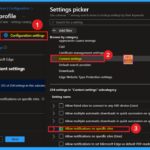
This policy is very secure for organizations because it helps block unwanted or harmful Notifications from unknown websites.
Notifications on Specific Sites in Microsoft Edge – Get Started
The Microsoft Edge policy called “Notifications on Specified Sites” is very useful for users, particularly in an organizational environment, as it helps improve efficiency by allowing only trusted websites to send notifications. This reduces distractions and enhances security.
To deploy this policy using the Microsoft Intune Admin Center, start by going to the Devices section and selecting Configuration Profiles. On the configuration page, click the + Create button. A new window titled Create a Profile will open.
- Here, select the Platform as Windows 10 and later, and choose Settings Catalog as the Profile Type. Then click Create.
- Once completed, your profile will be successfully created and ready for configuration.
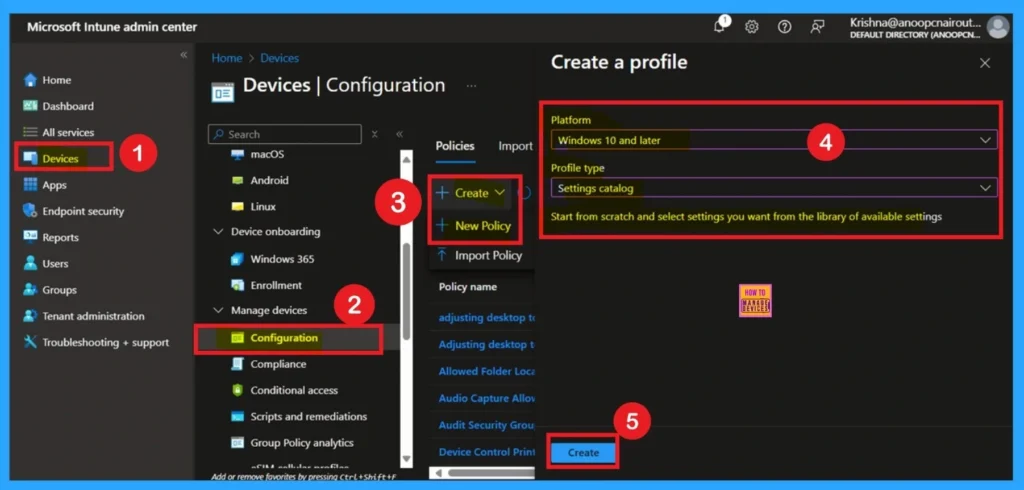
- How to Create Intune Settings Catalog Policy
- Easy way to Enable Education Themes via Setting Catalog in Intune
- Enable Disable Search to Use Location Policy using Intune
Create Basic Details
After creating a policy, the first step is Basics. In the Basics step, you need to enter the basic details about the policy, such as the name, description, platform details, etc. The platform is set to Windows by default.
- You have to enter a name for the policy and provide a description for the policy, as this will help you understand the policy later.
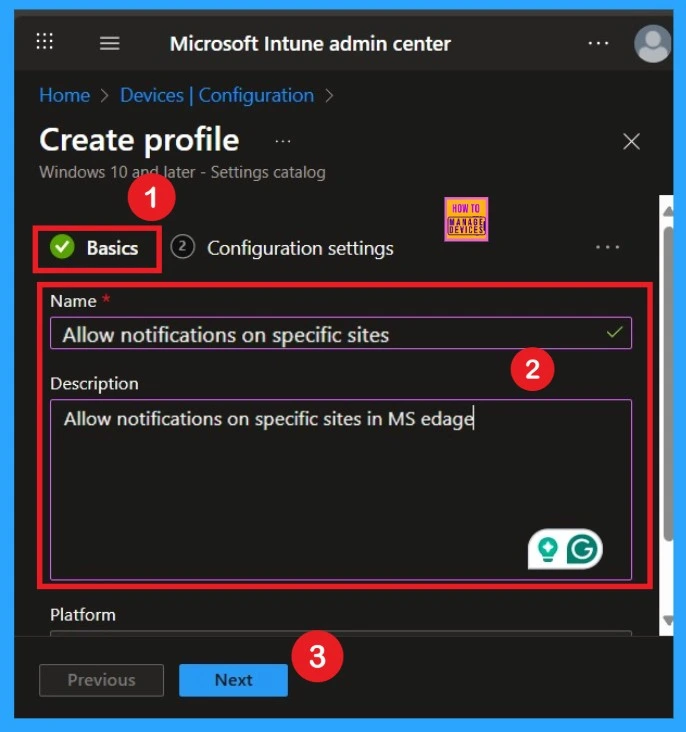
Know the Configuration Setting for the Policy
The next tab is Configuration Settings, also known as the Settings Picker. In this section, you will see an option called Add Settings. When you click on it, a Settings Picker window will open. In the search bar, type Microsoft Edge and expand the Microsoft Edge category from the results. Under this category, you’ll find Content Settings, which includes a wide range of settings there are 254 setting available under content settings.
- From these, locate and select the setting called Allow Notifications on Specified Sites.
- Once selected, you can close the Settings Picker window to proceed.
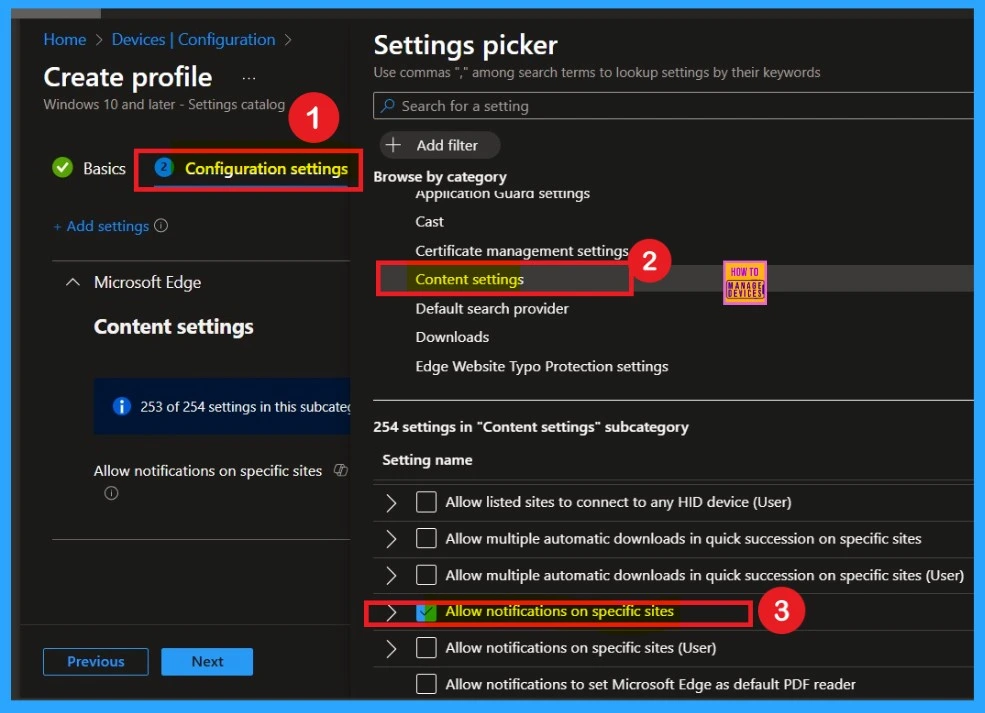
Disabled by Default
This policy is set as disabled by default. If you want to continue with that you can easily do that by clicking on the next. You can see that the policy toggle button in grey color means the policy is disabled.
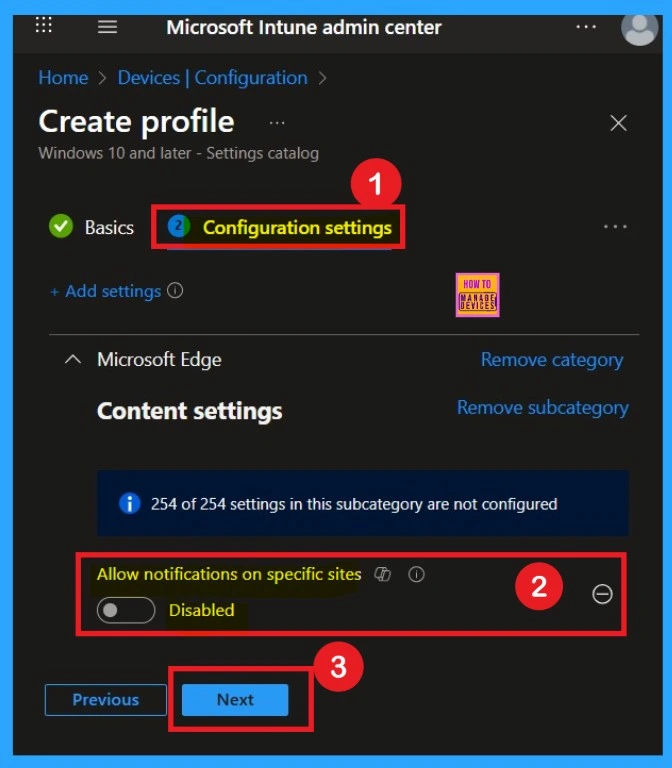
Enable the Policy
If you want to enable this policy, you can easily do so by toggling the switch from left to right. Once toggled, the switch will turn blue and show that the policy is Enabled. After enabling the policy, an additional text box will appear where you need to enter the URL of the specified website. Here, I added our website’s URL.
- Once done, click on Next to continue.
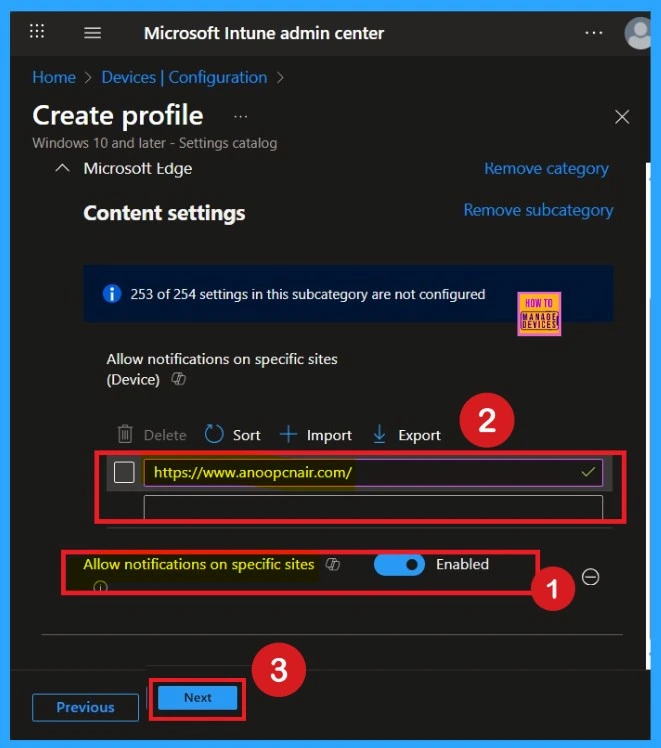
What is Scope Tag for a Policy
The next step is Scope tags, which help you organize and manage access to the policy, such as for the department or location. This section is optional, so if you don’t want to apply the Scope tags, just click Next to continue.
- Here I skip this section
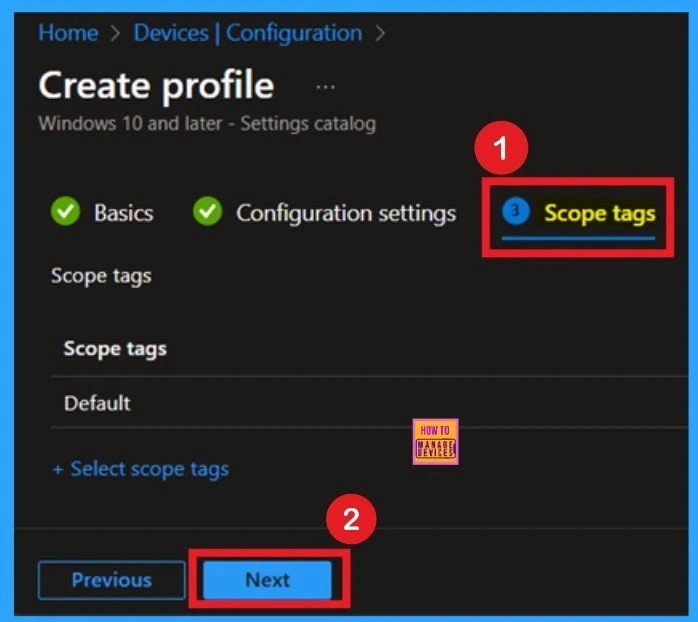
Add Groups through Assignments
Assignment is another important step you need to complete, just like Configuration settings. In this step, you have to decide which group you want to deploy the policy to. First, click on Add groups under the Include groups section, and select the group to which you want to apply the policy. Then, click Next to continue.
- Always remember, you must click on Add groups under the Include groups option.
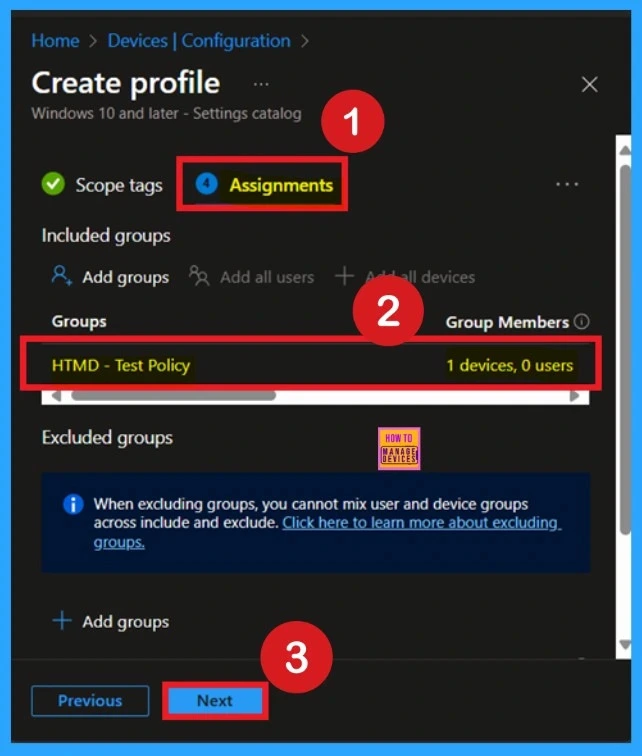
Understand the Review + Create the Final Tab
Review + Create is the final step in the policy creation process. You will reach this section after completing the Assignment step. This section acts like a summary page, showing all the steps, you have previously completed. If you notice any mistakes, this is your final chance to edit them. If everything looks correct, click on the Create button.
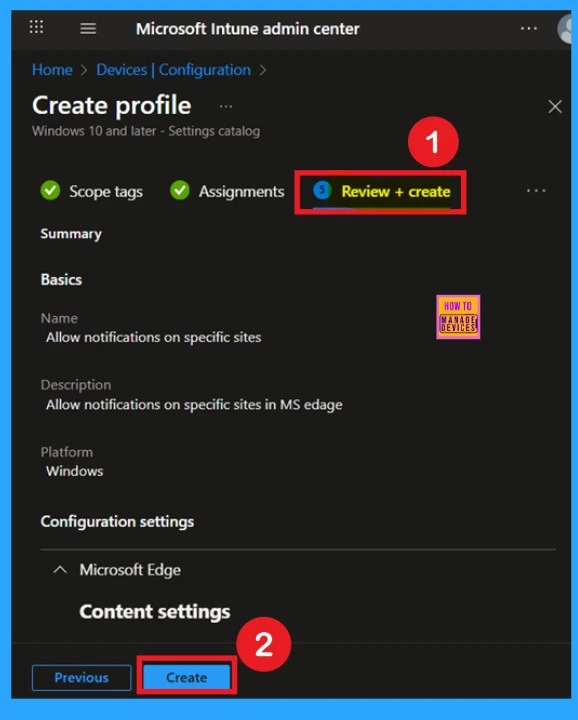
Device and User Check in Status for the Policy
After creating a policy, the main concern is whether the policy has been deployed successfully or not. As you know, the policy creation takes an 8-hour waiting period. I sync the policy through the company portal and then checking the monitoring status. Follow these steps to check monitoring status:
- Open the Microsoft Intune admin portal.
- Then Navigate to the Devicces> Configurations.
- In the configurations, select the policy you previously created or the policy for which you want to check the success status.
- You will then be able to view the monitoring status.
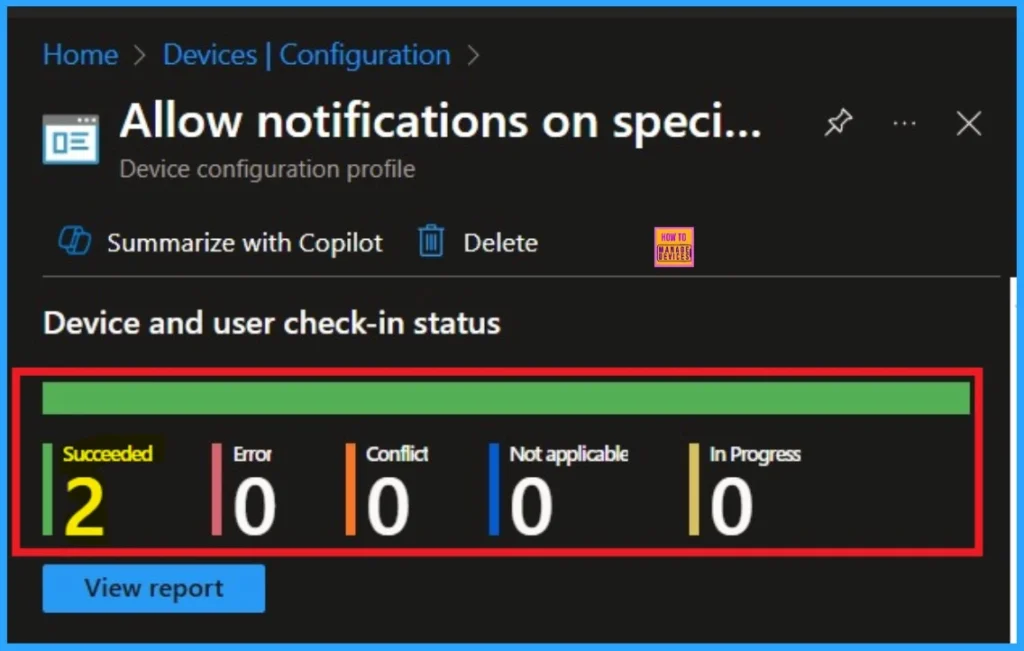
Client-Side Verification through Event Viewer
The next confirmation of the Policy succeeds or not is by checking the client side verification. Here first go to the Event Viewer and check the Event ID that is usually in 813 or 814. Navigate to Applications and Services Logs > Microsoft > Windows > Device Management > Enterprise Diagnostic Provider > Admin.
- I get the policy details in the 814 Event ID Number.
| Policy Details |
|---|
| MDM PolicyManager: Set policy string, Policy: (NotificationsAllowedForUrls), Area: (microsoft_edqe~Policy~microsoft_edqe~ContentSettinqs), EnrollmentlD requestinq merqe: (EB427D85-802F-46D9-A3E2-D5B414587F63), Current User: (Device), Strinq: (), Enrollment Type: (0x6), Scope: (0x0). |
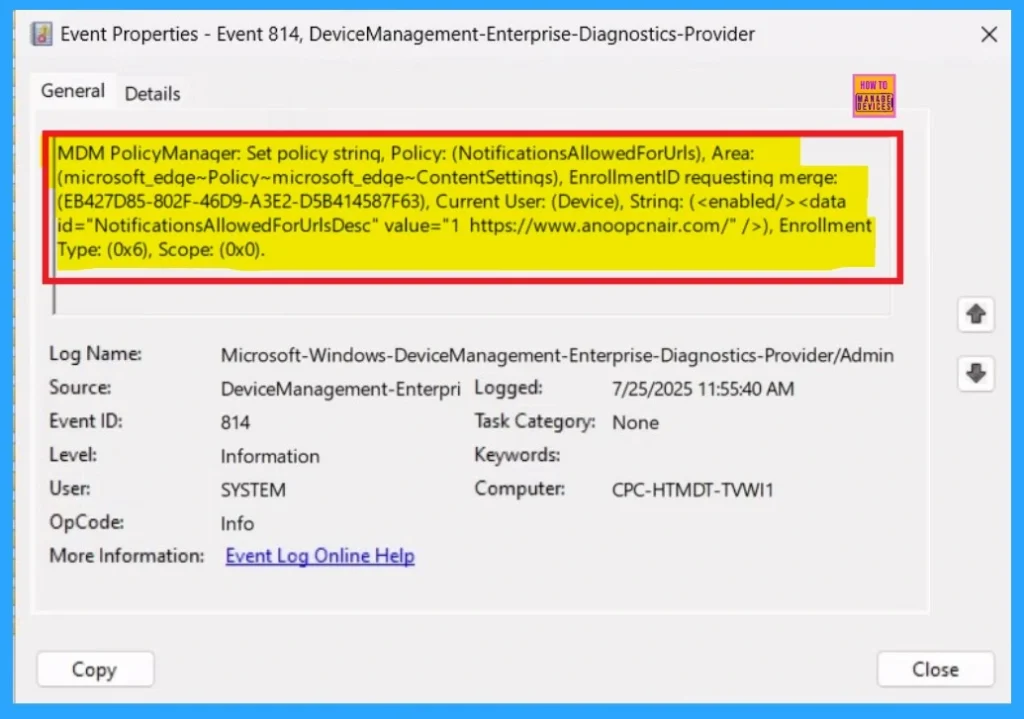
Remove Group of Notifications on Specific Sites Policy
Intune allows you to easily remove the Notifications on Specific Sites Policy from your tenant. To do this, open the policy from the Configuration tab and click on the Edit button on the Assignment tab. Click on the Remove button on this section to remove the policy.
For more detailed information, you can check our previous post – Learn How to Delete or Remove App Assignment from Intune using by Step-by-Step Guide.
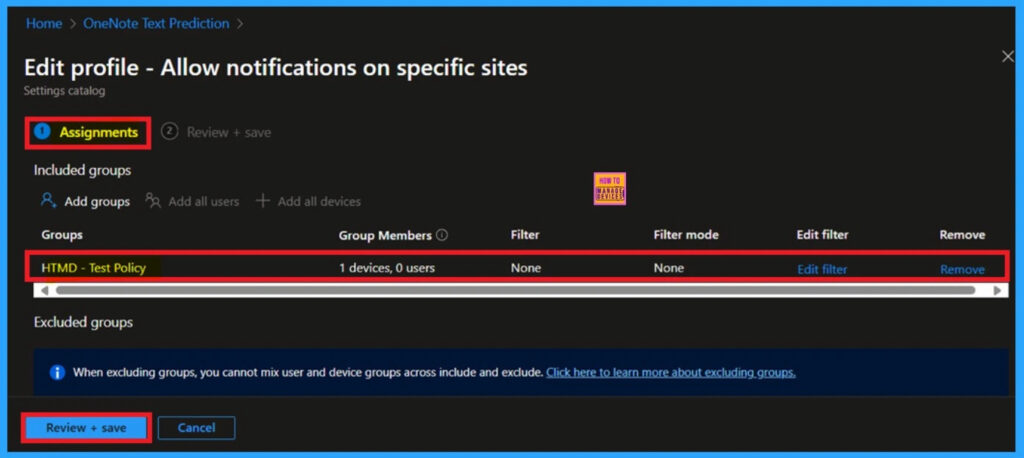
Delete the Notifications on Specific Sites Policy
If you want to delete the Allow Notifications on Specific Sites Policy, first go to the Device >Configurations section. In the Policy section, search for Policy name that you entered. Once you find the policy in the list, click on the 3-dot menu next to it. From the options that appear, select Delete to remove the policy.
For More Information review the post: How to Delete Allow Clipboard History Policy in Intune Step by Step Guide
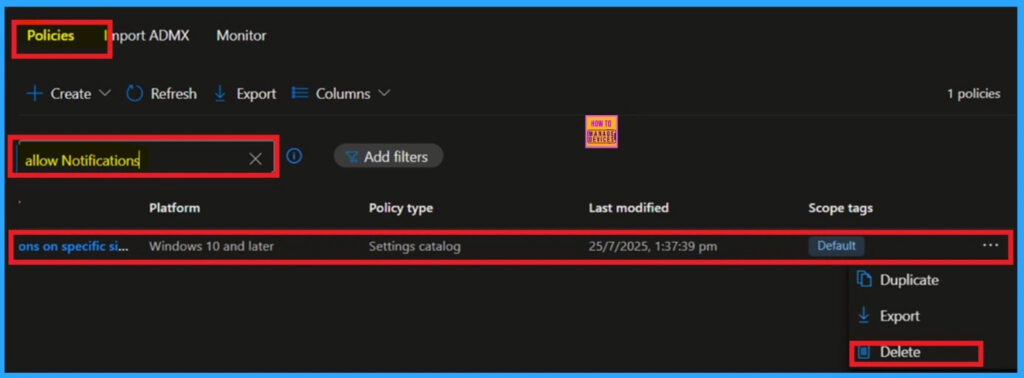
Need Further Assistance or Have Technical Questions?
Join the LinkedIn Page and Telegram group to get the latest step-by-step guides and news updates. Join our Meetup Page to participate in User group meetings. Also, Join the WhatsApp Community to get the latest news on Microsoft Technologies. We are there on Reddit as well.
Author
Anoop C Nair has been Microsoft MVP from 2015 onwards for 10 consecutive years! He is a Workplace Solution Architect with more than 22+ years of experience in Workplace technologies. He is also a Blogger, Speaker, and Local User Group Community leader. His primary focus is on Device Management technologies like SCCM and Intune. He writes about technologies like Intune, SCCM, Windows, Cloud PC, Windows, Entra, Microsoft Security, Career, etc.
