Let’s see how many of you wanted to start using OWA instead of Outlook desktop app for email. I have been using OWA (Outlook Web Application) for more than 4 months on my work device instead of the Outlook desktop app. This is my four months of experience switching from the Outlook desktop app to the PWA version of OWA.
I feel Outlook Web Application (a.k.a OWA) gives a modern look and more functionality than the latest Outlook desktop app. I have covered some of the unique and useful features of OWA. You can use Calendar, To Do, and many other features from OWA.
I have also listed the challenges I could see with not installing the Outlook desktop app from an end-user perspective. So, I don’t think we can remove the Outlook desktop app from the equation just yet because of those OWA limitations mentioned below.
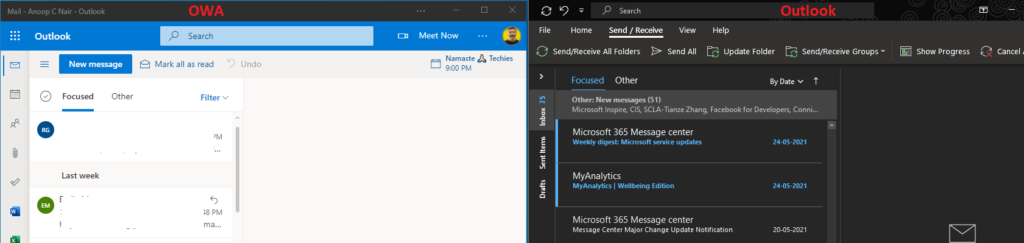
Install OWA as PWA
You can install Outlook Web App as Progressive Web Application (a.k.k PWA). I recommend using the PWA version of the OWA rather than using it directly from the browser. The main reason for my advice to use PWA is because it can be installed as a native app on the user’s device and Pin and launch from the home screen, Start Menu, Taskbar, etc…
- Launch Mail – Outlook (office.com)
- You can click on the Install icon in the address bar as shown in the below screenshot to install the apps directly.
- Click on Install button from the popup that will appear to ask if you want to install the application.
- This helps to install the Progrssive Web App (PWA) for OWA.
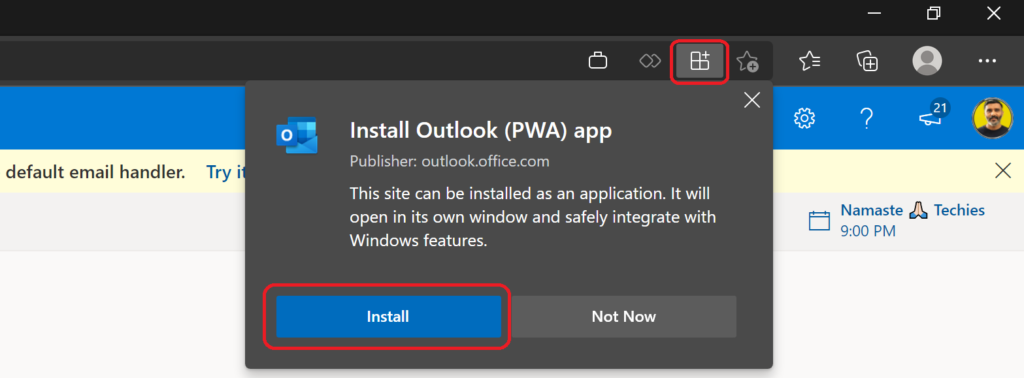
Outlook on the Web as the Default eMail Handler
Microsoft is allowing us to use OWA as a default email handler. As you can see in the below screenshot, I have received this popup to make this PWA version of OWA the default email handler instead of the Outlook Desktop app.
Your browser supports setting Outlook on the Web as the default email handler. Try it now. Ask again later. Don’t show again.
- Click on Try it now button from the popup to make this app as default email app.

Click on Allow button to make PWA version OWA the default app for Open eMail Links.

Once you click on Allow button from the above screen, the Settings app -> Default Apps -> Choose default apps -> Email. Click on + Choose a default to select Microsoft Edge as the default email app instead of the Outlook desktop app.
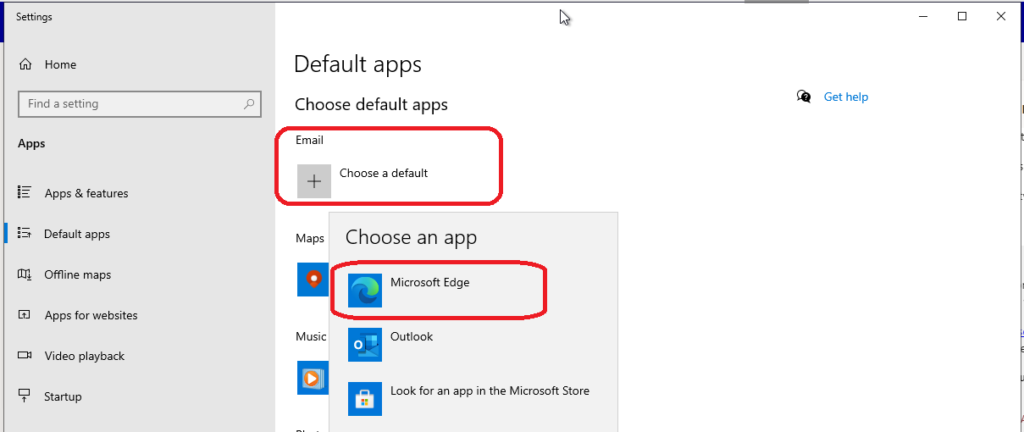
Advantages of using OWA instead of Outlook Desktop App
Let’s now have a quick look at some of the smart features available with OWA (outlook web app). These features are not available in the latest version of the Outlook desktop app. I know some of the features/shortcuts are available in the Outlook desktop version, but the OWA layout is not messy if you compare.
I have also experienced some performance improvements with the OWA version. I’ve mentioned a couple of them in the following paragraph. I have included only those that are very significant in my experience.
- I like the shortcuts for the following items from OWA top bar.
- Meet Now – Shortcut to start the Teams meeting.
- Chat – Chat is the next shortcut to start Teams chatting.
- My Day – This is the option to add Calander and To Do list view. More in the below section.
- Activity – This button helps to check the notification alerts from email handler.
- Other three options are not very interesting for me and those are Settings, Help, and What’s New.
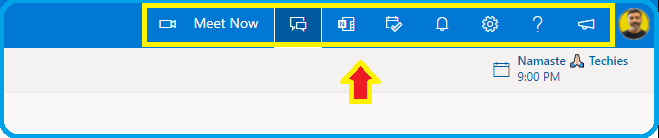
The left side toolbar is more useful than the Outlook desktop application when I compare it with OWA. The following is the list of options that you can see in the left-side toolbar for the PWA version of OWA. These options are available for the non-PWA version of the Outlook Web application (OWA).
- Mail -> To view Mail Box.
- Calendar -> To view calendar.
- People -> To view the List of Contacts.
- Files -> To view the list of attached files available with the Mail Box. I feel this is very useful.
- To Do -> To view To Do list along with other related options. This is very useful for the people who extensively use To DO list.
- There are other additional options which are also useful however these are just shortcuts to open the web brower for these Microsoft 365 applications like – Booking, Yammer, OneNote, PowerPoint, Word, and Excel.
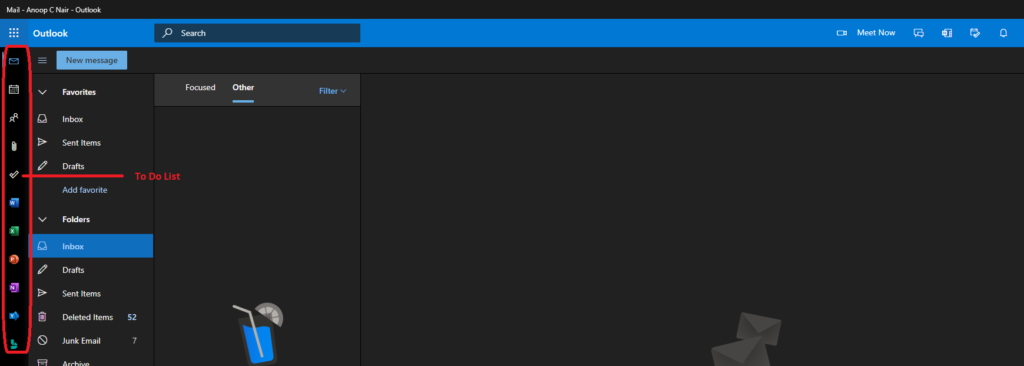
You can open the To-Do list and calendar within the same OWA app. This is just an example you can open any other apps listed in the left sidebar of the PWA version of OWA.
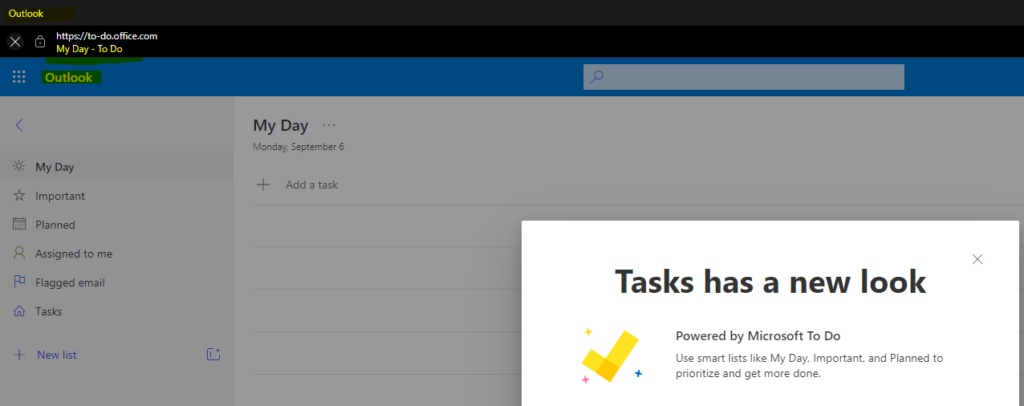
The individual action menu from the individual emails. You have an option to like the emails. I love this option with the OWA version of Outlook. Apart from the default options similar to the Outlook desktop version, there are some interesting and useful options.
- Like Button.
- Add to board – I love the board view with the calendar for OWA version.
- I love the translate feature in OWA. I felt the translate is much faster and better similar to search.
NOTE! – I have noticed that the Search option from OWA is much faster than the Outlook desktop version of the Search option.
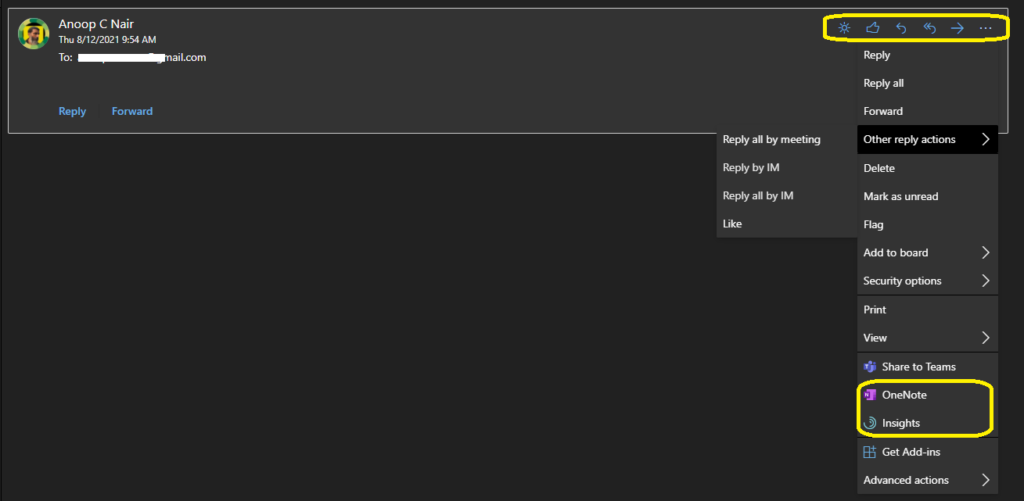
Challenges with OWA Outlook Web Application
The following on the main challenge of using the OWA version of There are some challenges opening calendar and email messages directly from download folders. Another big option I don’t miss, but most of the other people will miss for sure with the OWA version is Offline working.
For example, someone is sending you an .ICS meeting file, you can’t use OWA to open this ICS file. Also, there is no option to make OWA (Microsoft Edge) the default application for the iCalendar file.
Many other advanced user options are missing the OWA version of Outlook. These are the options used very rarely by non-IT users. Some of the examples of those types of features are given below:
- Work Offline is important option. It might work with PWA version of OWA. But, I have not tested it to confirm.
- No option to open downloaded email and calender files.
- No option to Import Export PST, Files, and Settings.
- Several other options from Outlook options window that are not available in OWA.
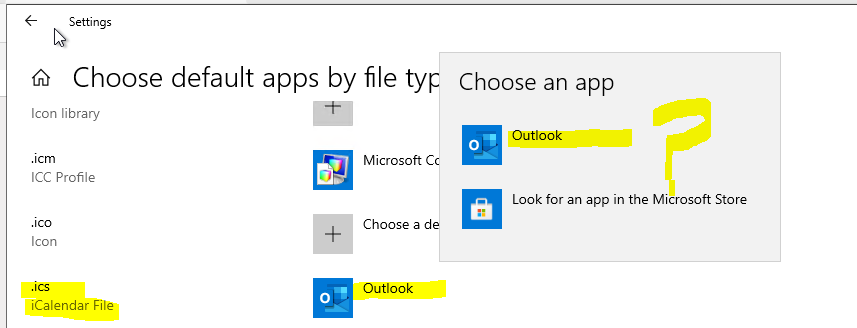
OWA PWA Work Offline Mode
I performed some quick tests to update this post on Work offline mode for the OWA PWA app. The news is not very promising. Outlook Web App (OWA) doesn’t seem to have all features of PWA.
OWA didn’t work in the offline mode. So this is another challenge you need to deal with. However, how many of you still use Windows PC without internet connectivity. My assumption is tiny percentage comes under that category? Comments below if you agree or not!
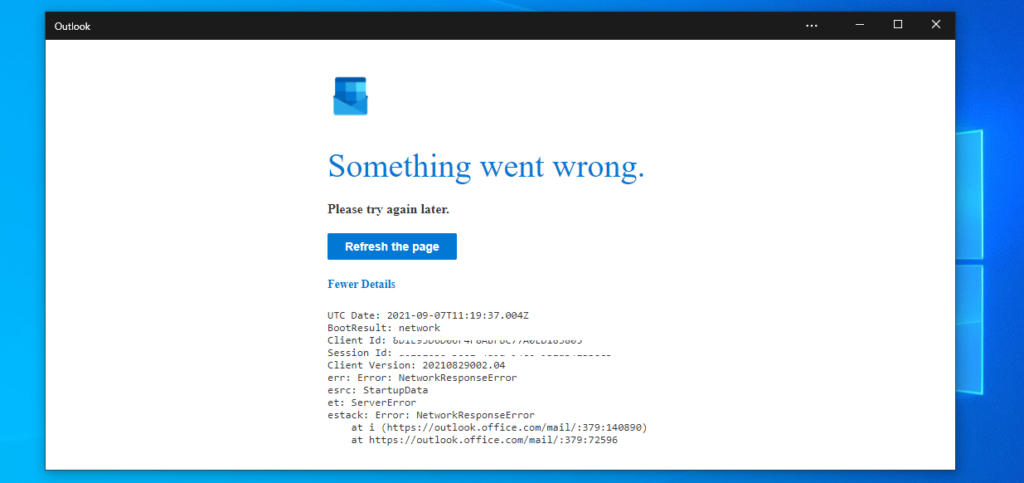
UTC Date: 2021-09-07T11:19:37.004Z
BootResult: network
Client Id: 8D1E93D677A0ED183805
Session Id: a02516b6-6-9b1ab42ab8cb
Client Version: 20210829002.04
err: Error: NetworkResponseError
esrc: StartupData
et: ServerError
estack: Error: NetworkResponseError
at i (https://outlook.office.com/mail/:379:140890)
at https://outlook.office.com/mail/:379:72596Resources
- How to Install Progressive Web App in Microsoft Edge Chromium | Windows 10
- How to Add Domain to Office 365
- Deactivate Office Install Fix Install Limit Reached Already Error
Author
Anoop is Microsoft MVP! He is a Solution Architect in enterprise client management with over 17 years of experience (calculation done in 2018). He is Blogger, Speaker, and Local User Group HTMD Community leader. His main focus is on Device Management technologies like SCCM 2012, Current Branch, and Intune. He writes about ConfigMgr, Windows 11, Windows 10, Azure AD, Microsoft Intune, Windows 365, AVD, etc…..…

Have you figured out if there is a way to push OWA as a PWA using Intune? I’d really like to install it for our F3 users who aren’t licensed for Outlook desktop.
We’re interested in this too!
It can be pushed via GPO, but to what I see there seem to be a “bug” with the icon not showing correctly.
You can open ics files by dragging them on to the PWA calendar and importing them from the screen that pops up.
I’ve been working with the Outlook as PWA for the last 3 months, but during the last month I’ve started to get error 500 while opening the app. It seems its storing data or is having issues updating its service worker. When
clearing the stored data (in devtools > Application > Storage), everything works again, for a couple of days. Anyone else getting this too?
I started doing this a few days ago, because I liked the enhanced features, but in OWA I cannot customize some of the fonts and find it hard to differentiate NEW mail, as well as, the subject line.
I find that the performance is slow (both on browser and as an app). Lagging. Any ideas on how to speed this up?
Lagging could be tricky. Do you browser cache regularly?
Hi, I acknowledge your opinion that only IT folk would want to use advanced features of Outlook on Desktop instead of using OWA. For the record, I am not an IT professional nor a sysdamin. I’m just an ordinary user who wants to print a list of emails. The emails in my OWA In box. I want to print the list of emails. I do not want to print all the other stuff visible in my browser screen. Especially as the browser only prints one page at a time. Outlook Desktop will print the entire Sent Box or In Box as a File/Print/Table view. But I can’t open the OWA in Desktop! How do I use File/Print/Table in OWA? Alternatively, how do I tell OWA to open in Desktop Outlook so I can print an entire email Box in one attempt, rather than one screen shot at a time? Please, and thank you.