In this article, I will describe how to create a New Platform Specific Device Clean-up Rule in Microsoft Intune. Platform-specific device cleanup rules, giving admins the ability to remove inactive or outdated devices based on their OS. This new approach offers more precise control by letting you set cleanup policies tailored to different platforms. It helps keep your Intune environment organized by automatically deleting devices that haven’t checked in within a set number of days.
Microsoft Intune recently introduced a New Device Clean-up Rule feature that helps IT admins manage and maintain a tidy device inventory by automatically removing stale or inactive records from the Intune portal. This feature is particularly beneficial in large organizations where devices are frequently re-imaged, replaced, or decommissioned. Over time, these unused device records can clutter the admin center and confuse when managing endpoints or generating reports.
With the new clean-up rule, admins can configure a policy to automatically delete devices that haven’t checked in with Intune after a specific number of days. This includes options to target MDE-managed devices and co-managed devices, offering more flexibility than earlier cleanup methods. Admins can define the inactivity threshold (for example, 45 or 90 days), and Intune will periodically evaluate and remove devices that meet the criteria, reducing manual intervention.
This automation ensures that only active and relevant devices remain in your management scope, improving the accuracy of device compliance and deployment reports. It also reduces the risk of reaching licensing limits or exceeding device quotas unnecessarily. Overall, the new clean-up rule is a great addition for improving operational efficiency and maintaining an up-to-date device inventory in Microsoft Intune.

Table of Contents
Key Highlights of Intune’s Platform Specific Device Cleanup Rule
Check out this table for an in-depth look at Platform Specific Device Cleanup Rules it’s packed with essential details.
| Feature | Description |
|---|---|
| Targeted by Platform | Create cleanup rules for specific OS platforms like Windows, iOS/iPadOS, Android, macOS etc. |
| Inactive Device Removal | Deletes devices that haven’t checked in for a set number of days |
| Automated Execution | Runs as a scheduled background task without manual steps |
| Only Affects Intune | Devices are removed only from Intune, not from Entra ID |
| Re-Enrollment Needed | Cleaned-up devices must be re-enrolled to return to Intune |
| No Device Wipe/Retire | Doesn’t affect the actual device – no data is wiped or retired |
- Intune Delete action no longer Retire iOS and Android Devices
- How Microsoft Security Copilot Improves Intune Admin Center Efficiency
- How to Enable MAA Multi Admin Approval to Create or Modify Intune Roles
Create New Platform Specific Device Clean-up Rule in Intune
To create the New Platform Specific Device Clean-up Rules in Intune, first sign in to the Microsoft Intune Admin Center using your administrator credentials.
- Navigate to Devices > Device clean-up rules
- Click on +Create
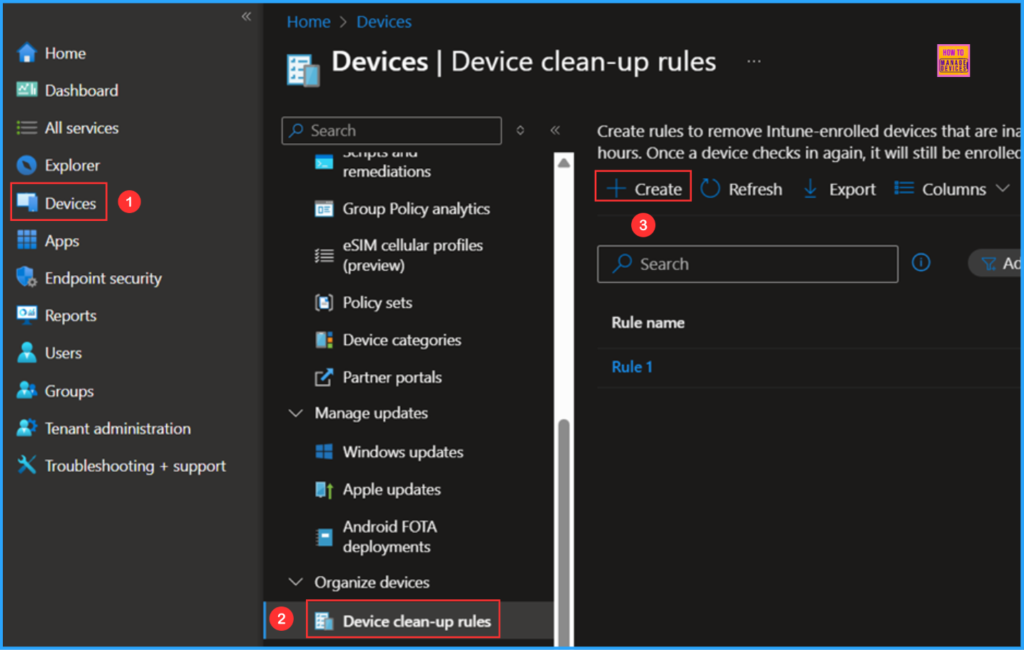
Next, we will create a new platform specific device clean-up rule from scratch. First, on the Basics window, we need to provide the options mentioned below. I am going to create a clean-up rule for the Windows platform.
- Name: Windows Devices clean-up rule
- Description: Optional
- Platform: Windows
Note! The available Plaform options are All platforms, Andriod (AOSP), Andriod (fully managed/dedicated/corporate-owned work profile), ChromeOS (preview) Android (device administrator), Android (personally-owned work profile), iOS/iPadOS, macOS, Windows Holographic.
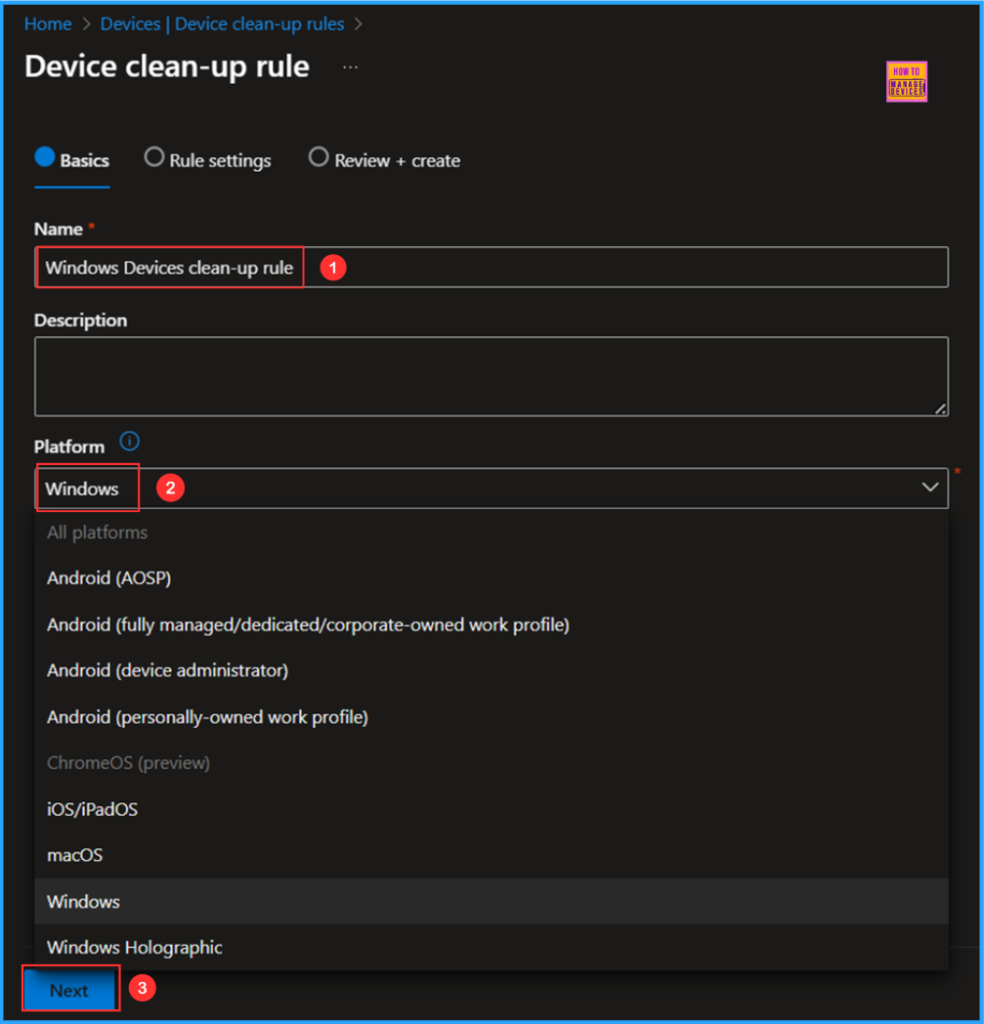
We can now add the rule settings. Remove devices that haven’t checked in for many days, I’ll give the value as 180 days. The minimum value is 30 days, and the maximum is 270 days.
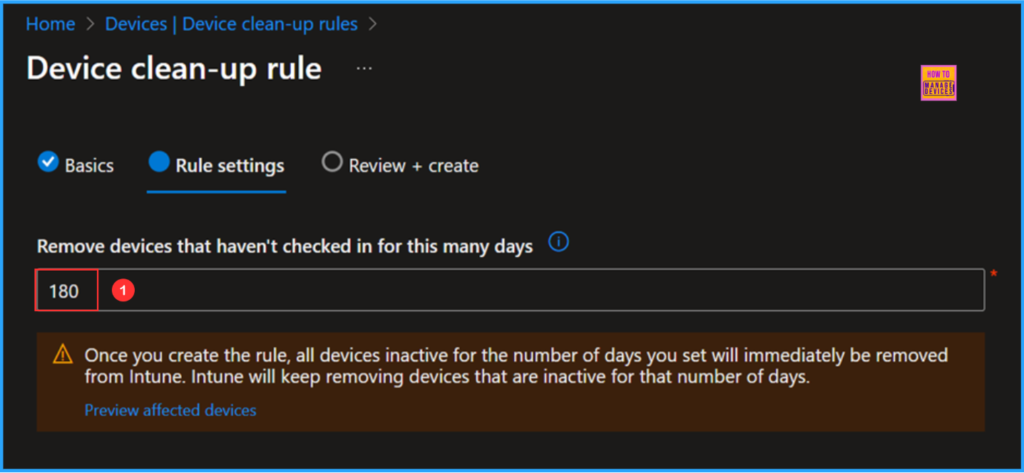
After creating the rule, any devices that have been inactive for the specified number of days will be immediately removed from Intune. Intune will continue to remove devices that remain inactive for that duration. Click on the Preview affected devices hyperlink to view the list. These are the devices that have not checked in for 180 days. Additionally, there is an option to Export the list in .csv format.
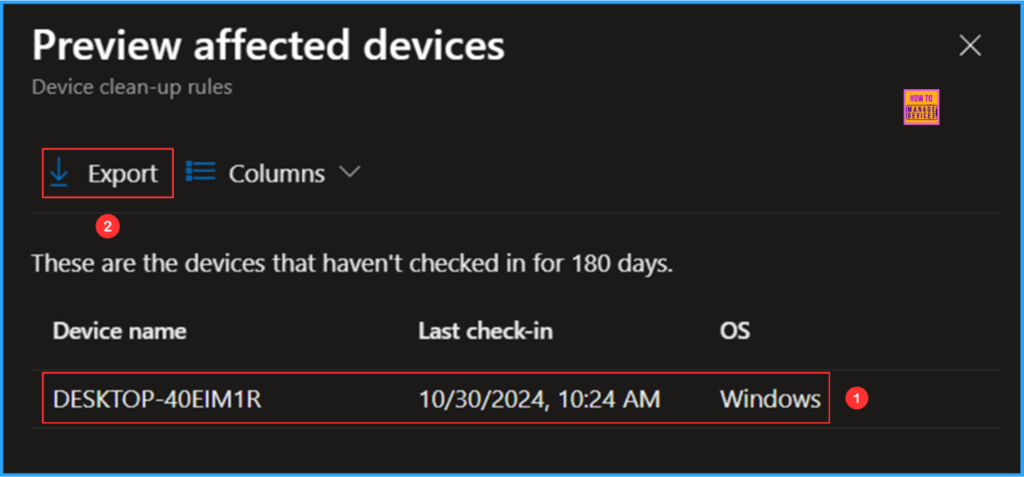
On the Review + create page, review the settings you defined for the Windows Devices clean-up rule once again. After confirming everything is correct, select Create.
- Windows LAPS Automatic Account Management using Microsoft Intune
- Most Restrictive Elevation Behaviour with Intune Endpoint Privilege Management using Intune
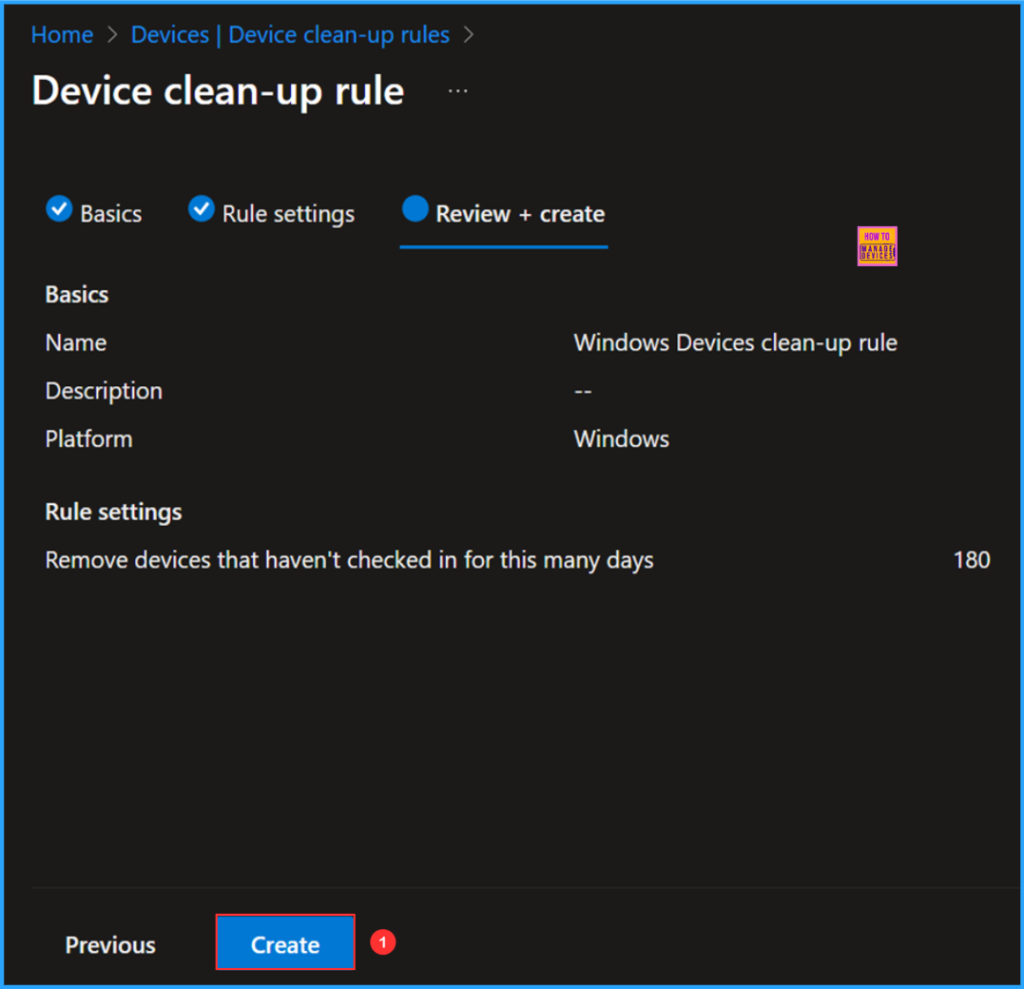
New Platform Specific Device Clean-up Rule Verification
We can now verify that our New Platform Specific Device Clean-up Rule is working as expected. In the preview, affected devices show a device that hasn’t checked in for 180 days. Ideally, Intune should remove the device. To verify this:
- Navigate to Devices > Windows > In the search box the type Device Hostname as DESKTOP-40EIM1R
Now you can see the message “No devices found” and “No devices match the filter condition applied” This confirms that the stale device has been successfully removed from the Intune Admin Center!
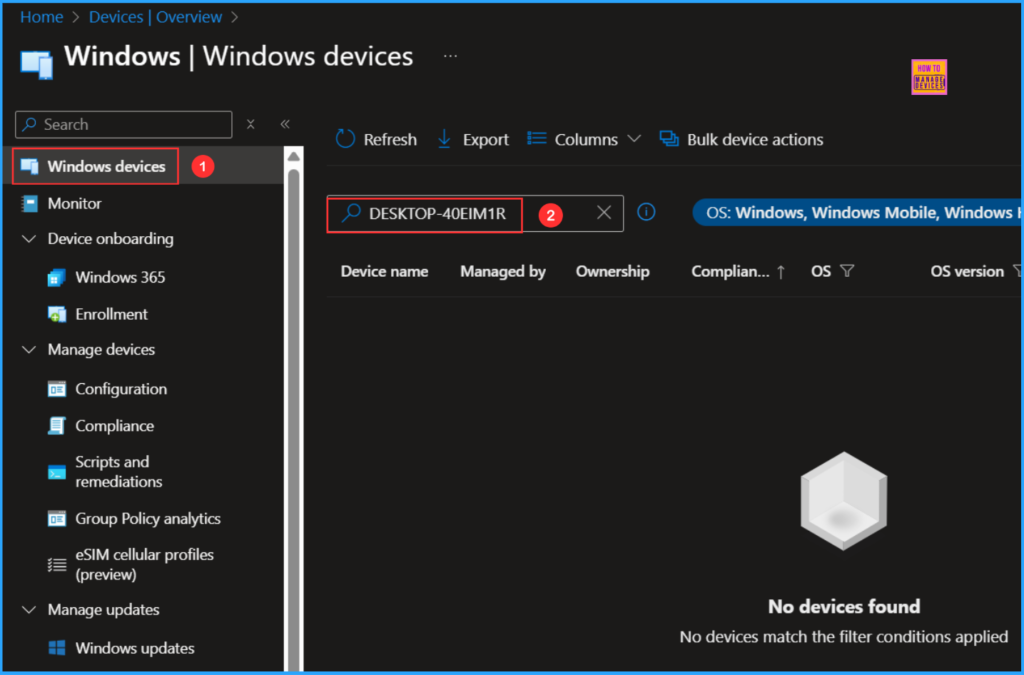
Need Further Assistance or Have Technical Questions?
Join the LinkedIn Page and Telegram group to get the latest step-by-step guides and news updates. Join our Meetup Page to participate in User group meetings. Also, Join the WhatsApp Community to get the latest news on Microsoft Technologies. We are there on Reddit as well.
Author
Vaishnav K has over 11 years of experience in SCCM, Device Management, and Automation Solutions. Writes and imparts knowledge about Microsoft Intune, Azure, PowerShell scripting, and automation. Check out my profile on LinkedIn.
