Let’s learn how you can get Windows Driver Update Report from Intune. By reviewing this detailed report, you can gain insights into the driver update status of the device assigned to the Windows Driver update policy within Intune.
Intune provides integrated reports that allow you to view comprehensive status information for Windows driver updates on devices assigned to Windows Driver update policies. To utilize these reports effectively, you need to configure the necessary prerequisites and policies to enable data collection from the devices.
These Windows Driver update reports are designed to provide insights and information about driver updates and are compatible with both Windows 10 and Windows 11. The data in the Intune reports for Windows Driver update policies is used only for these reports and doesn’t appear in other Intune reports.
While Intune provides extensive management capabilities, including deploying Windows updates, it generates specific reports for driver updates. Windows driver updates typically come through Windows Update or are provided by device manufacturers. Intune can help manage the deployment of these updates.
Windows driver and firmware update management policies and reports in Microsoft Intune efficiently keep your Windows drivers up to date without needing manual or scripted tasks. Here you can check more details on setting up Windows Driver Firmware Updates From Intune Policy.
Prerequisites for Driver Update Reports
To support reports on all status and events for Windows Driver updates, you must enable the use of Windows diagnostic data in Intune and ensure the setting Enable features that require Windows diagnostic data in processor configuration is toggled to On. Here you can enable Windows Diagnostic Data And Licensing Usage.
- Sign in to the Microsoft Intune admin center and go to Tenant administration > Connectors and tokens > Windows data.
- Expand Windows data and ensure the setting Enable features that require Windows diagnostic data in processor configuration is toggled to On.
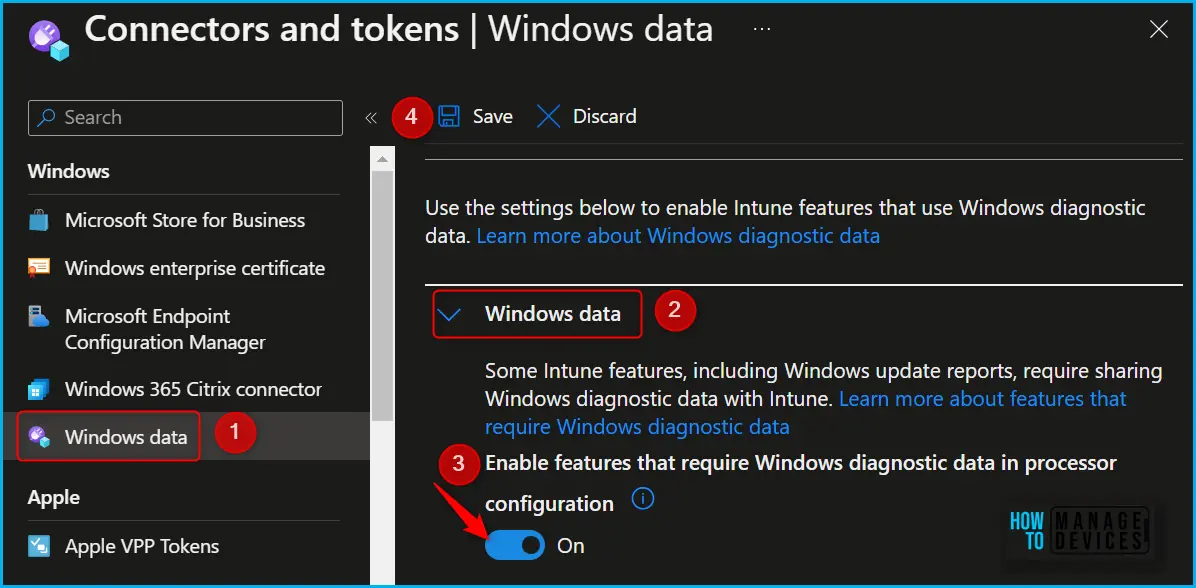
To view driver update reports, you must be assigned an Intune role with the Managed devices > View reports permission. This permission is included in the following Intune built-in roles:
- Endpoint Security Manager
- Read Only Operator
- Help Desk Operator
How to Check Windows Driver Update Report from Intune
The Windows Driver Updates report allows you to select a single driver update and view details about the policies in which it’s applicable for a device. This report provides information about the driver from all your driver update policies, offering a different perspective than other reports, which only provide details specific to a single policy.
- Sign in to the Microsoft Intune admin center https://intune.microsoft.com/.
- To find the Driver Update report, Click on Reports > Windows updates.
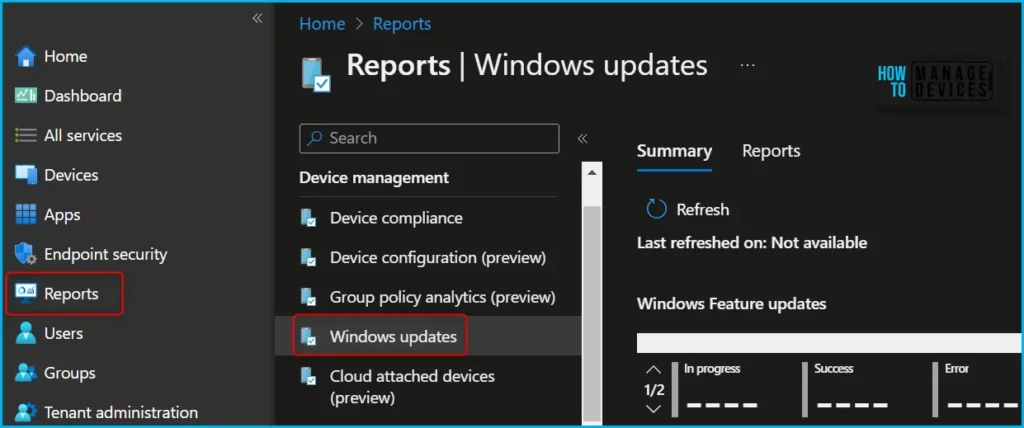
Clicking on the Reports tab, You can find the different reports for Windows Update. Here select the Windows Driver Update Report.
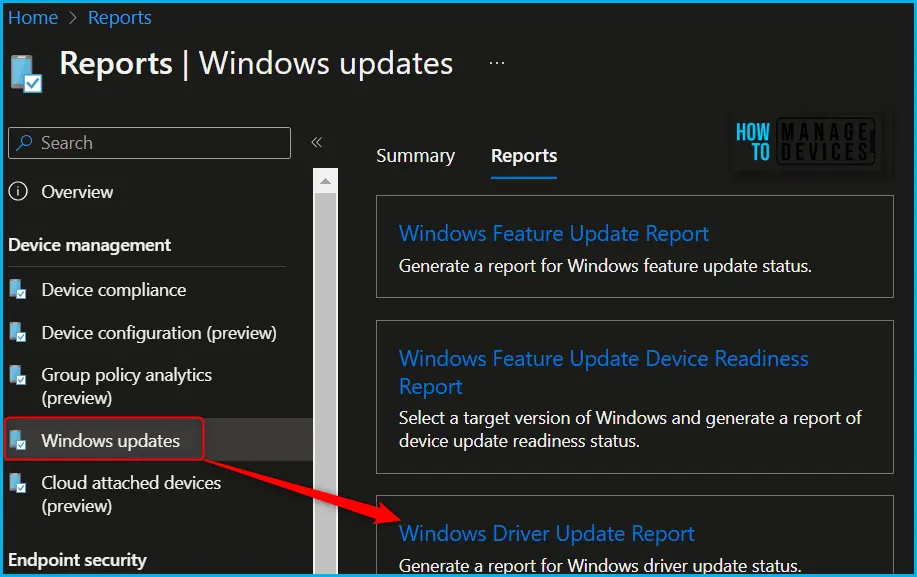
On Windows 10 and later Driver updates, select Select a driver update to open the Driver updates pane on the right. The Driver updates pane displays a list of approved and applicable updates for at least one device from across all your driver update policies.
To select a driver from the list, you can search by driver name, version, and manufacturer. Once you have selected the driver, Click OK and select Generate report or Generate again to update the report.
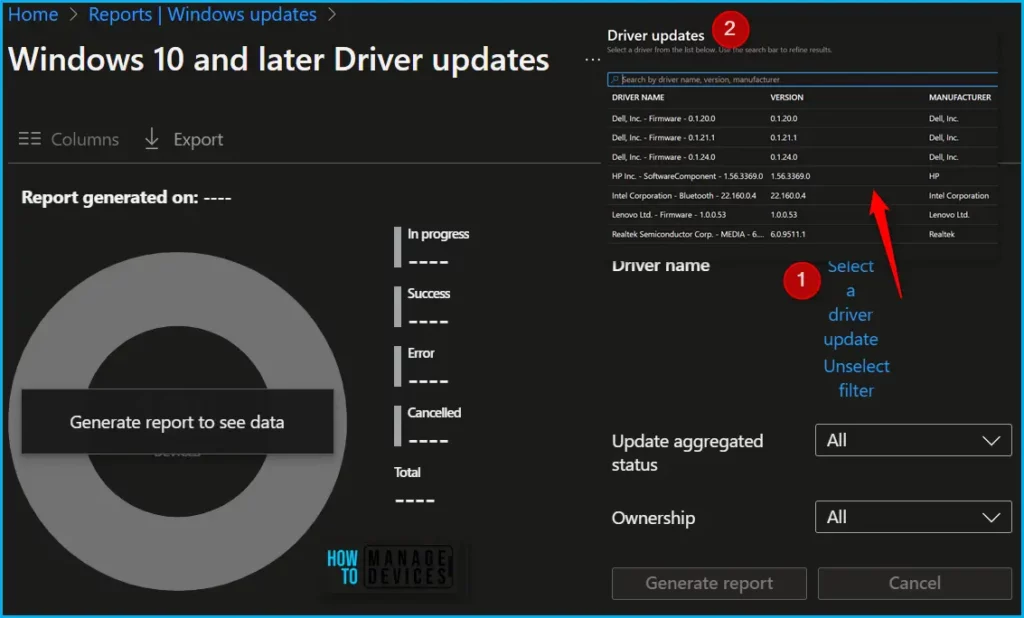
The report generation would take some minutes, Once the process is completed. A notification will appear automatically in the top right-hand corner with the message.
Here you can see the later Driver updates report view that now shows information for the driver you selected, the report shows details for the driver update Dell Inc. – Firmware – 0.1.20.0. To change the focus of this report to a different driver, You can follow the above steps to select the driver update and updated reports.
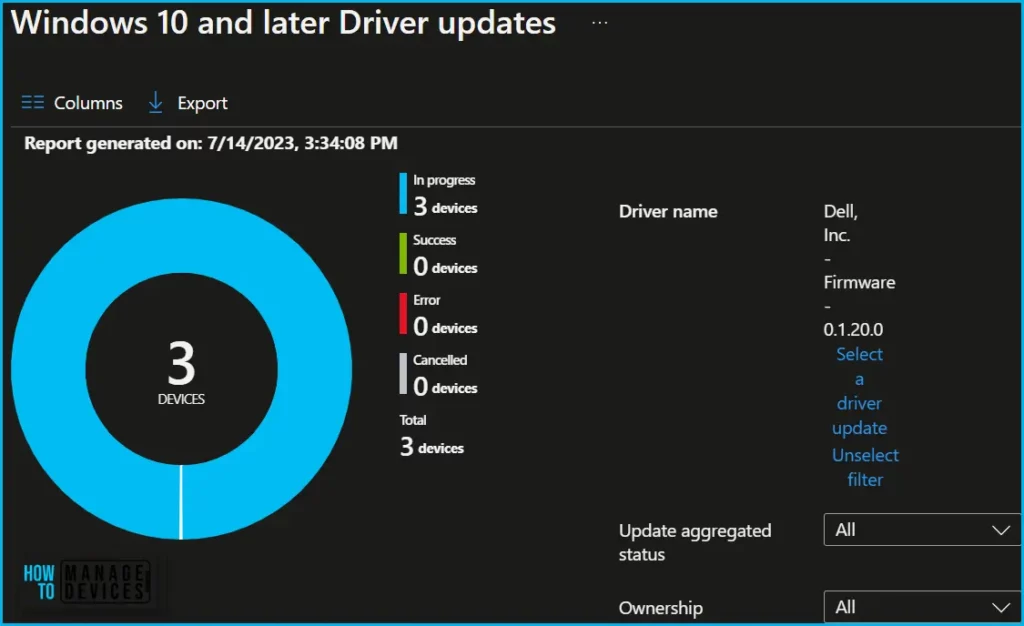
In the Column details, You can get detailed reports containing valuable information allowing you to Search by device name, Primary UPN, Intune device ID, or Azure AD device ID.
- Update State – This column presents the most recent status of the selected driver update, as reported by each device to which it applies. The update status includes
- Cancelled – The update was paused in the policy that applies to this device.
- Offering – The update is approved, but the device hasn’t yet installed it.
- Installed – The update was installed successfully.
- Needs attention – There’s an installation issue with the update on this device.
- Last Scan Time – This column provides insight into when a device last checked for updates.
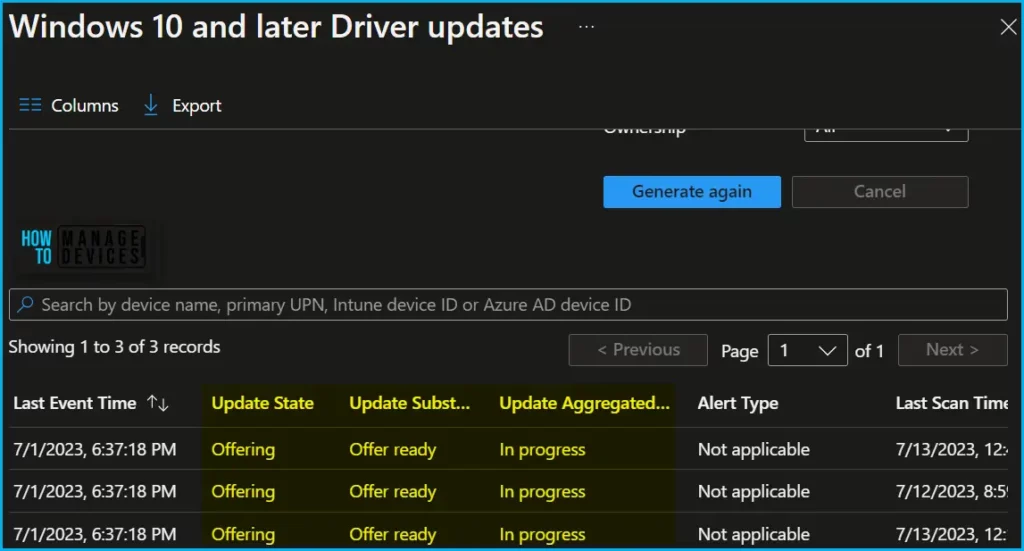
If you want to add or remove columns to Driver update reports, Use the Columns property to add or remove columns from the generated report. Click on the Columns, and A flyout displays, here, you can Check or Uncheck the columns you want to include in Driver updates. Select Apply to update.

As devices across all your updates policies install the latest versions of a driver update, older driver update versions are no longer needed by any device dropped off the driver updates list. Reporting data for driver updates remain available until the end of a data retention period is reached.
- If the update is approved and all applicable devices have installed the update, then six months after the last device updates is status, the update is removed from reporting details.
- Similarly, if an update is paused and shows no activity for the retention period, that update is also dropped from reporting details after six months. After an updates data ages out, if a paused update that remains applicable to a device is reapproved, subsequent status for that update begins to appear in reports. Previous data that aged out of reports won’t be restored or available.
Export Driver Updates Report
You can quickly export the latest driver reporting data generated. Click on the Export. The popup will appear with the following message when exporting generated device compliance report, Click Yes. This will export data to a comma-separated values (.csv) file.
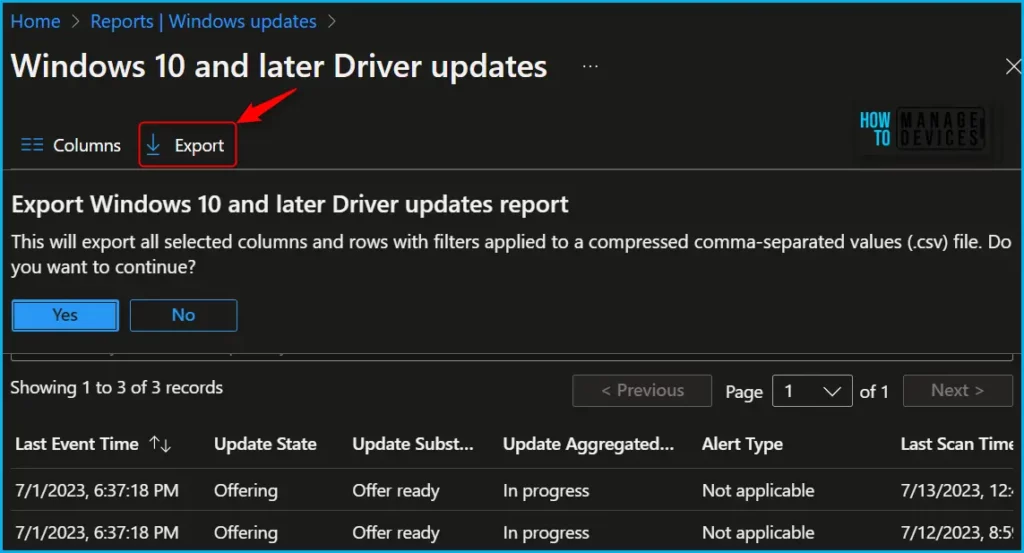
I had some issues while exporting the data, A File download error appeared with the message, Failed to dynamically fetch target download uri. Error details: Export failed. I will monitor the status and let you update with detailed information.
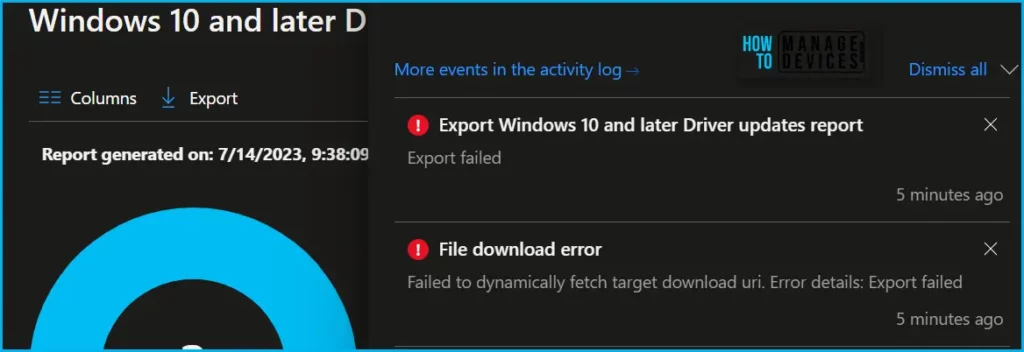
Intune Reporting Strategic Options
In the video guide, let’s check more details about Microsoft Intune Reports and Strategic Options, Types of Reports, Custom Reports, and Workbooks.
Author
About Author – Jitesh, Microsoft MVP, has over six years of working experience in the IT Industry. He writes and shares his experiences related to Microsoft device management technologies and IT Infrastructure management. His primary focus is Windows 10/11 Deployment solution with Configuration Manager, Microsoft Deployment Toolkit (MDT), and Microsoft Intune.
