Today, I will explain Outlook Support and Recovery Assistant SaRA Diagnostics in Windows Get Help. Get Help offers troubleshooters for common problems. These troubleshooters can fix issues without contacting support.
The Microsoft Support and Recovery Assistant helps you find and fix problems. It runs tests to identify issues and suggests solutions. This tool focuses on problems with Office, Office 365, Outlook, and Windows. If it cannot solve your issue, will provide suggestions for the next steps and connect you with Microsoft support.
A window will appear when you download and install the Microsoft Support and Recovery Assistant. This window informs you that the Microsoft Support and Recovery Assistant SaRA diagnostics are being updated and moved to the Windows Get Help troubleshooting feature.
The Windows Get Help app is a central place where users can find many resources, including tutorials, FAQs, community forums, and help from Microsoft support staff. It allows users with technical problems, questions about Windows features, or guidance on specific tasks. The Get Help app makes it easier to find solutions and improves the overall user experience.
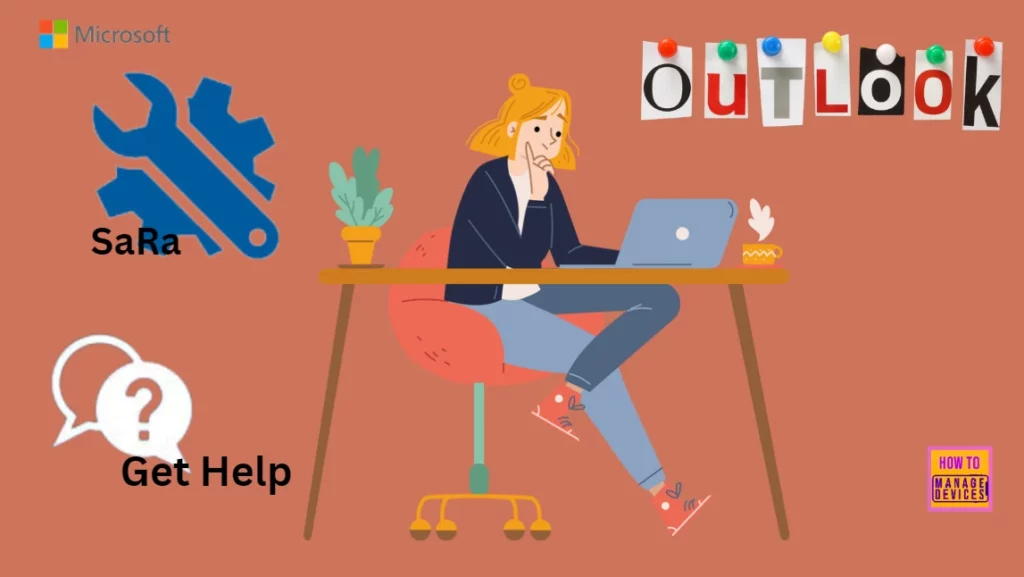
Table of Contents
How to Get “Windows Get Help App”?
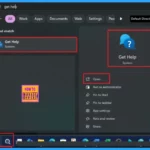
The Get Help app is available to users who sign in with a Microsoft personal account or a Microsoft work or school account. Users with personal accounts can also log in to Get Help to submit support requests. To find the Get Help app, follow these steps:
> Select the Start menu.
> Type “Get Help” into the search box.
> Choose “Get Help” from the search results list.
> Now, you can open the Get Help app.
Microsoft Support and Recovery Assistant SaRA Diagnostics in Windows Get Help
Support and Recovery Assistant (SaRA) is a desktop application that helps Microsoft customers troubleshoot and fix their problems. The following table show you the details of the SaRA such as Version, Date of published, file name and file size etc.
| Support and Recovery Assistant (SaRA) | Details |
|---|---|
| Version | 17.01.2465.000 |
| Date Published | 11/21/2024 |
| File Name | SaRA_17_01_2465_000.zip |
| File Size | 85.3 MB |
- Top 83 Windows 11 Desktop Admin Interview Questions
- Intune Win32 App Troubleshooting Client Side Deep Dive
- Windows AutoPilot Step-by-Step Admin Guide To Provision Windows 10 11 Devices
When you initiate the download and installation process for the Microsoft Support and Recovery Assistant, a window will pop up on your screen. This window informs you that the Microsoft Support and Recovery Assistant diagnostics are being updated and combined into the Windows Get Help troubleshooting feature.
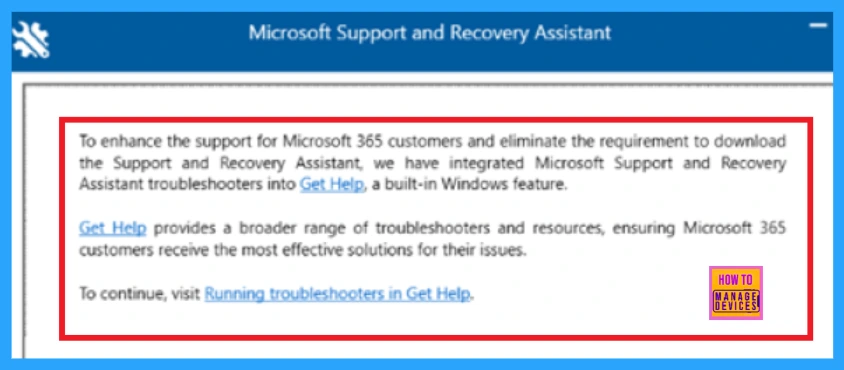
Use Outlook Troubleshooters in Windows Get Help App
Go directly to Classic Outlook troubleshooters to access the classic Outlook diagnostics in the Get Help app. The classic Outlook Get Help diagnostic output can be found in the folder %LocalAppData%\GetHelp.
There are many situations where the Get Help troubleshooters may not work as expected.
| Situations | Description |
|---|---|
| Organizational Restrictions | An organization may turn off the Get Help feature, which can stop the device from working. Even if the feature is disabled, you can still install the Get Help app. |
| Virtual Desktop Infrastructure (VDI) | The Get Help troubleshooters are not effective in VDI environments. |
If you encounter issues with the Get Help app or if the troubleshooters are not functioning correctly, you can use the Outlook Support and Recovery Assistant Command Line Utility. But Get Help troubleshooters may not perform well on virtual machines. In these situations, you can use the command-line version of the diagnostics tool using CMD.
- Download the command-line version of the Outlook Support and Recovery Assistant from the Microsoft Support and Recovery Assistant Enterprise version.
- Navigate and remove all files inside %localappdata%\saralogs\UploadLogs.
- Place the downloaded file into the location where you will work with the files.
- Extract the downloaded archive file.
- Run Outlook.
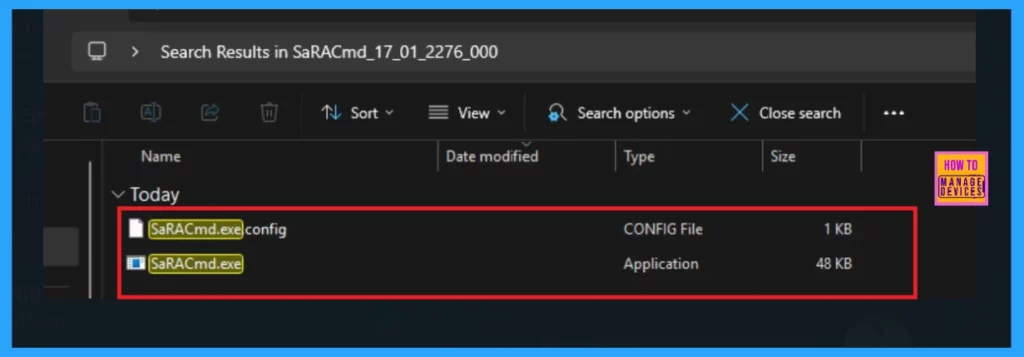
Select Start, enter cmd, and then press Enter to open a Command Prompt window (without administrative elevation).
- Use the CD command to navigate to the folder where you extracted files.
e.g: cd C:\Users\USERNAME\Desktop\SaRA CMD - Execute the command SaRAcmd.exe -S ExpertExperienceAdminTask -AcceptEula
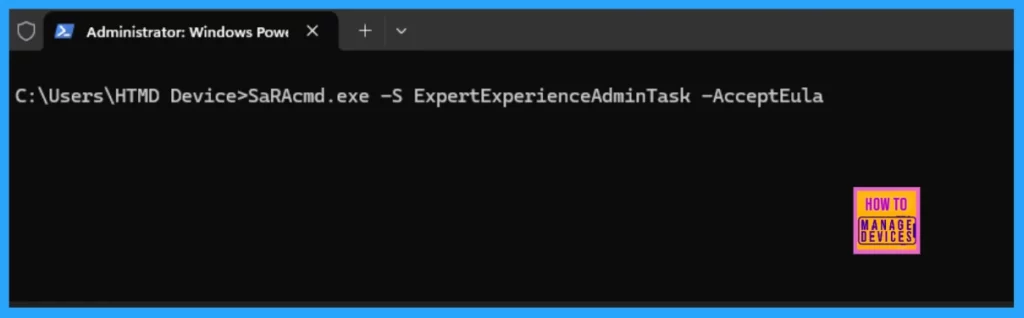
For more information, refer to the full article on the Command-line version of Microsoft Support and Recovery Assistant. Enterprise version of Microsoft Support and Recovery Assistant.
Available Classic Outlook Troubleshooters
The Outlook troubleshooting tools do not work with the new version of Outlook for Windows. First, check if the new Outlook toggle is on or off. If it is on, refer to the Troubleshooting Outlook Issues guide. The following tables shows the available Classic Outlook Troubleshooters.
| Available Classic Outlook Troubleshooters |
|---|
| Classic Outloomk Profile setup troublshooter |
| Classic Outloomk Authentication check troublshooter |
| Classic Outloomk Profile startup troublshooter |
| Classic Outloomk connectivity troublshooter |
| Classic Outloomk advanced diagnostic troublshooter |
| Classic Outloomk calendar check troublshooter |
After running a troubleshooter, Get Help shows you its findings and suggests fixes. If one works out your issue, close the app and continue working.
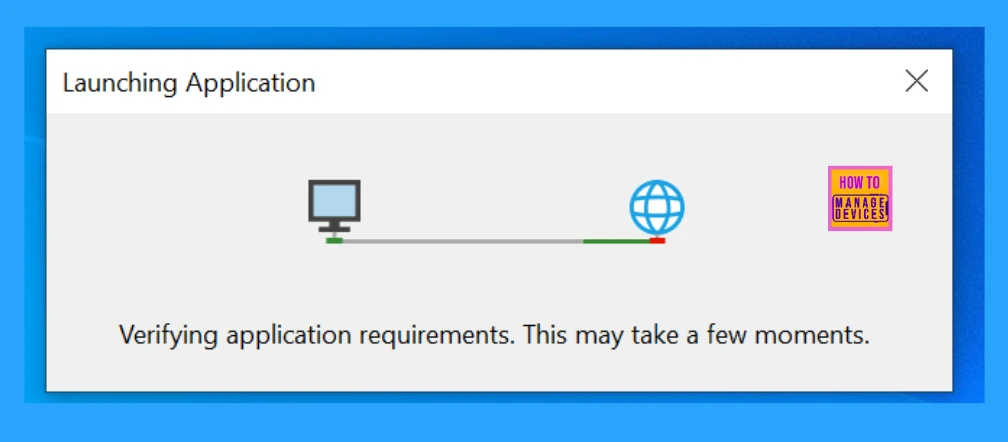
Resources
Need Further Assistance or Have Technical Questions?
Join the LinkedIn Page and Telegram group to get the latest step-by-step guides and news updates. Join our Meetup Page to participate in User group meetings. Also, Join the WhatsApp Community to get the latest news on Microsoft Technologies. We are there on Reddit as well.
Author
Anoop C Nair has been Microsoft MVP for 10 consecutive years from 2015 onwards. He is a Workplace Solution Architect with more than 22+ years of experience in Workplace technologies. He is a Blogger, Speaker, and Local User Group Community leader. His primary focus is on Device Management technologies like SCCM and Intune. He writes about technologies like Intune, SCCM, Windows, Cloud PC, Windows, Entra, Microsoft Security, Career, etc.
