Let’s check SCCM CMPivot Architecture and Sample Queries in this post. CMPivot allows you to quickly assess the state of devices in your environment and take action.
Fast channel architecture changed the entire behavior of SCCM. Now it’s not at all a slow-moving server(SMS). You can make it run as fast as you can.
The SCCM CMPivot Queries can be based on supported entities of each version of SCCM. Entities – this is what Microsoft calls the querying objects of each SCCM client.
More details about SCCM 1810 Improvements and what is new with CMPivot are available below. Are you interested to see the first version of CMPivot? Following is my post-SCCM CB Preview version 1805.
Table of Contents
What is CMPivot
The CMPivot is a new in-console and standalone utility in ConfigMgr that now provides access to the real-time state of devices in your environment. You can run CMPivot as a standalone tool as well.
- SCCM 2403 New Key Features and Improvements
- Best Guide to Deploy Windows 11 22H2 using SCCM Task Sequence | ConfigMgr
Prerequisite of SCCM CMPivot
Ensure you are running the latest version of the SCCM client and CMPivot (SCCM console). SCCM security permissions are required to run CMPivot, as Microsoft documented here.
Also, SCCM client devices should require PowerShell version 5.0. The Start CMPivot action doesn’t appear in the console when connected to an SCCM CAS site.
How does SCCM CMPivot Works in the Background?
The architecture of CMPivot is based on fast channel architecture. The steps explained below help to understand very high-level CMPivot architecture flow.
1. CMPivot sends queries to SCCM clients using SCCM Fast Channel
2. SCCM Clients return results via the similarly quick state message system
3. The CMPivot results are temporarily stored in the database (until the CMPivot window is open?)
4. A CMPivot Query will try to connect to machines that are not online for an hour. This retry happens only when the CMPivot window is open.
The following picture is the fast channel’s architecture flow, which I explained in the fast channel notification post.
Video Tutorial – SCCM CMPivot Guide Overview
How to Run Query in SCCM CMPivot?
- Go to the Assets and Compliance workspace in the SCCM CB 1806 or later console and select Device Collections. Select a target collection, and click Start CMPivot in the ribbon to launch the tool.
- CMPivot gets open as a different window. The CMPivot pane on the left lists the entities available to clients. Some entities rely upon WMI, while others use PowerShell to get data from clients.
- Right-click an entity for the following actions:
Insert: Add the entity to the query at the current cursor position. The question doesn’t automatically run. This action is the default when you double-click an entity. Use this action when building a query.
Query all: Run a query for this entity, including all properties. Use this action to query for a single entity quickly.
Query by device: Run a question for this entity and group the results. For example, Disk | summarize dcount( Device ) by Name
What are the Actions you can launch from SCCM CMPivot?
Apart from querying the online devices in almost real-time, what other actions can you take directly from CMPivot? Well, you can see some handy options available for you.
The SCCM CMPivot results pane displays the data returned by active clients for the query, and you have some right-click options, as I mentioned below.
- The available columns vary based on the entity and the query.
- Click a column name to sort the results by that property.
- Right-click on any column name to group the results by the same information in that column or sort the results.
- Right-click on a device name to take the following additional actions on the device.
1. Create a direct membership device collections
2. Export the CMPivot query report results to CSV
3. Export the CMPivot query report results to Clipboard
4. Run Remediation scripts to selected devices (SCCM client)
5. Take Remote Control of a device from CMPivot
6. Take Resource Explorer of an SCCM client device from CMPivot
7. Select a device and do Pivot to another entity to drill down the issues
SCCM CMPivot Troubleshooting & Log files
OK. So the communication channel of CMPivot is the same as SCCM fast channel. I recommend reading my previous post to perform deep-dive troubleshooting of CMPivot issues.
Apart from that, log files are good friends of SCCM admins all the time, and for CMPivot also, it’s the same.
Make sure your basics are correct or not. Check out the request-id at the right bottom side of CMPivot windows. This id will help you to troubleshoot via log files.
Check out the collection from which you initiated the CMPivot at the bottom right side of the CMPivot windows.
Following are some of the log files you want to look at when you have trouble with CMPivot.
| Server-side CMPivot Log | Client-side CMPivot Log |
|---|---|
| SmsProv.log bgbServer.log StateSys.log | CcmNotificationAgent.log Scripts.log StateMessage.log |
- On the client, by default in C:\Windows\CCM\logs:
- Scripts.log
- CcmMessaging.log
- On the MP, by default in C:\SMS_CCM\Logs: MP_RelayMsgMgr.log
- On the site server, by default, in C:\Program Files\Configuration Manager\Logs: SMS_Message_Processing_Engine.log
Any clients that returned Total, Failed, Offline – Query completed on 3 of 5 clients (2 clients offline and 0 failure)
| Client Operation ID | Collection Name | The total number of rows in the results pane |
|---|---|---|
| id(16780221) | All Desktop and Server Clients | 1 objects |
List of Entities Supported by SCCM CMPivot
CMPivot Entities – these entities are what Microsoft calls the querying objects of each SCCM client. I hope this list will grow with newer releases of SCCM CB.
- Administrators – Members of the local administrator’s group
- app crash – Recent application crash reports
- AutoStartSoftware – Software that starts automatically with, or immediately after, the operating system
- Bios – System BIOS information
- CcmLog() – Up to the last 50 lines from a Ccm Log file
- Connection – An active TCP connection in or out of the device
- Device – Basic information about the device
- Disk – Local storage device information on a computer system running Windows
- EventLog() – Up to the last 50 events from a Windows event log
- File() – Information about a specific file
- FileShare – Active file share information
- InstalledSoftware – An application installed on the device
- IPConfig – Gets network configuration, including usable interfaces, IP addresses, and DNS servers
- OS – Basic information about the operating system
- Process – A process on an operating system
- Registry() – All values for a specific registry key
- Service – A service on a computer system running Windows
- SMBConfig – SMB Configuration of a device
- SoftwareUpdate – A software update applicable but not installed on the device
- User – A user account with an active connection to the device
SCCM CMPivot Entity
The following are the entities that can be queried from SCCM 1810 CMPivot. Most of the WMI classes are included in the SCCM 1810 production version. Also, there are some other improvements:
- CMPivot gives an option Save Favorite queries
- On the Query Summary tab, select the count of Failed or Offline devices, and then choose the option to Create Collection.
Sample SCCM CMPilot Query
Sample queries you can try with SCCM CMPivot.
Disk | summarize dcount( Device ) by Name OS | summarize countif( (Version == ‘10.0.17134’) ) by Device | where (countif_ > 0) OS | summarize countif( (Version == ‘10.0.17134’) ) by Device | where (countif_ == 0) | project Device Service | summarize dcount( Device ) by Name Service | where (Name == ‘Browser’) | summarize count() by Device Bios | summarize countif( (Version == ‘LENOVO – 1140’) ) by Device | where (countif_ > 0) Disk | where (Description == ‘Local Fixed Disk’) | where isnotnull( FreeSpace ) | order by FreeSpace asc
Let’s find out the recently used apps from online devices using SCCM CMPivot.
CCMRecentlyUsedApplications
| where (LastUsedTime > ago(5h))
| project CompanyName, ProductName, ProductVersion, LastUsedTimeNow, let’s look at Windows 11 Device start time using the SCCM CMPivot query.
SystemBootData
| project Device, SystemStartTime, BootDuration, OSStart=EventLogStart, GPDuration, UpdateDuration
| order by SystemStartTime desc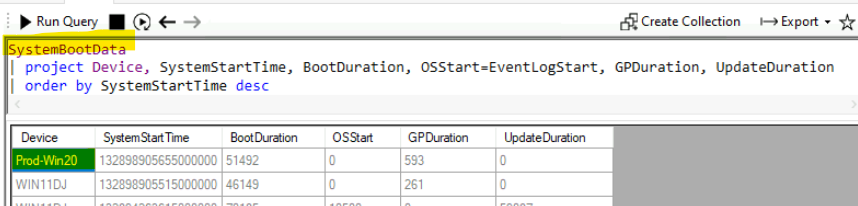
Gets the status of antimalware software installed on the Windows 10 or Windows 11 devices using the following query.
EPStatus
| project Device, QuickScanAge=datetime_diff('day',now(),QuickScanEndTime)
| summarize DeviceCount=count() by QuickScanAgeProcessModule details can also be queried using SCCM CMPivot.
ProcessModule('powershell')
| summarize count() by ModuleName
| order by count_ descCMPivot query to get the results with the chart.
OperatingSystem | summarize count() by BuildNumber | render piechart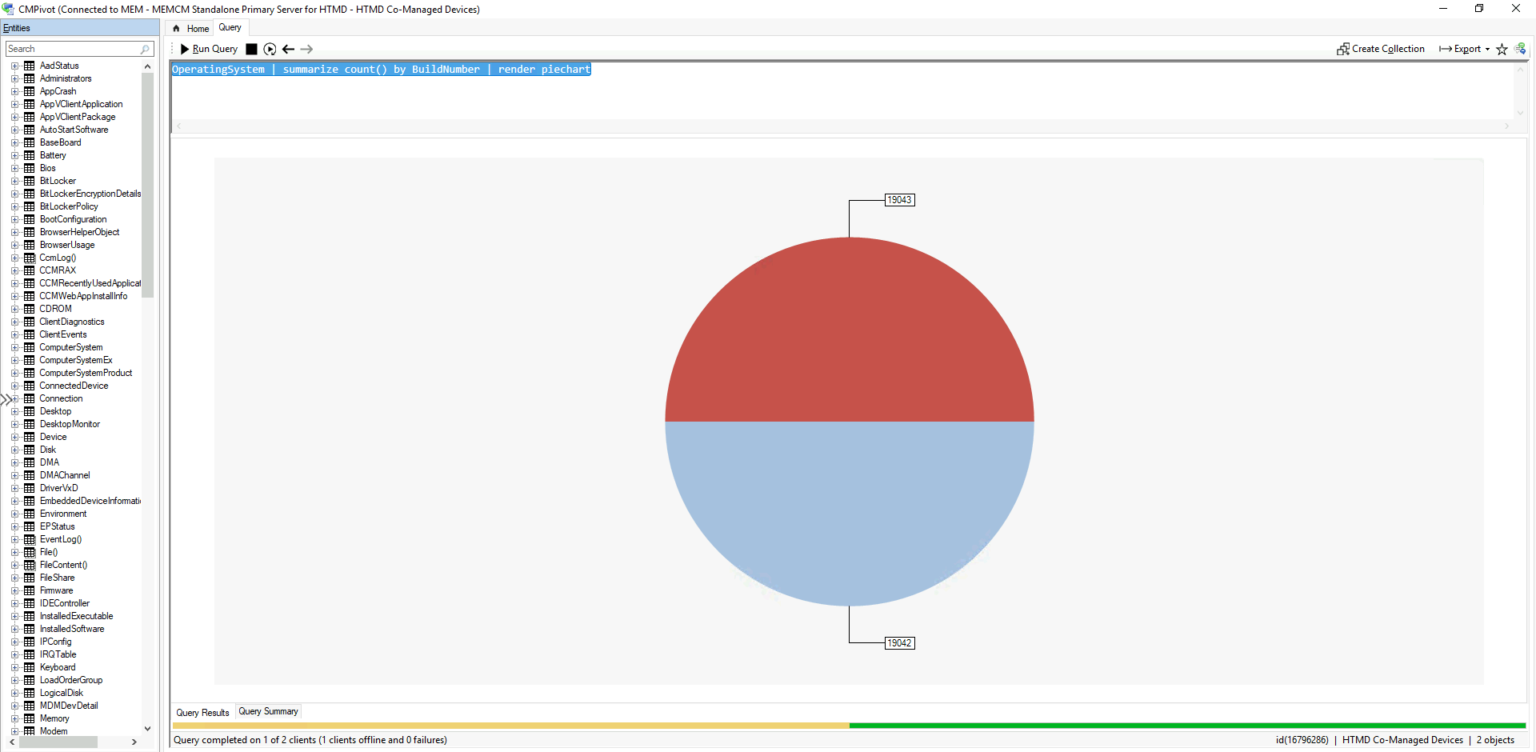
Windows 10 and Windows 11 Devices CMPivot query
OperatingSystem | where Caption == 'Microsoft Windows 10 Enterprise'
OperatingSystem | where Caption == 'Microsoft Windows 10 Eduation'OperatingSystem | where Caption == 'Microsoft Windows 11 Enterprise'
OperatingSystem | where Caption == 'Microsoft Windows 11 Eduation'You can get Application Crash details from CMPviot Query
AppCrash | summarize dcount( Device ) by FileName,VersionYou can get the BIOS details of Windows 10 and Windows 11 devices from the SCCM CMPivot query.
Bios | summarize dcount( Device ) by ManufacturerYou can also find the event log details and File Details of the Windows 10 devices using SCCM CMPivot.
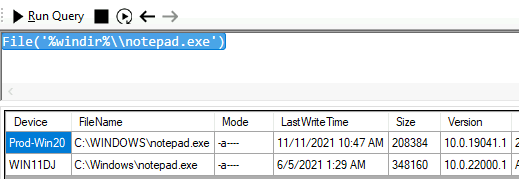
File('%windir%\\notepad.exe')EventLog('Security',1d)List of Installed Software using CMPivot
This gives the count of applications installed on the device.
InstalledSoftware | summarize count( Device ) by ProductName
Total Number of Processes Running on Windows 11 System
Process | summarize dcount( Device ) by Name
Total Number of Sevices Running on Windows 11 PC
Service | summarize dcount( Device ) by Name
Software Updates SCCM CMPivot Query
Count of devices with a specific software update applicable but not installed on the device (by KB Number). Thanks to Merlin from Belgium for this query.
SoftwareUpdate | summarize countif( (KBArticleIDs == 'KB0000000') ) by Device | where (countif_ > 0)Table of CMPivot Entity
A list of CMPivot entities is given in the below table.
| Entity | Description |
|---|---|
| ActiveSyncService | ActiveSync Service |
| Administrators | Members of the local administrator’s group |
| AMTAgent | AMT Agent |
| AppCrash | Recent application crash reports |
| AppVClientApplication | AppV Client Application |
| AppVClientPackage | AppV Client Package |
| AutoStartSoftware | Software that starts automatically with, or immediately after, the operating system |
| BaseBoard | BaseBoard |
| Battery | Battery |
| Bios | System BIOS information |
| BitLocker | BitLocker |
| boot configuration | Boot Configuration |
| BrowserHelperObject | Browser Helper Object |
| CcmLog() | Up to the last 50 lines from a Ccm Log file |
| CCMRAX | CCM_RAX |
| CCMRecentlyUsedApplications | Recently Used Applications |
| CCMWebAppInstallInfo | Web Applications |
| CDROM | CDROM Drive |
| ClientEvents | Client Events |
| computer system | Computer System |
| ComputerSystemProduct | Computer System Product |
| ConnectedDrive | Connected Device |
| Connection | An active TCP connection in or out of the device |
| Desktop | Desktop |
| DesktopMonitor | Desktop Monitor |
| Device | Basic information about the device |
| Disk | Local storage device information on a computer system running Windows |
| DMA | DMA |
| DMAChannel | DMA Channel |
| DriverVxD | Driver – VxD |
| EmbeddedDeviceInformation | Embedded Device Information |
| Environment | Environment |
| EventLog() | Up to the last 50 events from a Windows event log |
| File() | Information about a specific file |
| FileShare | Active file share information |
| Firmware | Firmware |
| IDEController | IDE Controller |
| InstalledExecutable | Installed Executable |
| InstalledSoftware | An application installed on the device |
| IPConfig | Gets network configuration, including usable interfaces, IP addresses, and DNS servers |
| IRQTable | IRQ Table |
| Keyboard | Keyboard |
| LoadOrderGroup | Load Order Group |
| LogicalDisk | Logical Disk |
| MDMDevDetail | Device Information |
| Memory | Memory |
| Modem | Modem |
| Motherboard | Motherboard |
| NAPClient | NAP Client |
| NAPSystemHealthAgent | NAP System Health Agent |
| network adapter | Network Adapter |
| NetworkAdapterConfiguration | Network Adapter Configuration |
| NetworkClient | Network Client |
| NetworkLoginProfile | Network Login Profile |
| NTEventlogFile | NT Eventlog File |
| Office365ProPlusConfigurations | Office 365 ProPlus Configurations |
| OperatingSystem | Operating System |
| OperatingSystemRecoveryConfiguration | Operating System Recovery Configuration |
| OptionalFeature | Optional Feature |
| OS | Basic information about the operating system |
| PageFileSetting | Page File Setting |
| parallel port | Parallel Port |
| Partition | Disk Partitions |
| PCMCIA controller | PCMCIA Controller |
| physical memory | Physical Memory |
| PNPDEVICEDRIVER | PNP Device Driver |
| pointing device | Pointing Device |
| portable battery | Portable Battery |
| Ports | Ports |
| PowerCapabilities | Power Capabilities |
| PowerClientOptOutSettings | Power Management Exclusion Settings |
| PowerConfigurations | Power Configuration |
| PowerManagementDaily | Power Management Daily Data |
| PowerManagementInsomniaReasons | Power Insomnia Reasons |
| PowerManagementMonthly | Power Management Monthly Data |
| power setting | Power Settings |
| PrinterConfiguration | Printer Configuration |
| PrinterDevice | Printer Device |
| print jobs | Print Jobs |
| Process | A process on an operating system |
| Processor | Processor |
| ProtectedVolumeInformation | Protected Volume Information |
| Protocol | Protocol |
| QuickFixEngineering | Quick Fix Engineering |
| Registry() | All values for a specific registry key |
| SCSI controller | SCSI Controller |
| SerialPortConfiguration | Serial Port Configuration |
| serial port | Serial Ports |
| ServerFeature | Server Feature |
| Service | Service on a computer system running Windows |
| Services | Services |
| Shares | Shares |
| SMBConfig | SMB Configuration of a device |
| SMSAdvancedClientPorts | Configuration Manager Client Ports |
| SMSAdvancedClientSSLConfigurations | Configuration Manager Client SSL Configurations |
| SMSAdvancedClientState | Configuration Manager Client State |
| SMSDefaultBrowser | Default Browser |
| SMSSoftwareTag | Software Tag |
| SMSWindows8Application | Windows app |
| SMSWindows8ApplicationUserInfo | Windows app User Info |
| SoftwareShortcut | Software Shortcut |
| SoftwareUpdate | A software update is applicable but not installed on the device |
| SoundDevices | Sound Devices |
| SWLicensingProduct | Software Licensing Product |
| SWLicensingService | Software Licensing Service |
| SystemAccount | System Account |
| SystemConsoleUsage | System Console Usage |
| SystemConsoleUser | System Console User |
| SystemDevices | System Devices |
| SystemDrivers | System Drivers |
| SystemEnclosure | System Enclosure |
| TapeDrive | Tape Drive |
| TimeZone | Time Zone |
| TPM | TPM |
| TPMStatus | TPM Status |
| TSIssuedLicense | TS Issued License |
| TSLicenseKeyPack | TS License Key Pack |
| UninterruptiblePowerSupply | Uninterruptible Power Supply |
| USB controller | USB Controller |
| USB device | USB Device |
| User | A user account with an active connection to the device |
| USMFolderRedirectionHealth | Folder Redirection Health |
| USMUserProfile | User Profile Health |
| video controller | Video Controller |
| VirtualMachine | Virtual Machine |
| VirtualMachine64 | Virtual Machine (64) |
| Volume | Volume |
| WindowsUpdate | Windows Update |
| WindowsUpdateAgentVersion | Windows Update Agent Version |
| WriteFilterState | Write Filter State |
We are on WhatsApp. To get the latest step-by-step guides and news updates, Join our Channel. Click here –HTMD WhatsApp.
Author
Anoop C Nair is Microsoft MVP! He is a Device Management Admin with more than 20 years of experience (calculation done in 2021) in IT. He is a Blogger, Speaker, and Local User Group HTMD Community leader. His primary focus is Device Management technologies like SCCM 2012, Current Branch, and Intune. He writes about ConfigMgr, Windows 11, Windows 10, Azure AD, Microsoft Intune, Windows 365, AVD, etc.



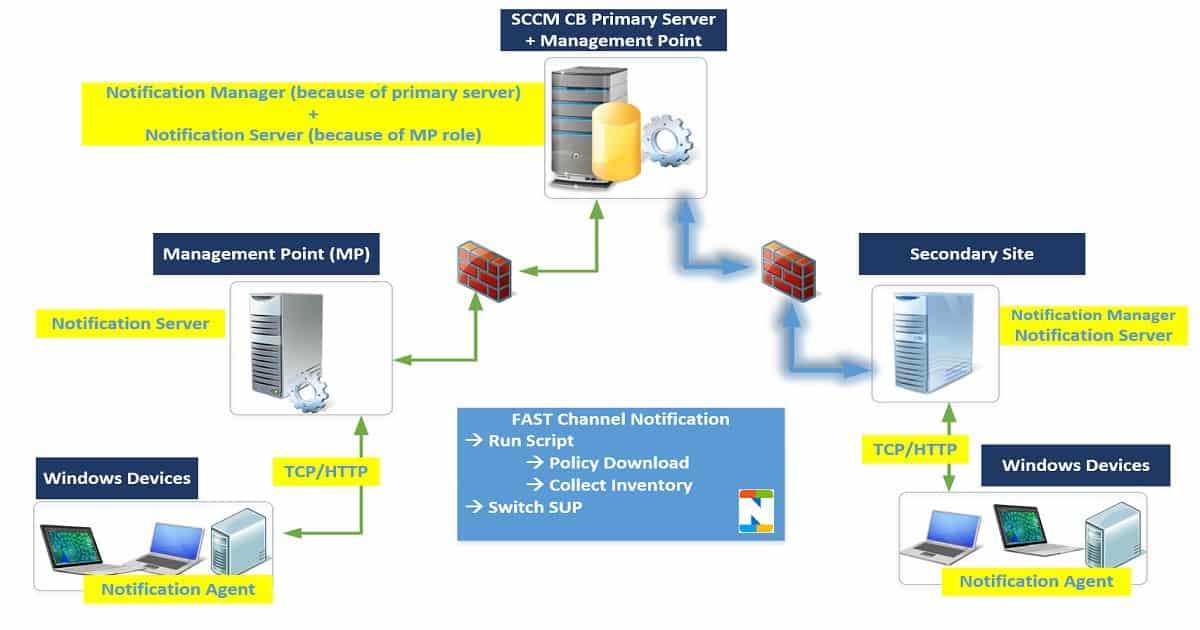
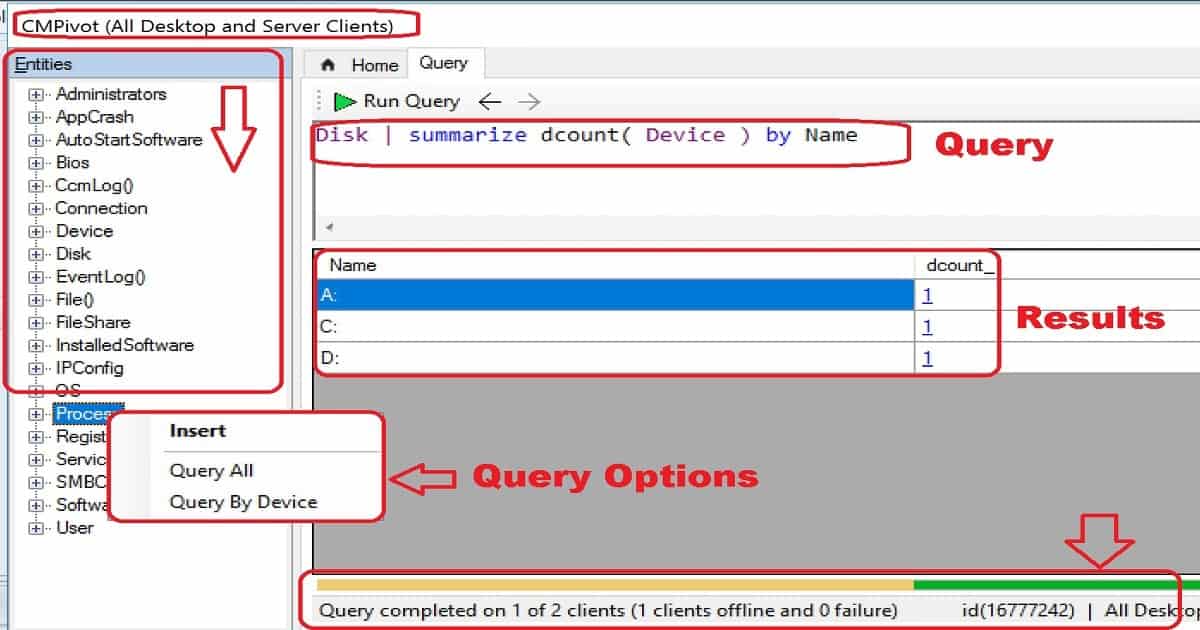
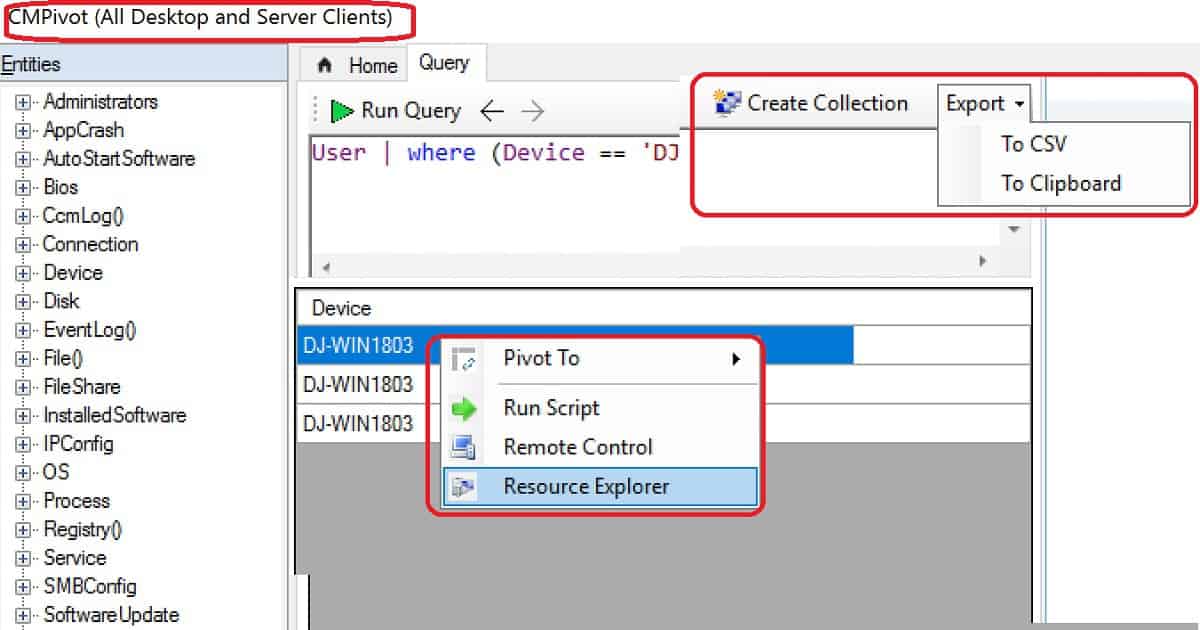
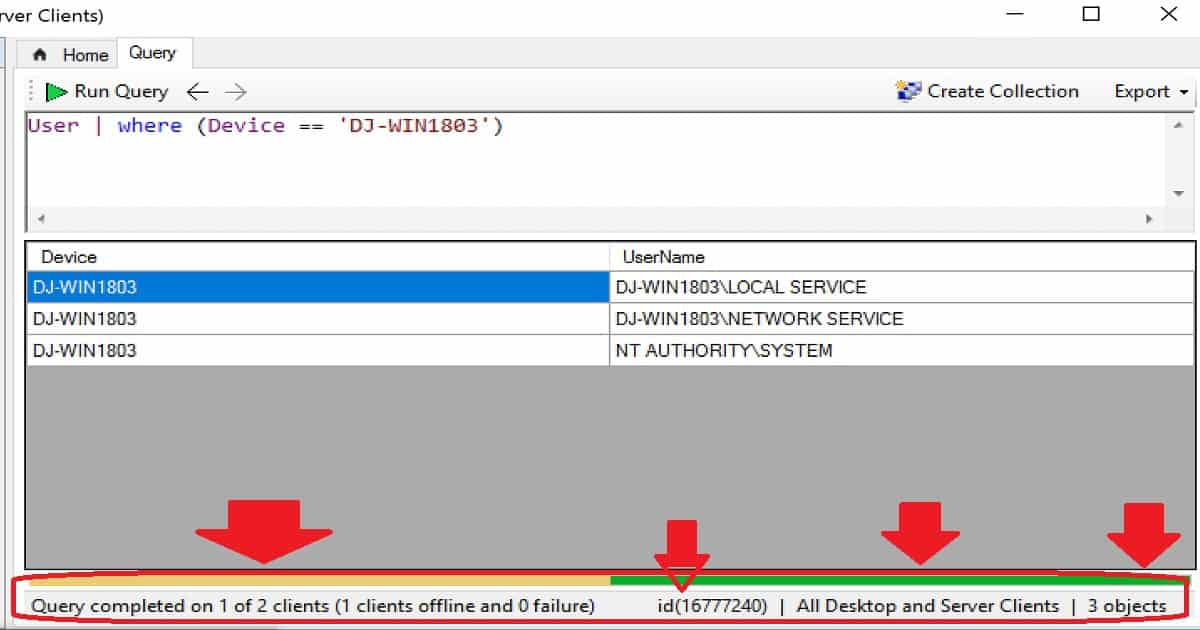
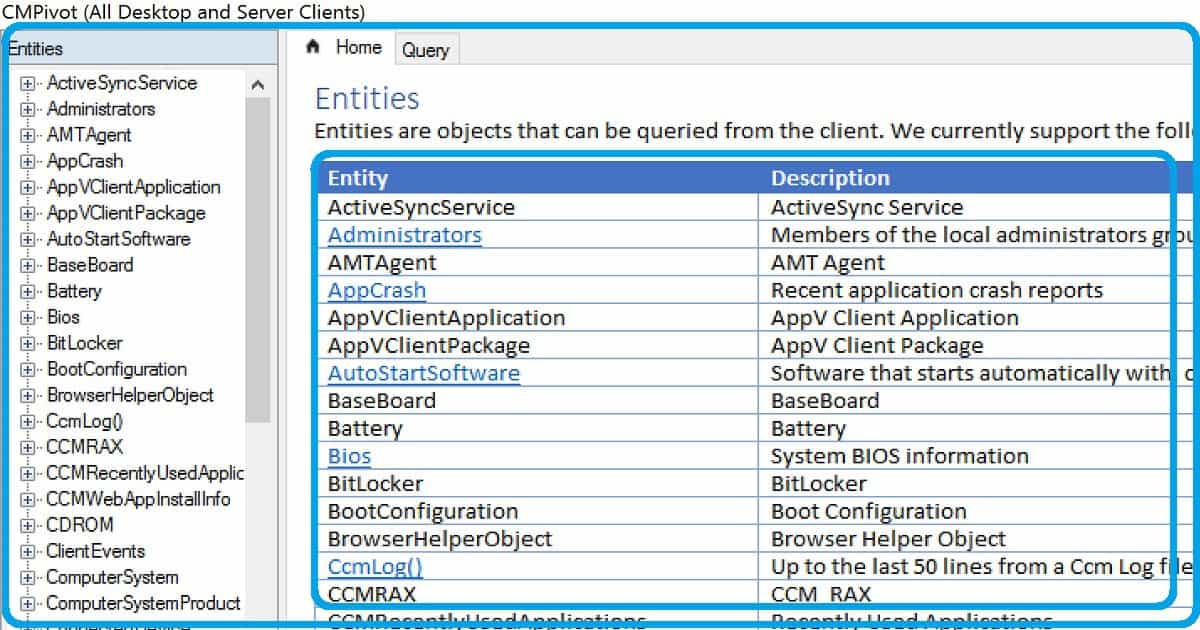
Hi Anoop, Thanks for detailed explanation. I was wondering by using CMPivot can we modify existing information? Ex: I’ve given an incorrect Manufacturer name during BIOS using DMEdit. I can’t change it back to the correct information by using the same. I was wondering is there any chance can we modify using CMPivot.
Please note the build and device is not a regular devices. So can’t find any registry for the same as well.
Thanks in advance.