ConfigMgr SCCM How to Resolve Errors Adding Boot Image Drivers from a Central Site. With nine regional SCCM 2007 primary sites across our enterprise, it only made sense to implement a Central Administration Site for inventory and central management.
From an OSD perspective, I was more than happy to implement this because it meant I could start centrally managing driver packages instead of maintaining nine separate driver stores and all the fun that entails.
Thus far, integrating new hardware models has been a breeze, with the driver packages replicating and installing just fine during the OSD Task Sequence.
However, when using Johan Arwidmark’s method of driver management, I did run into some trouble with WinPE boot image drivers.
Table of Contents
SCCM How to Resolve Errors Adding Boot Image
I added a few network and drive controller drivers to one of my boot images. I had already vetted drivers and ensured they were the proper ones for WinPE 3.0 x86…yet I was getting driver injection failures when updating the boot image. ConfigMgr SCCM How to Resolve Errors Adding Boot Image Drivers from a Central Site.
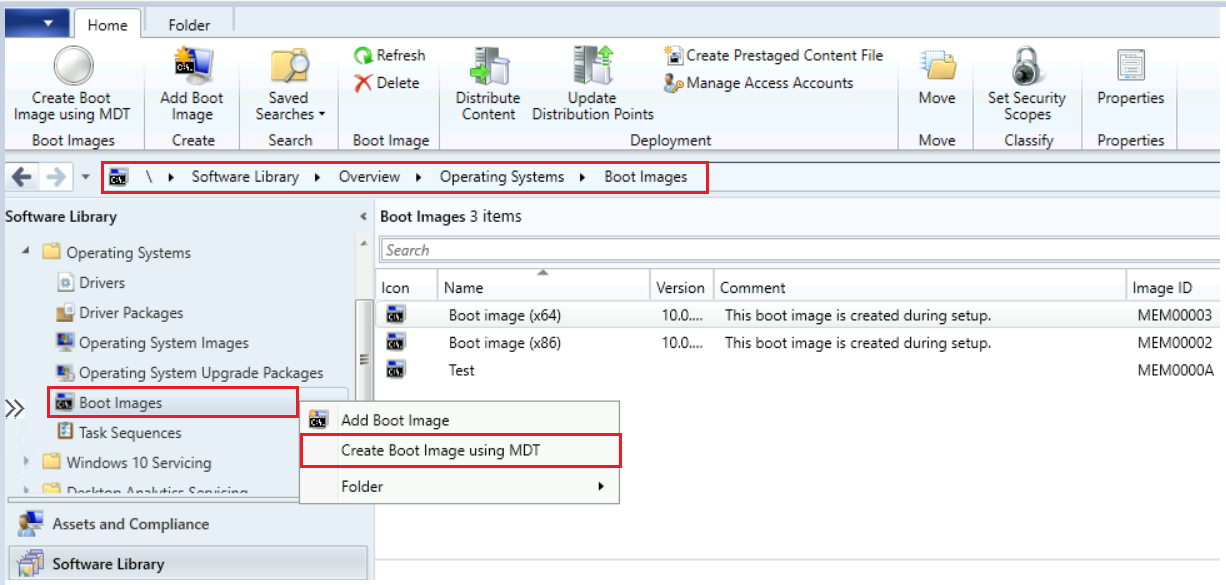
- 11 Days Of Free Intune Training Course By HTMD Community (howtomanagedevices.com)
- SCCM SQL Server Database Migration | Part 2 |ConfigMgr (anoopcnair.com)
- SCCM Create Custom Windows PE Boot Image Using MDT With ConfigMgr HTMD Blog (anoopcnair.com)
- Deploy Windows Captured Image Using SCCM And MDT
- Windows 10 With Cortana For India More New Features
So, I removed the failed driver and tried again, only to fail again with another driver.
I removed all the drivers, and it updated fine, but to be sure, I re-copied the WAIK WinPE image from the % ProgramFiles%Windows AIKToolsPEToolsx86 folder to the source folder for the SCCM boot image to rule out any .wim file corruption. Still, no dice. It’s time to dig into the logs.
Pulling up the DISM log (C:\WINDOWS\Logs\DSIM\dism.log) I get a better picture of the problem:
Error, file not found ‘\\\d$\Drivers\WinPE 3.0 x86\NET\Intel 11.6.92.0\E1K6232.inf’. – CDriverManager::OpenPackageByFile(hr:0x80070002)
So the server can’t access the driver files. I checked the Central Site and verified that the child primary’s computer account was a local admin on the parent primary, so we know it’s not a permissions issue. From the child primary, I tried to hit the path to the driver file. “No network provider accepted the given network path.” It’s the same thing if I tried to hit any share on the server, and a quick ping from the command prompt revealed the source of the problem.
The cause: No name resolution.
The site hierarchy communicated fine via FQDN, but SCCM accesses source paths using NetBIOS names. Because there was no WINS entry in the child site’s region for the parent site server, SCCM couldn’t see the driver source path. When we fixed the name resolution issue, the drivers were injected, and everything was happy again. ConfigMgr SCCM How to Resolve Errors Adding Boot Image Drivers from a Central Site
We are on WhatsApp. To get the latest step-by-step guides and news updates, Join our Channel. Click here –HTMD WhatsApp.
Author
Anoop C Nair is Microsoft MVP! He is a Device Management Admin with more than 20 years of experience (calculation done in 2021) in IT. He is a Blogger, Speaker, and Local User Group HTMD Community leader. His primary focus is Device Management technologies like SCCM 2012, Current Branch, and Intune. He writes about ConfigMgr, Windows 11, Windows 10, Azure AD, Microsoft Intune, Windows 365, AVD, etc.
