Let’s build an SCCM Report Office 365 Client Upgrade Readiness Dashboard. This post continues with Part 1 and Part 2. In my previous posts, we imported two raw data reports that gave us information about different versions of Microsoft Office.
We also understood a few more details were added after enabling the ‘Office365 ProPlusConfigurations‘ information on Office 365 Inventory. These details are visible only after allowing the Hardware class.
Starting from version 1906, there’s a readiness dashboard to identify devices eligible for an upgrade to Microsoft 365 Apps. It includes the Office 365 Apps Upgrade Readiness tile from Configuration Manager’s version 1902.
Let’s also learn how to manage OfficeMgmtCOM and Auto upgrade settings. In this post, we will see how to get information on the client’s readiness for the O365 upgrade.
Office 365 Client Upgrade Readiness Dashboard
Since Configuration Manager version 1902, we can utilize the dashboard to pinpoint devices that are highly likely to be ready for an upgrade to Microsoft 365 Apps. This integration allows us to gain insights into potential compatibility issues with add-ins and macros in our environment. This information enables us to deploy Microsoft 365 Apps to the identified ready devices using Configuration Manager.
The updated Office 365 client management dashboard introduces the Office 365 ProPlus Upgrade Readiness tile. This new feature provides a visual overview of devices categorized as
- Not assessed
- Ready to upgrade
- Needs review
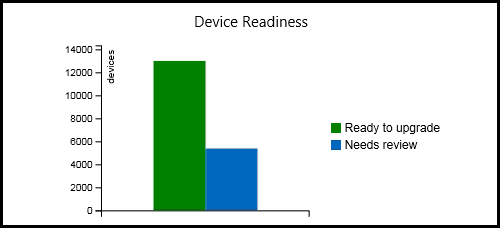
Prerequisites – Office 365 Client Upgrade Readiness
Enable hardware inventory in client settings. A few features have been added to the Configuration Manager 1906 version. Enabling this hardware inventory will provide you with the Configuration Manager Console data.
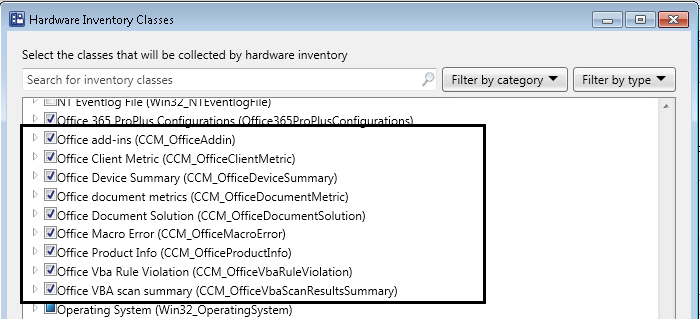
The device needs connectivity to the Office content delivery network (CDN) to download an add-in readiness file. For more information, see Content Delivery Networks.
Microsoft 365 Apps Readiness
After verifying you have the, browse the path below to see the Upgrade Readiness Dashboard.
- Go to the Software Library workspace in the Configuration Manager console and expand Office 365 Client Management.
- Select the Microsoft 365 Apps Upgrade Readiness node.
- Change the Collection and Target Office Architecture to change the information relayed in the dashboard.
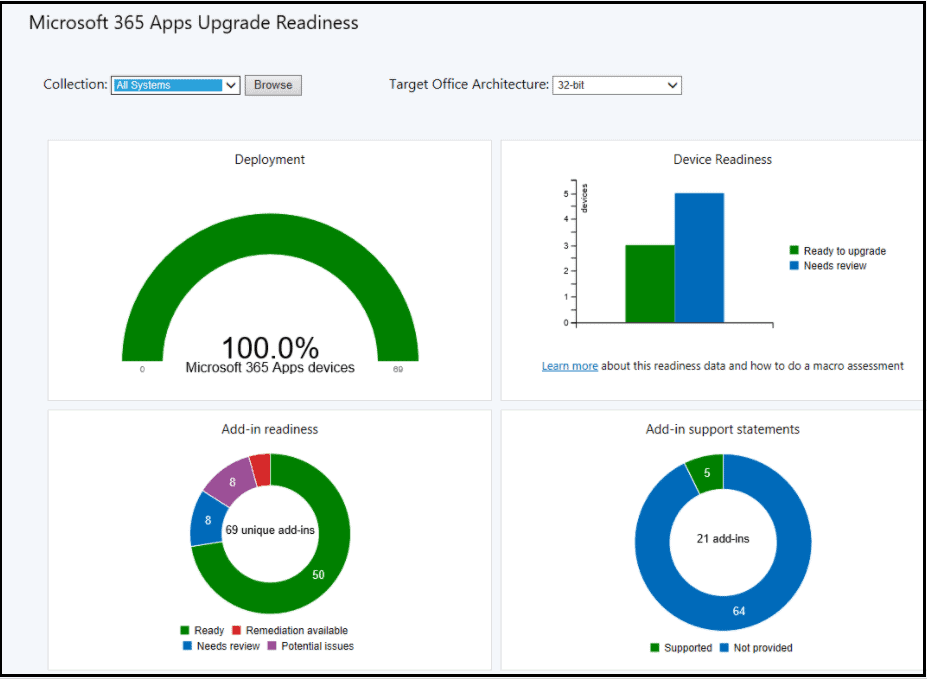
Microsoft 365 Apps Upgrade Readiness dashboard.
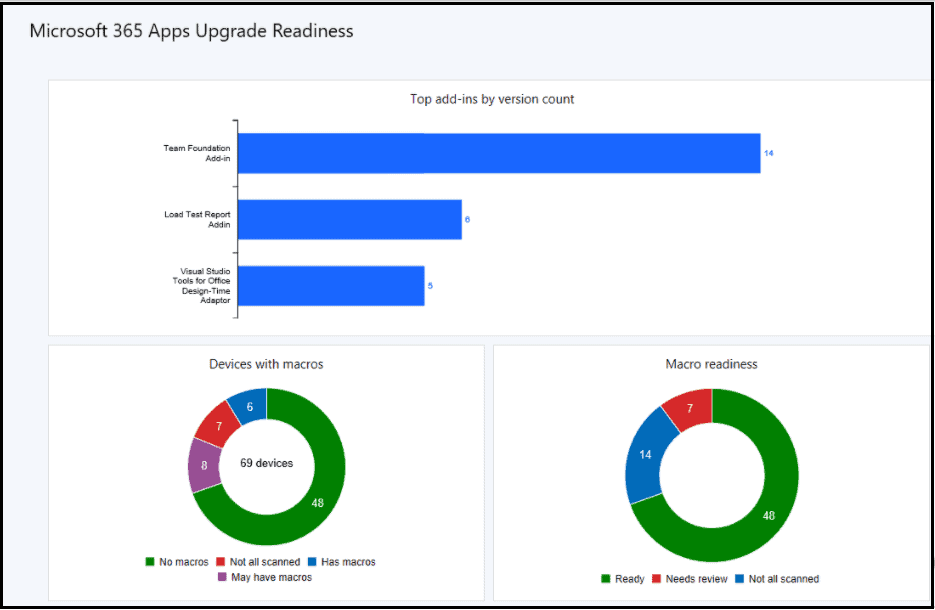
Microsoft 365 Apps–Device Readiness Information
With the above dashboard, you can click on each state. For example, click ‘Ready to Upgrade‘ for detailed device information and review it. You can also create a collection of them to deploy the Office 365 application and monitor the Upgrade.
The most important part of upgrading to Office 365 is an add-in and Macro readiness; by default, after enabling the required hardware Inventory, the configuration manager scanning agent analyzes this information and compares it with Microsoft’s information, then groups it accordingly in the dashboard.
You can deploy the Readiness Toolkit for Office and analyze the code to obtain detailed information on macro compatibility.
Office 365 Macro Readiness SQL Query
You can use the SQL query below to get the raw data on macro readiness.
select distinct OPR.name, CASE WHEN OPR.MacroInventory = '3' THEN 'Macro Present' WHEN OPR.MacroInventory = '1' THEN 'No Macro Present' WHEN OPR.MacroInventory = '4' THEN 'Needs Review' ELSE 'Other / Unknown' END as 'Macro Readiness' from vSMS_OfficeProplusReadiness OPR group by OPR.MacroInventory,OPR.Name
Office 365 Add-in Readiness SQL Query
You can use the vSMS_OfficeAddinReadiness view to get more information on add-in Readiness data. This view provides information on different add-ins in the environment and the number of devices with that particular add-in.
You can view different add-in Versions and their readiness.
select distinct OAR.AddinVersion as 'Addin Version',
OAR.FriendlyName as 'Addin Name',
OAR.AdoptionStatus as 'Adoption Status',
OAR.AddinReadiness as 'Addin Readiness'
from vSMS_OfficeAddinReadiness OAR
| Readiness status | Explanation |
|---|---|
| Highly adopted | This add-in is being widely used on Microsoft 365 Apps in other organizations and is ready for use with Microsoft 365 Apps. But, the software provider doesn’t officially support the add-in on Microsoft 365 Apps. |
| Adopted | This add-in is being used on Microsoft 365 Apps in other organizations, but the software provider doesn’t officially support the add-in on Microsoft 365 Apps. |
| Adopted version available | A different version of this add-in is either “Adopted” or “Highly Adopted” on Microsoft 365 Apps. |
| Contact software provider | This add-in might have issues with Microsoft 365 Apps. You need to decide if this add-in is business-critical and then contact the software provider for guidance. |
| Supported version available | A supported version of this add-in for Microsoft 365 Apps is available from the software provider. |
| Unknown | This add-in is unknown to Microsoft. For example, it could be a line-of-business add-in that your in-house application development team created. If you create a basic report, the readiness status for all add-ins is listed as Unknown. It’s only when you create an advanced report that the Readiness Report Creator contacts Microsoft to try to get the readiness status of add-ins. |
| Insufficient data | Microsoft has seen this add-in but not enough information has been collected to provide a readiness status for this add-in. |
O365 Readiness Upgrade Dashboard
I have tried creating a custom report that collates all the information in the Office 365 upgrade readiness dashboard.
The rdl file O365 Upgrade Readiness Dashboard provides information on a graph representation of Office365, Add-in, and Macro readiness.
This report also provides you with the Top 5 add-ins present in your environment.
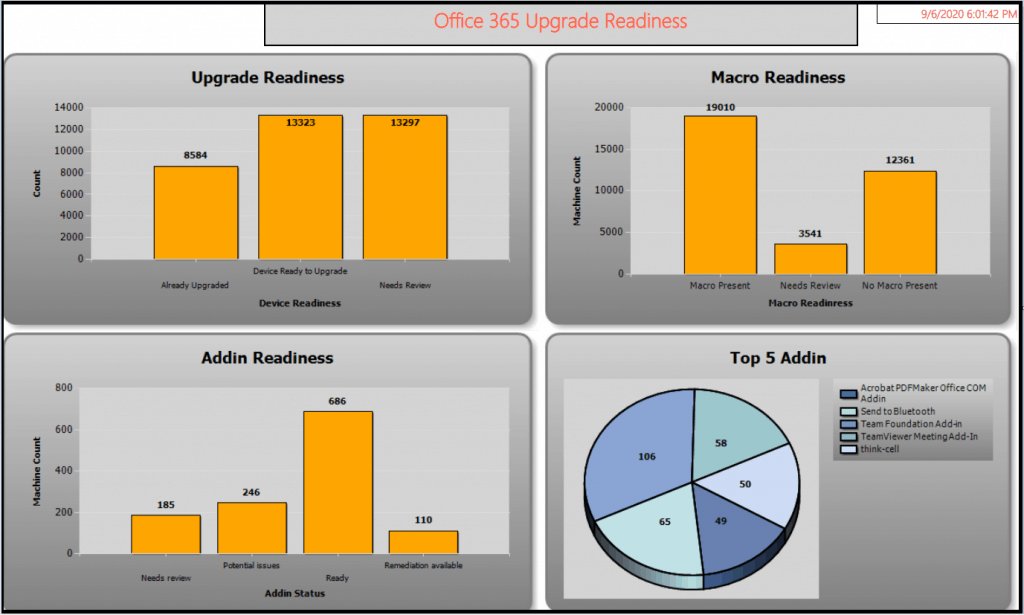
References – SCCM Report Office 365 Client Upgrade Readiness Dashboard | Part 3
- https://www.anoopcnair.com/sccm-microsoft-365-office-client-management-reports-part-1/
- https://www.anoopcnair.com/sccm-microsoft-365-app-report-dashboard-part-2-configmgr/
We are on WhatsApp. To get the latest step-by-step guides and news updates, Join our Channel. Click here –HTMD WhatsApp.
Author
Ankit Shukla, an IT professional with over seven years of experience, has worked on SCCM/MECM since 2012. During this time, he has extensively dealt with various aspects of the tool, such as migration, infrastructure designing, OSD, custom SQL reporting, and client-side troubleshooting. Ankit’s blog posts reflect his hands-on experience addressing issues and providing practical solutions. The primary aim of his posts is to cater to the audience, comprised of support team members and SCCM admins in organizations.

Where can I find the documentation for ‘vSMS_OfficeAddinReadiness’