Hi, today we are discussing a new topic Enable Disable Show PDF Default Recommendations in MS Edge using M365. As we all know that Microsoft 365 admin center policy is very crucial for Microsoft Edge with this policy Admin can manage and Control Edge settings.
In those settings show default PDF recommendations are very important because this policy setting is designed to help IT administrators control how Microsoft Edge interacts with users in PDF file handling. It means that employees should receive notifications or prompts suggesting that Microsoft Edge be set as the default application for opening PDF documents.
The admins can be enabled If this setting is turned on or not configured, Microsoft Edge will suggest to users that they set it as the main app for opening PDF files. So, when someone opens a PDF, Edge might show a message asking to become the default PDF viewer.
This is very useful policy for organizations to use Edge for a smoother and more flexible experience with other Microsoft tools. To prevent users from being prompted to change their default PDF app, especially if the organization uses a different preferred application this case we have to disable this policy.
Table of Contents
What Happens if this Policy Setting is Enabled or Not Configured?
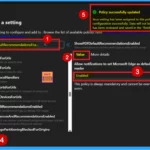
Employees will get suggestions from Microsoft Edge to set it as the default PDF handler. This helps promote Edge as the standard app for opening PDF files.
Enable Disable Show PDF Default Recommendations in MS Edge using M365
Previously, we discussed various aspects related to Show PDF Default Recommendations in MS Edge policies. To enable or disable such a policy through the Microsoft 365 admin center first you have to Sign in to the Microsoft 365 admin center using your credentials.
- Navigate to Settings.
- In Settings, click on Microsoft Edge.
- Under Microsoft Edge, select Configuration Policies.
- In the Configuration Policies section, click on + Create Policy to start creating a new policy.
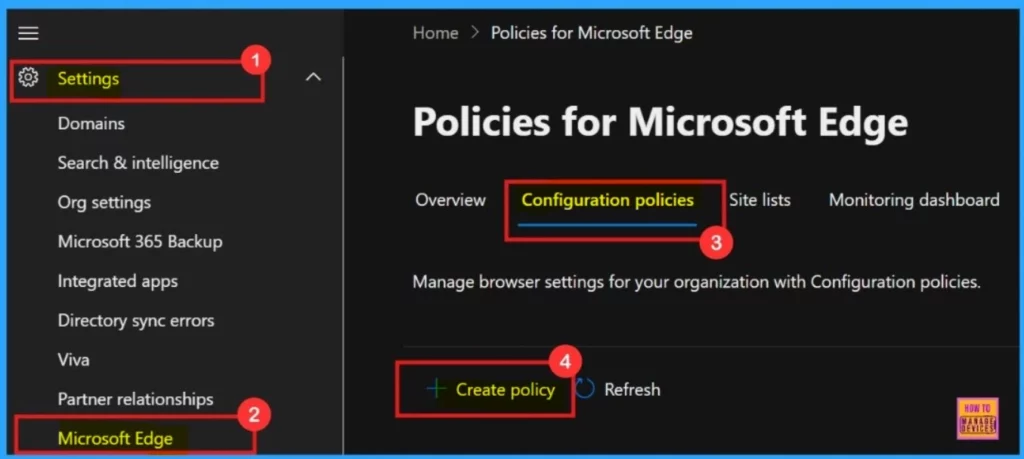
- How to Enable or Disable Read Aloud Feature in MS Edge Browser through the Microsoft 365 Admin Center Policy
- Enable or Disable Mouse Gesture Policy in MS Edge Browser using M365 Admin Center
- Easy Steps to Convert Word Documents into PDF Format
Basics
After creating a policy, the first task is to define the policy name, description, policy type, platforms, etc. This section is called the Basics tab.These details are important, especially the name, so you can easily find and understand the policy later. Choose Intune as the policy type, then click Next to continue.
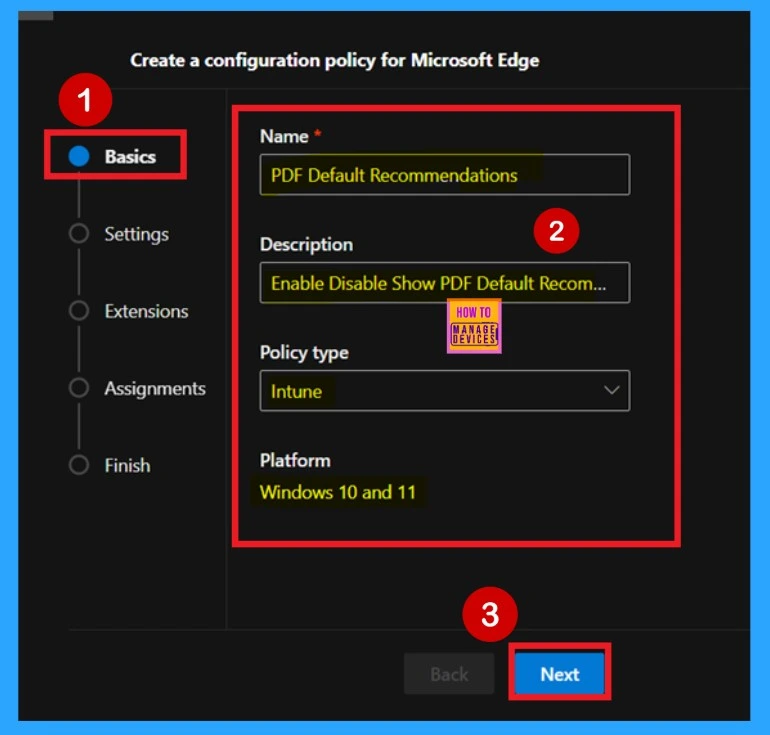
Settings
After completing the Basics tab, you’ll move to the Settings tab. This step is very important. When you click on the Add Settings option, you’ll be taken to the Configure Settings page. There, you can select the specific policy setting you want to apply.
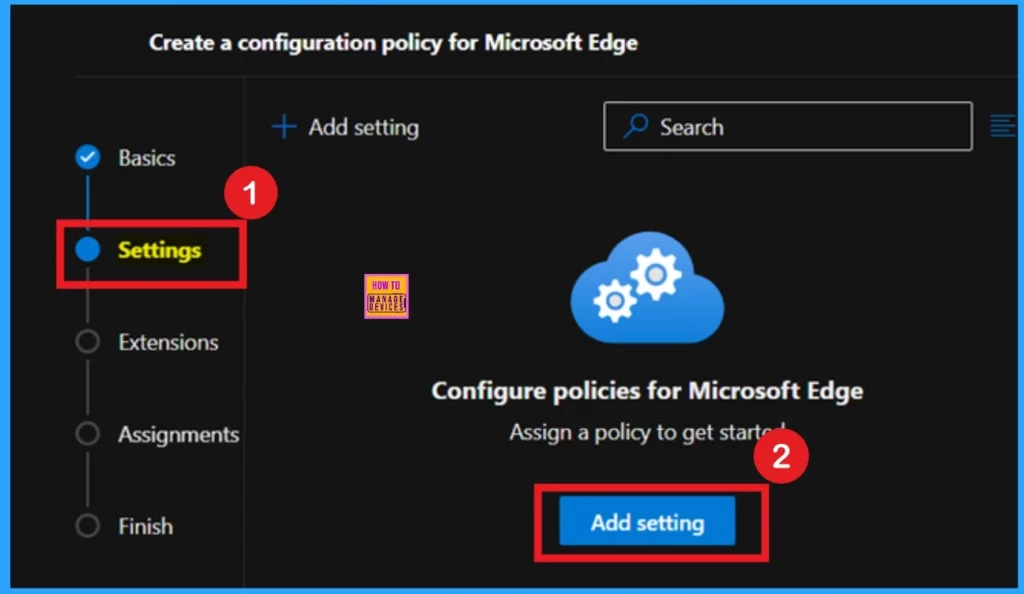
Configure a Settings
After clicking on Add Settings, you’ll be taken to the Configure Settings page. Here, you’ll see a search bar where you can search for a specific policy by name, or you can browse through different categories to find it. Once you search and select a policy, its details will appear on the right panel. In this panel, you’ll see 2tabs: Value and More Detail.
- In the Value tab, there is a dropdown menu where you can choose to Enable or Disable the policy.
- I selected Enabled, then clicked Select.
- After that, a notification appeared confirming that the policy was successfully updated.
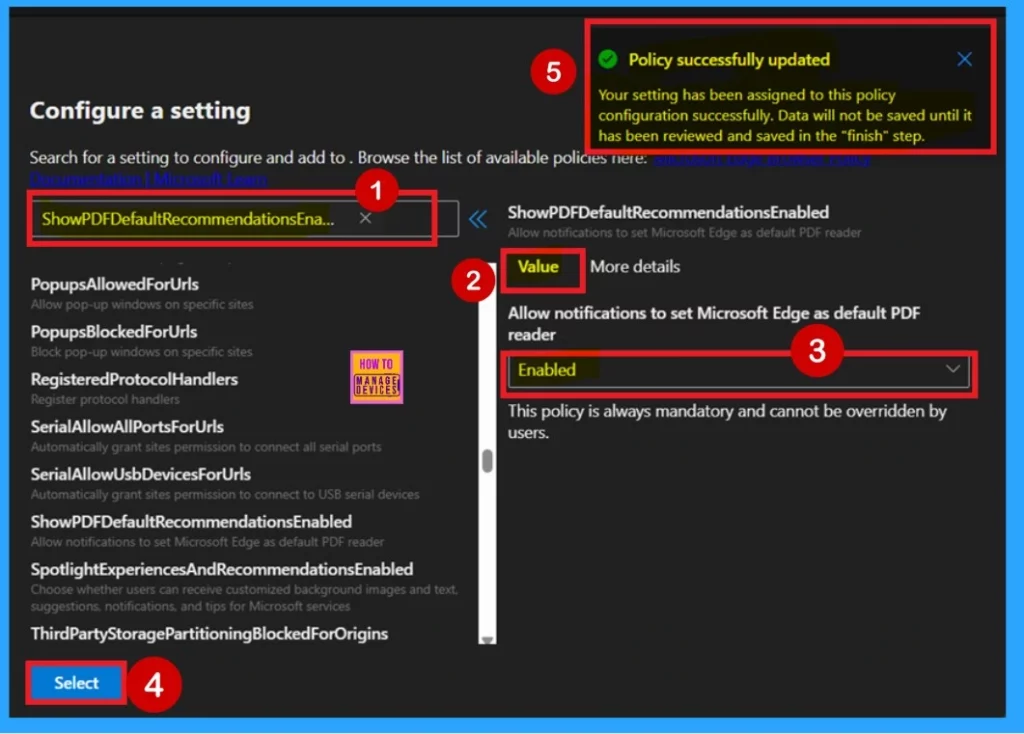
More Details
The next tab is More Details. I strongly recommend that you never skip this section, as it provides important information about the policy. This tab explains how the policy will be helpful for both users and administrators. It also describes what happens when the policy is enabled or disabled. So, please take the time to read it carefully before closing the More Details window.
| Enable/ Not Configured | Disabled |
|---|---|
| If you enable or don’t configure this setting, employees receive recommendations from Microsoft Edge to set itself as the default PDF handler. | If you disable this setting, employees will not receive any notifications from Microsoft Edge to set itself as the default PDF handler. |
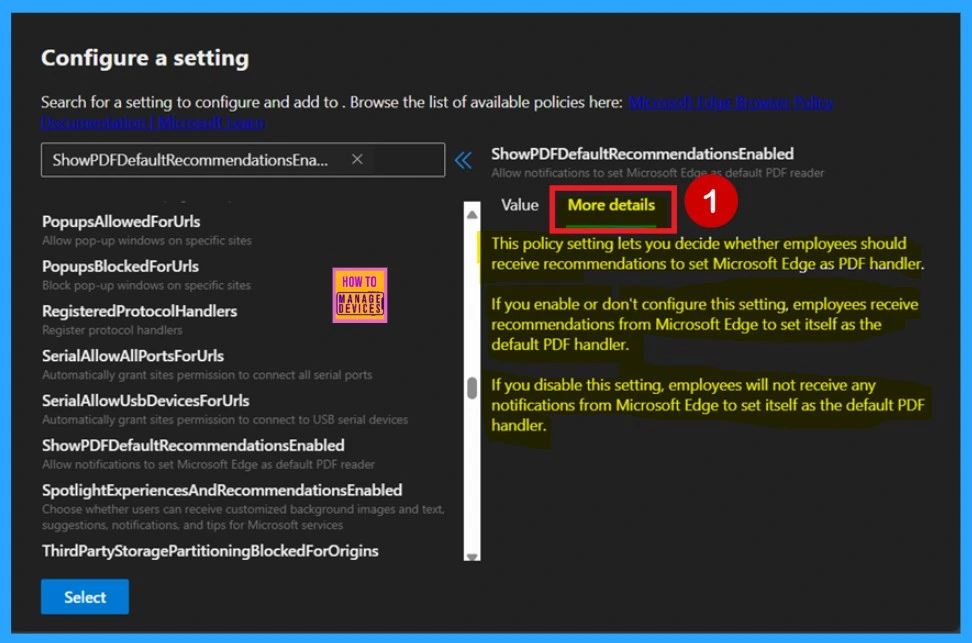
Extensions
The next stage is the Extensions tab. This tab allows you to add extensions to the policy. If you want to add one, click on the + Add Extension option. In my case, I skipped this section and clicked Next to continue with the process.
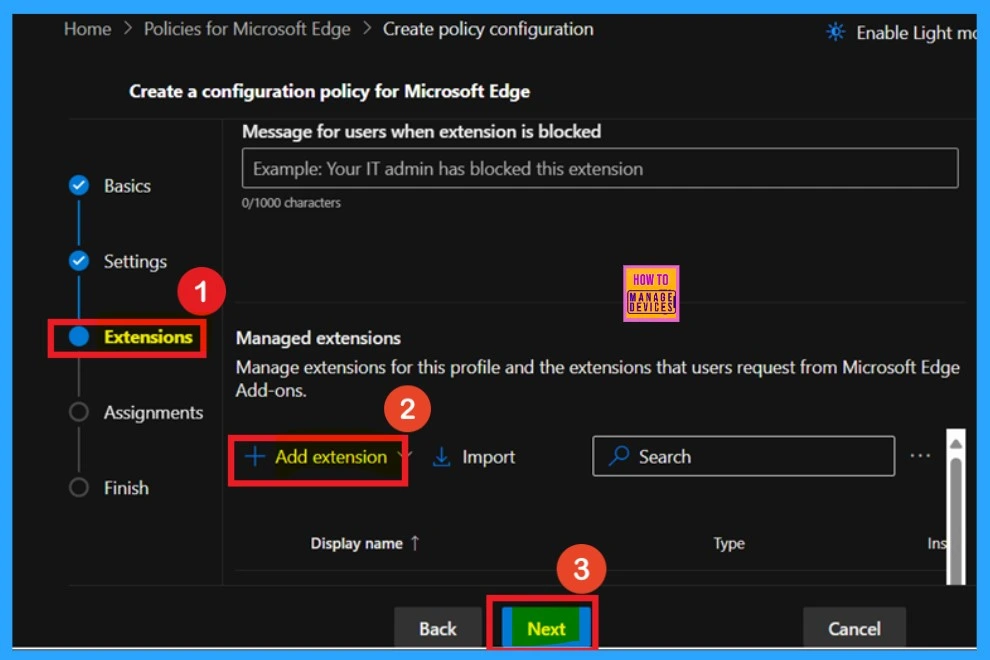
Assignments
The next step is the Assignments section. Here, you can assign the policy to specific groups. If you want the policy to apply to any group, you need to add it in this section. In my case, I selected the Test HTMD Policy group. After that, I received a success message confirming that the policy assignment was completed. Then, click Next to continue.
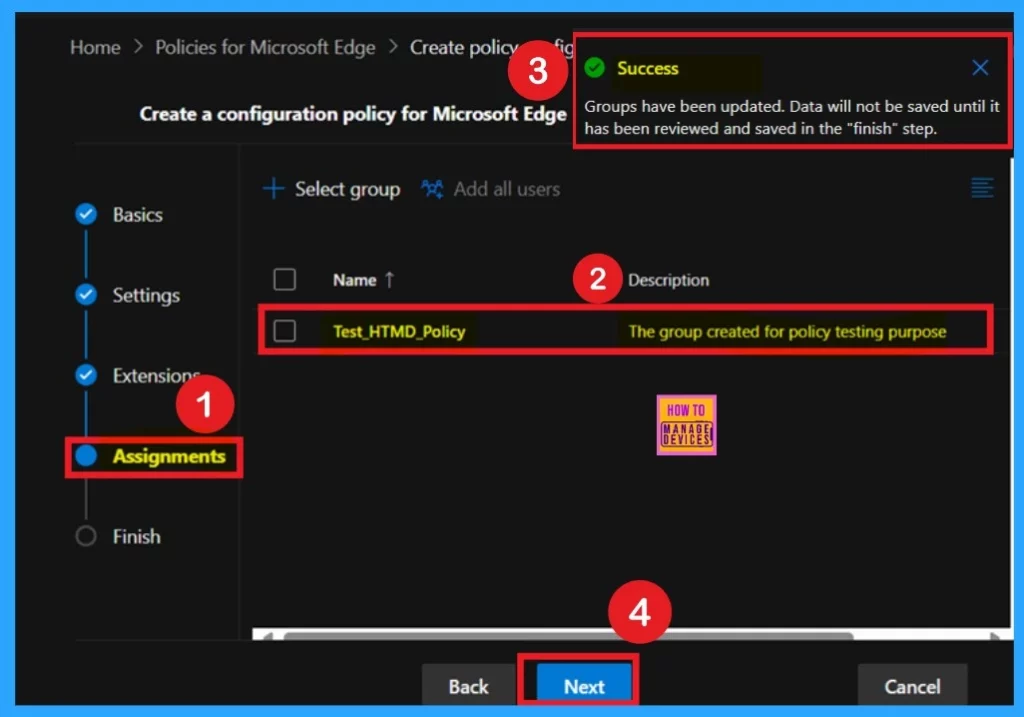
Finish
The last and final stage is called Finish. In this section, you will see a summary of all the details you have entered such as Basics, Settings, and Assignments all displayed on one screen. If you want to make any changes, you can easily go back to the previous tabs and edit them.
- For example, if you want to change the group, you can go back to the Assignments section and select the group you want to add.
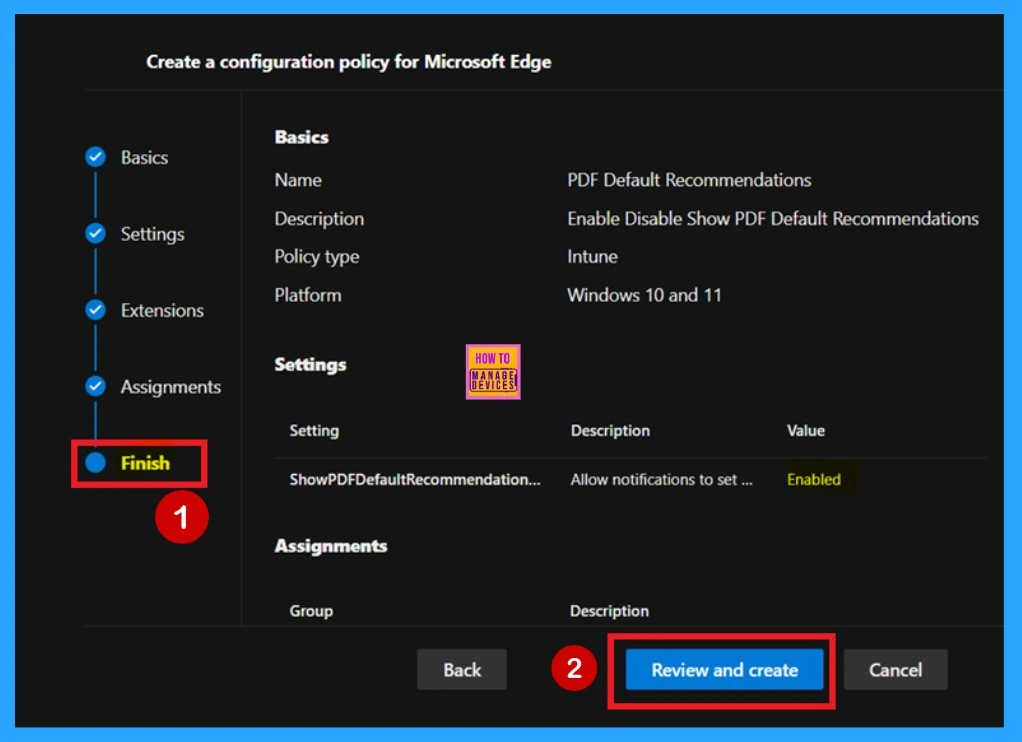
Monitoring Status
After creating the policy, your main concern might be whether it was successfully applied. Simply creating the policy doesn’t mean that the immediate deployment. By default, there is a waiting period of up to 8 hours for the policy to be deployed.
- However, you can reduce this waiting time by using a simple technique: syncing the policy from the Company Portal.
- This helps speed up the deployment process.
- To check if the policy was applied successfully, sign in to the Microsoft Intune Admin Center.
- Navigate through Devices>Configuration
- Under Configuration Policies, select the policy you created.
- When you click on the policy name, you’ll see the deployment status.
- If it shows Succeeded, the policy has been applied successfully you can check below screenshot.
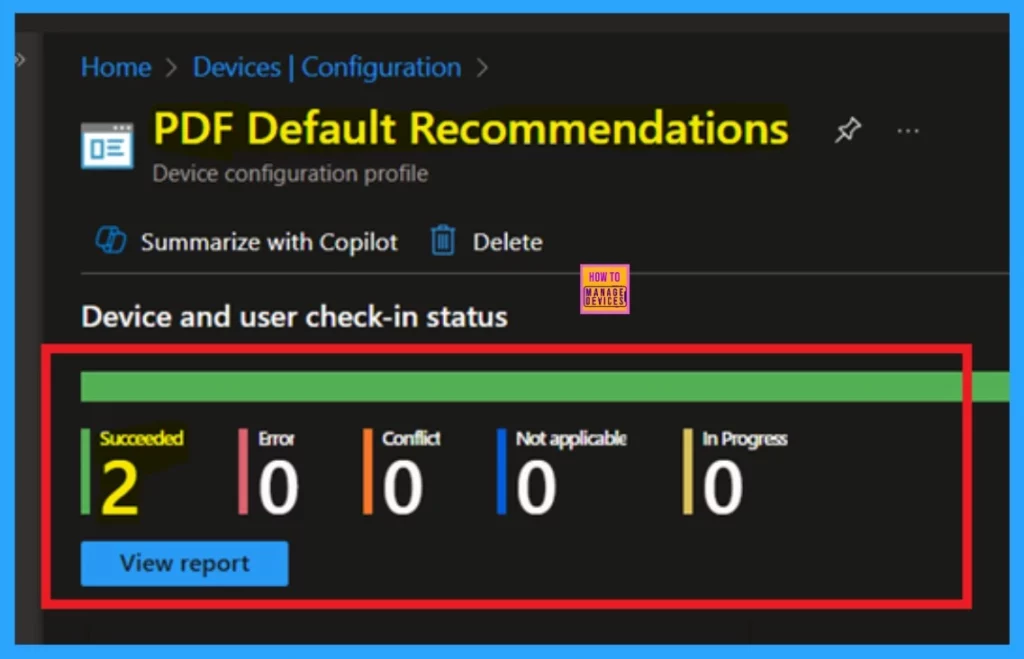
Client- Side Verification
Administrators can monitor the status of a policy on a specific device using the Windows Event Viewer. To confirm if the policy is applied correctly on the client side, navigate to: Applications and Services Logs > Microsoft > Windows > DeviceManagement-Enterprise-Diagnostics-Provider > Admin. Then, filter the logs by Event ID 814, or 813 which indicates policy status.
| Policy Details |
|---|
| MDM PolicyManaqer: Set policy strinq, Policy: (ShowPDFDefaultRecommendationsEnabled), Area: (microsoft_edqev93~Policy~microsoft_edqe~ContentSettinqs), EnrollmentID requestinq merqe: (B1E9301C-8666-412A-BA2F-3BF8A55BFA62), Current User: (Device), Strinq: (), Enrollment Type: (0x6), Scope: (0x0). |
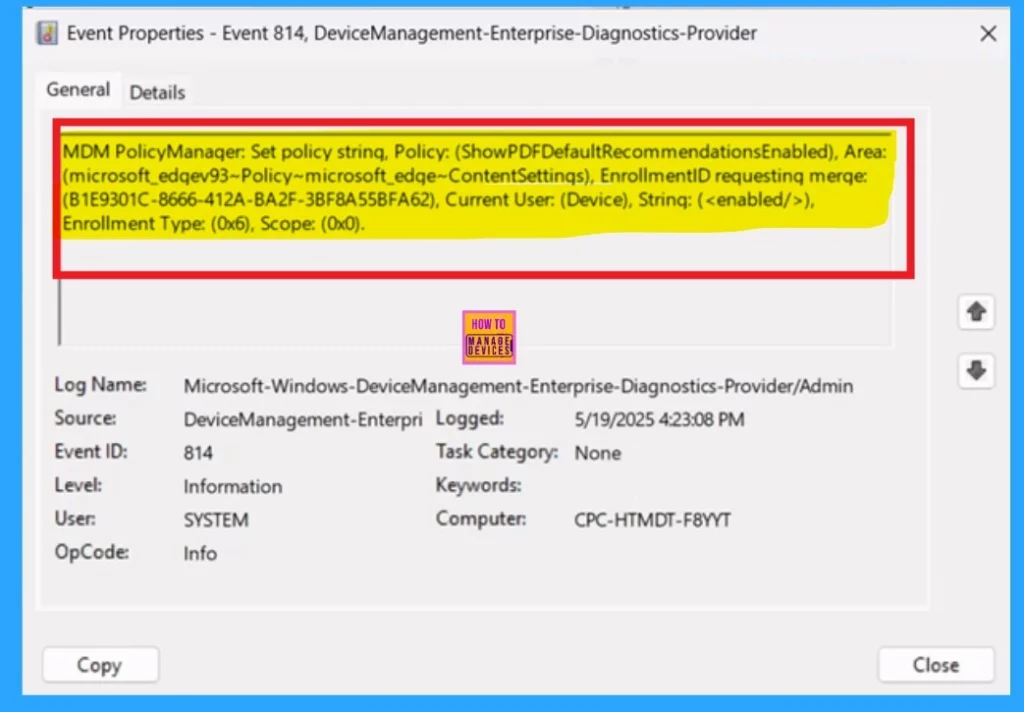
Need Further Assistance or Have Technical Questions?
Join the LinkedIn Page and Telegram group to get the latest step-by-step guides and news updates. Join our Meetup Page to participate in User group meetings. Also, Join the WhatsApp Community to get the latest news on Microsoft Technologies. We are there on Reddit as well.
Author
Anoop C Nair has been a Microsoft MVP for 10 consecutive years from 2015 onwards. He is a Workplace Solution Architect with more than 22+ years of experience in Workplace technologies. He is a Blogger, Speaker, and Local User Group Community leader. His primary focus is on Device Management technologies like SCCM and Intune. He writes about technologies like Intune, SCCM, Windows, Cloud PC, Windows, Entra, Microsoft Security, Career, etc.
