In this post, you will learn how to simulate SCCM application deployments. A simulated deployment evaluates the detection method, requirements, and dependencies for a deployment type.
Simulate deployments are used for determining where an Application deployment will be enforced and what deployment type will be used. It is used when Applications with multiple deployment types are deployed to pre-determine this.
You can use simulated deployments to test an application deployment without installing or uninstalling the application. It reports the results in the Deployments node of the Monitoring workspace.
In the Configuration Manager console, Simulate Application Deployment Wizard, set the following details for your simulated deployment. Select one of the following: A collection of users, A collection of devices, and A Configuration Manager application.
Copying an existing SCCM application is useful to test something or when you need to create a similar application or perform testing on different scenarios. Instead of creating an application from scratch, you can use the helpful management options and learn to duplicate applications in SCCM.
- Deep Dive SCCM Application Model Troubleshooting
- SCCM SQL Reports with Approvers Email Address and Require Approval Application Deployments
- Implicit Uninstall of an Application using SCCM Remove Device from Collection.
How to Simulate SCCM Application Deployments
The following steps will help you to run the simulate deployments for the applications –
In the Configuration Manager console, go to the Software Library workspace, expand Application Management, and select the Applications node.
Select an application (For Example, Zoom Application) in the Applications node you want to simulate. Right-click on the application and choose Simulate Deployment.
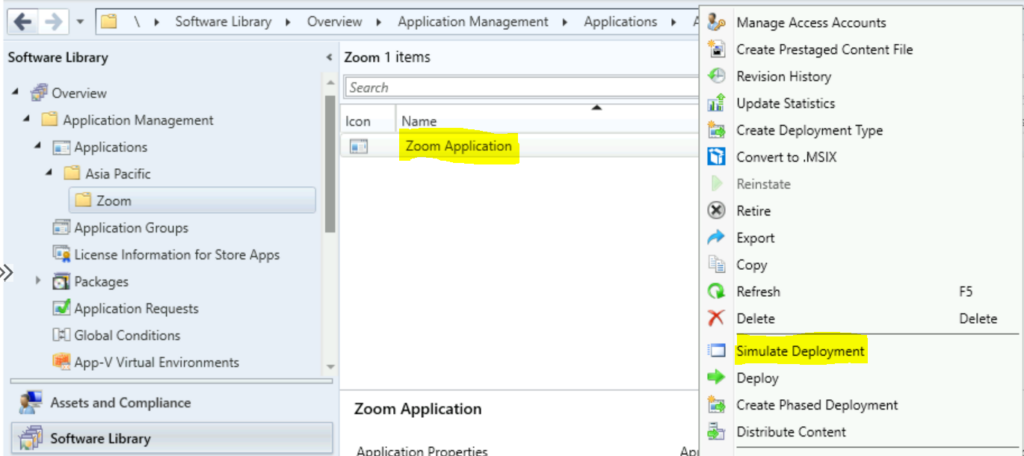
In the Simulate Application Deployment Wizard, set the following details for your simulated deployment:
- Application. Choose Browse, and then select the application you want to create a simulated deployment for. If you choose an app and proceed to simulate, You may notice that you will not allow browsing the apps.
- Collection. Choose Browse, and then select the collection that you want to use for the simulated deployment.
- Action. From the drop-down list, select whether you want to simulate the installation or the uninstallation of the selected application.
Deploy automatically with or without user login. If this option is checked, the clients evaluate the simulated deployment whether or not the clients are logged in. This option will not be active if you target the deployment in device collections.
Note – You cannot deploy an application with a deployment purpose of Uninstall if a simulated deployment of the same application is active.
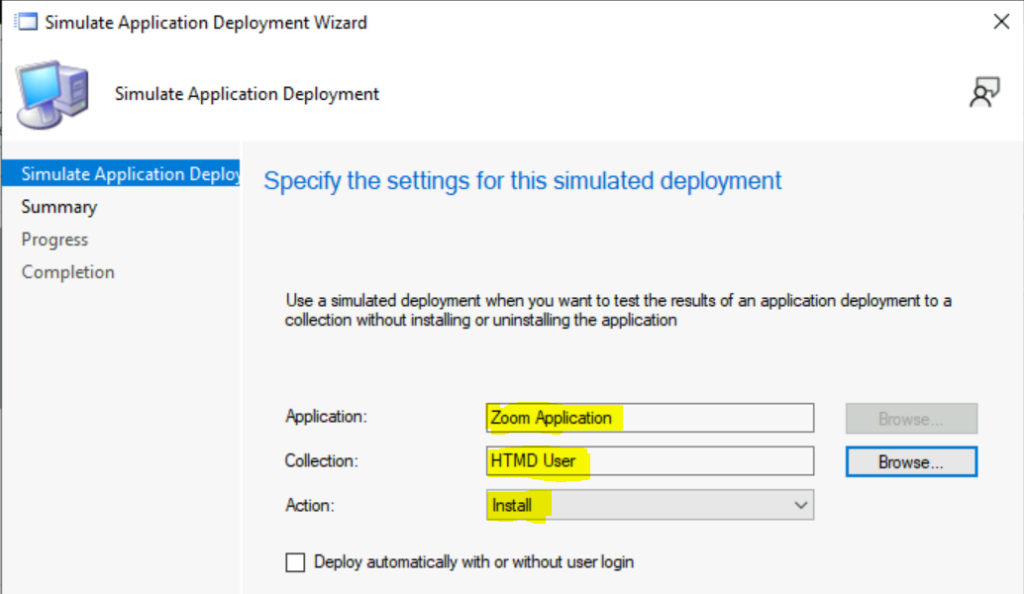
Click Next, review the information on the Summary page.
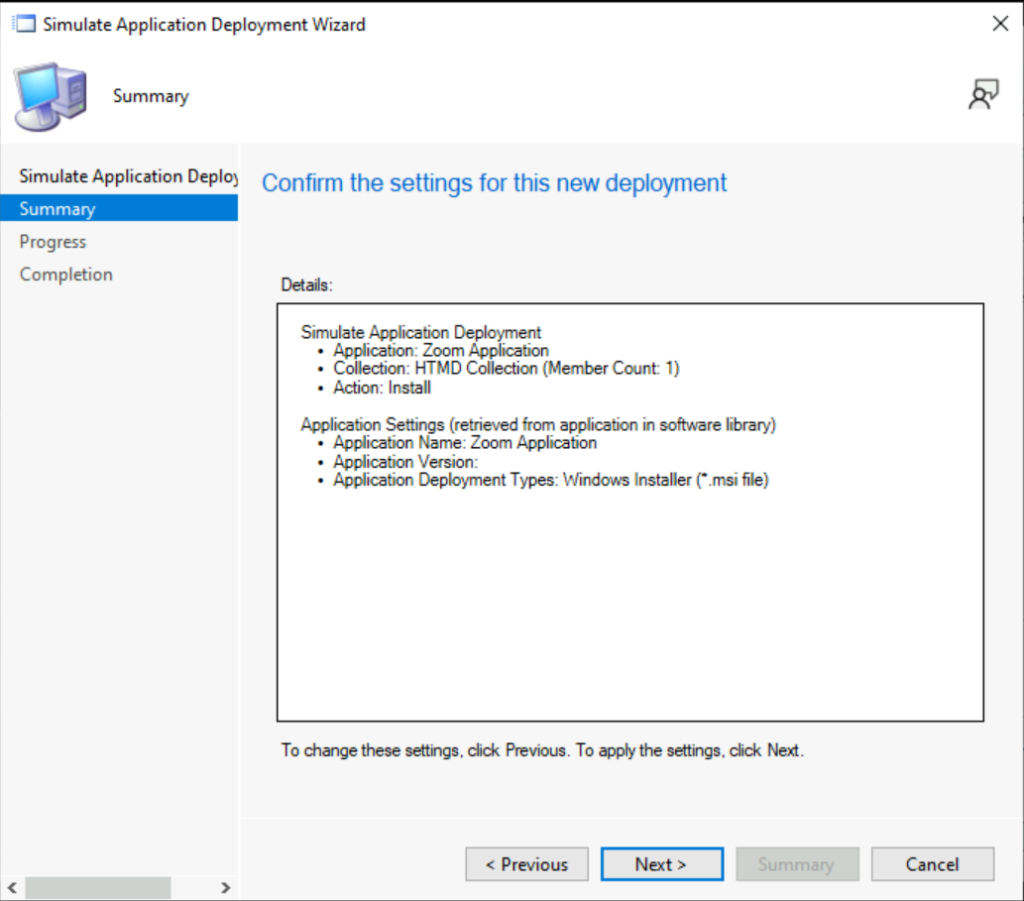
The task “Simulate Application Deployment Wizard” completed successfully. Then finish the wizard to create the simulated application deployment.
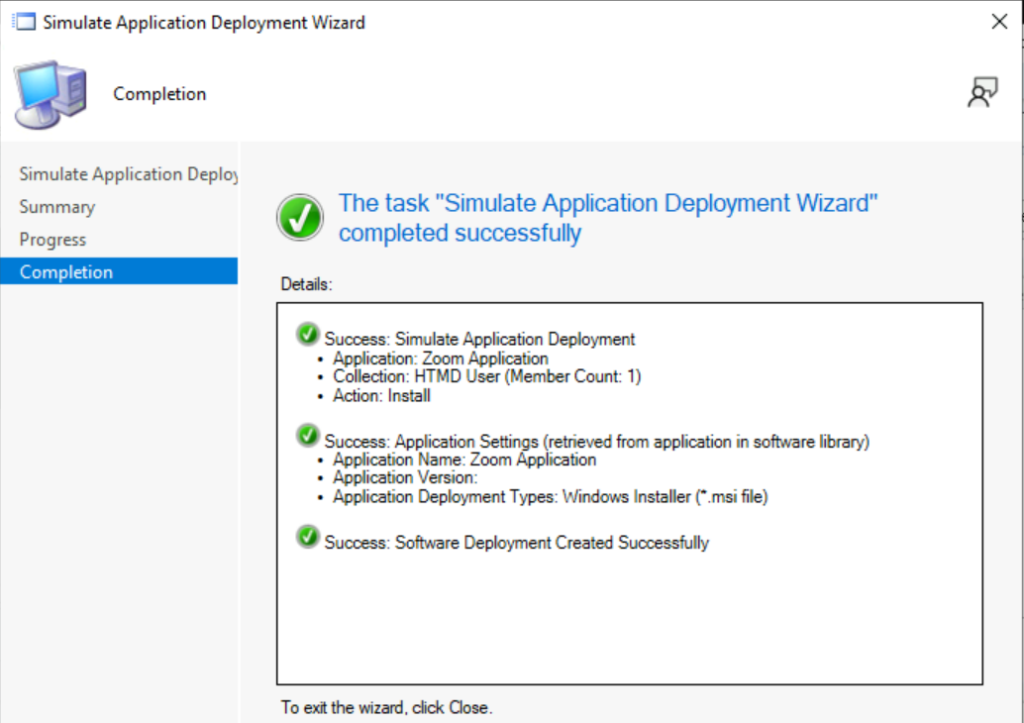
In the Application details pane, Switch to the Deployment tab. You will see the application with a purpose of Simulate.
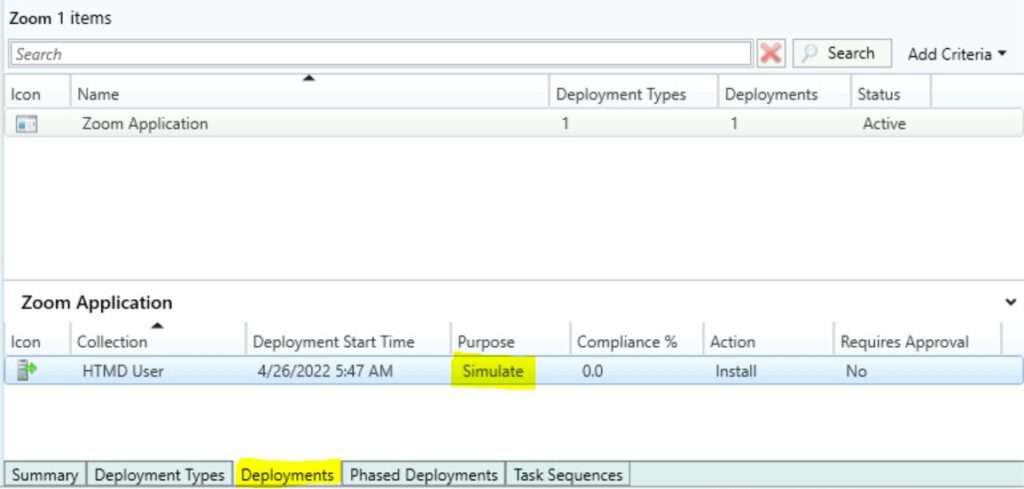
Navigate to Monitoring, under Deployments choose the application.
Simulated applications appear in the Deployments node of the Monitoring workspace with a purpose of Simulate. Here you can see Completion Statistics success.
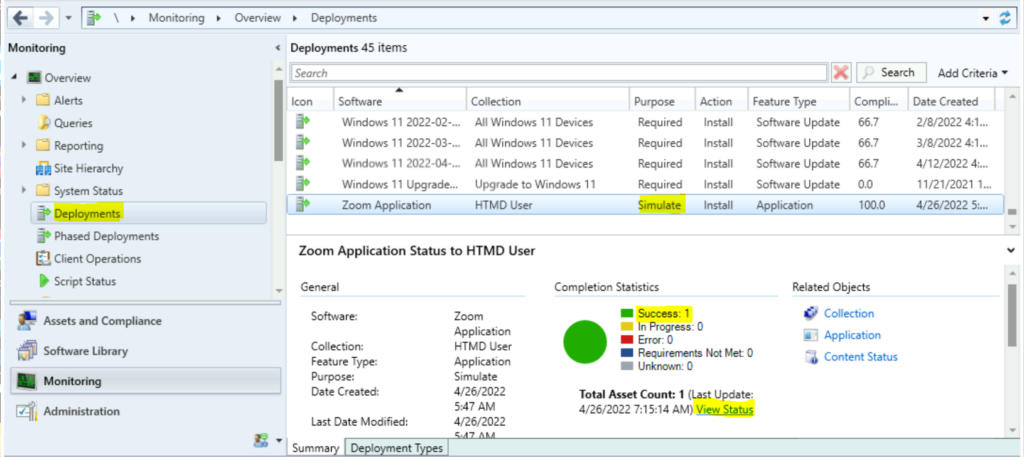
Clicking on View Status, You will be redirected to Deployment Status. Here you will see that the simulated deployment of the application is successful.
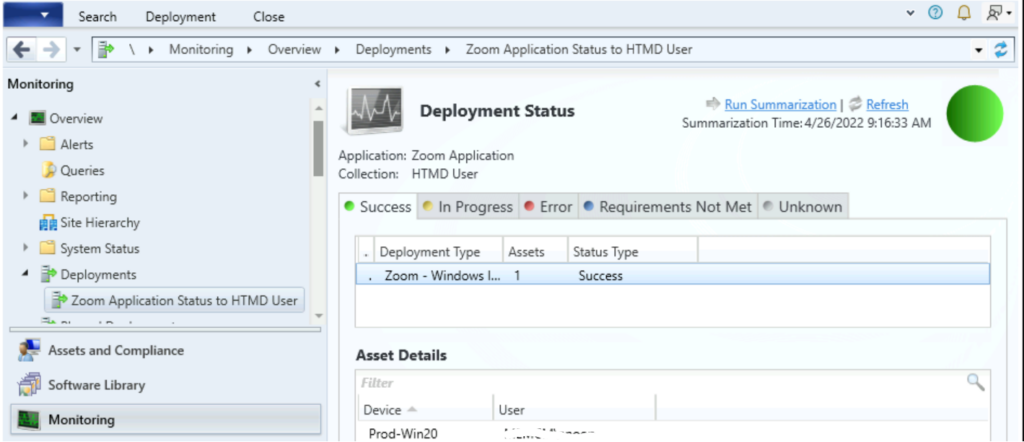
Simulate SCCM Application Deployments Using PowerShell Command
Let’s explore the option to Simulate SCCM Application Deployment with the PowerShell Commands or SCCM PowerShell commandlets. You can Launch the SCCM PowerShell CommandLets from the console itself.
Click on the Drop-Down option on the top left side corner of the console and click on Connect via Windows PowerShell option. Click on A on the following warning about the untrusted publisher.
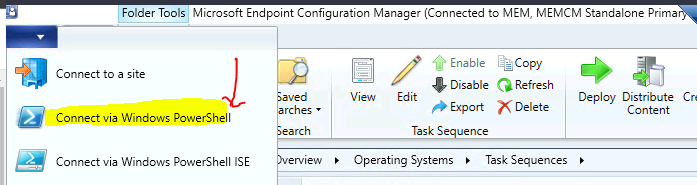
Do you want to run software from this untrusted publisher?
File F:\Program Files\Microsoft Configuration Manager\AdminConsole\bin\Microsoft.ConfigurationManagement.PowerShell.Types.ps1xml is published by CN=Microsoft Corporation, O=Microsoft Corporation, L=Redmond, S=Washington, C=US and is not trusted on your system. Only run scripts from trusted publishers.
[V] Never run [D] Do not run [R] Run once [A] Always run [?] Help (default is “D”): A
Run the following PowerShell command for simulated deployment to test an application deployment without installing an application. You will need to change the value mentioned in the following command as per your environment.
Let’s use the New-CMApplicationDeployment cmdlet with the Simulation parameter.
New-CMApplicationDeployment -Simulation -CollectionName "HTMD User" -Name "Zoom Application" -DeployAction Install-Simulation : Add this parameter to create a deployment simulation.
-DeployAction : Specify the deployment action, either to install or uninstall the application. If competing deployments target the same device, the Install action takes priority
-CollectionName : Specify the name of the collection to which this application is deployed.
-Name : Specify the name of the application to deploy.
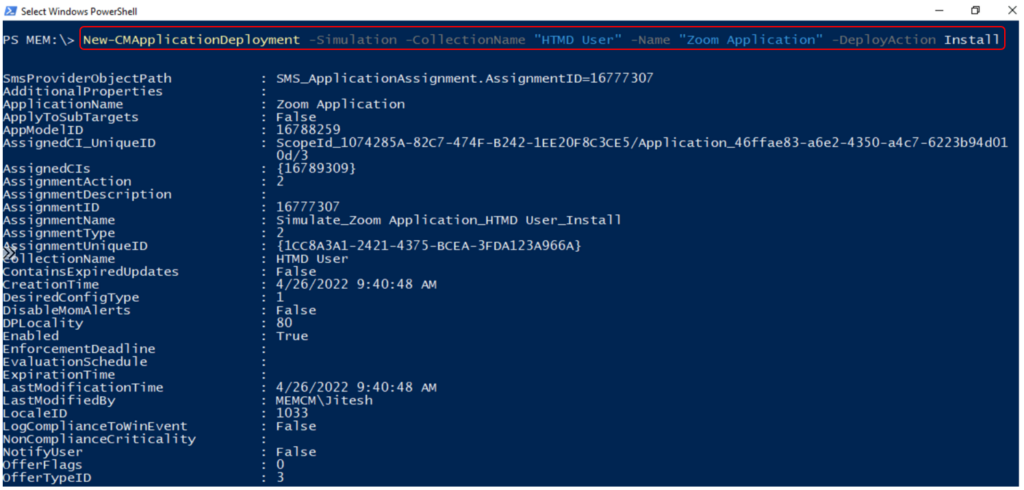
SmsProviderObjectPath : SMS_ApplicationAssignment.AssignmentID=16777307
AdditionalProperties :
ApplicationName : Zoom Application
ApplyToSubTargets : False
AppModelID : 16788259
AssignedCI_UniqueID : ScopeId_1074285A-82C7-474F-B242-1EE20F8C3CE5/Application_46ffae83-a6e2-4350-a4c7-6223b94d01
0d/3
AssignedCIs : {16789309}
AssignmentAction : 2
AssignmentDescription :
AssignmentID : 16777307
AssignmentName : Simulate_Zoom Application_HTMD User_Install
AssignmentType : 2
AssignmentUniqueID : {1CC8A3A1-2421-4375-BCEA-3FDA123A966A}
CollectionName : HTMD User
ContainsExpiredUpdates : False
CreationTime : 4/26/2022 9:40:48 AM
DesiredConfigType : 1
DisableMomAlerts : False
DPLocality : 80
Enabled : True
EnforcementDeadline :
EvaluationSchedule :
ExpirationTime :
LastModificationTime : 4/26/2022 9:40:48 AM
LastModifiedBy : MEMCM\Jitesh
LocaleID : 1033
LogComplianceToWinEvent : False
NonComplianceCriticality :
NotifyUser : False
OfferFlags : 0
OfferTypeID : 3
OverrideServiceWindows : False
PersistOnWriteFilterDevices : False
PolicyBinding :
Priority : 1
RaiseMomAlertsOnFailure : False
RebootOutsideOfServiceWindows : False
RequireApproval : False
SendDetailedNonComplianceStatus : False
SoftDeadlineEnabled : False
SourceSite : MEM
StartTime : 4/26/2022 9:40:00 AM
StateMessagePriority : 5
SuppressReboot : 0
TargetCollectionID : MEM0001B
UpdateDeadline :
UpdateSupersedence : False
UseGMTTimes : True
UserUIExperience : False
WoLEnabled : False