Breaking News! It’s Time to Use the Microsoft Graph Device Management PS Module Instead of the MS Graph Intune Module. Microsoft has announced that it will stop supporting the Microsoft Graph.Intune PowerShell module.
Suppose you’ve been using Microsoft Graph Intune. It’s time to switch to the new one for managing devices. Microsoft Graph Intune and Microsoft Graph Device Management are both APIs provided by Microsoft. They enable developers to interact with devices and manage their settings and configurations.
Microsoft Graph Intune mainly focuses on device management within the context of Microsoft Intune, which is Microsoft’s cloud-based service for managing mobile devices and applications. It allows developers to access and manage Intune resources such as enrolled devices, policies, apps, and users.
Microsoft Graph Device Management is a broader API that encompasses device management capabilities across various Microsoft services, including Intune, but not limited to it. It provides access to a wide range of device management functionalities for devices running Windows, iOS, Android, and macOS.
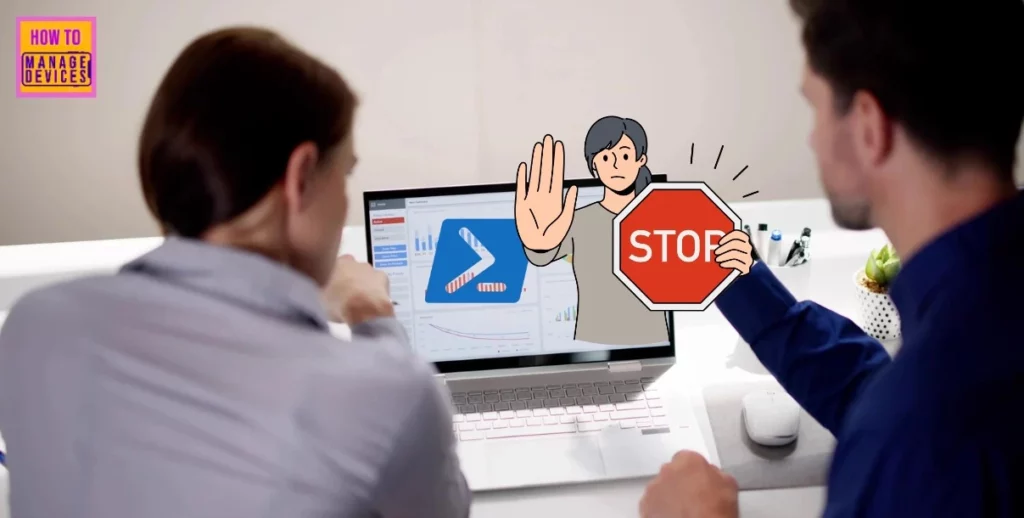
- Automate Microsoft Intune Device Compliance Report using Graph API
- Explore Kusto Query Language (KQL) and Intune Device Query
- Best Guide to Restart Intune Devices Remotely using Microsoft Graph API and PowerShell
- Best way to Deploy Shell Scripts using Intune
Use Microsoft Graph Device Management PS Module
Microsoft Graph DeviceManagement is the preferred choice for developers, as Microsoft announced the deprecation of the Microsoft Graph.Intune module starting on May 1st. This move signals a clear shift towards using Microsoft Graph DeviceManagement to manage devices across various platforms.
- With Microsoft Graph DeviceManagement, developers can access a broader range of device management capabilities, including those for Windows, iOS, Android, and macOS devices. These capabilities are not limited to Intune.
- This change shows the importance of transitioning to Microsoft Graph DeviceManagement to ensure easy device management workflows and to stay up-to-date with Microsoft’s evolving ecosystem.
Read more – How to Retrieve PowerShell Scripts from Intune using Microsoft Graph
Installing Microsoft Graph Device Management PowerShell Modules
Let’s discuss how to install Microsoft Graph Device Management PowerShell Modules. The screenshot code section below will help you. You might encounter the following messages shown in the screenshot when you attempt to install the Microsoft Graph Device Management PowerShell modules.
Read more – Best Guide to Install Microsoft Graph PowerShell Modules
Install-Module -Name Microsoft.Graph.DeviceManagement.Administration
Install-Module -Name Microsoft.Graph.DeviceManagement.Administration -Force
Install-Module -Name Microsoft.Graph.DeviceManagement -Force
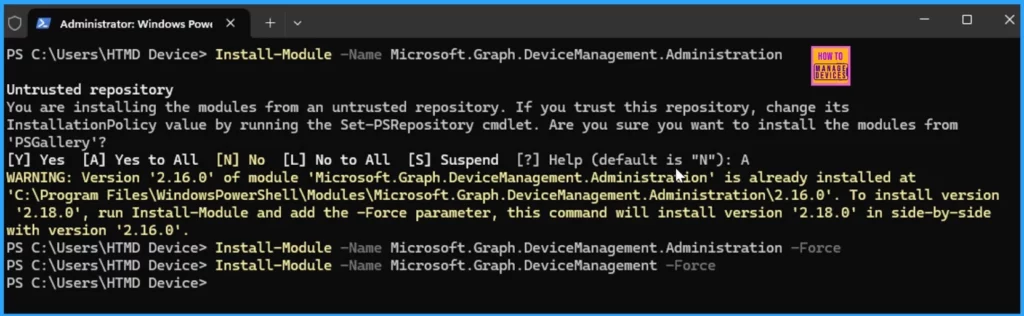
This command installs the Microsoft Graph Device Management Administration module. If you encounter any warnings about an untrusted repository, you can safely confirm the installation from the PowerShell Gallery.
Install-Module -Name Microsoft.Graph.DeviceManagement.Administration
When you run the below command, you instruct PowerShell to download and install the Microsoft Graph Device Management module from the PowerShell Gallery. Once installed, this module provides you with a set of PowerShell cmdlets that you can use to manage devices across different platforms such as Windows, iOS, Android, and macOS.
| More Details |
|---|
| These cmdlets allow you to perform various device management tasks, such as enrolling devices, applying policies, deploying applications, and configuring settings. |
| Installing the Microsoft Graph Device Management module allows you to interact with and manage devices directly from PowerShell in your organization’s environment. |
| It provides a convenient and efficient way to handle device management tasks across different platforms. |
PS C:\Users\HTMD Device> Install-Module -Name Microsoft.Graph.DeviceManagement.Administration
PS C:\Users\HTMD Device> Install-Module -Name Microsoft.Graph.DeviceManagement
The below command sets the execution policy, determining whether PowerShell scripts can run. It prompts for confirmation. You can choose “Yes” or “Yes to All” to confirm the change. By setting the execution policy, you control how PowerShell scripts are handled, which is essential for maintaining security in your PowerShell environment.
PS C:\Users\HTMD Device> Set-ExecutionPolicy -Confirm
cmdlet Set-ExecutionPolicy at command pipeline position 1
Supply values for the following parameters:
ExecutionPolicy: Undefined
Confirm
Are you sure you want to perform this action?
Performing the operation "Set-ExecutionPolicy" on target "Restricted".
[Y] Yes [A] Yes to All [N] No [L] No to All [S] Suspend [?] Help (default is "Y"): A
PS C:\Users\HTMD Device>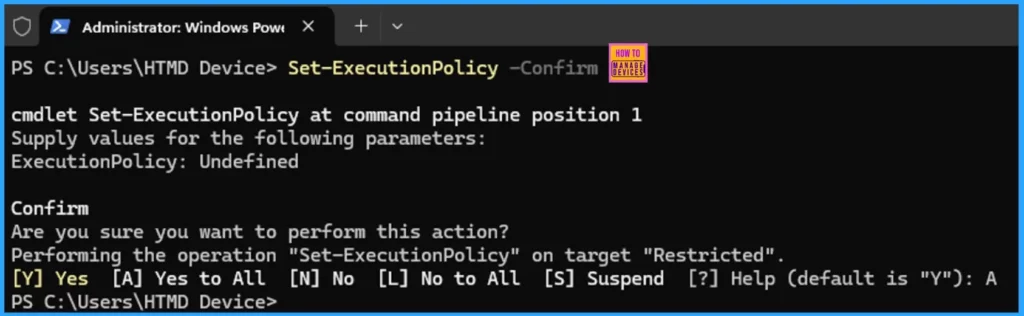
- Run Remediation Script on-demand for Windows Devices using Intune
- PowerShell Script to Create a Local Admin Account using Intune
- Best Guide to Run Intune Device Query with Microsoft Graph API
- Intune Policy Assignment Classification Easy Secrets of using Graph API with PowerShell
- Manage Intune Tasks with PowerShell Part 1
- Managing Windows Bitlocker Compliance Policy Using Intune | MS Graph | Grace Period
Import-Module Microsoft.Graph.DeviceManagement.Administration
The Import-Module Microsoft.Graph.DeviceManagement.Administration command imports the Microsoft Graph Device Management Administration module into your PowerShell session, allowing you to access its cmdlets and functionalities.
Once imported, you can use the cmdlets provided by this module to manage administrative tasks related to device management across various platforms.
PS C:\Users\HTMD Device> Set-ExecutionPolicy -Confirm
cmdlet Set-ExecutionPolicy at command pipeline position 1
Supply values for the following parameters:
ExecutionPolicy: Bypass
Confirm
Are you sure you want to perform this action?
Performing the operation "Set-ExecutionPolicy" on target "Bypass".
[Y] Yes [A] Yes to All [N] No [L] No to All [S] Suspend [?] Help (default is "Y"): A
PS C:\Users\HTMD Device> Import-Module Microsoft.Graph.DeviceManagement.Administration
PS C:\Users\HTMD Device>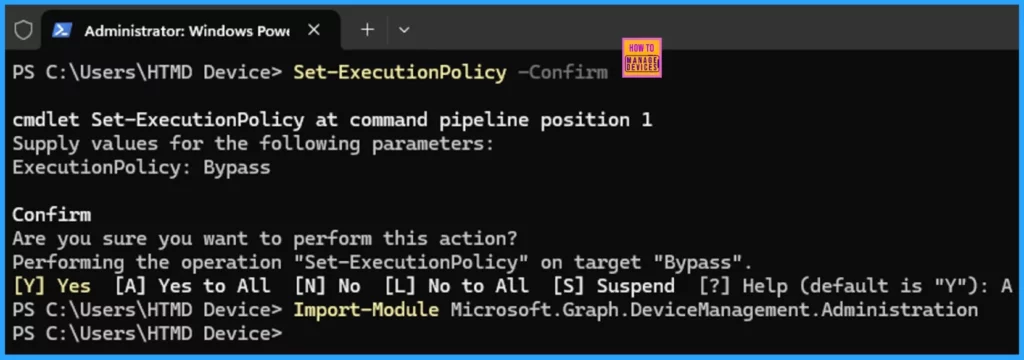
We are on WhatsApp now. To get the latest step-by-step guides, news, and updates, Join our Channel. Click here. HTMD WhatsApp.
Author
About the Author: Vidya is a computer enthusiast. She is here to share quick tips and tricks with Windows 11 or Windows 10 users. She loves writing about Windows 11 and related technologies. She is also keen to find solutions and write about day-to-day tech problems.
