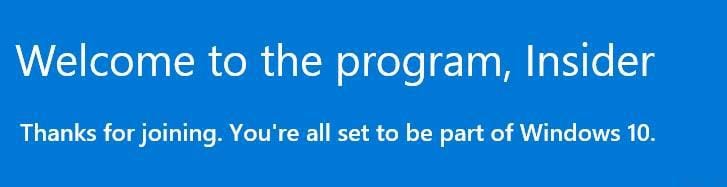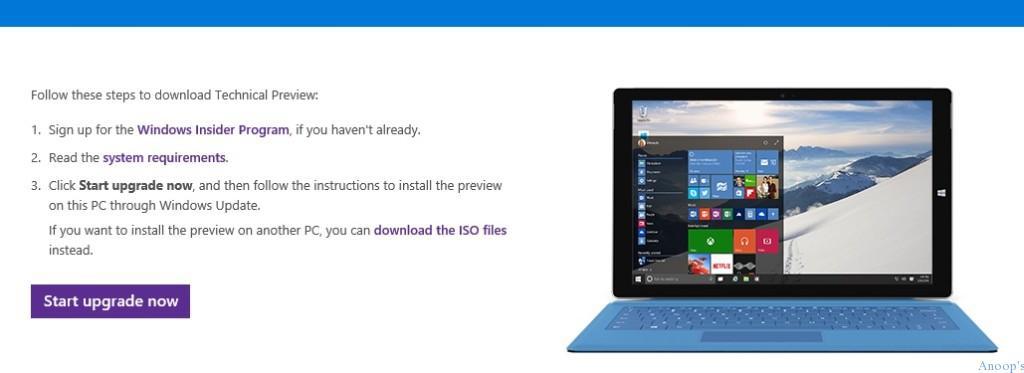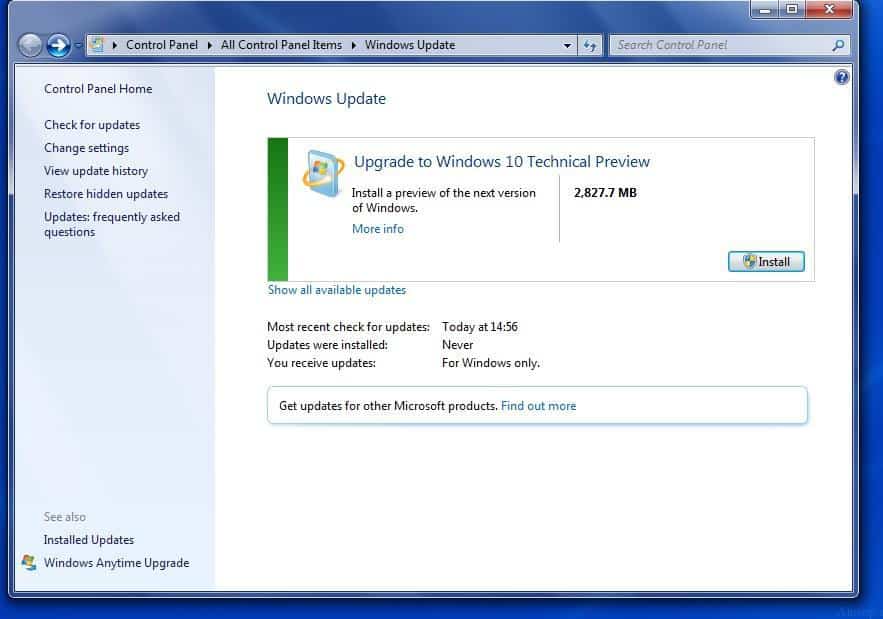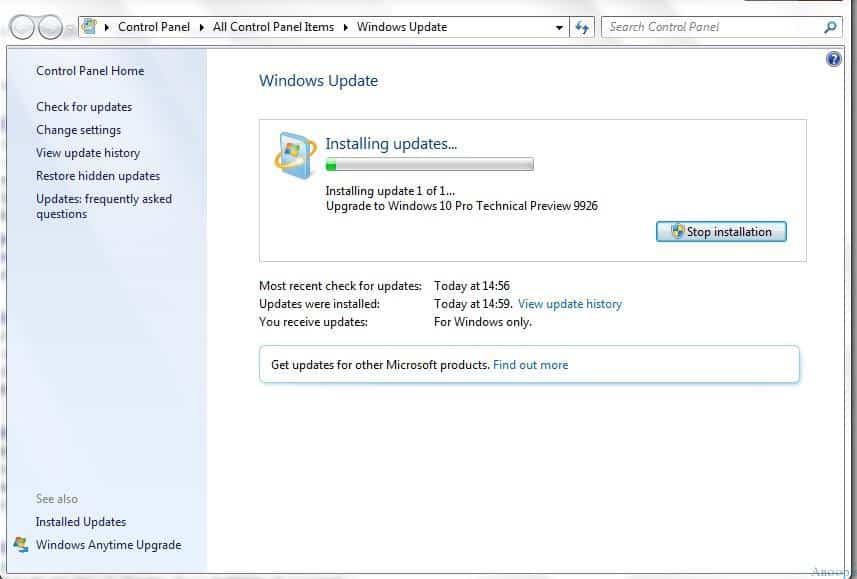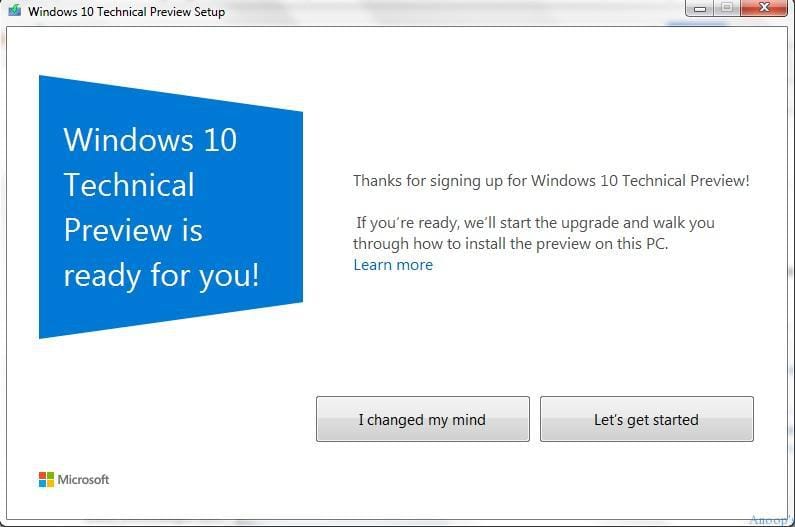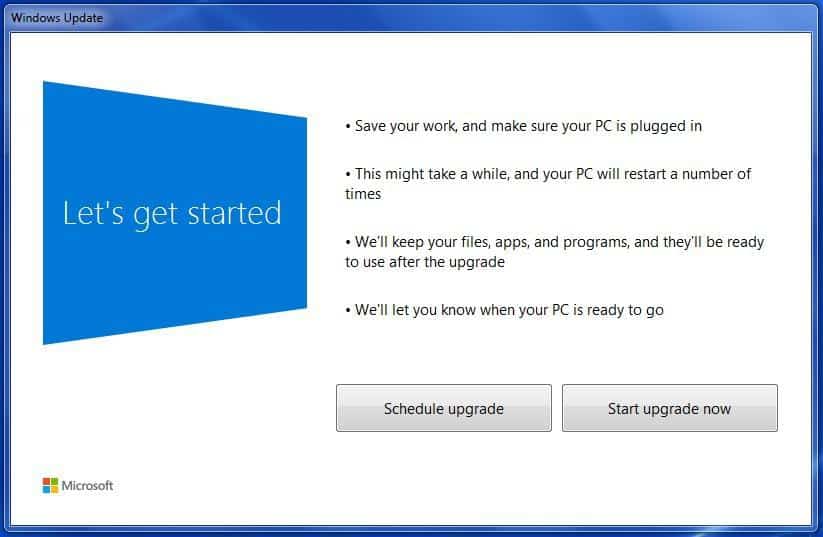How to Upgrade Windows 7 to Windows 10? Are you planning to upgrade Windows 7 or Windows 8 machines to Windows 10?
Don’t worry—it’s not very difficult. Give it a try! Upgrading Windows 7 to Windows 10 (9926 build) is pretty straightforward. First, you need to sign in for the Windows Insider program.
The post “Latest Features Included in Windows 10 New Build” shares some of the exciting features of the Windows 10 9926 builds!
Once signed in for the Windows Insider program, click the Start Upgrade Now button to download the Microsoft GDR Installation Utility (a 10MB file called GdrStub.exe).
Execute the file Windows10TechnicalPreview.exe (the user-friendly name for GdrStub.exe). Running the WindowsTechnicalPreview.exe file starts the upgrade process.
| Index |
|---|
| How to Upgrade Windows 7 to Windows 10 |
| Fix How to Upgrade Windows 7 to Windows 10 |
- Upgrade Windows 10/11 Edition using Intune Policy
- Upgrade Windows 10 21H2 using SCCM Task Sequence | Best Guide
- Windows Upgrade Troubleshooting Logs
How to Upgrade Windows 7 to Windows 10
Let’s discuss How to Upgrade Windows 7 to Windows 10. Thanks for joining. You are all set to be part of Windows 10.
Once you run, you’ll see a small window with an indeterminate progress bar saying it is preparing to upgrade. This process will end with a ‘Restart‘ button. How do I upgrade from Windows 7 to Windows 10?
After restart, an update (KB2990214) was installed, which will cause Windows Update to show and automatically select an update to the Windows Technical Preview each time it is run. Windows Update will start downloading 2827.7 MB ISO files for the Windows 7 to Windows 10 upgrade process.
Once the ~2.8 GB file is downloaded, it will start the installation process, which you can cancel here. Don’t worry; you can cancel the upgrade process after this step.
In the following screen, you will get another option to cancel the Windows 7 to Windows 10 upgrade process. As the page says, we’ll start the upgrade process if you’re ready. To proceed, click on the Let’s Get Started button.
No, this is not the last chance to avoid the upgrade to Windows 10 !! Microsoft gives another option to schedule the upgrade per your requirements, allowing you to save your work and perform the upgrade at a more suitable timeline. Otherwise (if you’re ready for an upgrade), click on the Start Upgrade Now button.
The following is a 12-minute video of the upgrade process from Windows 7 to Windows 10. In between, the machine will restart twice, and that is it. You’ve successfully upgraded your Operating System to Windows 10.
Another folder that you can find on the Windows 10 machine is C:\RecoveryImage (after a successful upgrade). This folder will help you to get the ISO for Windows 10.
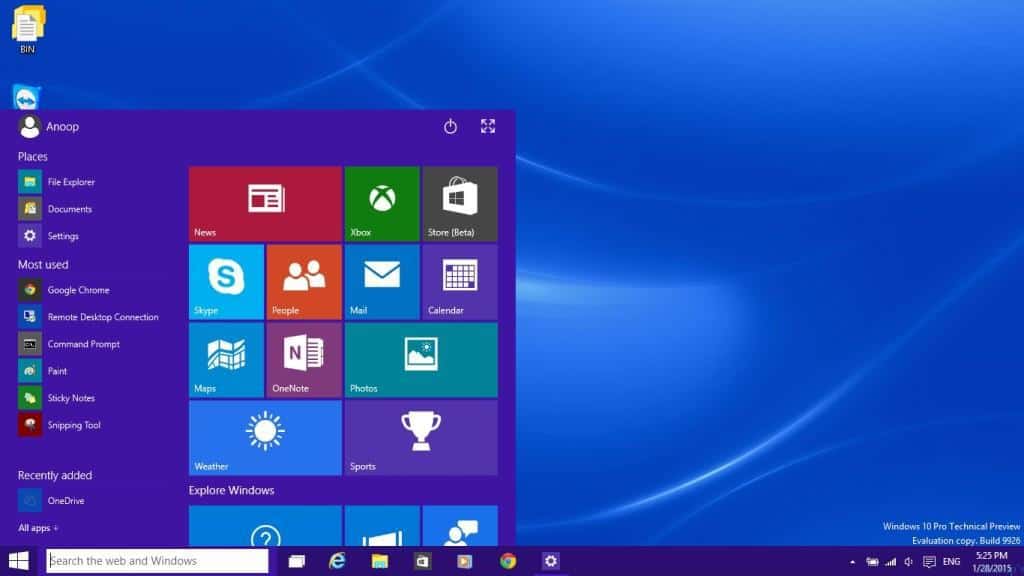
Fix How to Upgrade Windows 7 to Windows 10
Some Powershell scripts convert the installed files into Windows 10 ISO. How do you get ISO from the Installed file? Below to Upgrade Windows 7 to Windows 10ase refer to the post here.
PS C:\WINDOWS\system32> dism.exe /Get-WimInfo /WimFile:C:\RecoveryImage\Install.esd
Deployment Image Servicing and Management tool
Version: 10.0.9926.0
Details for image : C:\RecoveryImage\Install.esd
Index : 1
Name : Windows Setup Media
Description : Windows Setup Media
Size : 348,606,090 bytes
Index : 2
Name : Microsoft Windows PE (x64)
Description : Microsoft Windows PE (x64)
Size : 1,371,154,200 bytes
Index : 3
Name : Microsoft Windows Setup (x64)
Description : Microsoft Windows Setup (x64)
Size : 1,520,382,539 bytes
Index : 4
Name : Windows 8.1 Pro
Description : Windows 8.1 Pro
Size : 13,375,118,263 bytes
The operation completed successfully.
PS C:\WINDOWS\system32>
Resources
Windows 10 Latest Version Of Client Operating System From Microsoft
We are on WhatsApp now. To get the latest step-by-step guides, news, and updates, Join our Channel. Click here. HTMD WhatsApp.
Author
Anoop C Nair is Microsoft MVP! He is a Device Management Admin with more than 20 years of experience (calculation done in 2021) in IT. He is a Blogger, Speaker, and Local User Group HTMD Community leader. His main focus is on Device Management technologies like SCCM 2012, Current Branch, and Intune. He writes about ConfigMgr, Windows 11, Windows 10, Azure AD, Microsoft Intune, Windows 365, AVD, etc.