Let’s see how to create the device configuration profile upgrade Windows 10/11 Edition using Intune Policy. You can also see all the available upgrades, lists of the supported upgrade paths, and settings for Windows 10/11.
You can upgrade an existing Windows 10 or Windows 11 operating system edition to a supported upgrade, for example, (Windows 10/11 Pro to Enterprise) with cloud policy. These features are available in Intune and are configurable by the administrator.
The Edition Upgrade Policy lets you automatically upgrade Windows 10 devices to a different edition. When you deploy the profile, Intune automatically upgrades the devices.
Intune uses configuration profiles to create and customize these settings for your organization’s needs. After you add these features to a profile, you can push or deploy the profile to Windows client devices in your organization.
Before you upgrade devices, be sure you have a valid product key to install the updated Windows version on all devices you target with the policy. You can use either Multiple Activation Keys (MAK) or Key Management Server (KMS) keys. The Windows client devices you assign the policy are enrolled in Microsoft Intune.
- Intune WUfB Feature Update Policy To Upgrade Windows 10
- Import Custom ADMX Administrative Templates In Intune MEM Portal
Supported Windows Upgrade Paths
The following table lists the supported upgrade paths for the Windows 10/11 edition upgrade profile. It helps you to decide and proceed with the possible supported upgrade paths for Windows 10/11.
| Upgrade from | Upgrade to |
|---|---|
| Windows 10/11 Pro | Windows 10/11 Education Windows 10/11 Enterprise Windows 10/11 Pro Education |
| Windows 10/11 Pro N edition | Windows 10/11 Education N edition Windows 10/11 Enterprise N edition Windows 10/11 Pro Education N edition |
| Windows 10/11 Pro Education | Windows 10/11 Education |
| Windows 10/11 Pro Education N edition | Windows 10/11 Education N edition |
| Windows 10/11 Cloud | Windows 10/11 Education Windows 10/11 Enterprise Windows 10/11 Pro Windows 10/11 Pro Education |
| Windows 10/11 Cloud N edition | Windows 10/11 Education N edition Windows 10/11 Enterprise N edition Windows 10/11 Pro N edition Windows 10/11 Pro Education N edition |
| Windows 10/11 Enterprise | Windows 10/11 Education |
| Windows 10/11 Enterprise N edition | Windows 10/11 Education N edition |
| Windows 10/11 Core | Windows 10/11 Education Windows 10/11 Enterprise Windows 10/11 Pro Education |
| Windows 10/11 Core N edition | Windows 10/11 Education N edition Windows 10/11 Enterprise N edition Windows 10/11 Pro Education N edition |
| Windows 10 Holographic | Windows 10 Holographic for Business |
Upgrade to Windows 10/11 Edition using Intune
Let’s follow the steps to create a device configuration policy in Microsoft Intune to Upgrade to Windows 10/11 Edition.
- Sign in to the Microsoft Intune Admin portal https://endpoint.microsoft.com/
- Select Devices > Configuration profiles > Create profile.
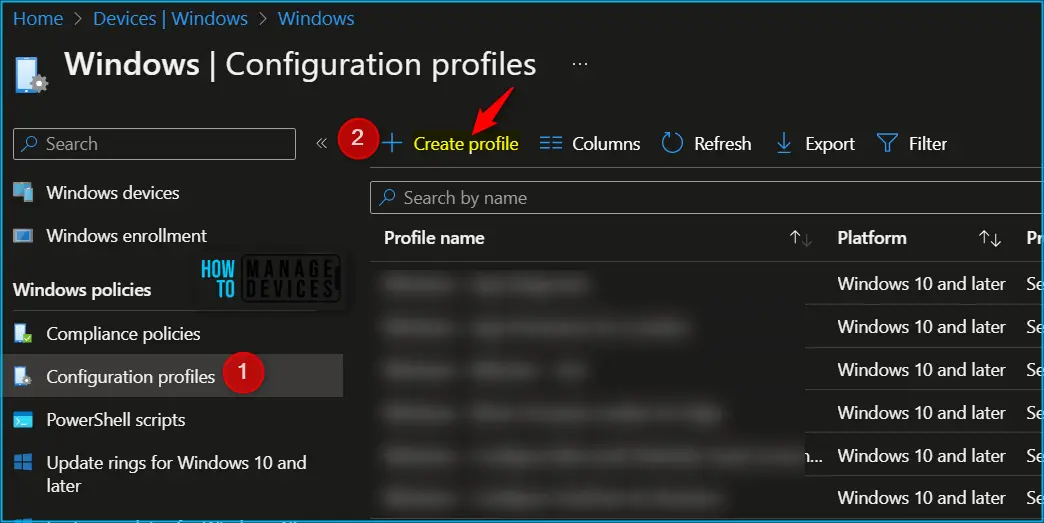
In Create Profile, Select Platform, Windows 10, and later and Profile, Select Profile Type as Templates and choose Edition upgrade and mode switch from the list. Click on Create button.
In Basics, enter the descriptive name for the new profile. For example, Upgrade Windows 11 Pro to Enterprise, Description, Enter a description for the profile. This is optional but recommended, and Select Next.
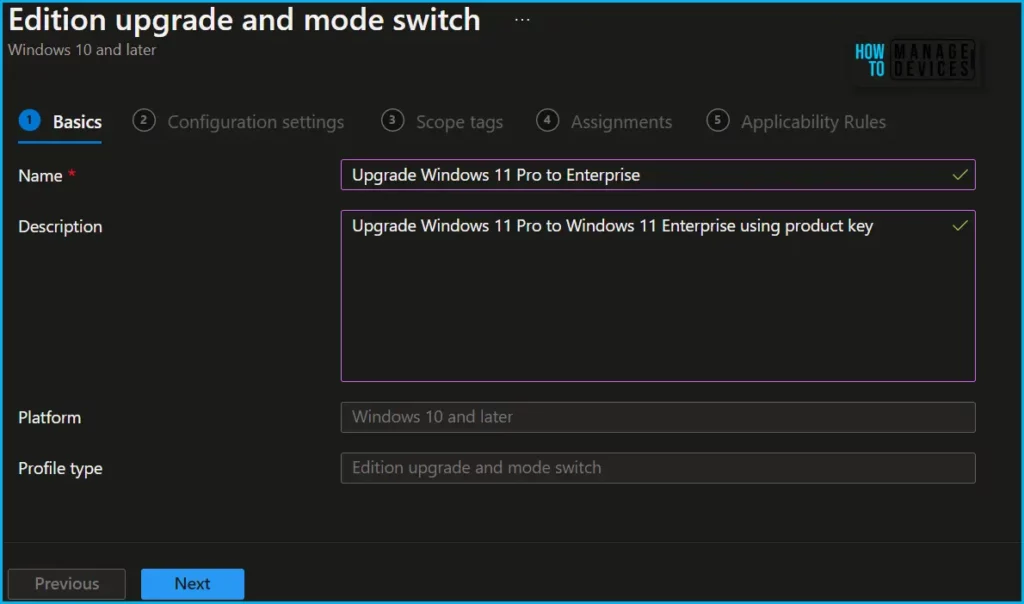
In Configuration settings, enter the settings you want to configure. Select Next.
- Edition to upgrade to: Select the Windows edition that you’re upgrading to. The devices targeted by this policy are upgraded to the edition you choose.
- Product Key: Enter the product key that you received from Microsoft. After you create the policy with the product key, the key can’t be updated, and is hidden for security reasons. To change the product key, enter the entire key again.
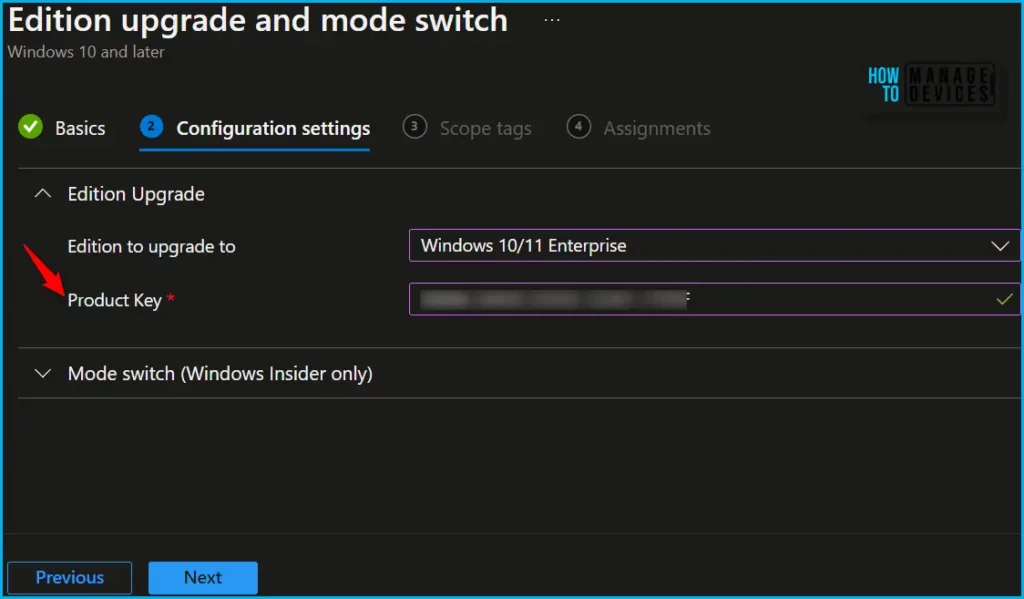
In Scope tags, you can assign a tag to filter the profile to specific IT groups. Add scope tags (if required) and click Next.
Under Assignments, In Included groups, click Add groups and then choose Select groups to include one or more groups. Click Next to continue.
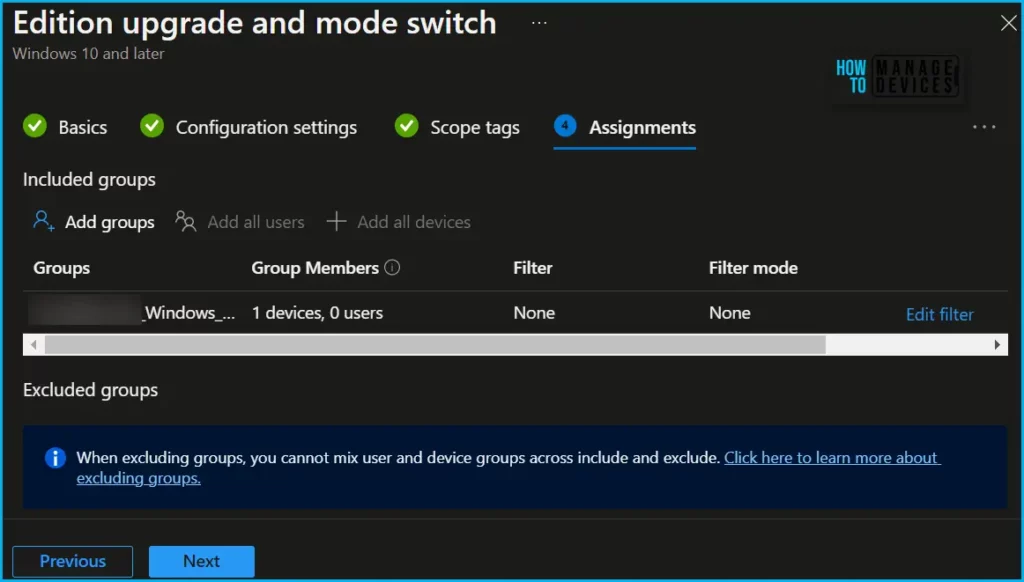
Here you can use the applicability rule called OS edition or version to deploy the edition upgrade policy to a particular Windows 11 version.
- In Rule, choose if you want to include or exclude users or groups.
- Assign profile if: Includes users or groups that meet the criteria you enter.
- Don’t assign profile if: Excludes users or groups that meet the criteria you enter.
- In Property, choose your filter.
- OS edition: In the list, check the Windows client editions you want to include (or exclude) in your rule.
- OS version: Enter the min, and max Windows client version numbers you want to include (or exclude) in your rule. Both values are required.
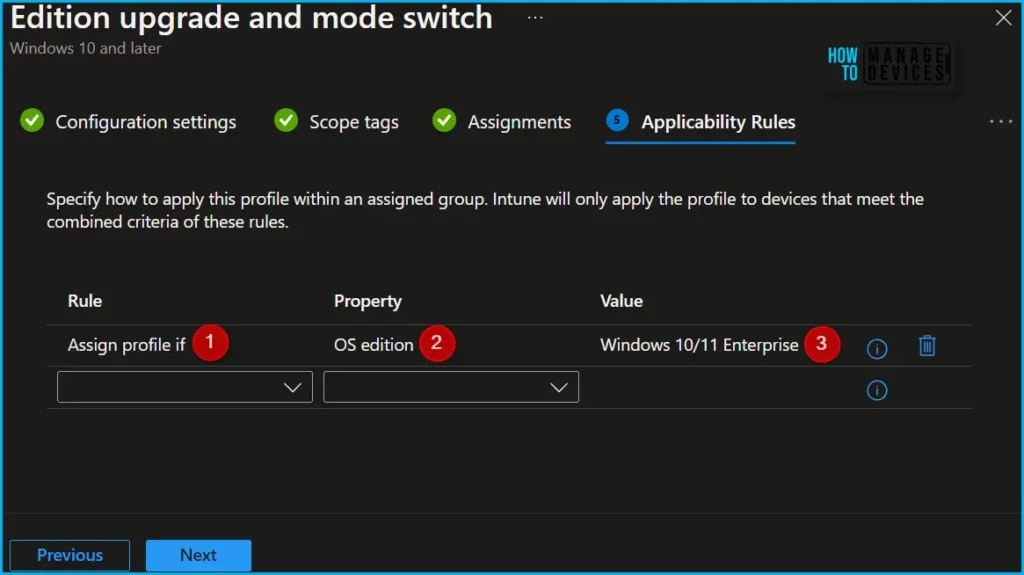
In Review + create, review your settings. When you select Create, your changes are saved, and the profile is assigned.
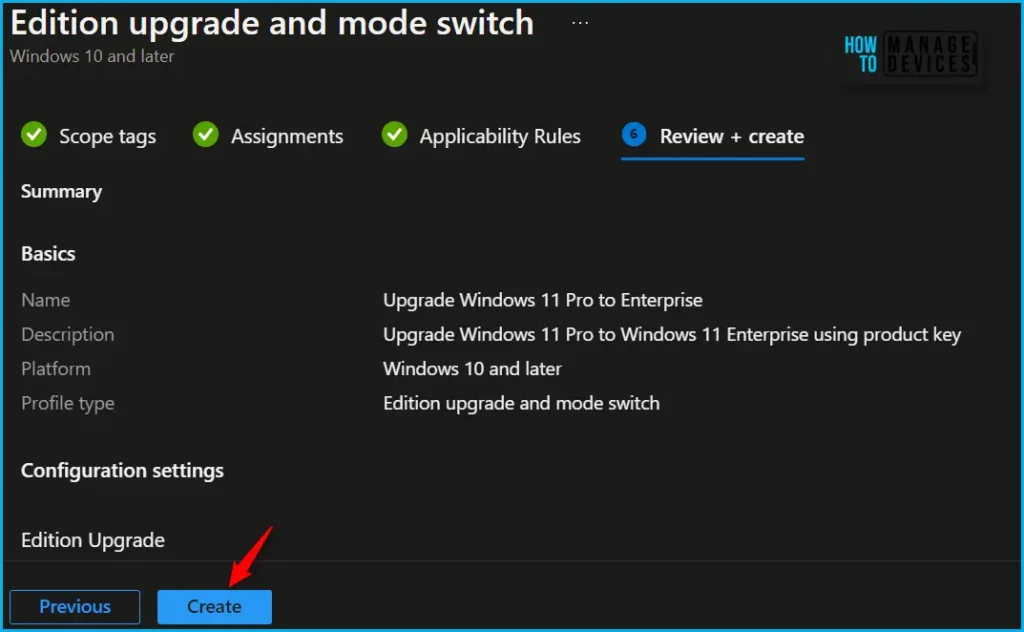
A notification will appear automatically in the top right-hand corner with a message. You can see that Profile “Upgrade Windows 11 Pro to Enterprise” created successfully. The policy is also shown in the Configuration profiles list.
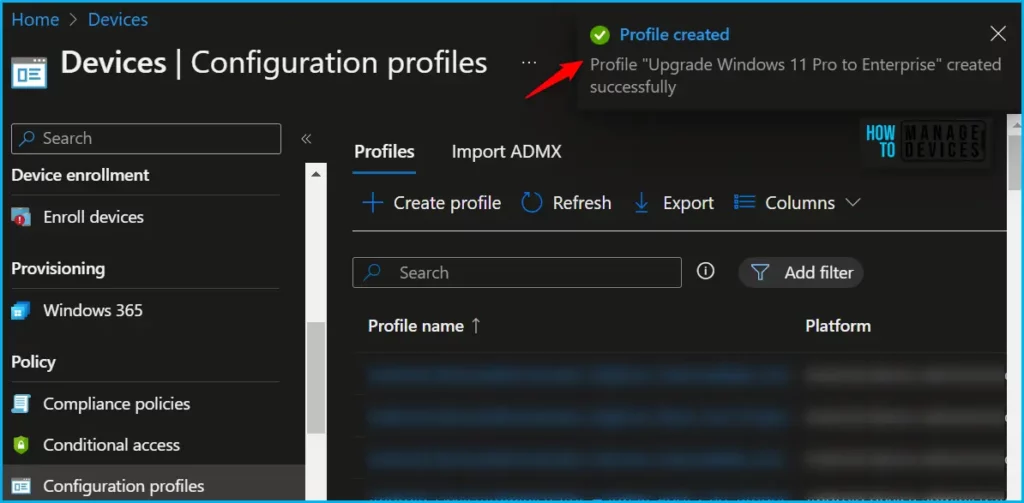
If you remove the policy assignment later, the version of Windows on the device isn’t reverted. The device continues to run normally.
Monitor Windows Edition Upgrade Policy in Intune
Intune includes some features to help monitor and manage your device configuration profiles. These charts display the status of a profile, such as if it is being successfully assigned to devices, or if the profile shows a conflict.
To monitor the policy assignment, from the list of Configuration Profiles, select the policy, and here you can check the device and user check-in status. If you click View Report, additional details are displayed.
Additionally, you can quickly check the update as devices/users check-in status reports:
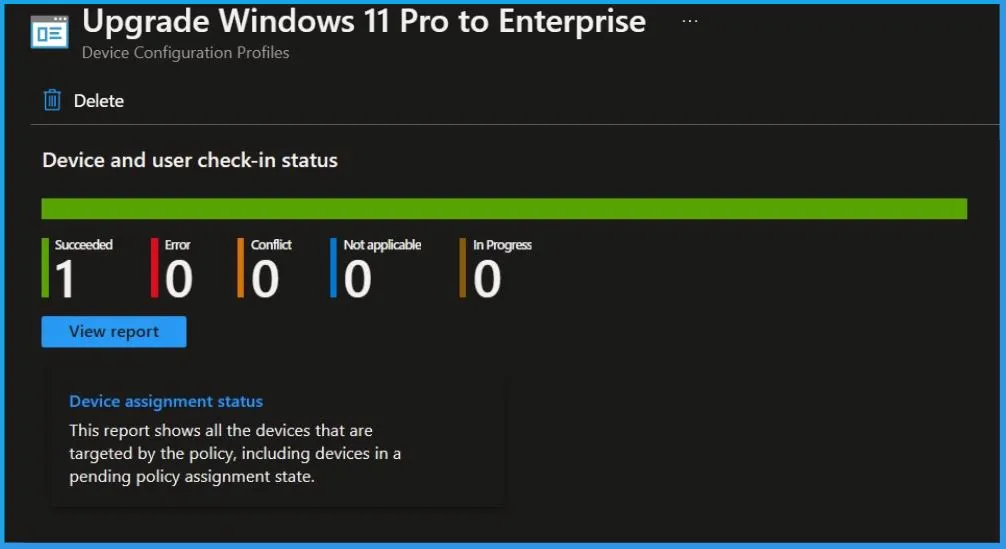
You can troubleshoot the basic security policy from the Intune admin center portal. One example is given below How To Start Troubleshooting Intune Issues from the server-side. The next level of troubleshooting is with MDM Diagnostics Tool to collect the log and information from the client side.
Author
About Author – Jitesh, Microsoft MVP, has over six years of working experience in the IT Industry. He writes and shares his experiences related to Microsoft device management technologies and IT Infrastructure management. His primary focus is Windows 10/11 Deployment solution with Configuration Manager, Microsoft Deployment Toolkit (MDT), and Microsoft Intune.

What would be end user experience do they need to enter the activation key when the policy is deployed successfully from intune.
Is there a way to upgrade from Windows 10 Pro directly to Windows 11 Enterprise.