This blog focuses on Azure Backup Center and its various features, as well as a guide on how to configure it to meet the specific needs of organizations. By centrally managing backups, Azure Backup Center offers a comprehensive solution. Join me as we delve into the details and gain a deeper understanding of this powerful tool.
Azure Backup Center serves as a centralized backup system that caters to the needs of organizations seeking to retain backups, comply with regulations, protect data, and find cost-effective solutions.
It offers ample capacity to meet diverse requirements. With Azure Backup Center, organizations can conveniently take backups of various services, including Compute, SQL, Hana DB, and SQL on VM. Let’s delve into the key features of Azure Backup Center and explore the configuration process.
In Azure, the Azure Backup Center gives you a single unified management experience for enterprises to monitor, operate and analyze backup at scale. The Azure Backup Center also provides management capabilities and monitoring for Azure Site Recovery.
- Best way to use Azure Capacity Reservation to Reduce the Azure Cost
- Top 31 Azure Interview Questions and Answers 2023 for System Admins
What is Azure Backup Center?
Azure Backup Center is a centralized management and monitoring solution provided by Microsoft Azure for managing and monitoring backups across multiple Azure subscriptions and regions. It provides a consolidated view of backup health, alerts, and recommendations, allowing organizations to manage their backup infrastructure efficiently.
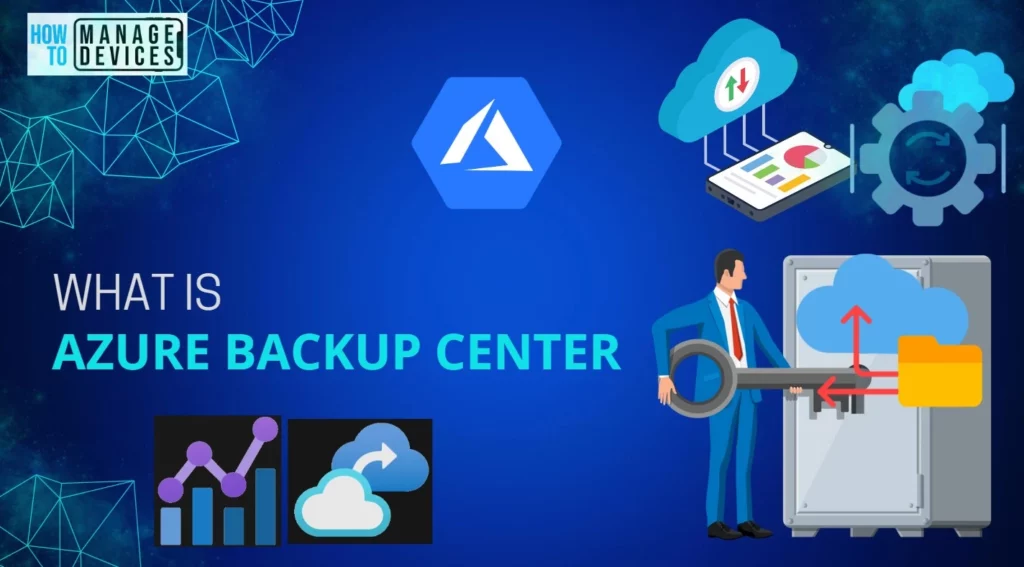
Key Feature of Azure Backup Center
There are different key features available for Azure Backup Center. We will discuss all the key features one by one in the below section.
Centralized Management: Azure Backup Center enables you to manage and monitor backups for multiple Azure subscriptions and regions from a single pane of glass. It provides a unified view, making tracking backup status and performing management tasks easier.
Backup Health Monitoring: The Backup Center provides insights into the health of your backups, including backup job status, backup success rates, and data transfer metrics. It allows you to identify any issues or failures and take appropriate actions quickly.
Alerting and Notifications: Azure Backup Center sends proactive alerts and notifications for backup-related events and issues. This helps ensure timely response to backup failures or configuration problems, minimizing downtime and data loss risks.
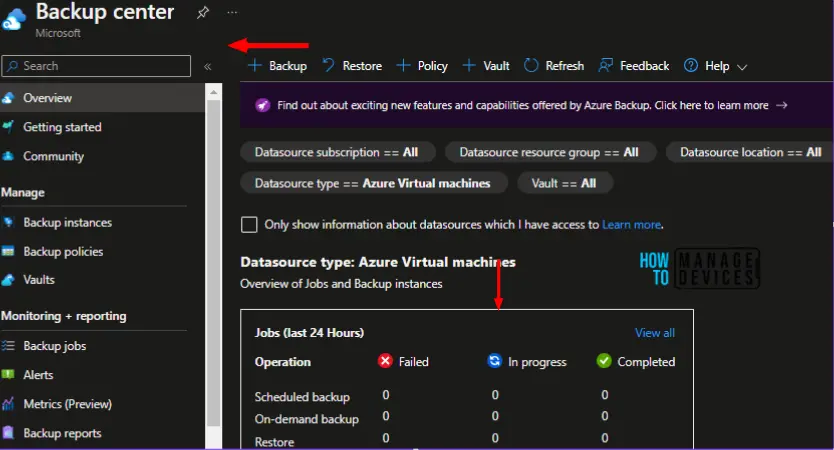
Backup Policy Configuration: With Azure Backup Center, you can create and manage backup policies for different workloads and resources. It provides a centralized location to define backup schedules, retention policies, and other configuration settings.
Compliance and Reporting: The Backup Center offers built-in compliance reports and auditing capabilities. It helps organizations meet regulatory requirements by providing insights into backup compliance and data protection practices.
Backup Recommendations: Azure Backup Center provides intelligent recommendations to optimize your backup infrastructure. It suggests improvements and best practices for backup configurations, storage utilization, and cost optimization.
Integration with Azure Monitor: Backup Center integrates with Azure Monitor, allowing you to leverage its monitoring and alerting capabilities. This enables proactive monitoring and troubleshooting of backup-related issues.
Cost Management: The Backup Center provides insights into backup costs, helping you understand and manage backup-related expenses. It allows you to track usage, analyze cost trends, and optimize backup configurations to reduce costs.
Multi-Tenant Support: Azure Backup Center supports multi-tenancy, allowing Managed Service Providers (MSPs) to manage backups for multiple customers from a single interface efficiently. It enables MSPs to streamline backup operations and deliver backup services to their clients.
Azure Services Supported by Azure Backup Center
Now we will discuss in detail the different Azure Services supported by the Azure Backup Center. I will go through what services are available in Azure Backup Center.
Virtual Machines (VMs): Azure Backup Center allows you to back up virtual machines running in Azure. It provides backup and restore capabilities for Windows and Linux VMs, ensuring data protection and recoverability.
Azure Blob Storage: You can use Azure Backup Center to back up and restore data stored in Azure Blob Storage. It provides reliable backup solutions for storing and protecting your unstructured data.
Azure Files: Azure Backup Center supports backing up Azure Files, which provides fully managed file shares in the cloud. It enables file-level backup and recovery for your file-based workloads.
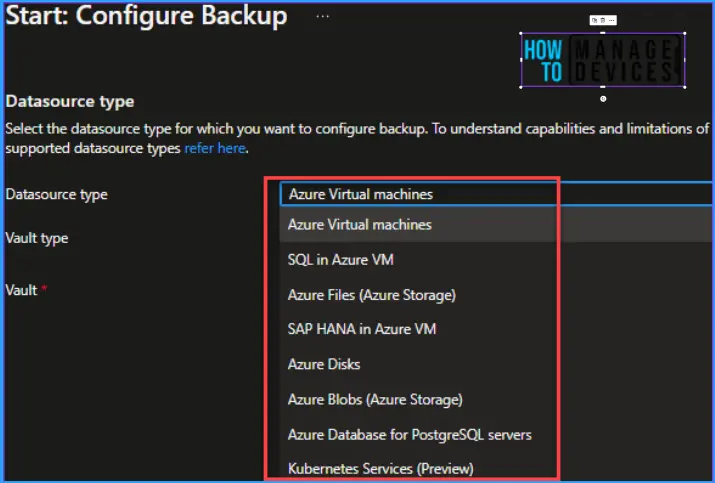
Azure SQL Database: Azure Backup Center offers backup and restores capabilities for Azure SQL Database. It ensures that your SQL databases are protected and allows for point-in-time recovery.
Azure Database for PostgreSQL and MySQL: You can use Azure Backup Center to back up and restore Azure Database for PostgreSQL and Azure Database for MySQL. It provides data protection and recovery options for these managed database services.
Azure Kubernetes Service (AKS): Azure Backup Center supports backing up and restoring Azure Kubernetes Service (AKS) clusters. It helps protect your containerized applications and Kubernetes configurations.
Azure Managed Disks: Azure Backup Center supports backing up and restoring Azure Managed Disks, which are used to store virtual machine data. It helps protect your disk data and enables easy recovery.
How to Configure the Azure Backup using the Azure Backup Center
Now we will see in this section how we can configure the Azure Backup using the Azure Backup Center. To start the Azure virtual machines backup from the Azure backup center, We will follow the steps below.
Go to https://portal.azure.com > Click on the search button and Search for backup. Select the Backup center services as per the image below and follow the next steps mentioned in the blog.
Click on the Overview and Select backup + Sign.
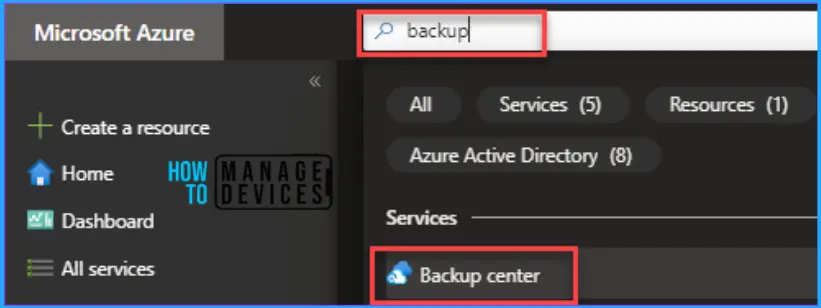
Then it will move to the next window, as per the image shown below.
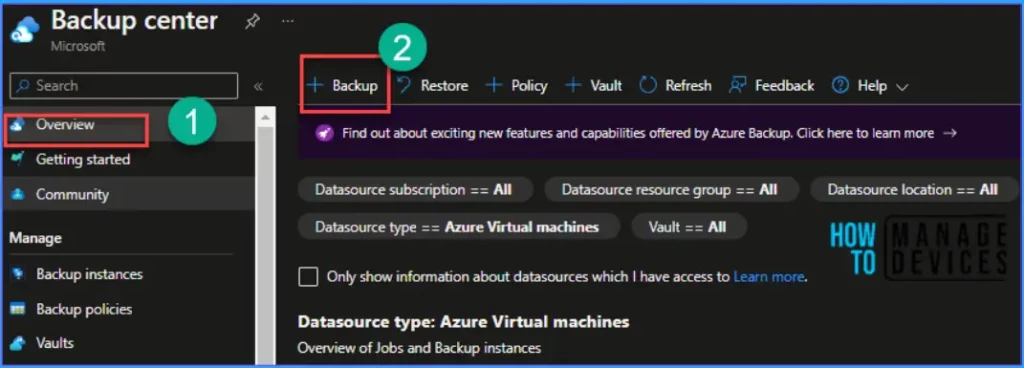
In the configuration backup, select the data sources type for which you want to configure the backup, and below are the services that the Azure backup center has supported.
- Azure Virtual Machines
- SQL in Azure VM
- Azure File(Azure Storage)
- SAP HANA in Azure VM
- Azure Disk
- Azure Blobs(Azure Storage)
- Azure Database for PostgreSQL Servers
- Kubernetes Services(Preview)
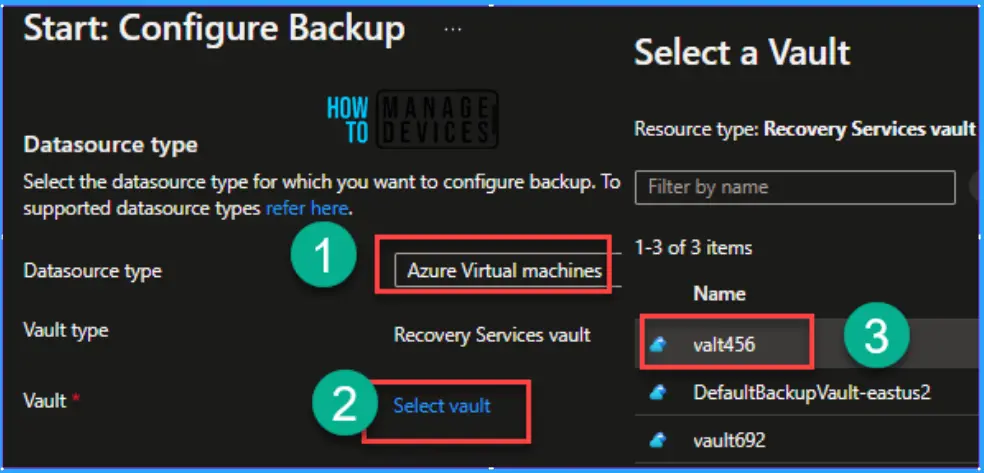
I have selected the Azure Virtual Machine to configure the Azure Backup. Once you finish my data sources selection > Click on Select Vault.
Note! If you do not have any vault, please create one in advance, as it’s prerequired to configure the backup.
Now you can select the Vault per your organization’s needs, and the figure below is just a reference to guide the configuration part.
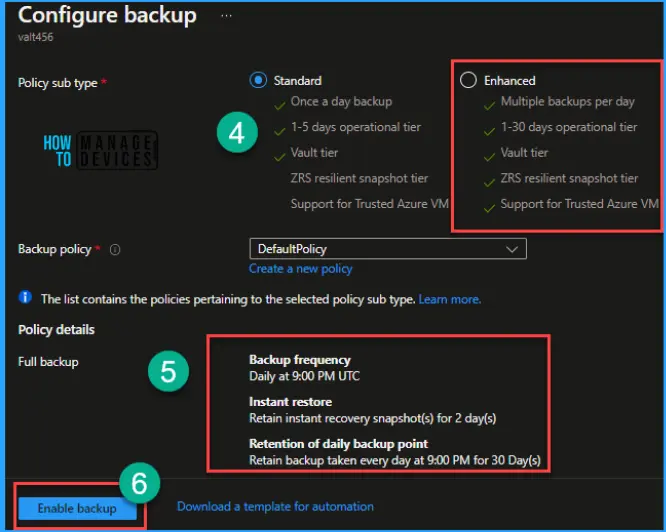
Now you can configure the Azure backup policy, and you need to choose the backup policy based on your organization’s needs. I will be explaining about Azure backup policy in detail below.
Azure Backup Policy
Azure Backup Policy is a configuration that defines how backups should be taken for Azure resources. It provides a set of rules and settings that determine the backup frequency, retention period, and other backup-related parameters. While applying backup policies, you can ensure consistent and efficient centralized backup management across your Azure environment.
There are two types of Backup Policies available. One is the Standard, and the other is Enhanced. Let us discuss them one by one.
Standard Type
The stranded backup policy will allow you to take the backup once a day, and it does also support the ZRS resilience snapshots & supported for trusted Azure VMs. Please find the below reference for a standard policy.
Enhanced Type
In the Enhanced type of policy, you can take multiple backups per day based on your customer requirements. For example, Every “4 hours, 6 hours, 8 hours, and 12 hours.“
- Backup Schedule: You can choose the frequency of your backups, which can be set to Hourly, Daily, or Weekly. If you select Hourly as the backup schedule, the default start time is 8 AM. The backup is scheduled to occur Every 4 hours, with a duration of 24 hours. This means that backups will be taken every 4 hours within a 24-hour period. Hourly backups have a minimum Recovery Point Objective (RPO) of 4 hours and a maximum of 24 hours. You also have the flexibility to set the backup schedule to intervals of 4, 6, 8, 12, or 24 hours, depending on your specific requirements.
- Instant Restore: You have the option to set the retention period for your recovery snapshots, specifying how long they will be retained. The default value is set to 7 days, meaning that the snapshots will be available for recovery during that timeframe.
- Retention Range: The options for the retention range are automatically determined based on the backup frequency you choose. The default retention periods for daily, weekly, monthly, and yearly backup points are set to 180 days, 12 weeks, 60 months, and 10 years, respectively. However, you have the flexibility to customize these values according to your specific needs and requirements.
Please find the below reference for the Enhanced policy, which is more helpful in meeting your organization’s needs and requirements.
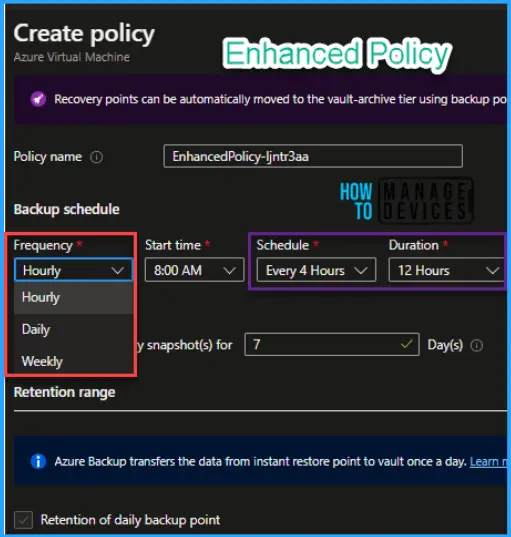
Below are a few Important terms that will help you to understand the terminology of Azure backup and its configuration.
- Backup Schedule: A backup policy allows you to define the backup schedule, specifying how often backups should be taken. You can set daily, weekly, or custom schedules to meet your specific requirements.
- Retention Period: Azure Backup Policy enables you to set the retention period, determining how long backups should be retained. You can specify the number of days, weeks, months, or years to retain the backups.
- Application Consistency: The policy allows you to ensure application consistency during backups. For certain workloads, like databases or virtual machines, you can enable application-consistent backups to maintain data integrity.
- Backup Frequency: With Azure Backup Policy, you can configure the backup frequency, determining how many backup copies should be retained. For example, you can set a policy to keep the last seven daily backups or the last four weekly backups.
Once you are done with the above configuration, select the enhanced policy, and in the below figure, I have selected the default option.
Note: Standard policy may be discarded in the future. Hence, I recommend using the enhanced policy as this will also support the newer configuration of Azure services.
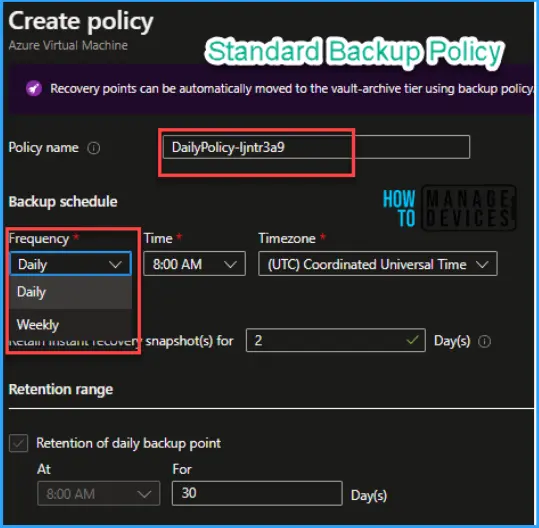
Once you are done with your configuration, Click enable the backup; it will take a few minutes to enable the backup for your services. After that, you can go to the overview and see the status of your services.
Important Facts from MS Learn Blogs. Please consider configuring the backup.
- The default policy will not support protecting newer Azure offerings, such as Trusted Launch VM, Ultra SSD, Premium SSD v2, Shared disk, and Confidential Azure VMs.
- The enhanced policy now supports protecting both Ultra SSD (preview) and Premium SSD v2 (preview). To enroll your subscription for these features, fill out these forms – Ultra SSD protection and Premium SSD v2 protection.
- Backups for VMs having data access authentication enabled disks will fail.
Support Matrix for Backup center
Find the below Support matrix for the backup center, which will help you to understand the limitation and other supported workloads while taking or managing the backup from the backup center.
| Category | Scenario | Supported Workloads | Limits |
|---|---|---|---|
| Monitoring | View all backup jobs | Azure Virtual Machine, Azure Database for PostgreSQL server, SQL in Azure VM, SAP HANA in Azure VM, Azure Files, Azure Blobs, Azure Managed Disks. | Seven days’ worth of jobs are available out of the box. Each filter/drop-down supports a maximum of 1000 items. |
| Monitoring | View all site recovery jobs | Azure to Azure disaster recovery, VMware, and Physical to Azure disaster recovery. | Seven days’ worth of jobs are available out of the box. Each filter/drop-down supports a maximum of 1000 items. |
| Monitoring | View all backup instances | Azure to Azure disaster recovery, VMware, and Physical to Azure disaster recovery. | |
| Monitoring | Seven days’ worth of jobs available out of the box. Each filter/drop-down supports a maximum of 1000 items. | Azure to Azure disaster recovery, VMware, and Physical to Azure disaster recovery. | |
| Monitoring | View all replicated items. | Azure to Azure disaster recovery, VMware, and Physical to Azure disaster recovery. | |
| Monitoring | View all vaults | Azure to Azure disaster recovery, VMware, and Physical to Azure disaster recovery. | |
| Monitoring | View all backup policies. | Azure Virtual Machine, Azure Database for PostgreSQL server, SQL in Azure VM, SAP HANA in Azure VM, Azure Files, Azure Blobs, Azure Managed Disks. | |
| Monitoring | View Azure Backup metrics and write metric alert rules | Azure VM, SQL in Azure VM, SAP HANA in Azure VM, Azure Files, Azure Blobs. | |
| Actions | Configure Backup | Azure VM, SQL in Azure VM, SAP HANA in Azure VM, Azure Files, Azure Blobs. | |
| Actions | Configure Replication | Azure to Azure disaster recovery, VMware, and Physical to Azure disaster recovery. | |
| Actions | Restore Backup Instance | Azure to Azure disaster recovery, VMware, and Physical to Azure disaster recovery. | |
| Actions | Create vault | Azure to Azure disaster recovery, VMware, and Physical to Azure disaster recovery. | |
| Actions | Create backup policy | Azure to Azure disaster recovery, VMware, and Physical to Azure disaster recovery. | |
| Actions | View Azure Monitor alerts at scale. | Azure to Azure disaster recovery, VMware, and Physical to Azure disaster recovery. | |
| Actions | Execute on-demand backup for a backup instance. | Azure to Azure disaster recovery, VMware, and Physical to Azure disaster recovery. | |
| Actions | Stop backup for a backup instance. | Azure Virtual Machine, SQL in Azure VM, SAP HANA in Azure VM. | |
| Insights | View Backup Reports | Azure Virtual Machine, SQL in Azure Virtual Machine, SAP HANA in Azure Virtual Machine, Azure Files, System Center Data Protection Manager, Azure Backup Agent (MARS), Azure Backup Server (MABS), Azure Blobs, Azure Disks, Azure Database for PostgreSQL Server. | |
| Governance | Execute cross-region restore job from the Backup center | View data sources not configured for backup. | |
| Governance | View data sources not configured for backup | Azure Virtual Machine, Azure Database for PostgreSQL server. |
In this blog, we have explained capacity planning and how you can create a group, and in the future, blogs will coverup the reservation part in more detail. Keep a subscription.
Author
Lalit is an Azure MVP, MCT, and author of the “Azure Administrator Exam Prep(Az-104)” & “Azure Interview Q & A” books. He shares his knowledge through his blog and engages with the Azure Community worldwide. With over 5k training sessions worldwide, Lalit has changed lives through his articles, training programs, and workshops. His technical prowess and personal approach make him a valuable resource for realizing dreams and goals in technology.
