Let’s explore Windows 11 Accessibility Features. The new accessibility features include a redesigned Accessibility menu which brings meaningful innovation to all people, whether you have a disability, a personal preference, or a unique work style and makes it easier to access the features.
Windows accessibility features are easier to find and use; based on users’ feedback, Microsoft introduced new features and made users preferred assistive technology compatible with Windows 11.
Rebranded Windows 10 Ease of Access Settings to Accessibility settings in Windows 11 and introduced a new accessibility “human” icon to make them easier to use.
Windows 11 offers standard assistive technologies like Narrator, Magnifier, Closed Captions, and Windows Speech Recognition to support users across the disability spectrum.
It also supports assistive technologies created by our partners, including popular screen readers, magnification programs, CART services, speech commanding, and other experiences.
These features are available in the out-of-box experience and on the Log on and Lock screens so that users can independently set up and use their devices.
- 5 Methods to Enable or Disable Automatic Sample Submission for Microsoft Defender Antivirus in Windows Devices
- Troubleshoot and Fix Issue in Duplicate Device Records in Entra ID During Autopilot Hybrid Join
- How to Fix Intune iOS App Installation Error 0x87D1313D
- Do you Know What are the Main Usages of Intune Top Endpoint Security Tool?
- How to Enable or Disable Bluetooth Allow Preparing using Intune Policy Settings Catalog
Improvements for Windows 11 Accessibility Features
According to Microsoft, Here are highlighted improvements for Windows 11 Accessibility Features –
- Windows 11 includes delightful Windows start-up and other sounds, including different sounds for more accessible Light and Dark Themes to allow users to enjoy new sound schemes.
- Deaf and hard of hearing, language learners, and people in noisy or quiet environments can enjoy redesigned Closed Caption themes that are easier to read and customize.
- Multiple users can enjoy Windows Voice Typing, which uses state-of-the-art artificial intelligence to recognize speech, transcribe and automatically punctuate the text.
- People with severe arthritis, repetitive stress injuries, cerebral palsy and other mobility-related disabilities, learning differences including severe spelling disabilities, language learners, and people that prefer to write with their voice can all enjoy Voice Typing.
How to Open Windows 11 Accessibility Settings?
Let’s follow the below steps to explore Accessibility Features –
- Click on the Start button, and then select Settings.
Press the Windows + I keyboard shortcut to directly open Windows Settings.
- Click on Accessibility on the left side.
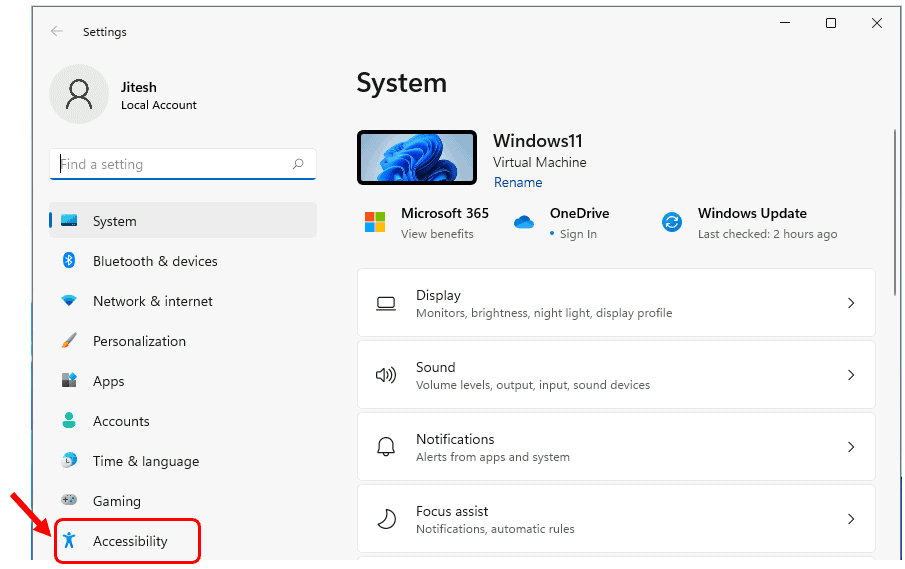
Under Accessibility, You will see all the lists of available settings categorized. In Vision section It allows you to perform the following actions –
- Resize icons, adjust text size and color, customize the mouse cursor, and more—display and vision settings make it easy to personalize your viewing experience.
- The screen-reading app, Narrator, offers simplified navigation and intelligent image description, making it easy to explore a page without missing a thing on the screen.
More Details of Windows 11 Accessibility Features
Under Accessibility, You will see all the lists of available settings categorized. In Vision section It allows you to perform the following actions –
- Resize icons, adjust text size and color, customize the mouse cursor, and more—display and vision settings make it easy to personalize your viewing experience.
- The screen-reading app, Narrator, offers simplified navigation and intelligent image description, making it easy to explore a page without missing a thing on the screen.
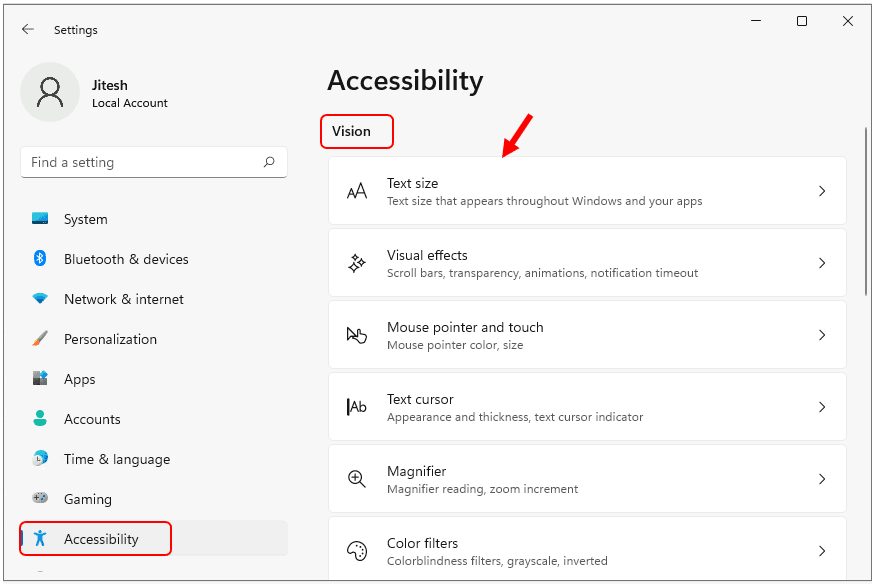
In Hearing section It allows you to perform the following actions –
- From mono audio to closed captioning—if you have difficulty hearing your computer, Windows 11 has a variety of settings and features that can help.
Use closed captions to read the words spoken in movies and television shows. And with Windows 11, you can adjust the color, size, and background transparency to fit your specific needs.
- From mono audio to closed captioning—if you have difficulty hearing your computer, Windows 11 has a variety of settings and features that can help.
Use closed captions to read the words spoken in movies and television shows. And with Windows 11, you can adjust the color, size, and background transparency to fit your specific needs.
- From mono audio to closed captioning—if you have difficulty hearing your computer, Windows 11 has a variety of settings and features that can help.
Use closed captions to read the words spoken in movies and television shows. And with Windows 11, you can adjust the color, size, and background transparency to fit your specific needs.
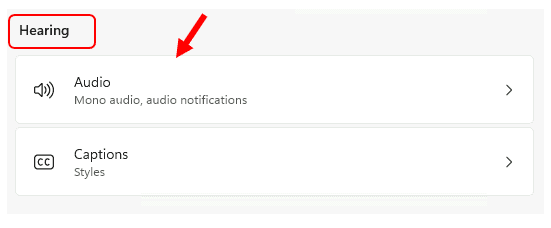
In Interaction section It allows you to perform the following actions –
Whether you’re composing a document, an email, or surfing the web, dictation will convert your speech to text—so you can produce words without a keyboard. And with Windows Speech Recognition, you can control your PC by voice alone.
The On-Screen Keyboard (OSK) allows you to type with a pointing device, such as a mouse, trackball, or joystick. And for those with mobility limitations, learning disabilities, or cognitive impairment, the word completion and word prediction tools can be helpful.
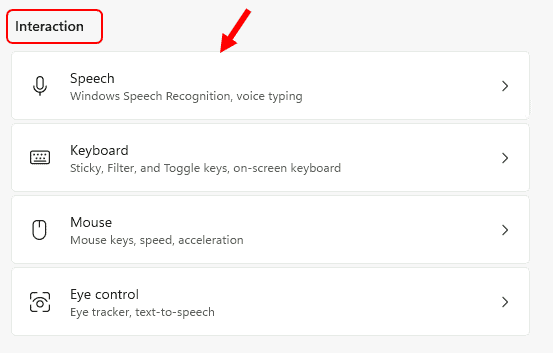
Let’s try out all the features and provide the Microsoft team with your feedback to create better experiences. Windows 11 make it easy to share your thoughts and suggestions — press the Windows logo key + F to launch the Feedback hub and share what’s top of mind.

Very well explained thanks for your effort