This week, Microsoft released New Clipchamp Video Editor as part of the Windows 11 insider build release. I think Clipchamp Video Editor is the replacement for the Windows Movie Maker application. This post is a quick Clipchamp user guide.
Microsoft acquired Clipchamp to empower creators on the 7th of Sep 2021. The Clipchamp comes with a free and paid version. The free version comes with 480p exports. 480p is good for social media videos such as shorts, TikTok, Twitter, etc.
I have tested the non-PWA version of Clipchamp on iOS devices and the free version comes with a Clipchamp watermark. The Windows 11 experience is without a watermark for the free version of Clipchamp.
I have used WonderShare Filmora to edit the videos for the last 4+ years, and its paid lifetime license version with free updates. Let’s see the experience with Windows 11 inbox video editing application called Clipchamp free version.
Making a video with a custom template is easy. As per Microsoft, Clipchamp comes with hundreds of templates. These templates can be customized as per your requirement. Clipchamp provides access to more than a million royalty-free videos, audio tracks, and images that can be added to videos.
Windows 11 Free Video Editor app Clipchamp is included in the Windows insider builds as an Inbox app. This Inbox app is a PWA app, and that is quick for Microsoft and consumers to have the Modern Looking video editor app in Windows 11.
For all the video editing software, Timeline is the place where users will spend 95% of their time. You can easily replace items on the timeline by dragging and dropping your replacement items within Clipchamp.
Clipchamp Video Editor is PWA App? Clipchamp on Windows 10 PCs
Yes Clipchamp Video Editor is web app (PWA). You can check by logging into their website that is given below https://app.clipchamp.com/. The website provides the same experience as Windows 11 inbox application. I have checked the HOME page and Editor and can confirm this.
NOTE! – Well, it would be interesting to check how you can use the Clipchamp application when you want to edit the videos in an offline mode (without an internet connection).
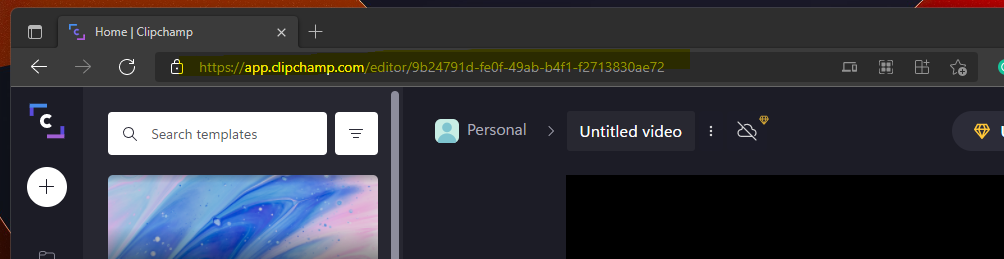
You get an option to install the PWA version of Clipchamp from the Clipchamp Video Editor portal, as you can see in the below screenshot. The PWA version installed from here and comes in Windows 11 is the same.
NOTE! – You can use the Clipchamp application on production Windows 11 or Windows 10 devices. It can also be used on iOS, Android, and macOS devices. This is because all those platforms support the PWA version.
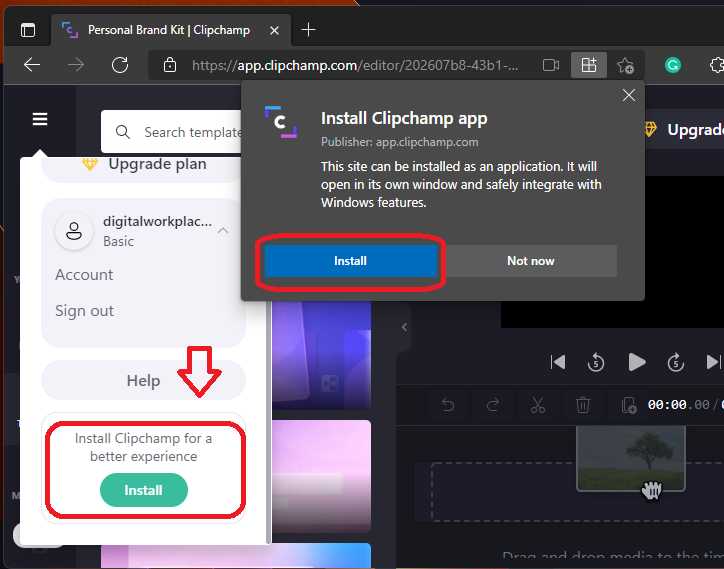
Launch Clipchamp Video Editor
Clipchamp Video editor application is installed automatically on all Windows 11 devices. While writing this post, this is available only available on Insider Build. This app is expected to be available for the production build of Windows 11 later this year.
You can launch the Clipchamp application from Start Menu – All Apps – Clipchamp, as you can see in the below screenshot.
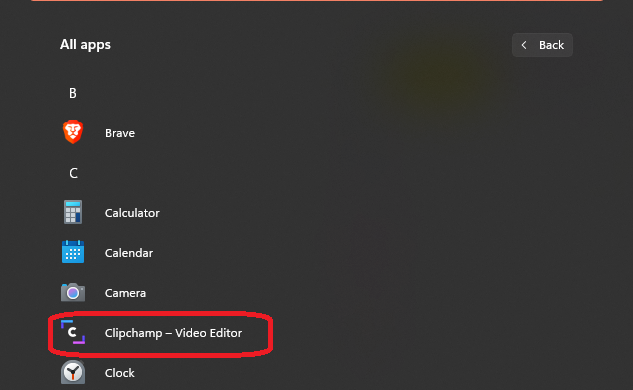
You need to log in to Clipchamp using Microsoft Account (Hotmail, Outlook, etc.) or any other email account. You can change the account later from the Settings options under Your profile from the HOME page of the Clipchamp application.
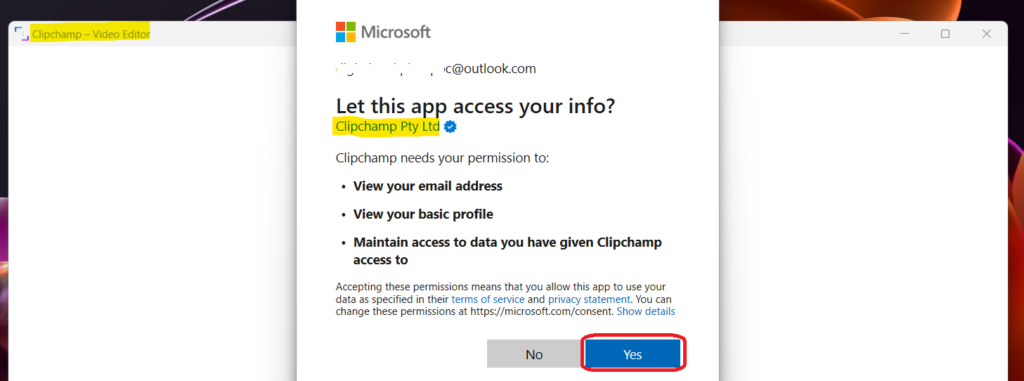
The app tries to understand the profile of the user to customize the experience during the first launch of the Clipchamp, a free video editor application, on Windows 11 PC. I have seen the following user personas with the Clipchamp application.
- Influencer – You create, unbox, collab, and everything in between.
- Gamer – You post #gameplays almost as much as you play games.
- Musician – You want your music videos to look as good as they sound.
- Podcaster – You’re acing audio content and want videos to match.
- Vlogger – You’re vlogging this right now, aren’t you?
- Coach, consultant, or speaker – You make videos that motivate, educate and inspire.
- Other – You must think outside the box, you don’t fit into ours.
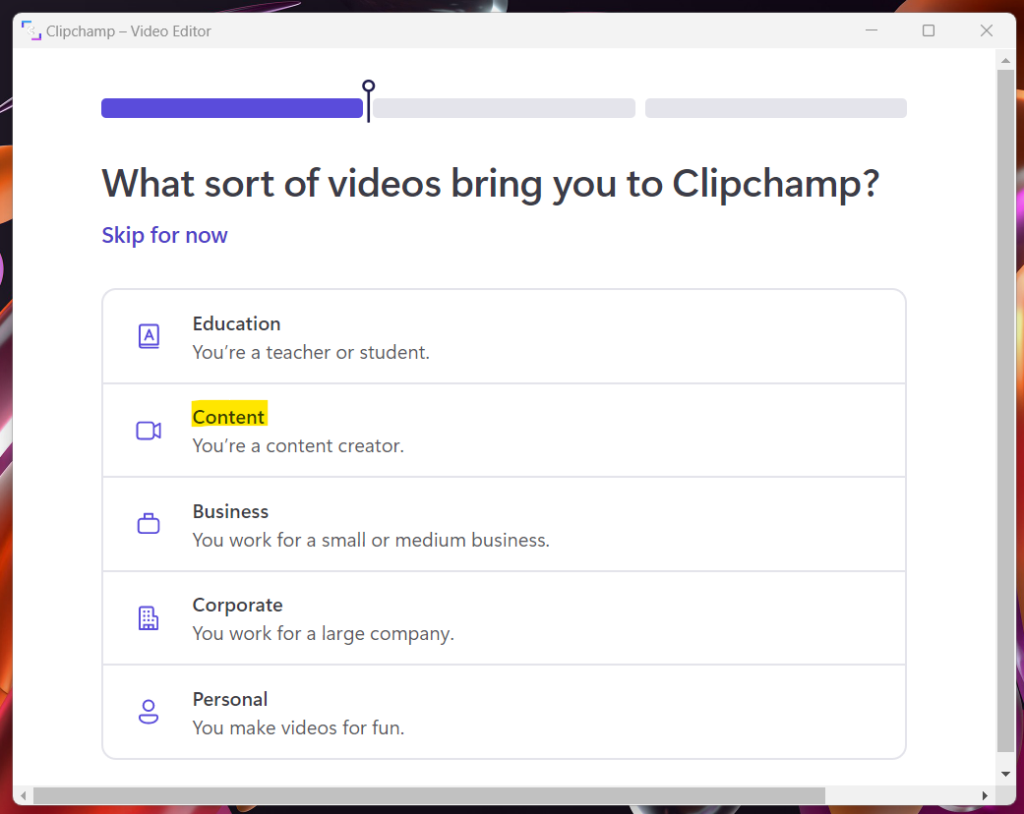
Basics of Clipchamp Free Video Editor Application on Windows 11
Let’s check the basics of the Clipchamp Free Video Editor Application on Windows 11. This application gives many options on the Home page itself. Some of the options are shown in the below list.
- Home
- Brand kit
- Templates
- FOLDERS
You have an option to search for video creation templates from the Home page. The +Create a Video option takes you to the Video Editor application, where you will be spending most of the time making better videos.
NOTE! – Some of these templates are not part of the free version of the Clipchamp. There will be a watermark if you use some of the templates, and to remove the watermark, you will need to upgrade to a paid subscription.
Brand Kit and Logo options are not available with the free version of Clipchamp. Following are the changes / pricing for a yearly subscription.
- Free – 480p export.
- Business – $124.80 USD per year – 1080p exports, Unlimited Cloud Storage, Unlimited Audio Stock, Brand Kit.
- Business Platinum – $259.20 USD per year – 1080p exports, Unlimited Cloud Storage, Unlimited Audio Stock, Unlimited Video Stock, Unlimited Image Stock, Brand Kit.
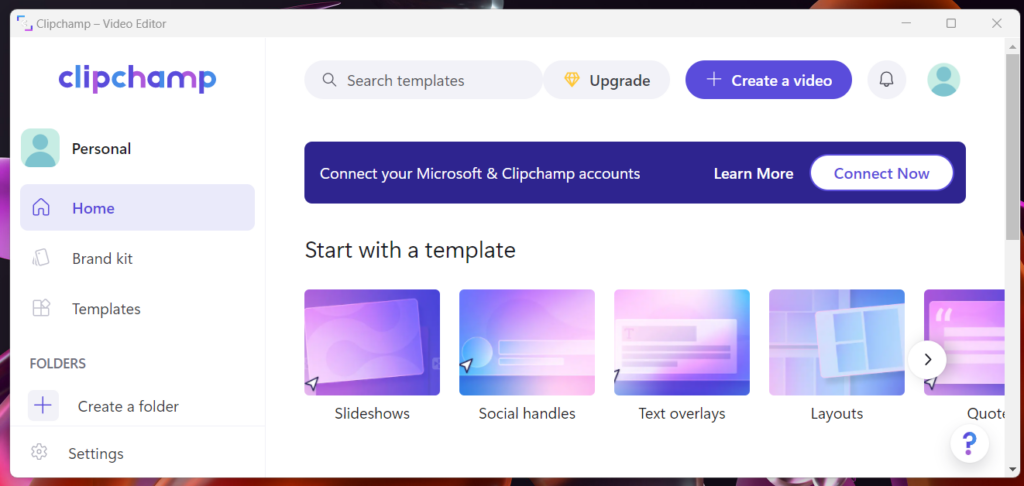
Change the Language of Clipchamp Video Editor App
You have an option to change the Language of the Clipchamp application from the Settings menu. There are options to change Email Addresses. An alternative is available to connect to different social media platforms and cloud services such as Google, Dropbox, and Facebook.
NOTE! – I think Clipchamp is a web application (PWA); hence not sure how the performance of the video editing application would be. You can see this in Windows 11 inbox application and highlighted in the below screenshot.
You can change the language from the drop-down menu options shown below. You can click on the Settings button from the Home page of the Clipchamp application.
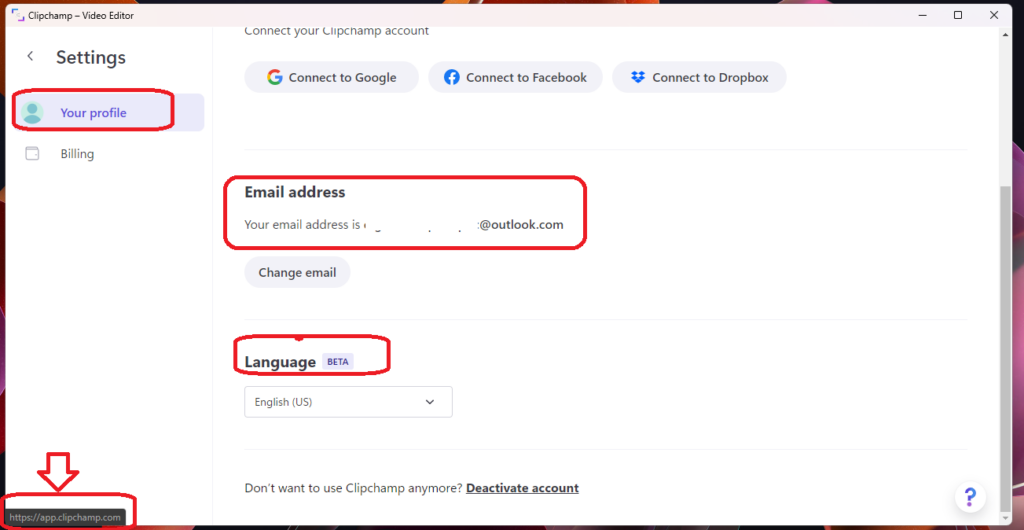
Clipchamp Video Editor Menu Options
Let’s quickly check the Clipchamp Video Editor left Menu Options. With the free version, you don’t have the option to store any image, video, or audio files in the Your Media section. The rest of the left-side menu items on the Clipchamp application are the following.
- Record & Create
- Templates
- Music & SFX
- Stock Video
- Stock Images
- Text
- Graphics
- Transactions
- Brand Kit
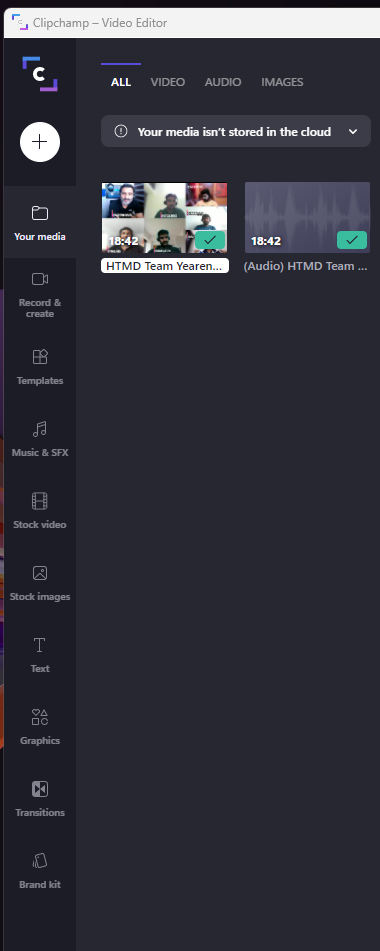
Clipchamp Timeline Video Editor Menu Options
Let’s see what are the Clipchamp Timeline Video Editor Menu Options. The advanced video editing options are available in the top bar menu of the editor. Some of the video editing tool options are given below.
Different Layout options for the video, such as Picture in picture. Transform options such as resize, flip, and rotate. The Filters options are interesting, and those options are Outdoors, Gloomy, Redial, Glitch, etc.
I see Adjust colors option is also useful to adjust the Exposure, Saturation, Temperature, Contrast of the video clips. The Fade options such as Fade In and Fade Out can be helpful to improve the presentation of video elements.
There are three types of Speed options: Slow, Normal, and Fast are available in the Clipchamp free video editor software for Windows and other devices.
The Audio volume and Separate Audio from video options are available under the Audio button on the Clipchamp video editor.
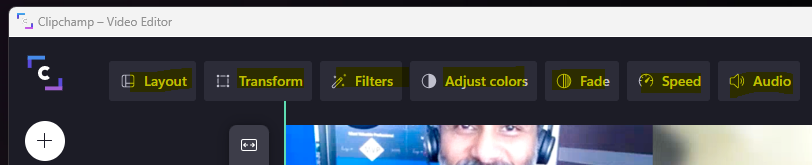
Zoom Delete Split Duplicate – Timeline options with Windows 11 Free Video Editor app Clipchamp
Let’s check Zoom, Delete, Split, Duplicate, etc., options in this section. Windows 11 Free Video Editor app Clipchamp is included in the Windows insider builds as an Inbox application. Let’s look at timeline options with Clipchamp.
As I mentioned above, the timeline is where most video editors spend most of their time editing the video clips. Zoom In, Zoom Out, and Zoom Fit are the options I always use to make video editing easier.
- Zoom options in Clipchamp helps to zoom a particular part of the video and add/remove additional elements from that part of the video.
Split option on the timeline editor to split the videos into two parts or insert additional elements between two video clips.
- Duplicate option in Clipchamp helps to make a copy the one portal of the video element. The duplicate option normally helps to repeat the video clips many time in between the same video.
The delete option in the Clipchamp editor helps remove some of the unwanted parts of the video clip and fine-tune. The Undo option is very useful to recover from some errors in the previous edit.

Get Video or Audio Files to Clipchamp Editor
The first option (➕ symbol) on the left menu of the Clipchamp video editor app is the option to drag and drop your video or audio files to the timeline.
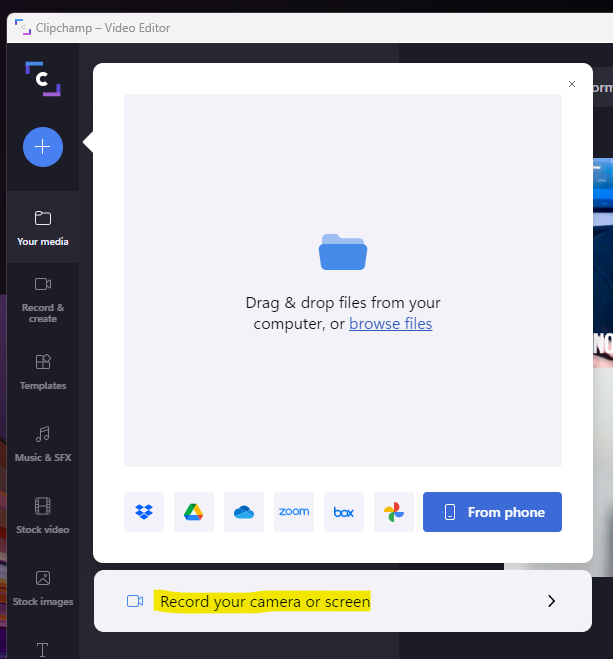
Different Tracks in the Timeline
You have different options to include Audio, Video, and Text Tracks in the video timeline. You can add different video, audio, and text track to the timeline by dragging and dropping respective files.
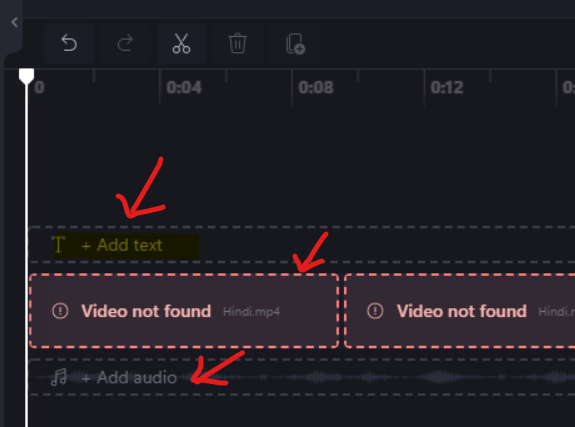
Separate Audio from Video Track
You have separate audio from video track function available in Clipchamp video editor. I have used this option during the video editing to make additional adjustments.
You can select the video track and click on the Audio button, as shown below. You have an option to increase or decrease the audio of the clip. Another button is called separate audio; you can click on that button to separate the audio from the video clip.
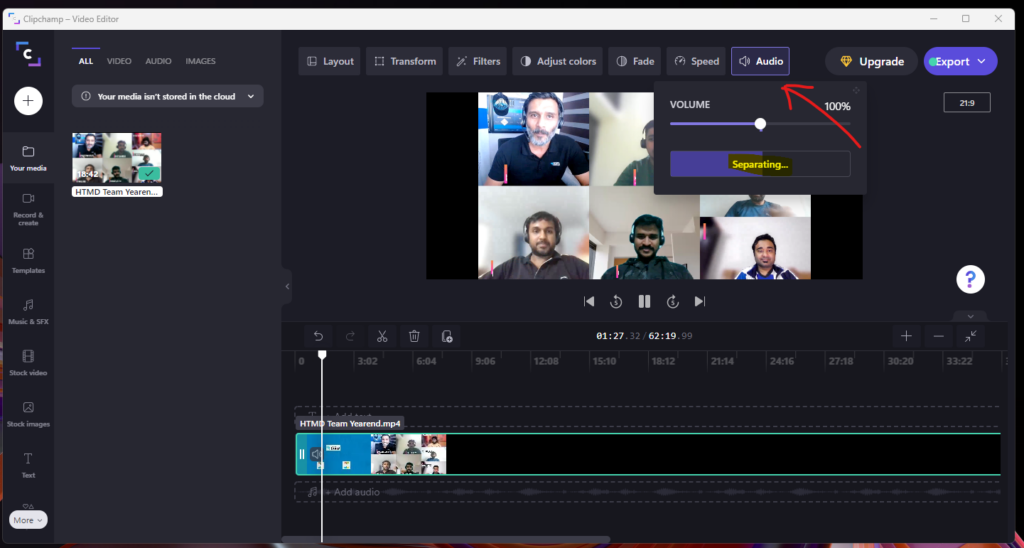
The separated audio files will be downloaded automatically to your computer’s local drive. Normally this will get downloaded to the Downloads folder.
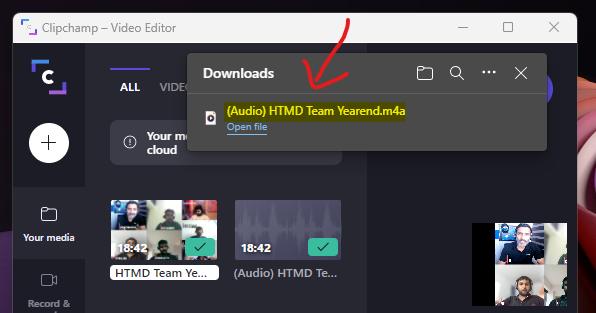
Screen & Camera Recording Options
Let’s Screen & Camera Recording options are available in Clipchamp, a free video editor application in Windows 11. This option is useful to create technical videos with screen sharing and camera recording.
Record & Create buttons from the left side menu gives you the following options:
- Screen & Camera – Technical Videos.
- Camera recording – Vlogs.
- Screen Recording – Only for recording screen.
- Text to Speech – Covert Text into audio.
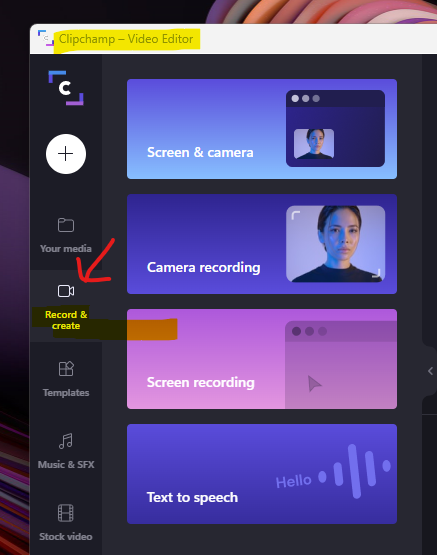
Text to Speech Feature in Clipchamp video editor app on Windows 11
The Text to Speech Feature in the Clipchamp video editor app on Windows 11 is useful to convert text to specific style audio. Within Clipchamp, you have different language options such as English, Hindi, Malayalam, Tamil, French, etc., for text.
You have the option to select different predefined voices to Masculine or Feminine from the drop-down menu; as you see in the below screenshot, You can adjust the speed of the speech (audio) from the sliding bar, such as Slow, Regular, and Fast.
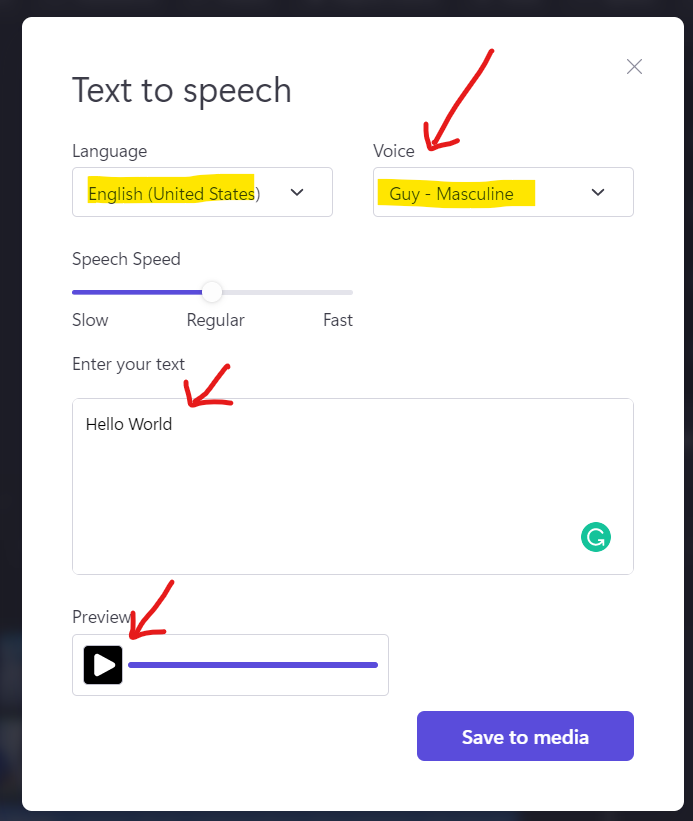
Screen Recording Limitations with Clipchamp
The screens recording option is good with Clipchamp. I have not tested this extensively, though. There is one limitation Screen Recording option Clipchamp free video editor app on Windows 11 and other devices.
The recording is limited to 30 minutes.
You have an option to select the camera and mic from the list of input devices available as part of the recording screen window, as you see in the below screen.
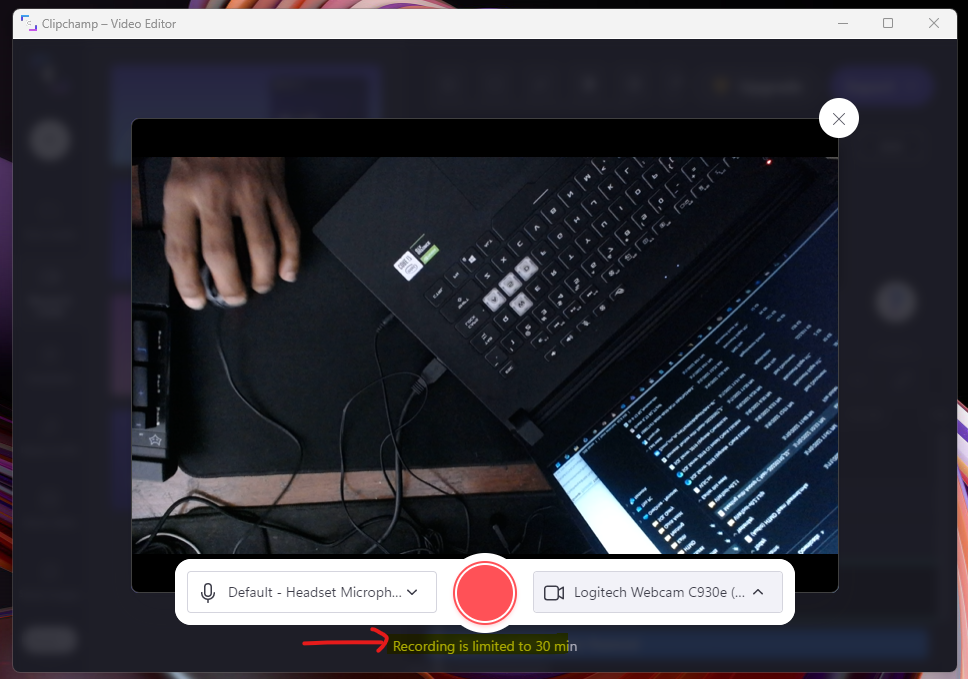
Text Templates for Heading Subtitles
There are various Text Templates for Heading & Subtitles in the Clipchamp video editor application. You also have different options for arranging text elements from the timeline window of Clipchamp.
Many free Text templates are available for different purposes, such as Heading and Subtitles. You can get more details from the below screenshot.
- Click on the TEXT button from the left-side menu to get various text editing styles or templates.
- Click on the + symbol to add text style or template to timelines.
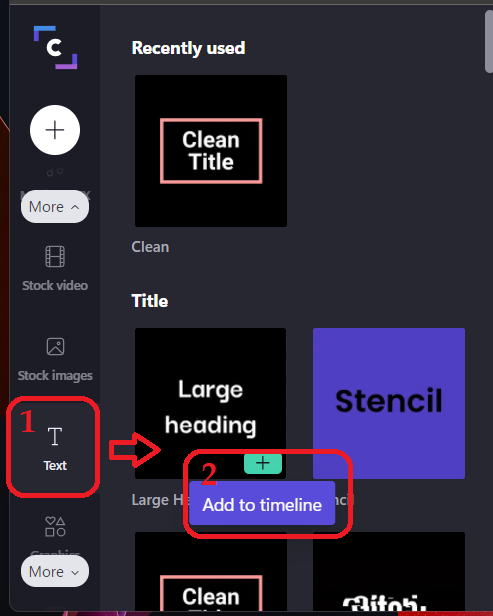
Once the text template is added to the timeline, you can add customize heading as per your requirement. You can also select the available FONTS from the drop-down list.
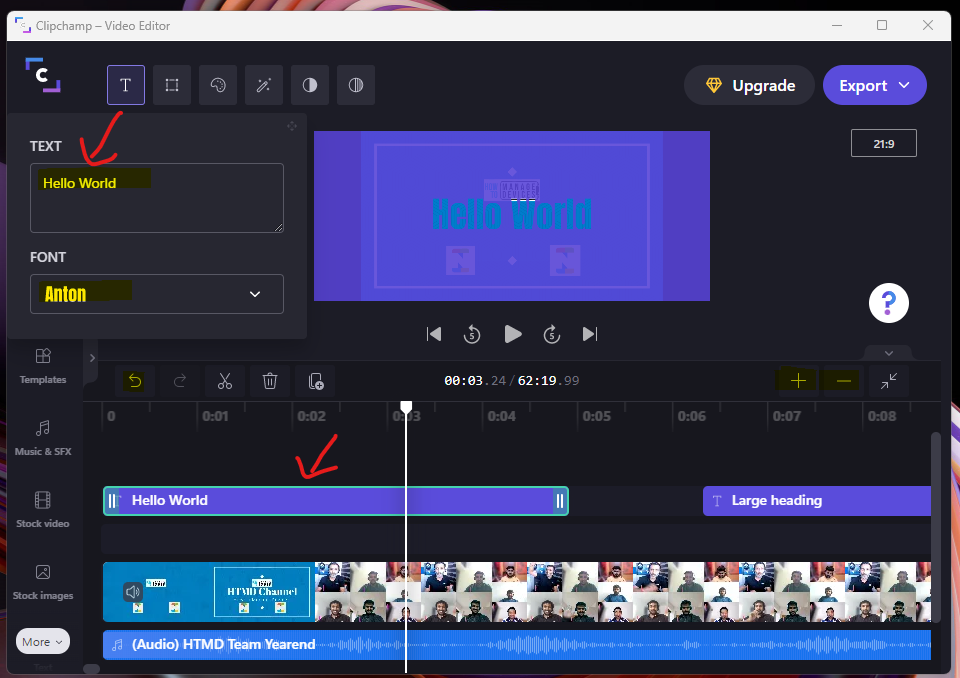
GIPHY | GIF Video Templates
There are many GIPHY | GIF Video Templates available to use from the Graphics menu of the Clipchamp editor. Similar to Text templates, you can click on the ➕ symbol to Add to Timeline.
You can adjust this GIF or graphics with a picture in the picture option or adjust the size of the GIF to create funny and interesting videos.
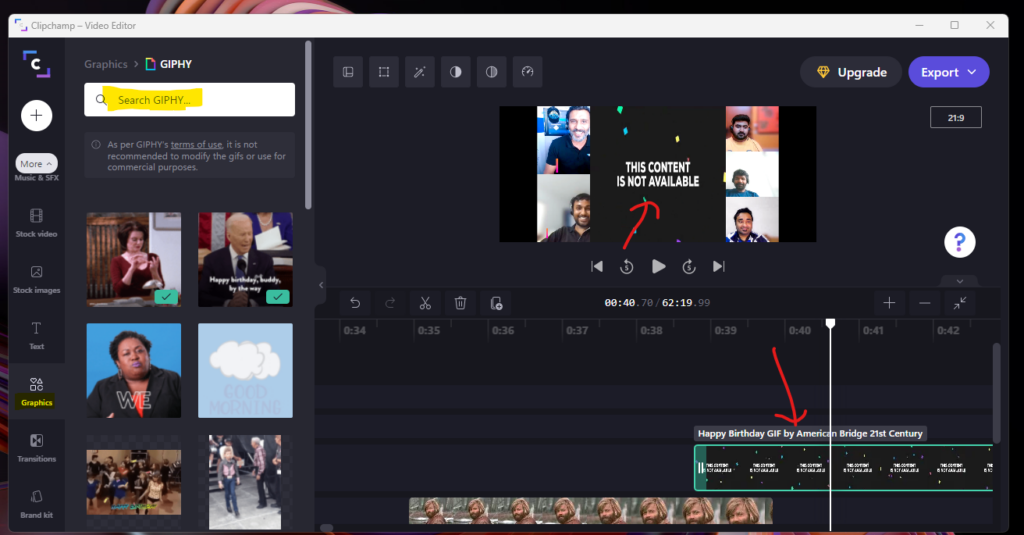
Export Videos from Clipchamp Free Video Editor for Windows 11
Let’s see the Export Video options available on Clipchamp Free Video Editor for Windows 11. It is very limited or only one option to export if you are using the free version of Clipchamp.
- You have option to export video as an MP4 file.
- 720p export opton for social media is available with Business paid version of Clipchamp.
- 1080p for video streaming & presentations is available with Business Platinum paid version of Clipchamp.
NOTE! – The GIF file export is available only for the videos with 15 seconds or less.
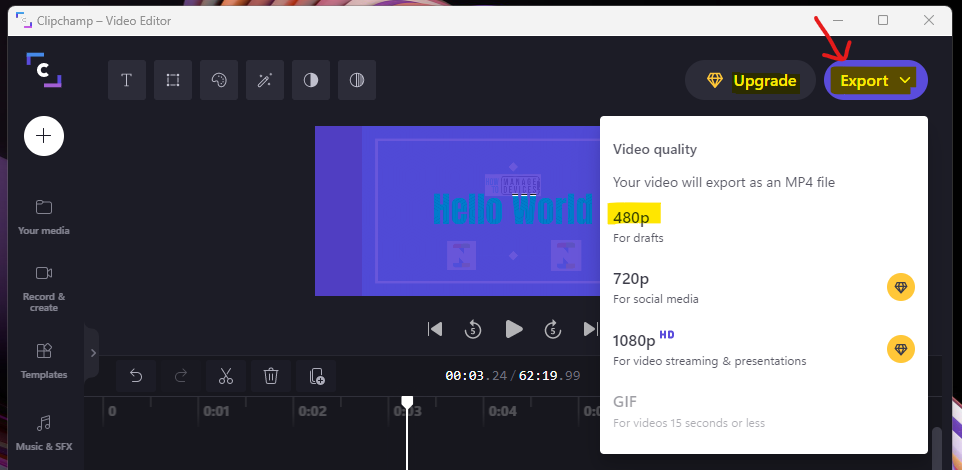
During the Clipchamp export process, you can enter the Title of the Video and by default, the video will get saved to the Downloads folder on your Windows 11 PC.
The length and size of the video and progress bar of the export status work well in my experience. For example – Length: 01:22 Size: 23.70 MB.
The following are some of the options available to save the video.
- Save to Box
- Pin to Pinterest
- Save to Dropbox
- Save to OneDrive
- Save to TikTok
- Upload to Youtube
- Save to Google Drive
- Save to your computer
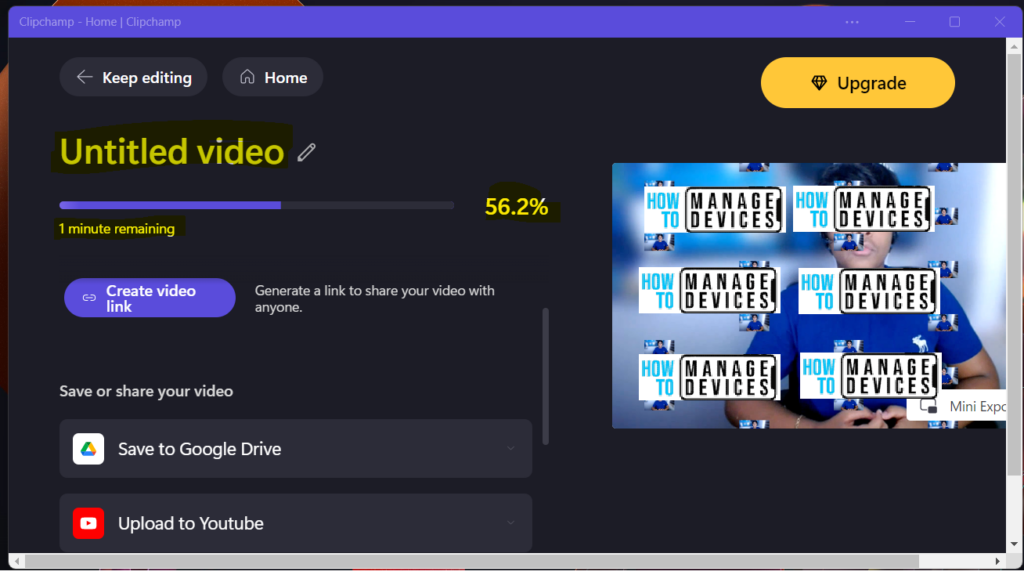

Why don’t you have an index??