Exciting News! Latest Windows 11 Features and DC Locator Algorithm Changes Coming Soon | 25931. In the latest Windows 11 build, 25931, Microsoft has introduced a range of exciting new features and improvements that will catch the attention of system administrators and IT professionals.
These enhancements enhance the overall user experience and offer valuable tools and functionalities for managing and maintaining Windows 11 environments more effectively. Microsoft is changing the algorithm for Windows clients to locate the domain controller.
We have an article highlighting the Windows 11 New Features | Latest Improvements, which shows the Windows 11 New Features list. In this specific build of Windows 11, users can expect several enhancements in the File Explorer, offering a more user-friendly and efficient experience.
Furthermore, new uninstallation options are available for built-in applications, allowing users to customize their Windows installations more precisely. This post lets you know all about the latest Windows 11 features with Build 25931. This particular build has some dynamic lighting and Windows spotlight-related changes.
- Latest Windows 11 Features with Build 25931 | DC location will no longer use NetBIOS
- 5 Latest Features of Windows 11 Announced – July 2023 Dev and Canary Channel Updates
What are the Features of Windows 11 Build 25931?
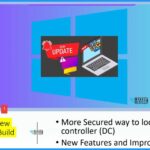
Windows 11 Build 25931 brings several notable features and improvements. These include enhanced File Explorer functionality, new uninstall options for built-in apps, dynamic lighting changes, and Windows Spotlight enhancements.
Latest Windows 11 Features and DC Locator Algorithm Changes Coming Soon | 25931
This video offers a comprehensive overview of the latest features in Windows 11, along with a critical update regarding how Windows clients locate domain controllers. It delves into the complexities of group policies associated with this change and the corresponding server-side configurations. By watching this video, you will thoroughly understand these crucial aspects of Windows 11.
Latest Windows 11 Features and DC Locator Algorithm Changes
The most recent updates introduce a range of exciting enhancements to the user experience, such as improved customization options, streamlined multitasking, and updated built-in applications. The improvements in the DC locator algorithm have been implemented for security and efficiency. This change marks a significant step in ensuring secure domain controller connections for Windows clients.
Windows 11 New Updates with Build 25931
There are some important updates released as part of Windows 11 build 25931. In this build, 25931 covers some new features and improvements. This is the more secure way to locate a domain controller. Microsoft’s key announcement in this build is the upcoming change in how domain controllers are located from the client side, emphasizing enhanced security as the new default behaviour across future Windows 11 versions.
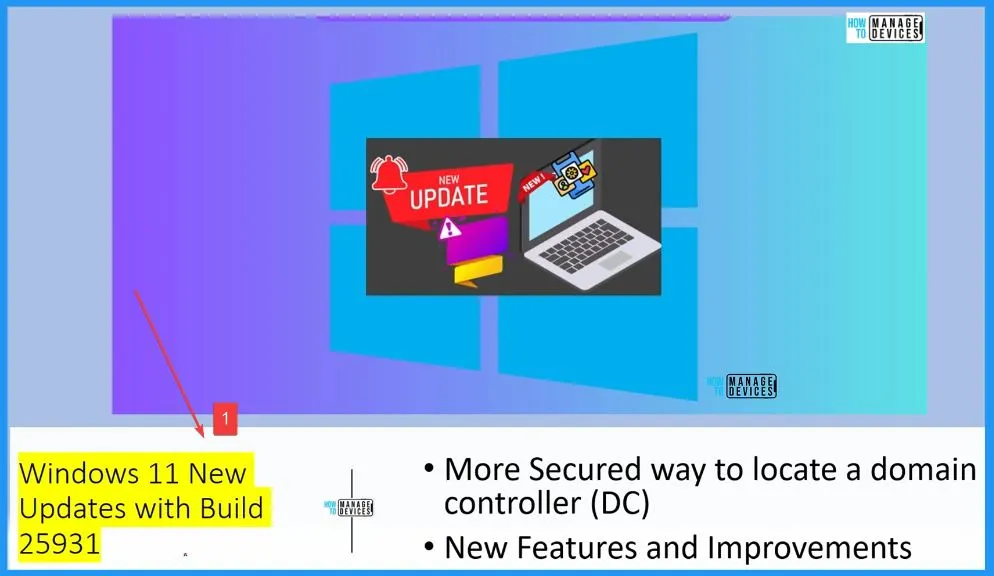
DC Locator Changes Client Slide
Microsoft already communicated that they are deprecating Wins and remote mail slots, so this could be an issue for old applications if you are using Legacy applications and those applications are using Short net bios style domain names when trying to locate domain controllers.
- If you want to remediate these applications, these application remediations normally take a long time.
- You want to revert to the old settings where you can use NetBIOS-based discovery for domain controller location.
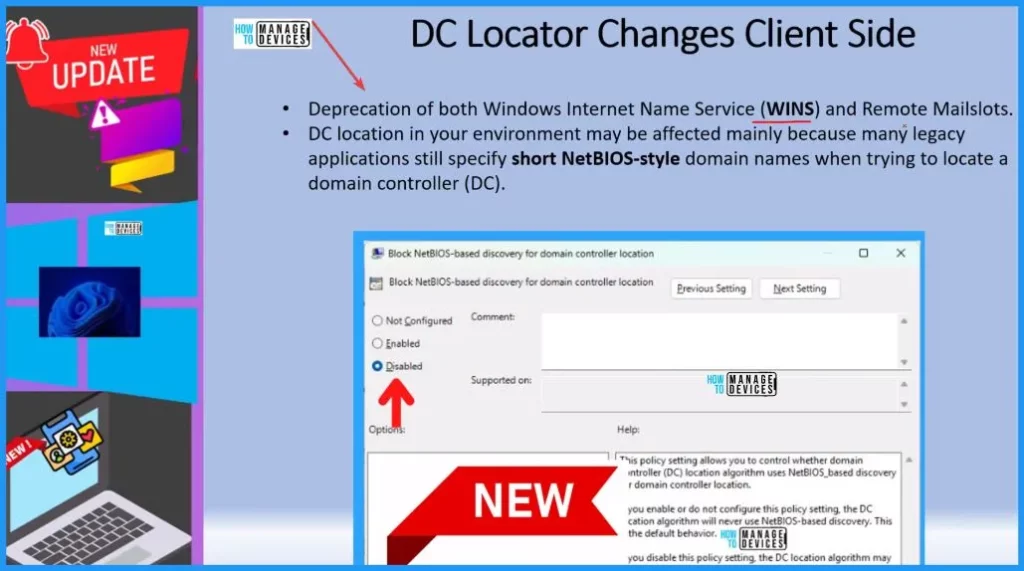
DC Locator Changes Server Side
Let’s look into the DC Locator Changes to the Server Side. If you look at domain controller properties, you will see a new tab called DE Locator mappings and details such as NetBIOS domain name, etc. This will help because Microsoft added additional client-side logic to aid in mapping short NetBIOS-style domain names to DNS domain names.
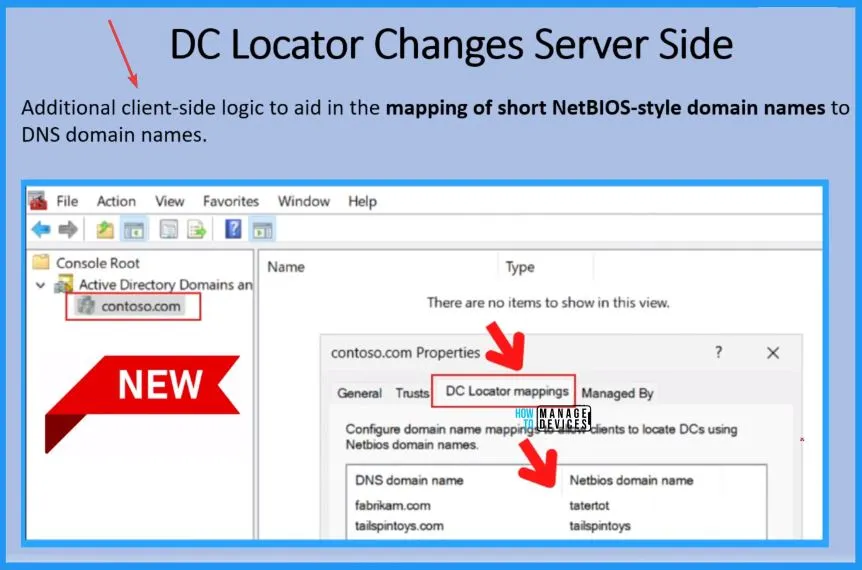
New Uninstall Options
Let’s look into some new additions, updates, and features added to the Windows 11 build. The uninstall option is there already for Camera apps, Cortana apps, etc. Now, Microsoft has added uninstall options for Photo Apps, People apps, and MSTSC apps.
- Settings app > Apps > Installed apps
- If you click on the 3 dots, you will get an Uninstall option
- This is new for the Inbox application.
| New Inbox App Uninstall Option |
|---|
| Camera App |
| Cortana |
| Photo App |
| People App |
| MSTSC (Remote Desktop) |
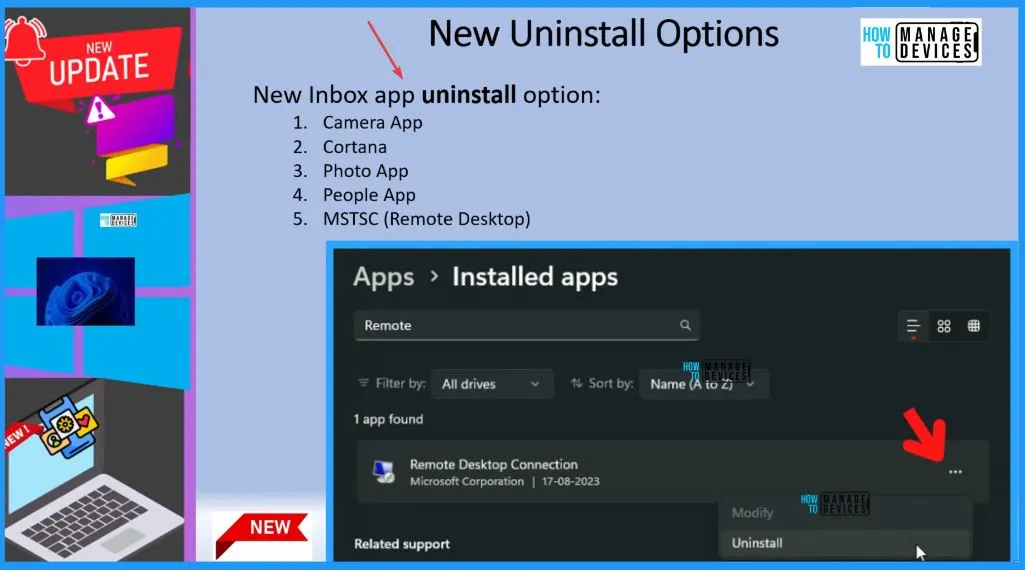
New File Explorer Options
There are some additional features or updates to File Explorer. If you go to the Details pane of File Explorer, you can see the details such as file type, size, location, modification date, etc. If you click on a picture and if you click on the details pane, then you will be able to see the dimensions for the pictures.
- If it is a Word file, you can see the Number of pages for .docx, space used, etc.
- This file explorer section adds free information for drives and many other features.
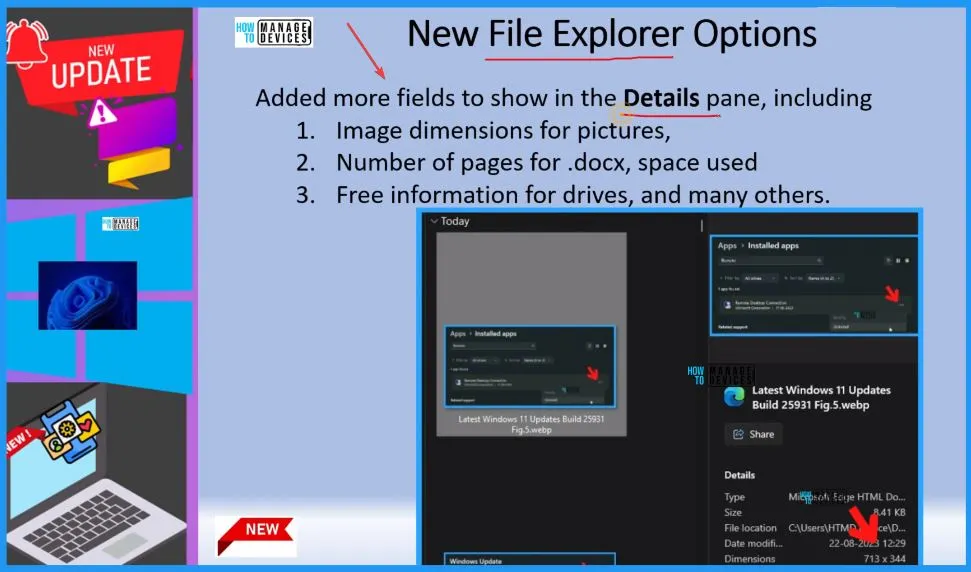
Dynamic Lighting
There are some improvements in the Dynamic Lighting settings. You can instantly sync your Windows accent colour with the devices around you with the “Match my Windows accent colour” toggle under “Effects” for Dynamic Lighting via Settings – Personalization – Dynamic Lighting.
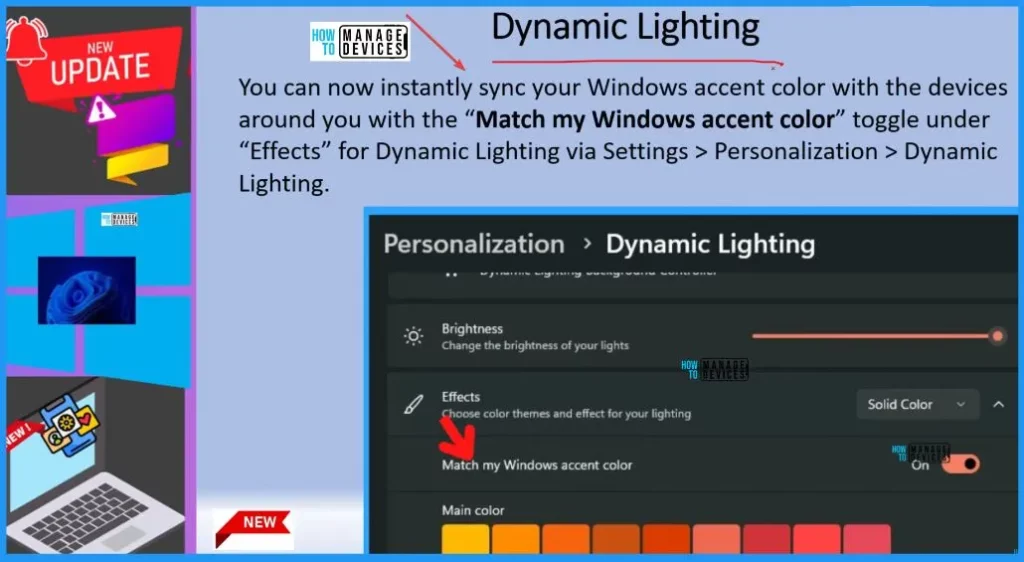
Windows Spotlight Experience Change
After an OS update, in certain cases, such as using the default Windows 11 background or solid colour – Windows Spotlight may be enabled. If you don’t want Windows Spotlight enabled, you can turn it off, and in future OS updates, it should not be enabled for you again unless you choose to re-enable the experience.
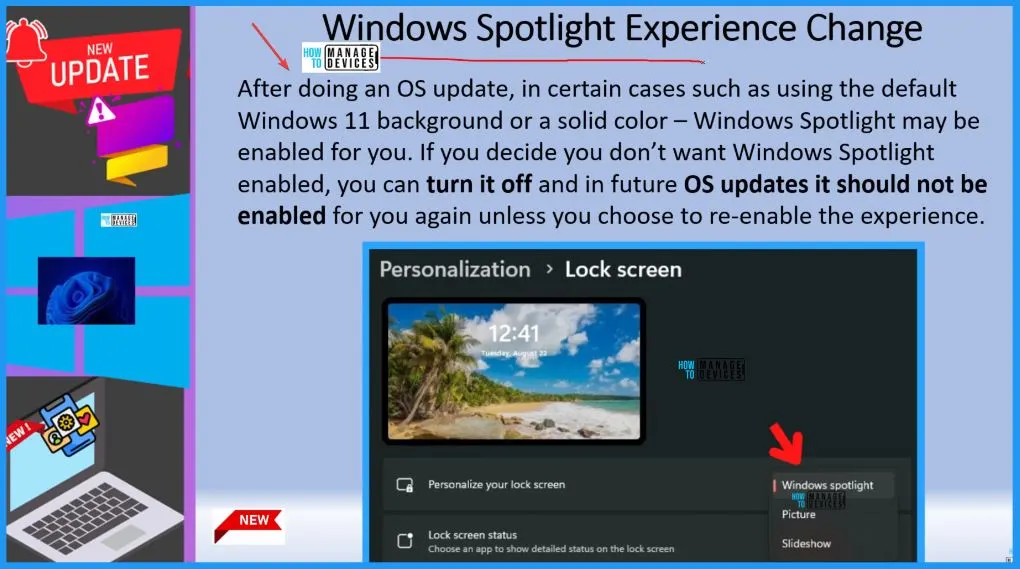
Select Start menu > Settings > Personalization > Lock screen. Select Windows spotlight for beautiful photography displays automatically. Windows Spotlight refreshes daily, bringing a new array of global images to your screen and offering helpful tips and tricks to optimize your Windows experience.

Go through the Personalization tab and select the Dynamic Lighting option. The Dynamic lighting shows options such as Brightness, Effects and Match my Windows accent colour. The main colours are shown in the below settings app window.
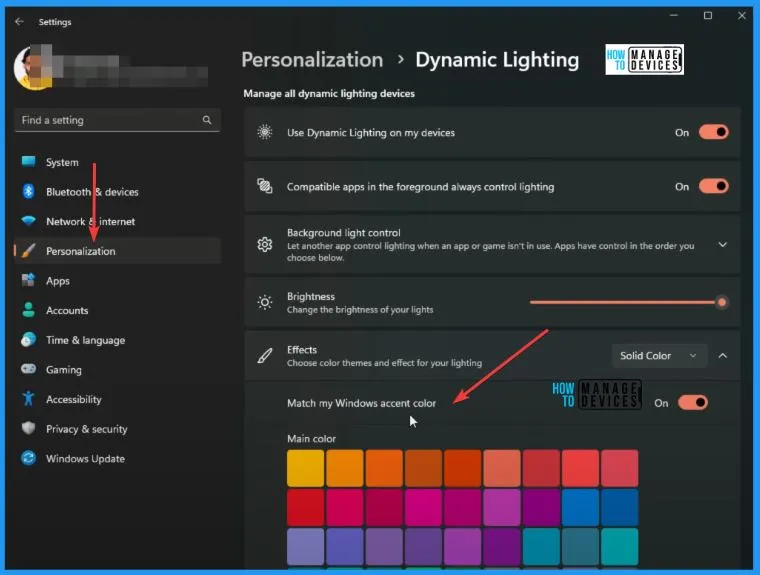
Block NetBIOS-based Discovery for Domain Controller Location
This policy setting allows you to control whether the domain controller (DC) location algorithm uses NetBIOS-based discovery for domain controller location. Go to Computer Configuration > Administrative Templates > System > Net Logon > DC Locator DNS Records > Block NetBIOS-based discovery for domain controller location.
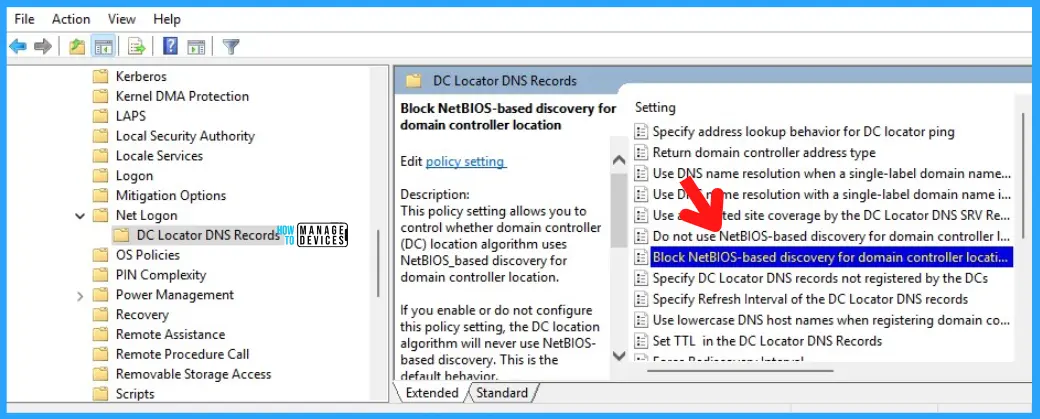
If you enable or do not configure this policy setting, the DC location algorithm will never use NetBIOS-based discovery. This is the default behaviour. If you turn off this policy setting, the DC location algorithm may use NetBIOS-based discovery when necessary. The final behaviour is further governed by the AvoidFallbackNetbiosDiscovery setting.
NetBIOS-based discovery is considered unsecured, has many limitations, and will be deprecated in a future release. For these reasons, NetBIOS-based discovery is not recommended.
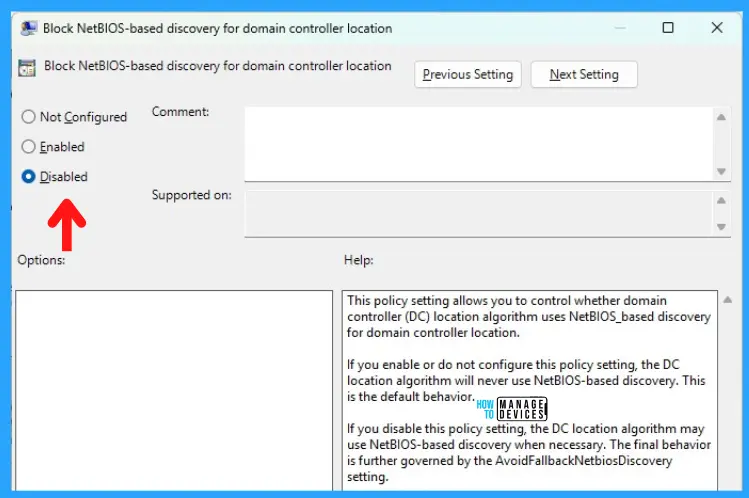
Announcing Windows 11 Insider Preview Build 25931 (Canary Channel) | Windows Insider Blog
Author
About the Author – Vidya is a computer enthusiast. She is here to share quick tips and tricks with Windows 11 or Windows 10 users. She loves writing on Windows 11 and related technologies. She is also keen to find solutions and write about day-to-day tech problems.
