Let’s discuss the Latest Windows 11 Features with Build 25931. Windows Insider rolled out a Cumulative update 25931.1010 (KB5030120). This update shows the servicing pipeline for builds in the Canary Channel. Windows Insider always introduces incredible features via the Canary Channel.
This includes updates from the Insider build Channels, changes and improvements, and fixes for known issues. The important action items coming out of this build are all amounts the DC locater algorithm changes for Windows clients – DC location will no longer use NetBIOS\WINS\mailslot-based discovery by default.
The new updates in Windows Insider can be easily accessed from your PC. This update changes your PC performance, and you can explore these features. You can easily know the latest Windows 11 updates through your Settings Application.
This post lets you know all about the latest Windows 11 features with Build 25931. Windows Insider is also releasing ISOs for this build. This update and improvement include general changes, file explorer, dynamic lighting, and Windows Spotlight.
Video – DC Locator Algorithm Changes
In the video, let’s learn about Latest Windows 11 Features and DC Locator Algorithm Changes Coming soon to production.
Latest Windows 11 Features with Build 25931
The Windows Insider’s latest update can be installed from your PC. This feature will change your PC behaviour and enhance your experience. This latest update is a part of the insider preview program.
- To check for updates, select Start > Settings > Windows Update, then select Check for updates
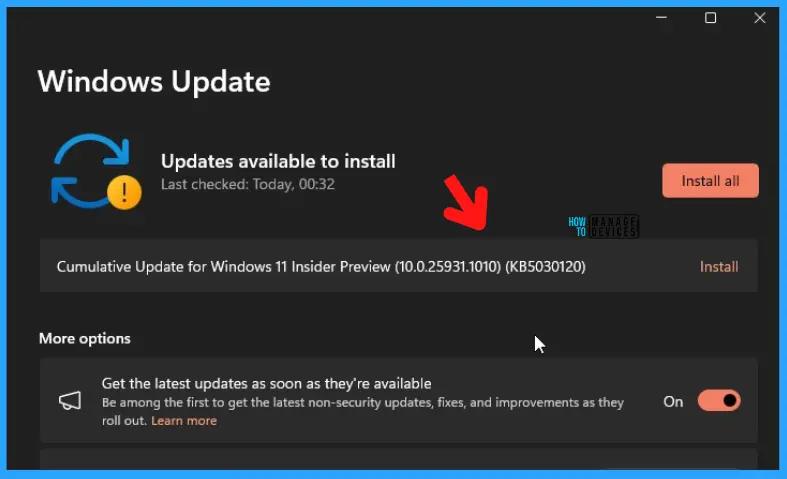
After installing Windows 11 Insider Preview 25931, a restart is necessary to complete the installation. Then your system will automatically bring these changes, and you can access the features on this update.
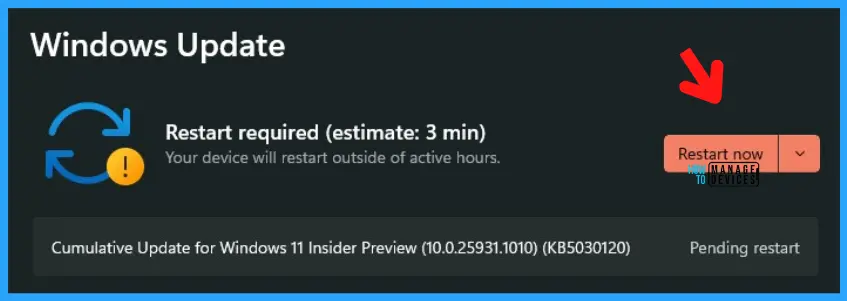
- FIX Critical Event ID 7036 Services Error Messages in Windows 11
- Various Critical Windows 11 Event ID List
Group Policy to Block NetBios Based Discovery for Domain Controller Location
DC location will no longer use NetBIOS\WINS\mailslot-based discovery by default. You need to take care of the Legacy application if the apps still specify short NetBIOS-style domain names when trying to locate a domain controller (DC).
Disable NetBIOS_based discovery for domain controller location policy setting allows you to control whether the domain controller (DC) location algorithm uses NetBIOS_based discovery for domain controller location.
If you enable or do not configure this policy setting, the DC location algorithm will never use NetBIOS-based discovery. This is the default behaviour.
If you disable this policy setting, the DC location algorithm may use NetBIOS-based discovery when necessary. The final behaviour is further governed by the AvoidFallbackNetbiosDiscovery setting.
NetBIOS-based discovery is considered unsecured, has many limitations, and will be deprecated in a future release. For these reasons, NetBIOS-based discovery is not recommended.
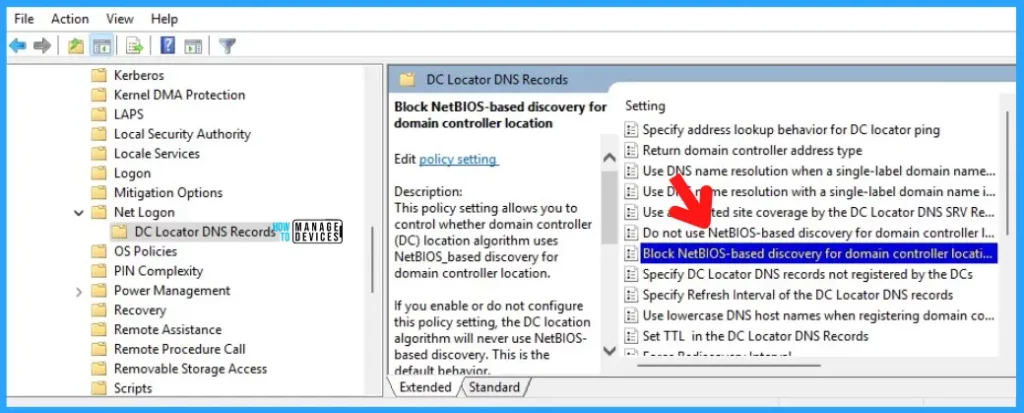
- Navigate to Computer Configuration – Administrative Templates – System – Netlogon – DC Locator DNS Recorder
Disable the Settings from the policy named – NetBIOS_based discovery for domain controller location to help legacy apps to use NetBIOS based discovery.
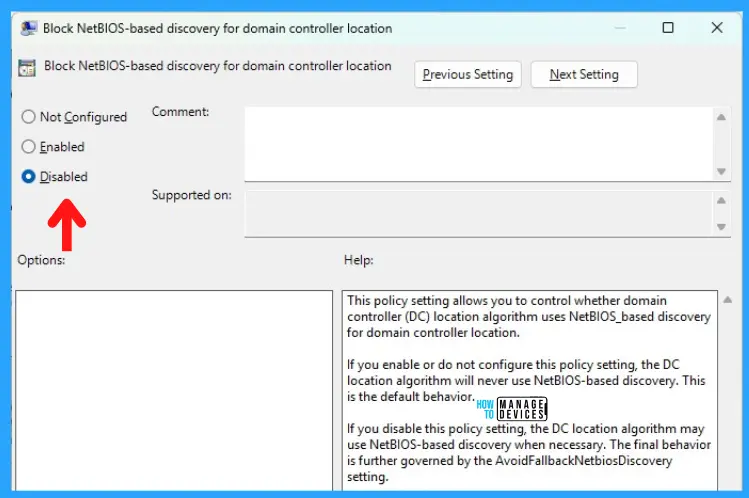
Domain Controller Settings – DC Locator Mapping
In this update, additional client-side logic will aid in mapping short NetBIOS style domain names to DNS domain names. In Domain Controller Settings DC locator will automatically download additional information about the child domains in trusting forests and use that information as part of the discovery algorithm.
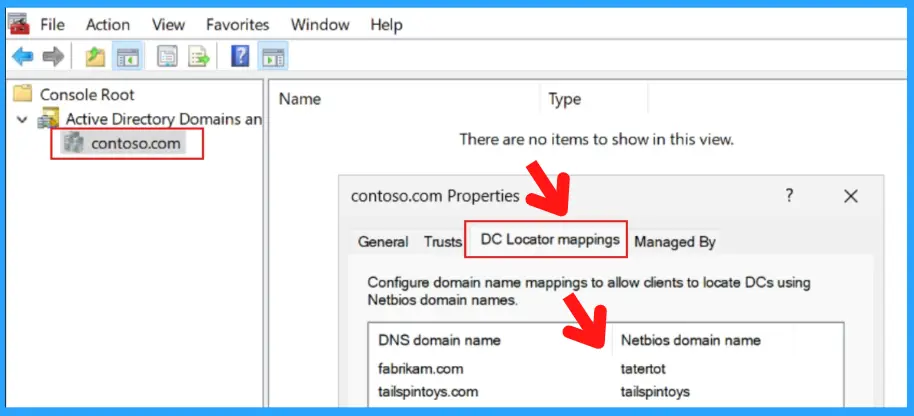
Inbox App Uninstall Options are Added
Photos app, People app, and Remote Desktop (MSTSC) client can be uninstalled from this update onwards. The camera app and Cortana can also be uninstalled. The Remote Desktop Connection setup window (mtsc.exe) is updated and follows text scaling settings from the Settings application.
For this, select Settings > Accessibility > Text Size. It also shows a scrollbar if the text scaling is very large. You can uninstall Remote Desktop Connection from the Settings application.
- For uninstalling, Settings > Apps > Installed Apps
- Click on the 3 dot option from the selected app
- Click on the Uninstall
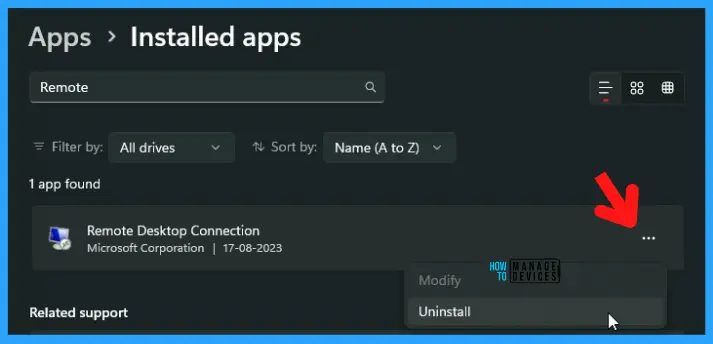
New Windows File Explorer Options
The update on File Explorer includes more fields in the details pane, including dimensions for pictures, number of pages for docx, space used and free information for drives and many others. This update can understand an image’s details on your File Explorer.
| Type | Size | File location | Date modified | Dimensions | Date accessed |
|---|---|---|---|---|---|
| Microsoft Edge HTML Docs | 8.41 KB | C:\Users\HTMD Device\D | 22-08-2023 12:29 | 713 x344 | 22-08-2023 12:29 |
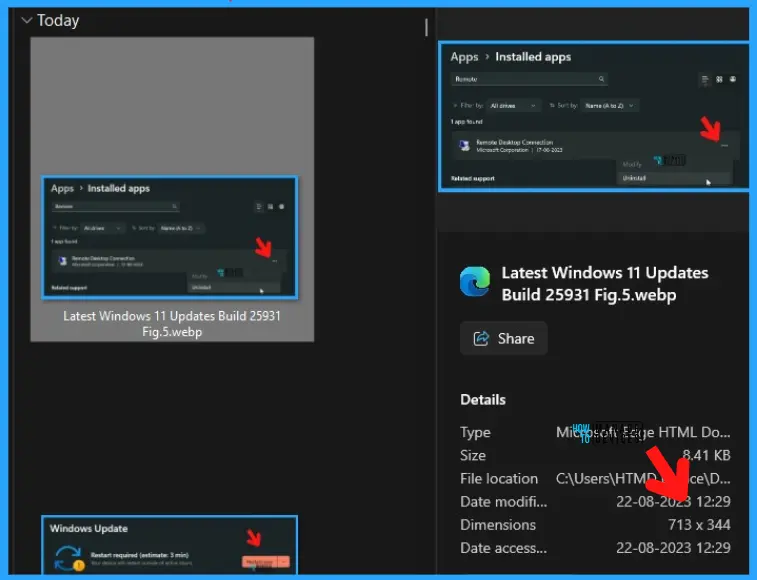
New Dynamic Lighting Settings options in Windows
New Dynamic Lighting Settings updates help users to instantly sync their Windows accent color with the device around them with the “match my Windows accent color” feature. Different colours are also available in this feature.
- Settings > Personalization > Dynamic Lighting
- Toggle ” Match my Windows accent color” under the effects option
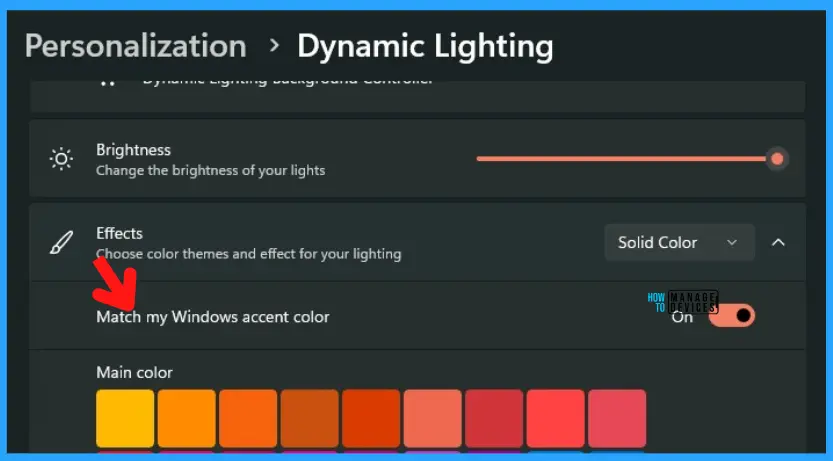
- New Free Outlook Inbox App for Windows 11 First Look
- FIX Outlook unexpectedly prompts Reopen items from your last session Issue
Disable Windows Spotlight
After an OS update, Windows Spotlight changes the default Windows 11 background or a solid color. You can easily disable the Windows Spotlight feature if you don’t want this feature.
It helps users avoid enabling this feature in future OS updates unless you re-enable the experience. You can access this feature on your Settings application and enable or disable this feature as your preference.
- Settings > Personalization
- Select the Windows spotlight option from the Lock screen option
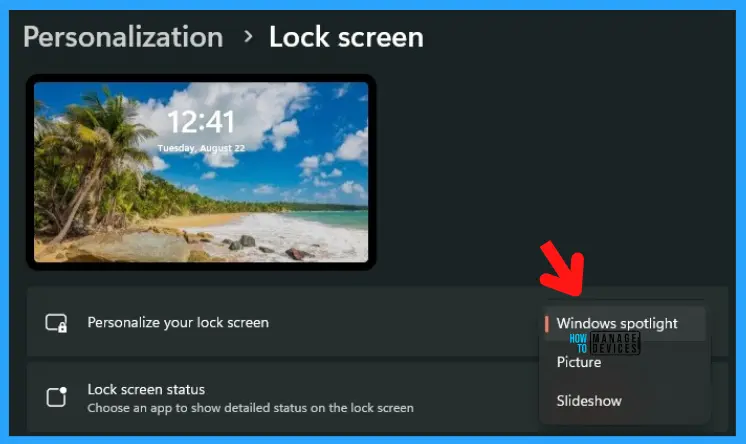
Author
Gopika S Nair is a computer enthusiast. She loves writing on Windows 11 and related technologies. She is here to share quick tips and tricks with Windows 11 or Windows 10 users.
