Let’s look into Windows Versions structure in detail. Also, check the registry path where you can get the accurate version numbers instead of always relying on the WinVer option.
You can check out the latest Windows 11 and Windows 10 version details and build numbers from the previous posts. The structure of Windows Version Numbers has been followed for many years.
You can find more details about the history of Windows versions in the below section of this blog post. We will also look into options to get the details of Windows versions using the easiest method, WinVer.
Let’s now look into the History, Major, Minor, Build, and Full Versions of Windows 11 and 10 in the following sections of this post. You can also use Major, Minor, and Build versions to create automation, such as Azure AD (aka Entra ID) dynamic device groups and SCCM collections.
History of Windows Versions Structure – Client
Now, it’s time to look into the history of Windows versions, especially focusing on the Windows Client operating system. The future blog post will cover the Windows server operating system details.
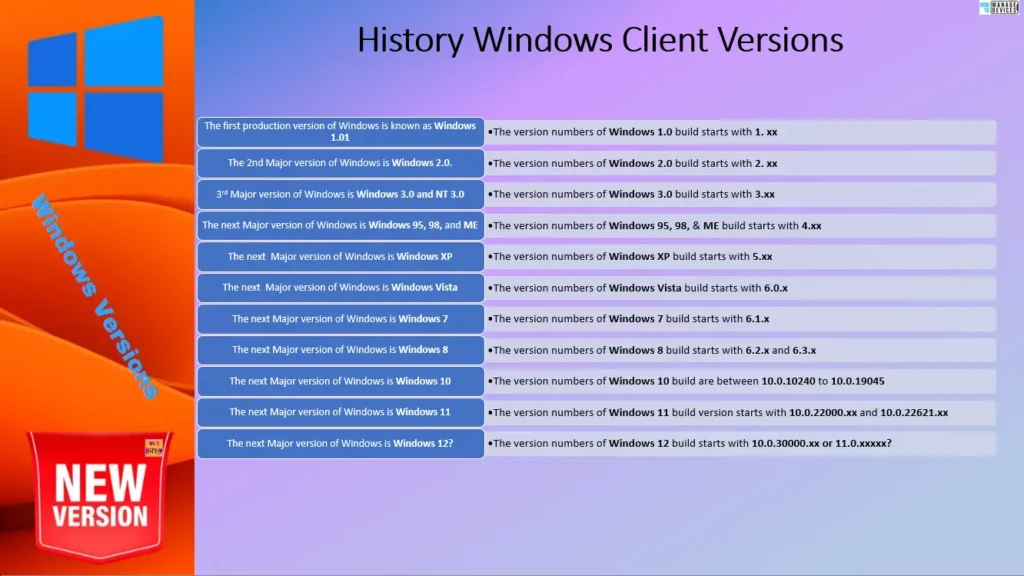
As you can see in the table below, Windows versions have reached number 10 over time. It all started with the Windows 1.0 version; now we are at Windows 11. However, the major number is still at 10.
| Name of Windows OS | Version Number |
|---|---|
| Windows 1.01 | 1.xx |
| Windows 2.0 | 2.xx |
| Windows 3.0 and NT 3.0 | 3.xx |
| Windows 95, 98, and ME | 4.xx |
| Windows XP | 5.xx |
| Windows Vista | 6.0.x |
| Windows 7 | 6.1.x |
| Windows 8 | 6.2.x and 6.3.x |
| Windows 10 | From 10.0.10240.xx to 10.0.19045.xx |
| Windows 11 | 10.0.22000.xx and 10.0.22621.xx |
| Windows 12 | 10.0.30000.xx or 11.0.xxxxx? |
Windows 11 Versioning Structure
Windows 11 version structure is explained below. As you can see below, there are 4 staged versioning structures for the Windows 11 operating system version.
For automation and IT device management scenarios, it’s important to understand the structure of versioning. IT admins use build versions to target specific policies and applications for a set of devices.
Windows Operating Systems use the following structure major.minor.build.rev. For example: the Windows 11 build version starts with 10.0.22000.xx and 10.0.22621.xx.
| Windows Versions with Windows 11 as an example | When does this Version Number change? |
|---|---|
| Major = 10 | The major version won’t change unless there is a major change in the Windows code/design. For example, the major version is the same for Operating Systems such as Windows 11 and 10. |
| Minor = 0 | Normally, the minor version also remains the same unless and until there is a huge change in Windows code/design. |
| Build = 19044 | The Build version gets an incremental change based on the yearly release of Windows 11, 22H2 to 23H2 or 12. |
| Rev (UBR) = 1202 | The Rev/UBR version number will get an incremental change after installation of patches or hotfixes – normally every month after patch Tuesday |
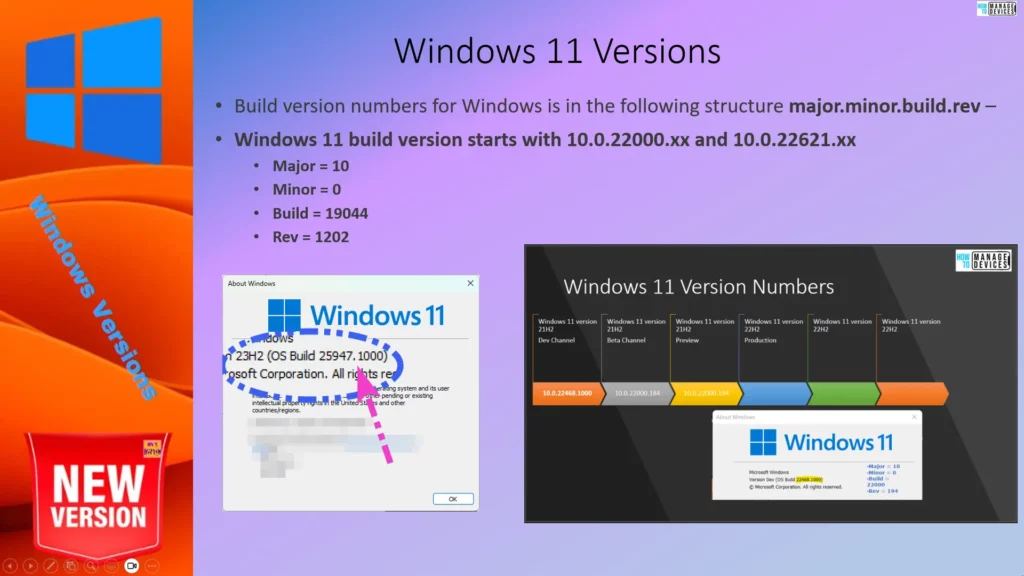
Windows 10 Versioning Structure
Windows 10 version structure is explained below. You can use the WinVer tool to get the Windows 10 operating system build version. As you can see below, there are 4 staged versioning structures for the Windows 10 operating system version.
Build version numbers for Windows are in the following structure major.minor.build.rev. For example, let’s try to analyse Windows 10 10.0.19044.1202 (between 10.0.10240 to 10.0.19045) version details.
- Major = 10
- Minor = 0
- Build = 19044
- Rev = 1202
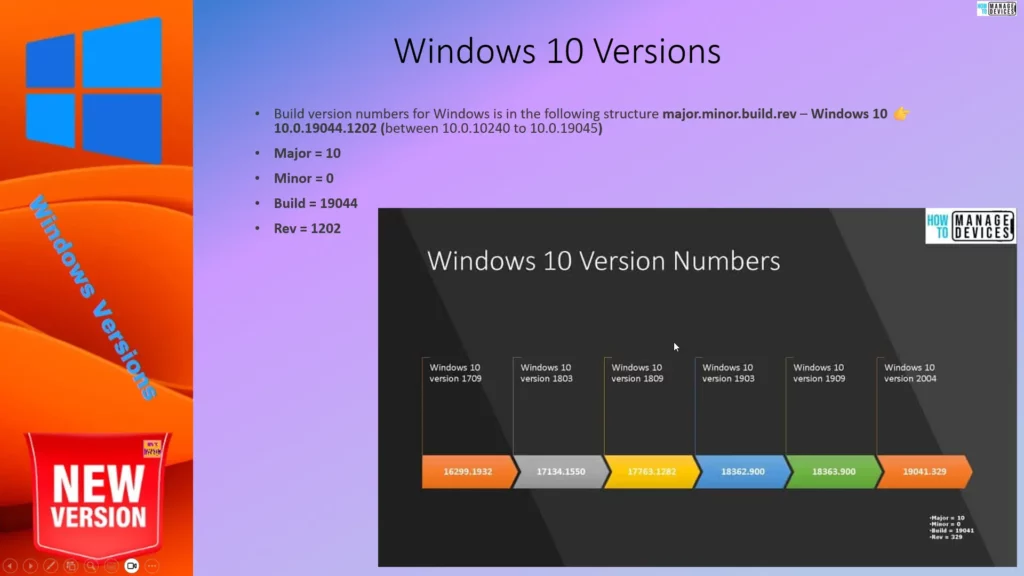
Get Windows Versions from Registry Key
Now, let’s find out the Windows versions from Registry Explorer (Regedit.exe). This is the most trusted place to get accurate information about Windows Versions. Also, look at Microsoft documentation for the latest versioning changes.
Registry Path = Computer\HKEY_LOCAL_MACHINE\SOFTWARE\Microsoft\Windows NT\CurrentVersion\CurrentBuildNumber
- CurrentMajorVersionNumber = 10
- CurrentMinorVersionNumber = 0
- CurrentBuildNumber = 25947
- UBR = 1000 (aka Rev)
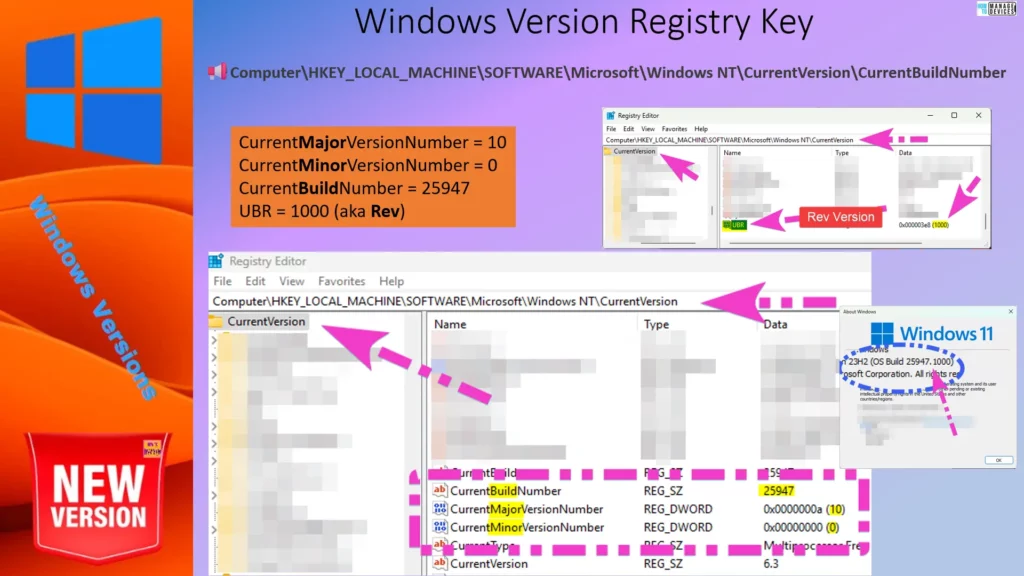
Video – Structure of Windows Versions Major Minor Build Rev
This video explains the structure of Windows Versions Major, Minor, Build, and Rev version details. Also discussed about the possibilities of Windows 12 build versions.
Microsoft Doc – Supported versions of Windows client | Microsoft Learn
Author
Anoop C Nair is Microsoft MVP! He is a Device Management Admin with more than 20 years of experience (calculation done in 2021) in IT. He is Blogger, Speaker, and Local User Group HTMD Community leader. His main focus is on Device Management technologies like SCCM 2012, Current Branch, and Intune. He writes about ConfigMgr, Windows 11, Windows 10, Azure AD, Microsoft Intune, Windows 365, AVD, etc.
