In this blog post, I will explain how to Use the 7-Zip Update with Enterprise App Catalog app in Microsoft Intune. Using Microsoft Intune Enterprise App Management, you can quickly find, install, and maintain the most recent versions of apps from the Enterprise App Catalog. Prepared Microsoft and non-Microsoft programs are gathered in the Enterprise App Catalog. These are Win32 applications that Microsoft has hosted and prepared as Win32 applications.
In the Intune 2409 Service Release, Microsoft added a new function called the Enterprise App Catalog app with available updates. It can be found under the Apps Overview node. The report includes an updated list of the Enterprise App Catalog apps offered through Enterprise App Management (EAM).
This report shows apps that have newer available versions but have not been superseded. We can also export and keep the report; it’s purely based on the apps you have created for your tenant. This will provide detailed info about the Application Name, Publisher, CurrentAppVersion, and the latest available version of that particular App.
Enterprise App Management now includes the ability to update an Enterprise App Catalog app. This feature allows you to add new applications and upgrade existing ones via supersedence, all through a wizard. Enterprise App Management is an Intune add-on offered for trial and pay-as-you-go purchase. You can enable the feature with Intune Suite or a Stand-alone Enterprise App Management, which is also available.

Table of Contents
What are the Benefits of Enterprise App Management
The Enterprise App Management provides the following benefits as part of Application delivery, and now it also benefits the update functionality.
| Benefits | Details |
|---|---|
| Streamlined app management | You can save time and reduce complexity by streamlining the app management process. Discover and add apps directly from the Intune console. |
| Stay current with updates | You’re able to keep apps up-to-date by easily creating apps for the new versions of products as they’re available in the catalog. Use the Enterprise App Catalog apps with updates report. |
| Prefilled Meta Data for Installation Details | When you add an Enterprise App Catalog app, Intune prefills the following installation details: Commands to install and uninstall the app Time required to install the app Option to allow app uninstallation by the end user Installation and device restart behavior Return codes to indicate post-installation behavior Whether to install the app for the system or the user |
| Prefilled Details of Detection Rules | Microsoft Intune prefills the detection rules that devices must meet before the app is installed: File size File version Registry |
| Prefilled Details of System Requirements | Also, Intune prefills the requirements that devices must meet before the app is installed Windows OS architecture required Minimum OS required |
- Install 7-Zip App with Intune Enterprise App Catalog App
- Intune Win32 App Supersedence and Auto App Update Explained
- Install Box Drive with Intune Enterprise App Catalog App
Create 7-Zip Updates with Enterprise App Catalog App in Intune
Now, we can check out how to create a 7-Zip Update with Enterprise App Catalog apps in Intune. Follow the steps below to create the same. Sign In to the Microsoft Intune Admin Center using your Intune administrator credentials.
- Navigate to Apps > Overview > Click on Enterprise App Catalog apps with available updates.
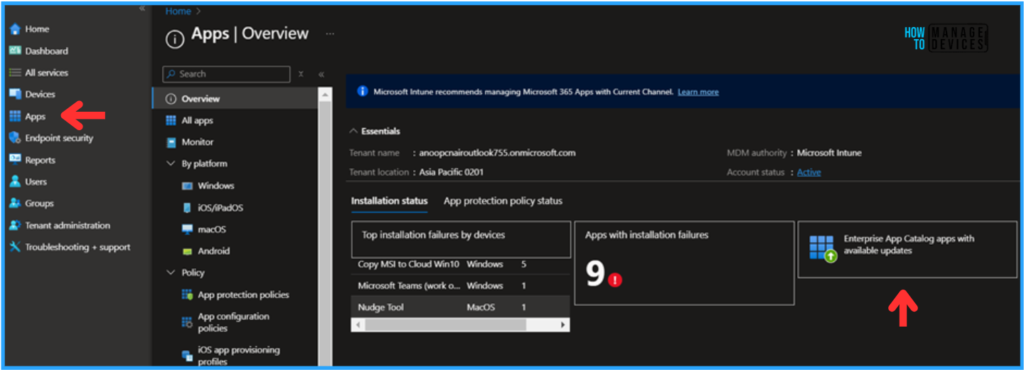
On the Enterprise App Catalog apps with updates main pane, Click on 7-Zip (x64). The current Provisioned version is 24.01, and the latest version of the App is 7-Zip 24.08. These provisioned versions may change based on your previous deployment of the same application.
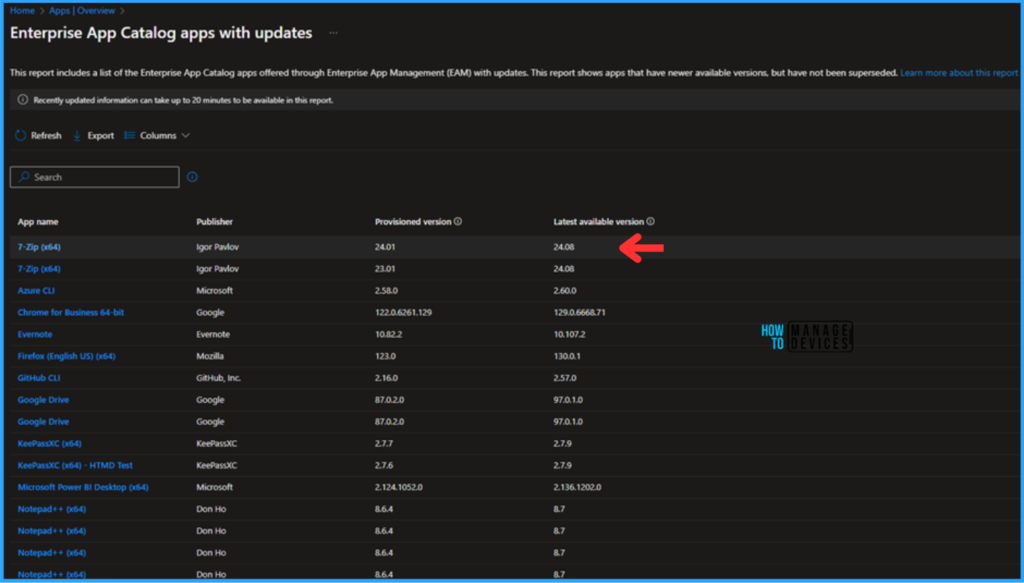
On the Next page, you can see the deployment status of 7-Zip (x64) 24.01 and a notification that a newer version of this app is available in the Enterprise App Catalog. Click on the Update option at the top of the notification.
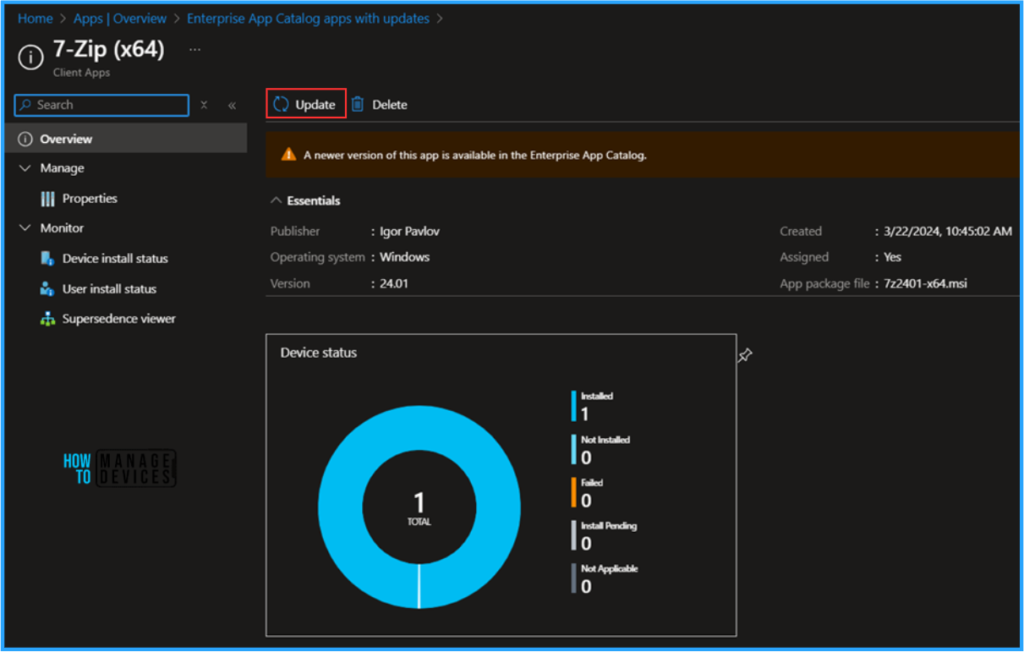
On the Supersidance with the latest app page. The app information must be prefilled. Only I have changed to Show this as a featured app in the Company Portal as Yes and uploaded the latest 7 Zip Logo. Click on Next
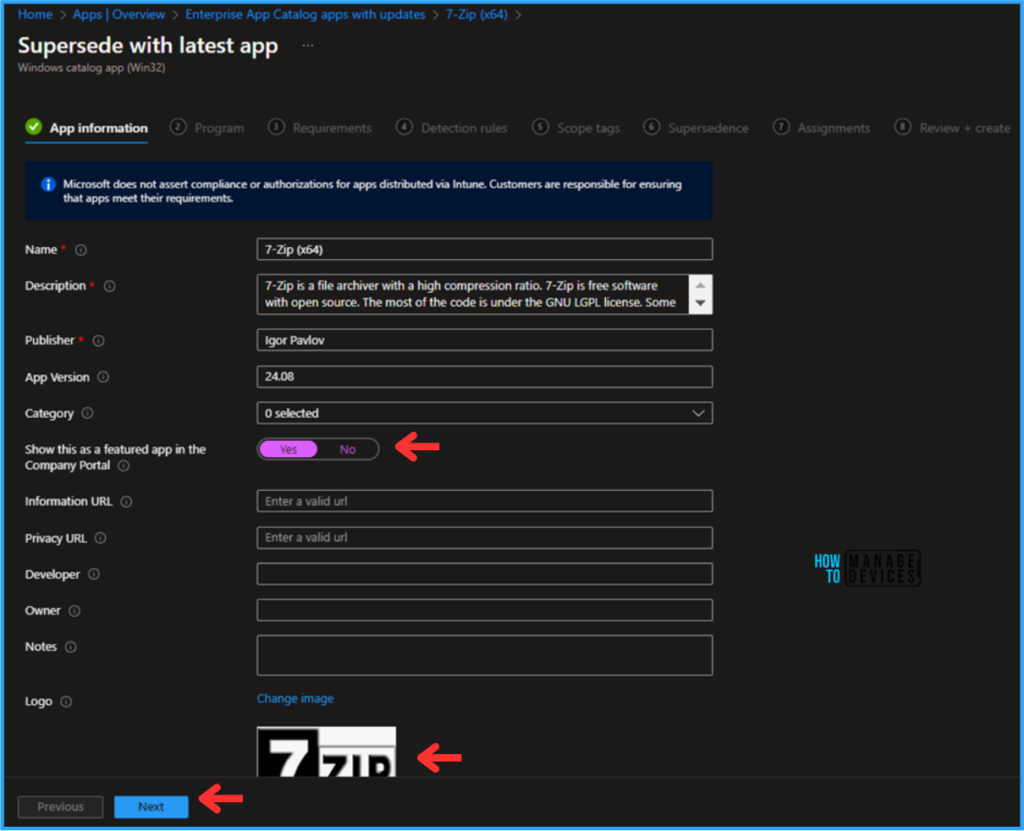
The Install command and Uninstall Command are mandatory information on the Program pane; other options are prefilled by default. Only make sure to set the “Allow available uninstall” option to Yes and hit Next.
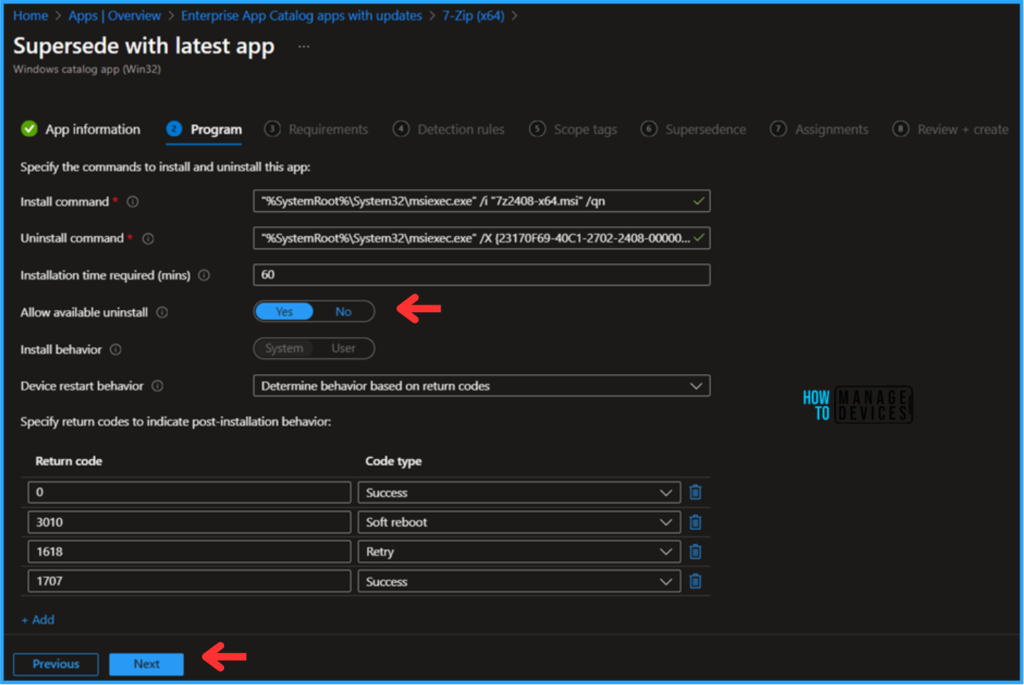
The following page has the App Requirements. We can see that the Operating system architecture and Minimum operating system details are prefilled. The remaining portions are optional; you can fill those out based on your needs and click Next.
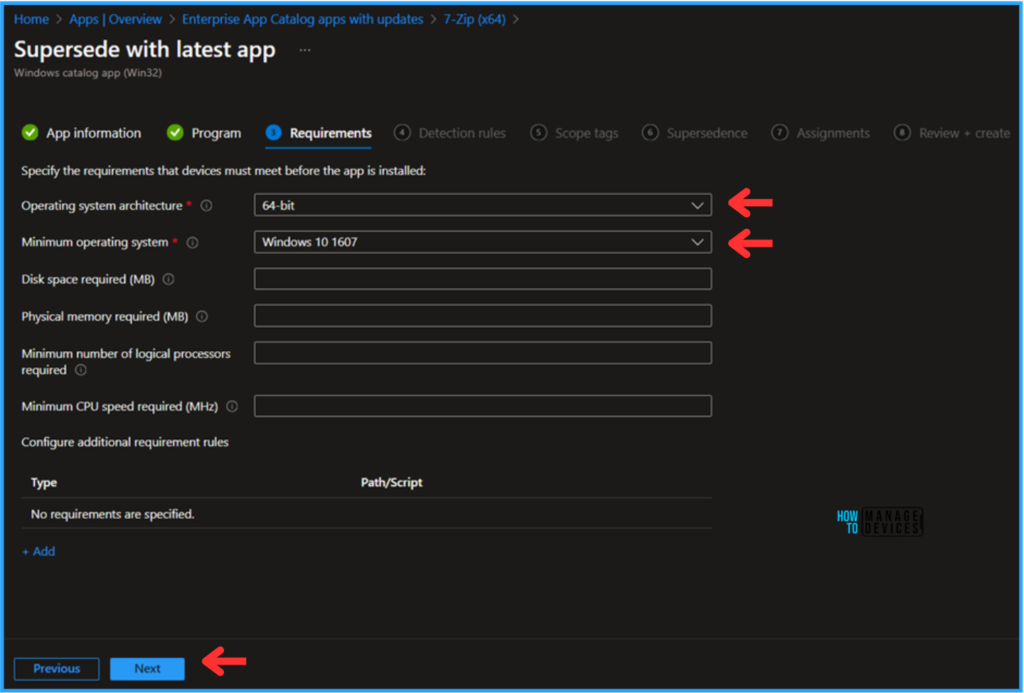
The fourth pane is Detection rules. Again, all the necessary details are prefilled, and the Rule format is also set to manually configure detection rules for File and Registry detection.
- File – %ProgramFiles%\7-Zip
- Registery – HKEY_LOCAL_MACHINE\SOFTWARE\Microsoft\Windows\CurrentVersion\Uninstall{23170F69-40C1-2702-2408-000001000000}
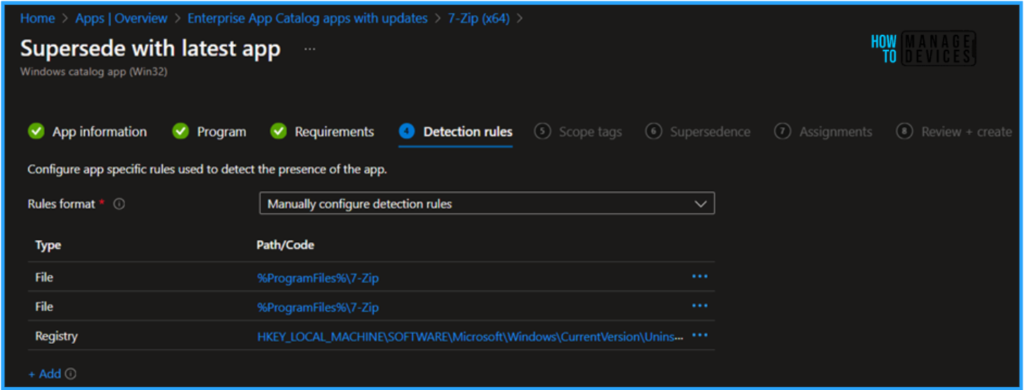
On the next page, click +Select scope tags and choose the scope tags as Default; if you have any other custom scope tag available, you can select one based on your requirements.
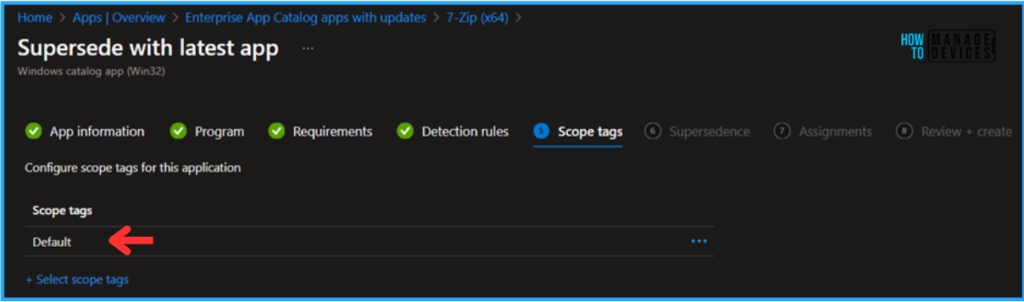
Now we have the Supersedance option. By default, it is set to supersede 7-Zip (x64) older version 24.01, and the Uninstall previous version option is also toggled as No.
Note! You can specify which apps will be directly updated or replaced when you supersede an application. To update an app, disable the uninstall the previous version option. To replace an app, enable the uninstall the previous version option. A maximum of 10 updated or replaced apps, including references to other apps outside of this view, form a graph of apps. The total size of the supersedence app graph is limited to a maximum of 10 plus the parent app (11 total).
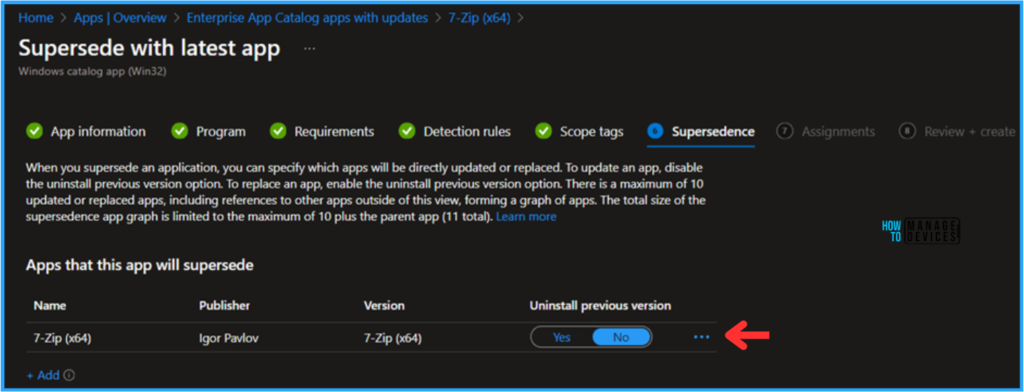
Click Next and assign our 7-Zip Update with Enterprise App Catalog App to a device group. Here, I selected HTMD – Test Computers. To do so, click +Add group under the Required Group Assignment section.
- How to Configure Support Approved EPM Elevation as Administrator using Intune Policy for Normal Users
- New Update Button is Available for Intune Enterprise Application Management to Update Catalog Apps
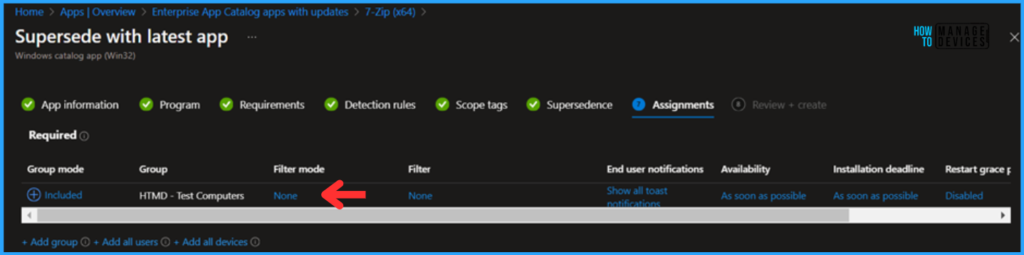
On the Review + Create page, carefully review all the settings you’ve defined for the 7-Zip Update with Enterprise App Catalog App Deployment. Select Add app to implement the changes once you’ve confirmed everything is correct.
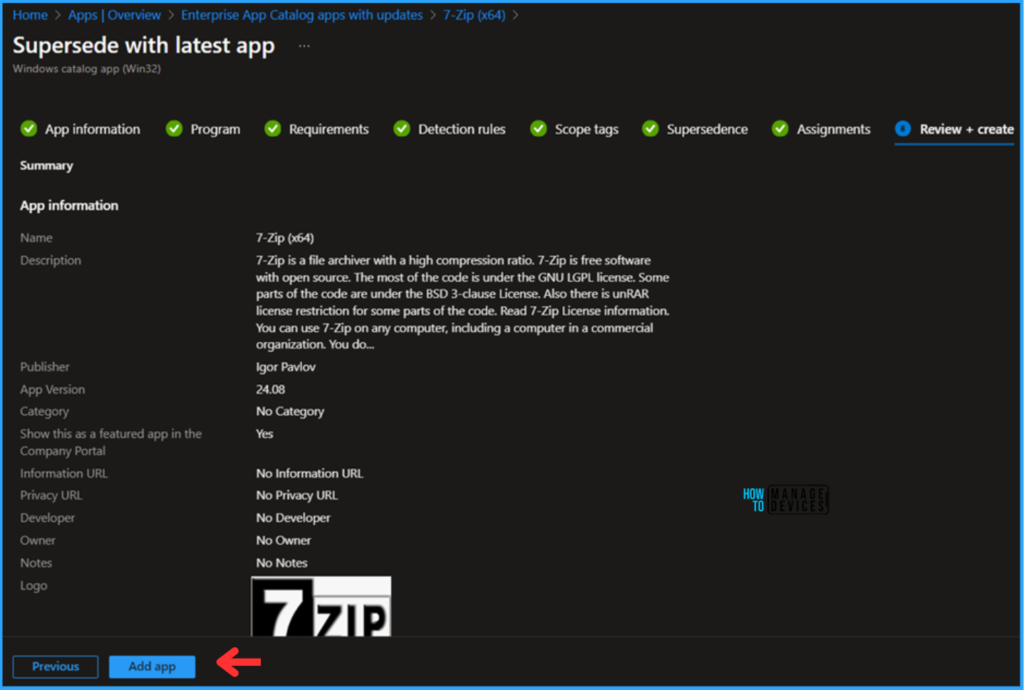
Monitor the 7-Zip Update with Enterprise App Catalog App Deployment
The 7-Zip Update with Enterprise App Catalog App has been deployed to the Microsoft Entra ID groups. The App will update as soon as the device is synced.
To monitor the deployment status from the Intune Portal, follow the steps below.
- Navigate to Apps > By Platform > Windows > Search for 7-Zip (x64) Version 24.08 Enterprise App catalog app
Click on the App to see the deployment status of both the Device and the User under the Overview pane. A message at the top states, “This is the latest version of this app from the Enterprise App Catalog.”
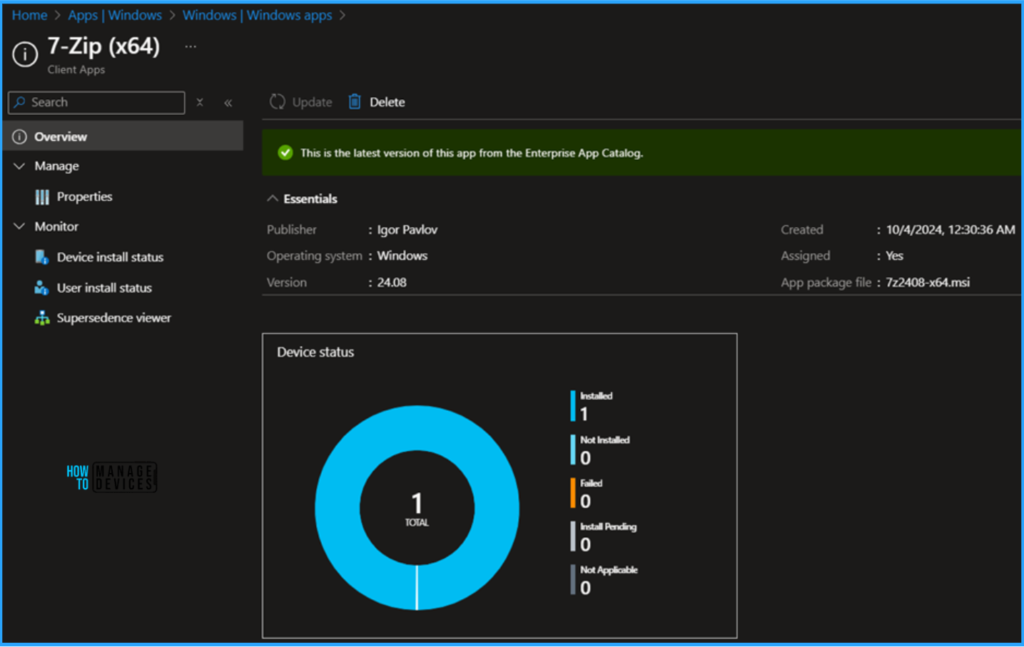
End User Experience – 7-Zip Update with Enterprise App Catalog App
We have to check in one of the deployment-targeted machines to confirm whether the 7-Zip Update with the Enterprise App Catalog App is working. Click on Start and Open Company Portal, go to the Downloads & updates section, and search for 7-Zip Version 24.01.
Once you select that, we can see the “An update is available to install” hyperlink. Click on that. It will take you to the latest 7-Zip (x64) version, 24.08, also showing as Installed. So, we can conclude that the new Update function in the Enterprise App Catalog App is working perfectly!
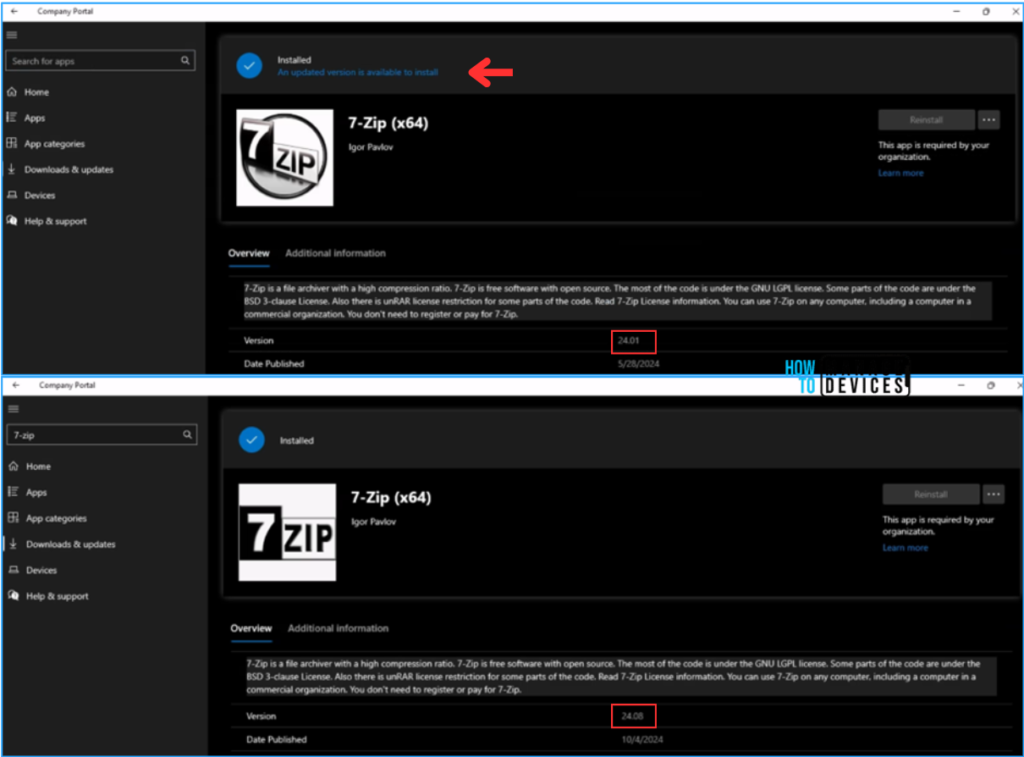
Join the LinkedIn Page and Telegram group to get the latest step-by-step guides and news updates. Join our Meetup Page to participate in User group meetings. Also, Join the WhatsApp Community to get the latest news on Microsoft Technologies. We are there on Reddit as well.
Author
Vaishnav K has over 11 years of experience in SCCM, Device Management, and Automation Solutions. He writes and imparts knowledge about Microsoft Intune, Azure, PowerShell scripting, and automation. Check out his profile on LinkedIn.
