9 Known Issues with SCCM ConfigMgr PowerShell. Microsoft has released SCCM 2012 R2 CU1 and kb/2932274.
The KB article describes the Windows PowerShell issues fixed in Cumulative Update 1 (CU1) for SCCM 2012 R2.
KB2932274 also contains beneficial information about the known issues with PowerShell (even after installing SCCM 2012 R2 CU1). There are 9 documented known issues with Powershell.
I hope we don’t have to maintain another list of known and unknown issues. This post provides all the details of the 9 Known Issues with SCCM ConfigMgr PowerShell.
- ConfigMgr 1910 Known Issues Bugs Fixes|SCCM
- SCCM 1906 Known Issues – List of Fixes
- SCCM 1810 Known Issues and FIXES
| Index |
|---|
| 9 Known Issues with SCCM ConfigMgr PowerShell |
9 Known Issues with SCCM ConfigMgr PowerShell
Let’s discuss the 9 Known Issues with SCCM ConfigMgr PowerShell. The list below helps you to see them.
- Install-CMClient will not target all computers in a collection when the -collection ID parameter is used. To work around this issue, retrieve a set of devices using Get-CMDevice -CollectionID and pass each instance into Install -CMDevice -Device. For example, run the following command: Get-CMDevice -CollectionName MyCollection | foreach { Install-CMClient -Device $_ -IncludeDomainController $false -AlwaysInstallClient $false -ForceReinstall $false -SiteCode PSS }
- Start-CMDistributionPointUpgrade does not work with secondary sites. To work around this issue, perform the task by using the Administrator Console.
- The Save-CMSoftwareUpdate cmdlet does not work in a 64-bit Windows PowerShell environment. Use a 32-bit version of Windows PowerShell or ISE to work around this issue.
- New-CMVirtualEnvironmentGroup result does not show in the Administrator Console. To work around this issue, perform the task by using the Administrator Console.
- Set-CMSite -Comment parameter causes cmdlets to fail. To work around this issue, perform the task by using the Administrator Console.
- Remove-CMDeploymentType will not fail when you try to remove a deployment type that does not exist. To work around this issue, use Get-CMDeploymentType to validate if the deployment type exists before you try to remove it.
- New-CMSecondarySite creates a distribution point that cannot be configured through the Administrator Console when you use a self-signed certificate. To work around this issue, use the following procedures instead of the New-CMSecondarySite cmdlet: Configure the secondary site using a certificate issued by a certification authority. Use Set-CMDistributionPoint to configure the distribution point after the secondary site is installed. Remove the secondary site’s distribution point and add a new one after the secondary site is installed.
- Some cmdlets may stop working after you use the New-CMTaskSequence cmdlet. To work around this issue, restart Windows PowerShell.
- Start-CMApplicationDeployment fails when used with Windows Store applications because the content is expected to exist on a distribution point. To work around this issue, perform the task using the Administrator Console.
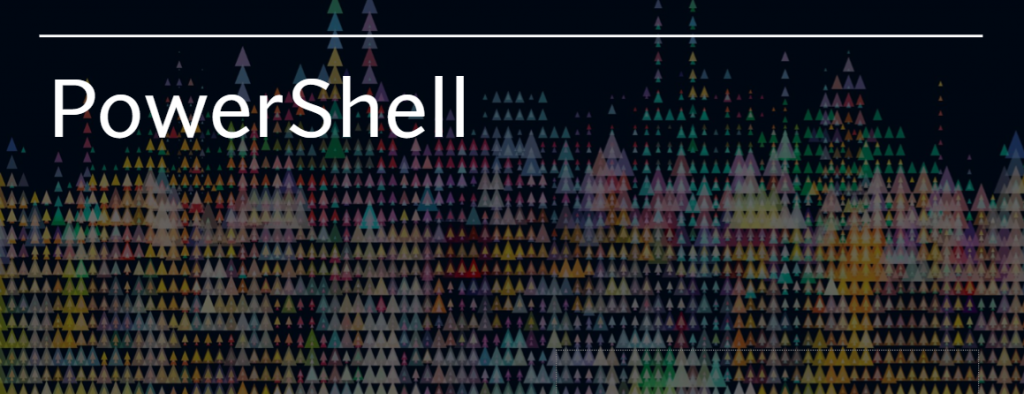
Resources
SCCM Related Posts Real World Experiences Of SCCM Admins
We are on WhatsApp now. To get the latest step-by-step guides, news, and updates, Join our Channel. Click here. HTMD WhatsApp.
Author
Anoop C Nair is Microsoft MVP from 2015 onwards for consecutive 10 years! He is a Workplace Solution Architect with more than 22+ years of experience in Workplace technologies. He is a Blogger, Speaker, and Local User Group Community leader. His main focus is on Device Management technologies like SCCM and Intune. He writes about technologies like Intune, SCCM, Windows, Cloud PC, Windows, Entra, Microsoft Security, Career, etc…

Hi Anoop,
I want to push a powershell script through SCCM, which will delete the wallpaper from c:\install\optional\wallpaper.This script will delete the existing wallpaper and rename the present wallpaper with deleted one.
When I am trying to do that it will delete the wallpapaer but wont rename the existing wallpaper with deleted one.Running the powershell script manually will work perfectly.
Till now I tried below
• We modified the package instead of MSI we went for Script Installer and found the script was executing this time but it was only deleting the wallpaper and it was not replacing the file.
• After some debugging and checking the log file we found only certain part of the script was running and it was not executing the registry portion which was not working.
• We modified the script and tested out by replacing the content from CCMCACHE folder(By replacing the file with new one in ccmcache folder the content which downloaded) and retried running the application from the software center and found this time it was working perfectly.
• We distributed the new script to the distribution point replacing the old one.
• Then we went to test machine and found the script was not downloading itself checked the logs and found it didn’t detected the application changed the detection method but didn’t worked.
• Then we created a new application this time creating a dependencies file(running two packages in the same file and both were same script).
• In the dependencies file we given a command “powershell.exe set-execution policy allsigned” and in the second part we just executed the power shell script.
• This time application detected and popped up the plain PowerShell window but didn’t executed the script.
It will be great if you can provide some tips to troubleshoot.