Office MSI is Almost Dead but Use SCCM to Click to Run Install Configuration Manager ConfigMgr. Office MSI is almost dead? Microsoft recently announced that they wouldn’t release the MSI version of Office 2019 client apps. Office 2019 will be released only with Click-to-Run installation technology.
Microsoft will not provide MSI as a deployment methodology for Office 2019 clients, but it will continue to provide MSI for Office Server products.
Check out the latest post on Office Proplus 2019 – https://www.anoopcnair.com/office-365-proplus-client/.
The MSI package can be used for maintenance and removal of software applications. The initial release of MSI happened on 31 August 1999. Hence, I think Microsoft is trying to kill MSI technology. They started implementing this strategy with this announcement about Office MSI.
Table of Contents
What is MSI Technology and Why is Microsoft killing It?
Software that is over a decade old and hasn’t benefited from this innovation is difficult to secure and inherently less productive.
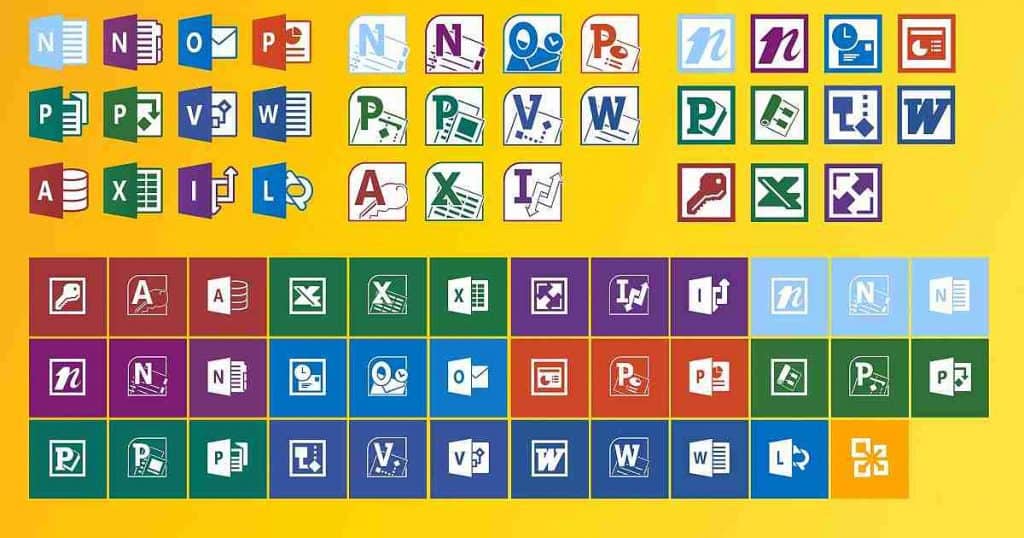
- How to upgrade to Microsoft 365 App from existing MSI version office using Remove MSI Element
- How to Disable Office Update Notifications using Intune
- How to Deploy Zoom Application using SCCM
- Best Option to Deploy MS Teams MSI Using SCCM | ConfigMgr
- Slack Deployment Using SCCM MSI Application Guide
- Amazon Corretto Deployment Using SCCM | Step by Step Guide
New Application Installation Technologies
There are a few new application installations, maintenance, and removal technologies. In this post, we are going to see more about Click-to-Run technologies.
Click-to-Run is an alternative to the traditional Windows Installer-based (MSI) method. It uses virtualization technology to run an Office product in a self-contained environment. Click-to-run virtualization capabilities are taken from APP-V.
UWP application comes with a variety of installation options. Web-based and Windows store-based are the most prominent ones. Both of these use the App Streaming Install method to install the application. The Office has a UWP app version, which will be available in the Microsoft store.
UWP is dead? This was one of the news spread on Twitter. And the reason for that Twitter news was because of the information about Progressive Web Applications (PWA).
PWA are Web pages designed to work as applications. PWA is supported by Chrome, Edge, and Safari (Apple also started working). PWA is one of the new app technology which I’m excited about.
Office Click-to-Run Installation Options with SCCM
I have a post that explains the step-by-step method for installing Office using Click to Run technology: “How to Deploy and Install Office 365 Applications via SCCM CB.”
This click-to-run installation technology used in SCCM CB is an alternative to traditional MSI installation. Click-to-run Office client installation is independent of SCCM SUP and WSUS software updates.
As I mentioned in the above post, the SCCM console requires an internet connection to download the latest updates from Office CDN. More details about creating a Click to Run Office App in SCCM are available.
Office updates via SCCM SUP and WSUS depend on Click-to-Run client installations. If the office is installed using a click to run the installation, you can only have office updates or upgrades through SCCM/SUP.
Software update component requirements are explained in the following step-by-step guide. “How to Deploy and Install Office 365 Software Updates (patches) with SCCM CB ADR“.
Office 365 Client Click to Run Installer App
The following are the updated channels that were available when I tested last time at the SCCM CB 1710 office. Click to run the application creation wizard. However, the latest Office 365 update versions are available on the Microsoft site here.
For big organizations with many macros, add-ins, and Windows Information Protection, I prefer to use a semi-annual update channel.
Monthly Channel Targeted
1801 Build 9001.2138
1801 Build 9001.2122
1801 Build 9001.2102
1801 Build 9001.2080
Monthly Channel
1801 Build 9001.2144
1801 Build 9001.2138
1712 Build 8827.2148
1711 Build 8730.2175
Semi-Annual Channel (Targeted)
1708 Build 8431.2153
1708 Build 8431.2131
1708 Build 8431.2110
1708 Build 8431.2107
Semi-Annual Channel
1708 Build 8431.2153
1705 Build 8201.2213
1705 Build 8201.2209
1705 Build 8201.2200
Application Settings
• Application name: Office 365 Client Installer App
• Administrator comments:
• Content-Location: \\SCCM_Prod\Sources\Of365
Office 365 Settings
• Suite: Office 365 ProPlus
• Excluded Applications:
• Additional Office Products: Visio, Project
• License for Additional Office Products: Office 365 Subscription
• Edition: 64-Bit
• Channel: Monthly Channel (Targeted)
• Languages: English (United States) default
• Version: 16.0.8827.2148
• Shared Computer Activation: False
• Pin Icons To Taskbar: True
• Autoactivate: False
• Accept EULA: False
The command used in SCCM Office is to click to run the app = setup.exe /configure configuration.xml.
How to Install Office via Intune
An out-of-the-box solution is available to install Office on Windows 10 machines via Intune. This office app install option is available only for Windows 10 1703 and later. The following are the high-level steps to deploy office Apps via Intune.
| How to Install Office via Intune |
|---|
| Sign in to the Azure portal. |
| Choose More Services > Monitoring + Management > Intune. |
| On the Intune blade, choose Mobile apps. |
| In the Mobile apps workload, choose Manage > Apps. |
| Above the list of apps, choose Add. |
| On the Add App blade, choose Office 365 ProPlus Suite (Windows 10) |
We are on WhatsApp now. To get the latest step-by-step guides, news, and updates, Join our Channel. Click here. HTMD WhatsApp.
Author
Anoop C Nair is Microsoft MVP from 2015 onwards for consecutive 10 years! He is a Workplace Solution Architect with more than 22+ years of experience in Workplace technologies. He is a Blogger, Speaker, and Local User Group Community leader. His main focus is on Device Management technologies like SCCM and Intune. He writes about technologies like Intune, SCCM, Windows, Cloud PC, Windows, Entra, Microsoft Security, Career etc…

Hi
i don’t know if you realize but…
1. you have ended the video where you have failed to go through the wizard (selecting a distribution point), not that i think you cant handle this “issue”, its just not a very professional thing to do (ending a “tutorial” video by failing to chive the goal)
2. you have left about 5 minutes of blank, black screen at the end of the video…
Thank you for the feedback ! Need to fix the video a bit ! I didn’t perform the editing very well 😉 The deployment or content distribution was not intended to be covered in the video !!
Anoop ,
Are more enterprises moving to non-msi deployment strategy?
If yes, what is the strategy that enterprises that currently use MSI move to?
Future strategy is very tough to predict as Microsoft is kind of promoting UWP. But I don’t see much of adoption from other vendors. PWA is another way to wrapup the application independent of OS and platform… We may need wait and see
Hi Anup, would you add new content if o365 is already installed then how to add new apps like visio and project. Not every organisation like to club these two with Office365 due to licencing is separate.
Create separate packages with the same process.
1. Office Proplus 2019 package without Project and Visio
2. Office Proplus 2019 package with Project and Visio
3. Office Proplus 2019 package only for Project and Visio
Does that make sense?
More details https://www.anoopcnair.com/office-365-proplus-client/