Let’s discuss how to Fix Critical Process Died Error in Windows 11. This problem can lead to system failures or BSODs. This article covers methods and preventative measures to help you avoid this issue.
The “Critical Process Died” problem in Windows 11 is frequent yet worrying. It produces a BSOD and makes the machine useless. A critical system procedure fails unexpectedly, causing this Error. This issue may cause system crashes, program freezes, or unresponsiveness, necessitating reboots.
Outdated drivers, hardware failure, or damaged system files might cause the problem. Do not worry about this problem. This article discusses the reasons, practical methods, and preventative measures that can help return your system to its optimal health.
In this post, you will find all the steps to fix the “Critical Process Died” error in Windows 11. This error happens when a critical system process stops working, causing your computer to crash.
Table of Contents
Part 1. Critical Process Died Error in Windows 11
The “Critical Process Died” issue in Windows 11 occurs when a critical system process fails, disrupting system functions and frequently causing a BSOD. This problem frequently causes a BSOD with the warning “Critical Process Died.”
This problem is hard to foresee and annoying to fix since it might arise during system setup, program launches, or random usage.
| Typical Windows 11 “Critical Process Died” symptoms | Details |
|---|---|
| Blue Screen of Death (BSOD) | The screen goes blue with the “Critical Process Died” notice. |
| System freeze | Unresponsiveness or freeze forces a reboot. |
| Automatic Restart | Windows may restart to fix the problem, but the Error may continue. |
| Slow Performance | Apps might slow or fail to launch even while the system is running. |
| Inability to Boot | Windows 11 may not boot, causing a boot loop or BSOD. |
- 3 Easy Ways to Fix Pen Drive Not Recognized Error in Windows 11
- FIX Windows 11 Version 23H2 Download Error – 0x80246019
- Windows 11 BSOD Unsupported Processor Errors
Part 2. What Caused Critical Process Died Error in Windows 11
Understanding the sources of the “Critical Process Died” problem might improve resolution. This issue can arise in Windows 11 for the following reasons.
1. Outdated or Corrupt Drivers
Drivers connect hardware to the OS. Obsolete or corrupt drivers might disrupt important system operations, causing problems.
2. System File Corruption
Unexpected shutdowns, virus assaults, and system upgrades may damage essential Windows files. Damaged essential files might cause Windows 11 stability problems like the “Critical Process Died” Error.
3. Hardware Failures
RAM, hard discs, and SSDs may cause data read/write errors, disrupting critical operations. Physical hardware faults are challenging to identify but may drastically impair system performance and stability.
4. Software Conflicts
Applications or upgrades that disrupt essential functions may clash with system procedures. Problematic upgrades or incompatible software might cause system issues.
5. Malware or Virus Infection
Malware or viruses may harm fundamental system files, creating instability. Malicious applications may cause instability and “Critical Process Died” errors.
6. Incomplete or Failed Windows Update
Windows updates are critical for speed and security. However, an interrupted or incorrectly installed update may create system file discrepancies and failures.
Part 3. How to Fix Critical Process Died Error in Windows 11 Cannot Boot
There are various ways to fix the “Critical Process Died” problem that makes Windows 11 unbootable. Before attempting any solutions, remember to back up any critical data to avoid loss while troubleshooting.
Method 1 – Reinstall or Update Drivers
One of the most common reasons for the “Critical Process Died” issue is outdated drivers. When these drivers are obsolete, they might interfere with system functions and cause problems.
- Step 1. To update drivers, right-click the Start Menu and choose “Device Manager.”
- Step 2. Expand each category, right-click a device, and choose “Update Driver” in Device Manager.
- Step 3. Select “Search Automatically for Drivers” to enable Windows to discover new drivers
- Step 4. Updates will be installed automatically. Repeat for all devices, particularly hardware-related ones.
- Step 5. Restart your computer to update.
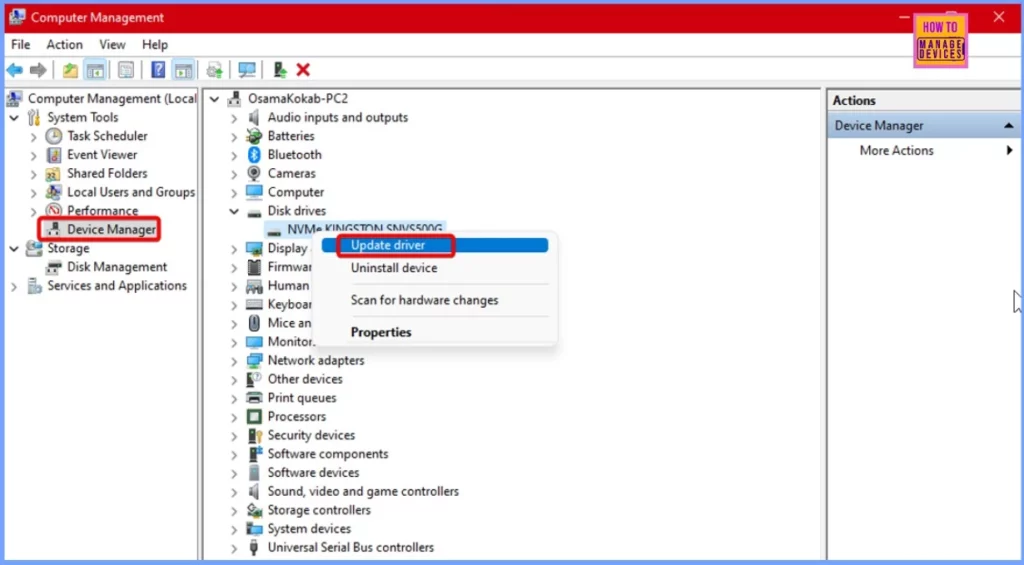
Method 2. Run Hardware and Device Troubleshooter
The built-in Windows troubleshooter may find and fix possible hardware and device incompatibilities that are generating the problem. This feature is simple to use and may assist in identifying the problem. Steps for Running Hardware Troubleshooter:
- Step 1. To launch the “Run dialogue box,” press Win + R. Type msdt.exe -id DeviceDiagnostic and press “Enter.”
- Step 2. This will start the “Hardware and Devices” Troubleshooter. Click “Next” to begin scanning.
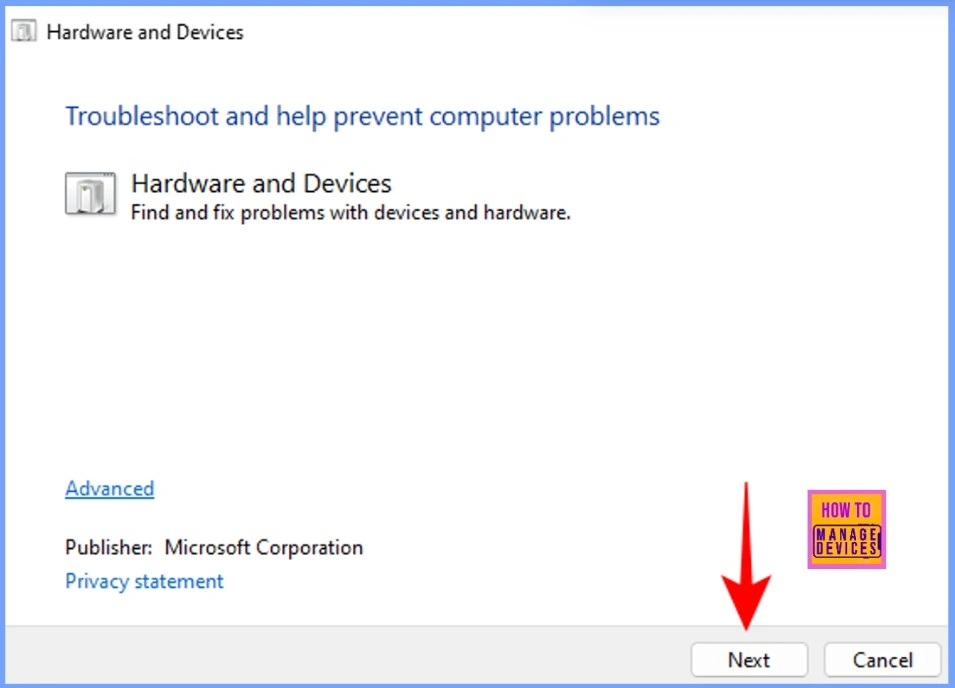
Step 3. If any malfunctioning devices are found, the troubleshooter will alert you. Follow the on-screen instructions to apply the suggested fixes.
- Step 4. After implementing any changes, restart your computer to see if the problem remains.
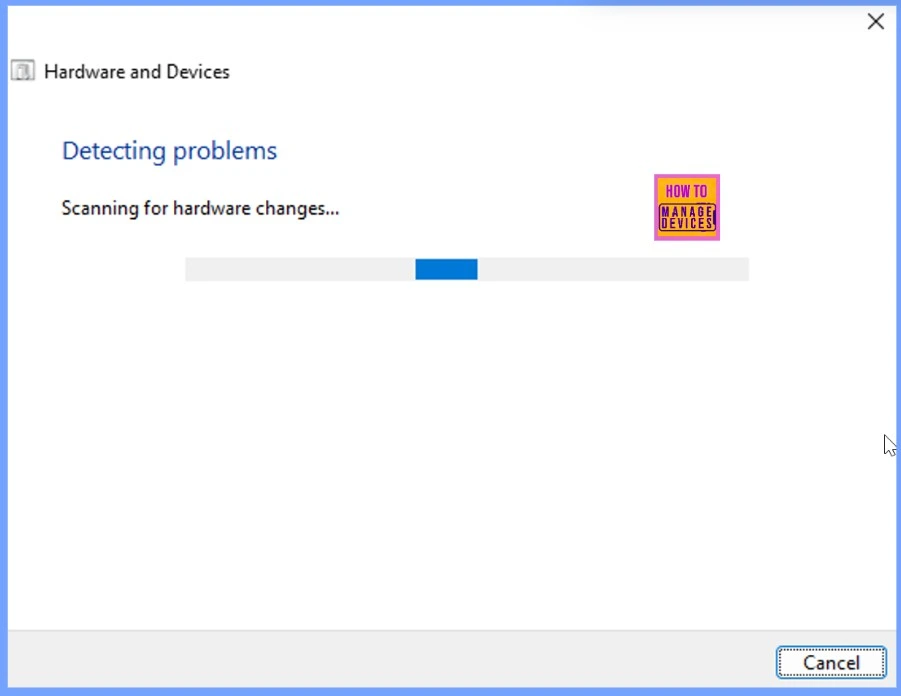
Method 3. Run SFC
Corrupted system files might cause the “Critical Process Died” error, which can cause system instability. These files may be found and repaired using SFC and DISM to restore system health.
- Step 1. Press Windows + X and choose “Windows Terminal (Admin)” to launch an administrator-level command-line tool.
- Step 2. Enter the following command in Terminal:
- This check automatically fixes corrupted files on your system.
sfc /scannow
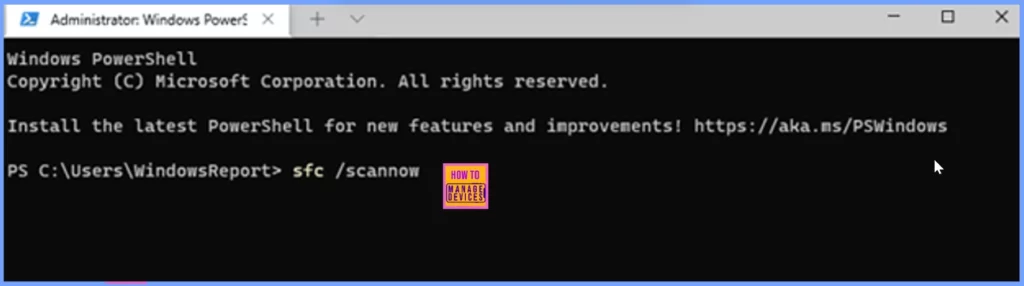
Step 3. Allow the SFC scan to finish, which may take a few minutes. After it is complete, restart your computer to see whether the issue continues—step 4. If the problem persists, open the Terminal and run each command.
Note. The DISM commands analyze and fix system health concerns. After finishing, restart your computer to apply repairs.
Dism /Online /Cleanup-Image /CheckHealth
Dism /Online /Cleanup-Image /ScanHealth
Dism /Online /Cleanup-Image /RestoreHealth
Method 4. Remove Problematic Update and Re-install Windows 11
EaseUS Partition Master helps cure blue screen errors like “Critical Process Died”, if prior approaches failed. This utility fixes crucial issues with its powerful “Boot Repair” capability.
Key EaseUS Partition Master features
Professional disc management program EaseUS Partition Master helps with partition and boot situations. Due to its simple design and robust functionality, EaseUS rapidly helps home and corporate customers repair disc issues.
- Boot Repair fixes boot faults that prevent Windows from starting.
- Disc cloning lets you move your system to a new hard drive (HDD or SSD).
- Resizing, combining, and formatting are among the partition management choices.
- It helps get back lost or deleted files with the Recovery Wizard.
Step 1. Bootable Media Create
Installation: Open EaseUS Partition Master on your computer. Launch “Bootable Media” and choose “Create.” Insert an empty USB drive, select it, and click “Next” to build a bootable blue screen repair USB.
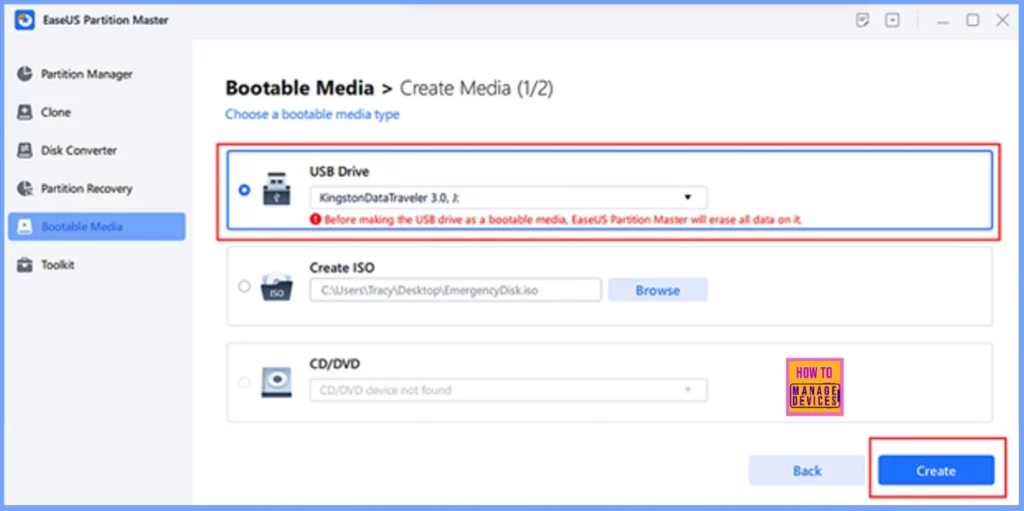
Step 2. Boot your PC from the USB Drive
Use the bootable USB to restart the error-prone PC. Boot into “BIOS” by hitting F2, F8, F11, or Del. Put the USB device as the boot priority, save, and restart to boot from it.
Step 3. Use Boot Repair
Open EaseUS Partition Master and go to “Toolkit.” Select “Boot Repair” from the options.
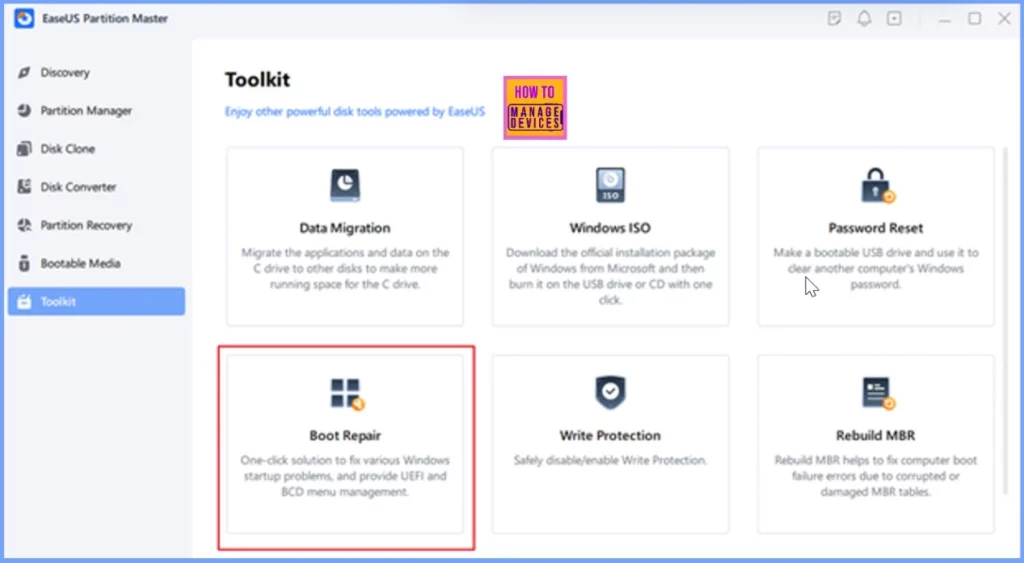
Step 4. Fix Blue Screen Error
Select the “Blue Screen” and click the listed blue screen errors to check their details. After checking the error details, start the repair process by following the onscreen instructions.
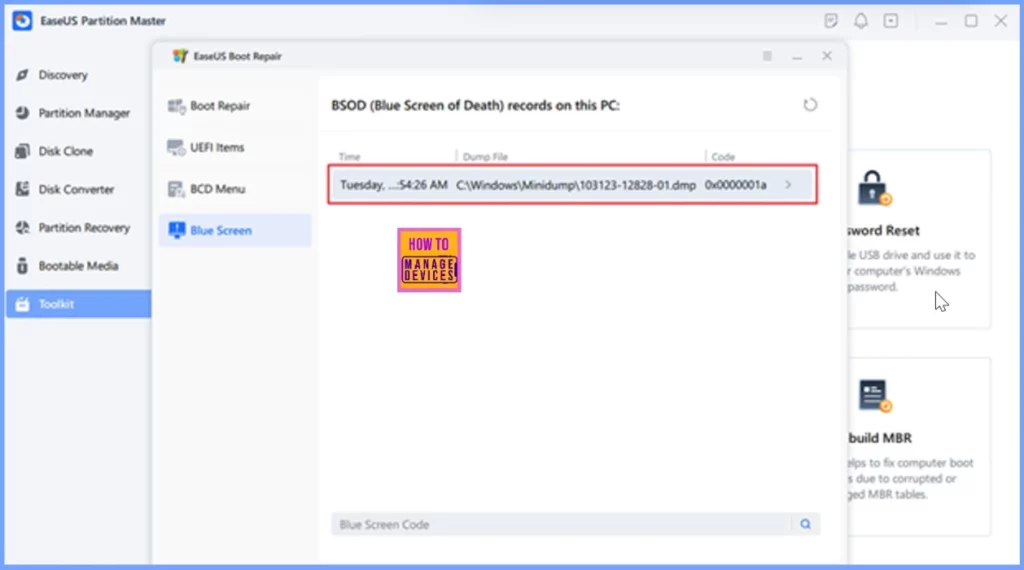
Part 4. Tips to Prevent Critical Process Died Errors and Optimise Windows 11 Performance
Follow these crucial methods to optimize Windows 11 speed and avoid the “Critical Process Died” Error:
- Install Genuine Windows Updates: Use a licensed version of Windows 11 and update frequently. These releases address bug fixes, security vulnerabilities, and system stability.
- Extend System C Drive: Full C drives might affect performance. Move files to other drives or use EaseUS Partition Master to increase C drive space.
- Run antivirus and remove malware: Malware slows and crashes systems. Use a reliable antivirus application to check your system often to eliminate risks and improve performance.
- Disable unnecessary startup programs: Disable Windows startup applications under Task Manager > Startup. This will reduce startup load time and resources.
- Regular Disc Cleanup: Remove temporary files and system logs in Windows. This reduces storage clutter and maximizes efficiency.
- Update Drivers: Outdated drivers might create compatibility problems. To maintain driver updates, check Device Manager often.
Part 5. Conclusion
A “Critical Process Died” problem in Windows 11 might aggravate it, but maintaining cool and following the troubleshooting steps will frequently remedy it. Start with easy methods like upgrading drivers, conducting system checks, and diagnosing hardware. Remember to always back up your data before making any significant changes.
If the fault remains after trying these solutions, a Windows 11 reinstallation may be your last resort for restoring stability. Reinstalling the operating system may give a new start by resolving long-standing program issues and restoring the original system settings. With the correct tool, such as EaseUS Partition Master for boot repair and disc management, you can resolve even the most challenging problems, allowing your system to perform smoothly and keeping you productive.
Need Further Assistance or Have Technical Questions?
Join the LinkedIn Page and Telegram group to get the latest step-by-step guides and news updates. Join our Meetup Page to participate in User group meetings. Also, Join the WhatsApp Community to get the latest news on Microsoft Technologies. We are there on Reddit as well.
Author
Anoop C Nair has been Microsoft MVP from 2015 onwards for 10 consecutive years! He is a Workplace Solution Architect with more than 22+ years of experience in Workplace technologies. He is also a Blogger, Speaker, and Local User Group Community leader. His primary focus is on Device Management technologies like SCCM and Intune. He writes about technologies like Intune, SCCM, Windows, Cloud PC, Windows, Entra, Microsoft Security, Career, etc.

When the os is corrupted then repairing will help. The auto repair should work and if does not then there is no option but to install a new os.