Today I would like to discuss Moving Cloud PCs Across Regions Granular Move Enhanced Tracking and Reporting Windows 365 Frontline Support! You can move Cloud PCs to different regions without losing your apps and data. Microsoft has made this process easier by adding 3 new features. You can find more details in the section below.
You cannot move Cloud PCs to different regions if they are under the same policy. After you update a policy, you can only move Cloud PCs to the new region specified in the policy or to Azure network connection (ANC).
Move during the weekend to reduce user disruption. Cloud PCs will be shut down and inaccessible for several hours during the move. So, inform users in advance so they can save their work and log out.
Microsoft will gradually introduce these developments, and all customers will have access by January 2025. In this blog post, I will explore the details of how to move Windows 365 Cloud PCs to a new region step-by-step.
Table of Contents
What are the Minimum and Maximum Limits For Moving Cloud PCs in Small Batches?
When moving Cloud PCs in smaller batches, there is a maximum limit of 100 devices per batch. There is no minimum limit.
Moving Cloud PCs Across Regions
Windows 365 on Microsoft Intune allows administrators to move devices between different regions or Azure network connections (ANC). Microsoft added three new features to improve this process: granular move, enhanced tracking and reporting, and support for Windows 365 Frontline. These features will be available to all customers by the end of January 2025, with a gradual rollout starting soon.
| Features | Description |
|---|---|
| 1. Granular move | The new granular move feature gives administrators more flexibility. This feature allows them to move Cloud PCs in smaller groups instead of all Cloud PCs in a policy simultaneously. |
| 2. Enhanced Tracking and Reporting | Administrators can now track the progress of granular moves. The Cloud PC actions report shows the status of each granular move at a batch level. This report shows whether the move was successful or failed, how long it took, and the overall progress at the batch level. |
| 3. Windows 365 Frontline | You can now move Windows 365 Frontline Cloud PCs alongside Windows 365 Enterprise PCs. Administrators can select these Cloud PCs like any others. |
- Intune Exam MD 102 Study Guide Starter Kit – Microsoft Intune Certification
- Most Asked 54 Windows 365 Cloud PC Interview Questions and Answers
- Free Intune Training 2024 for Device Management Admins
Cloud PC Actions Report – Moving Cloud PCs Across Regions
This report shows admin actions on Cloud PCs from the past 90 days, including individual actions on the devices tab and bulk actions in the Bulk Batches tab.
Note: To get to the Cloud PC actions report, sign in to Microsoft Intune admin center, select Devices > Monitor > Cloud PC actions (preview).
Devices Tab
The Devices tab includes Device Name, Primary user UPN, Action, Status and Initiated Date, etc., which is shown in the following table in details.
| Details | Sub-details |
|---|---|
| Action | Create Snapshot Move Region Place Under Review Power On/Off (W365 Frontline only) Reprovision Resize Restart Restore Troubleshoot |
| Status | Succeeded: The action completed successfully. Failed: The action didn’t complete. When available, you can select Retry to try again. Pending: The action is in progress. Don’t make changes to the Cloud PC (like removing the license). Review required: An admin must take action to complete the action. For example, assigning a target license to a device in Resize Pending License state for the Resize action. |
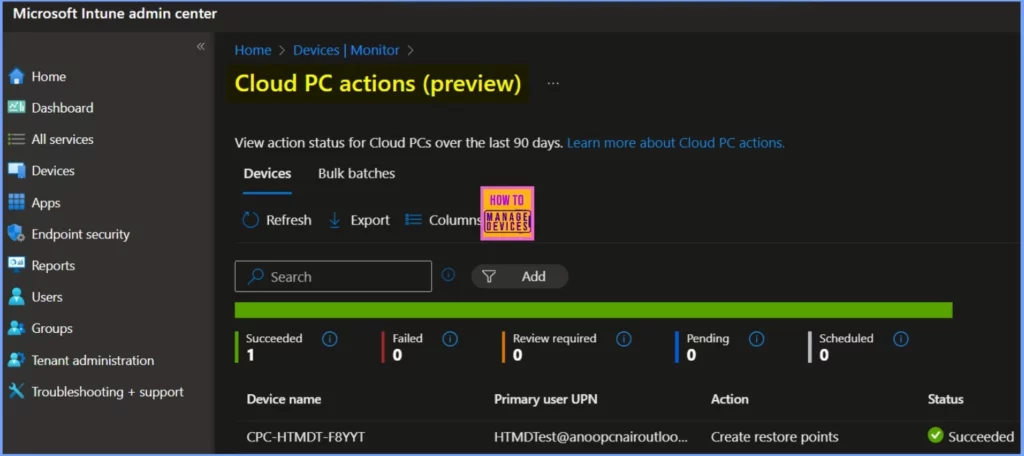
Bulk Batches Tab
When an admin uses Bulk device actions to control multiple Cloud PCs, the actions are grouped in a batch. The tab indicates the following columns.
| Columns | Descriptions |
|---|---|
| Batch name | A name generated automatically for a group of devices that are receiving a remote action. |
| Action | Same as Devices tab (above mentioned in th Table 2) |
| Completion | The status of the actions taken on the batch of devices. |
Move a Cloud PC
Editing a provisioning policy allows you to move your existing Cloud PCs within that policy from
- One region to another single region.
- One Azure network connection (ANC) to another ANC.
- A Microsoft hosted network to an ANC and vice versa.
Bulk Move All Cloud PCs in a Policy
You can bulk move all Cloud PCs in a policy using Microsoft Intune. This feature allows you to change the join type details for all Cloud PCs in that policy easily.
- Sign in to the Microsoft Intune admin center,
- Select Devices > Windows 365 (under Provisioning) > Provisioning policies > select a policy.
- Select Edit under General.
- Under Join type details, make changes depending on the original type:
- For Hybrid Microsoft Entra Join, change the ANC
- For Microsoft Entra Join:
- Change Network type from ANC to Microsoft hosted network, or conversely.
- If a Microsoft hosted network is used, change the Geography and/or Region.
- If an Azure network connection is used, change the ANC.
- Select Next > Update.
- When you ready to move the current Cloud PCs, select Apply this configuration.
- Select Region or Azure network connections for all devices > Apply in the Apply this configuration to existing Cloud PCs box.
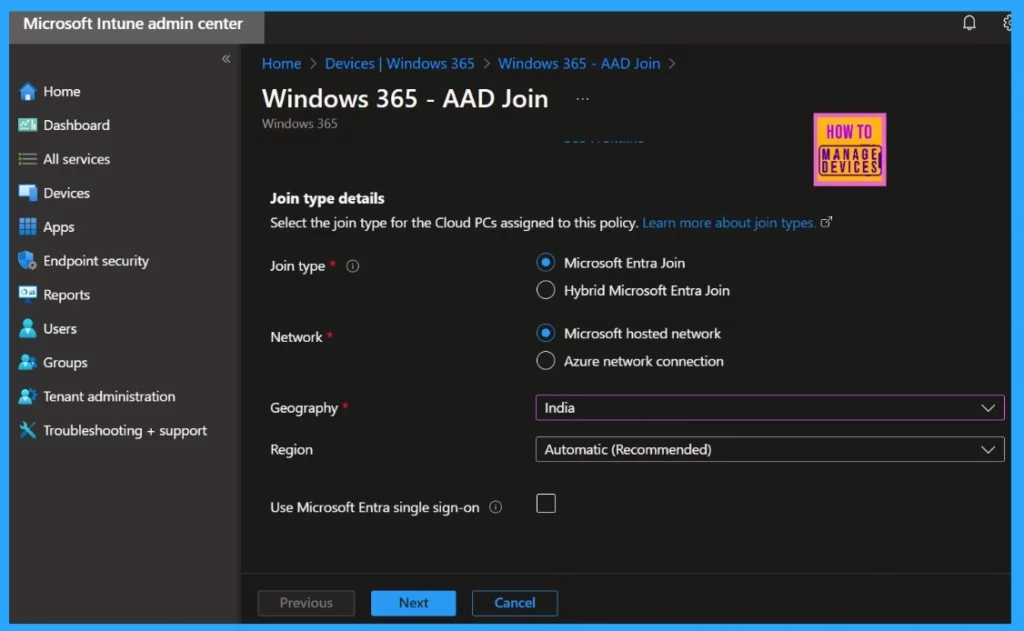
When moving Cloud PCs, ensure that the domain in the new ANC matches them. The original ANC’s domain must also be accessible from the new ANC. After these changes, all new Cloud PCs will be set up in the new region.
Move a Subset of Cloud PCs (Preview)
If you want move a Subset of Cloud PCs you should first sign in to the Microsoft Intune admin center, select Devices > Windows 365 (under Provisioning) > Provisioning policies > select a policy.
- Under General, select Edit.
- Under Join type details, make changes depending on the original type:
- For Hybrid Microsoft Entra Join, change the ANC*.
- For Microsoft Entra Join:
- You can change Network type from ANC to Microsoft hosted network, or vice versa.
- If you used Microsoft hosted network, change the Geography and/or Region.
- If an Azure network connection is used, change the ANC
- Select Next > Update.
- If you are ready to move the existing Cloud PCs, select Apply this configuration.
- In the Apply this configuration to existing Cloud PCs box, select Region or Azure network connections for select devices (preview) > Apply.
- Under Select devices (preview), select the devices that you want to move. You can move up to 100 devices at a time.
- Choose Select and Continue.
Best Practices
The ideal time to move is on the weekend to reduce the impact on users. Cloud PCs will be shut down and inaccessible for several hours during the move. It would help if you informed your users before the move so they can save their work and log out.
- When moving devices to a new region, start with a few non-critical Cloud PCs.
- Test the process and ensure it works before moving the critical Cloud PCs.
- You can verify the status of the Cloud PC moves using the Cloud PC Actions Report.
- New Cloud PCs created by the updated provisioning policy will go to the new region or ANC.
Other Move Operations
To change the virtual network or subnet, you must create a new Azure Network Connector (ANC) with the updated settings and then move the Cloud PCs to this new ANC.
| Disadvantages |
|---|
| Cannot move Cloud PCs from one provisioning policy to another. |
| Cannot transfer some Cloud PCs to one region while moving others to a different region in the same operation |
| Cannot switch Cloud PCs between virtual networks or subnets when editing a provisioning policy. |
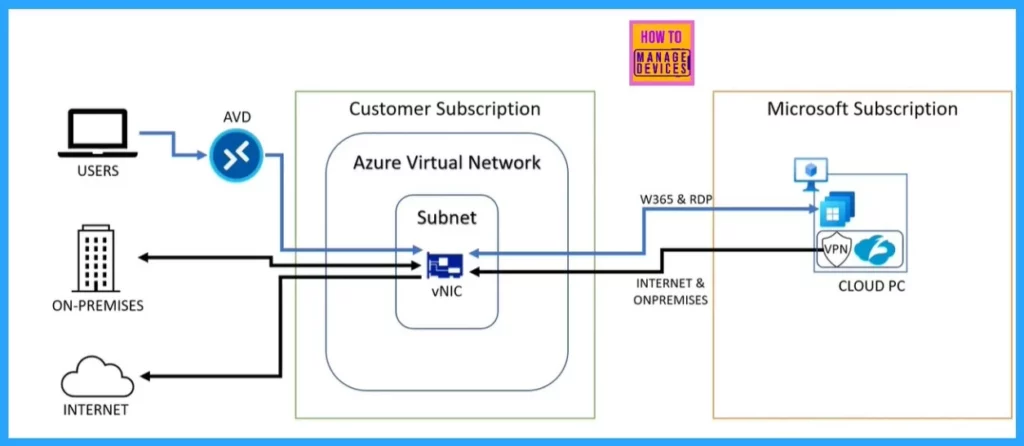
Resources
Enhancing your ability to move Windows 365 Cloud PCs – Windows IT Pro Blog
Need Further Assistance or Have Technical Questions?
Join the LinkedIn Page and Telegram group to get the latest step-by-step guides and news updates. Join our Meetup Page to participate in User group meetings. Also, Join the WhatsApp Community to get the latest news on Microsoft Technologies. We are there on Reddit as well.
Author
Anoop C Nair has been Microsoft MVP for 10 consecutive years from 2015 onwards. He is a Workplace Solution Architect with more than 22+ years of experience in Workplace technologies. He is a Blogger, Speaker, and Local User Group Community leader. His primary focus is on Device Management technologies like SCCM and Intune. He writes about technologies like Intune, SCCM, Windows, Cloud PC, Windows, Entra, Microsoft Security, Career, etc.
