Hi, today, I would like to discuss how to enforce Bing SafeSearch policy in MS Edge browser using M365 Admin Center. Bing web searches are conducted with a mandatory SafeSearch setting that cannot be modified by users.
Force Bing SafeSearch means setting up a rule that makes Bing’s SafeSearch filter always on for everyone. When this is in place, all search results from Bing are automatically filtered to block things like adult text, pictures, and videos, no matter who is searching or what their settings might be.
This setting lets you force a specific SafeSearch level (no restrictions, moderate, or strict) for all Bing searches. When you set it, users cannot change the SafeSearch setting themselves. If you do not set this policy, SafeSearch is not enforced, and people can choose their settings on Bing.com.
To make sure Bing SafeSearch is always on, you can redirect Bing searches to a strict address on your network or individual computer. You can also do this for the search bar in Microsoft Edge. If you manage many Windows computers, you can use Group Policy to enforce SafeSearch in Edge.
Table of Contents
What are the Advantages of Bing SafeSearch Being Always On?
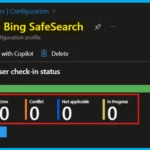
Enforcing Bing SafeSearch offers several key advantages. It helps prevent people, especially kids, from seeing inappropriate or harmful online content. This automatic filtering mechanism helps create a more secure browsing environment.
> It also helps everyone follow the rules for using the internet safely by making sure the content filter is always on.
> SafeSearch actively blocks bad content, making the online experience much better and more productive by reducing exposure to offensive material.
Force Bing SafeSearch Policy in MS Edge
Bing SafeSearch is forced to protect kids from bad online stuff at home and school. It also helps keep workplaces professional by blocking inappropriate content for employees. Sometimes, it’s even required by law to protect children online.
| Policy Configuration Value | Bing SafeSearch Behavior | Filters |
|---|---|---|
| BingSafeSearchNoRestrictionsMode (0) | SafeSearch uses the setting chosen on bing.com by the user (no enforcement). | None (user-configurable) |
| BingSafeSearchModerateMode (1) | Moderate SafeSearch is enforced. | Adult videos and images, but not text. |
| BingSafeSearchStrictMode (2) | Strict SafeSearch is enforced | Adult text, images, and videos. |
- How To Configure New Tab Page Search Box Policy In MS Edge Browser Using M365 Admin Center
- Enable Disable Search Bar Allowed in Edge Through Microsoft 365 Admin Center Policy
- Faster And Advanced Windows Search Performance Is Now Available With Copilot + PCs
Enforce Bing SafeSearch Policy in MS Edge Browser
Having explored the details of the Enforce Bing SafeSearch policy, our next step is to focus on the process of deploying this policy using the Microsoft 365 Admin Center. For that, we should first sign in to the Microsoft 365 Admin Center.
- Navigate to Settings > Microsoft Edge> Configuration Policies.
- Click on the Create Policy option to begin the setup process.
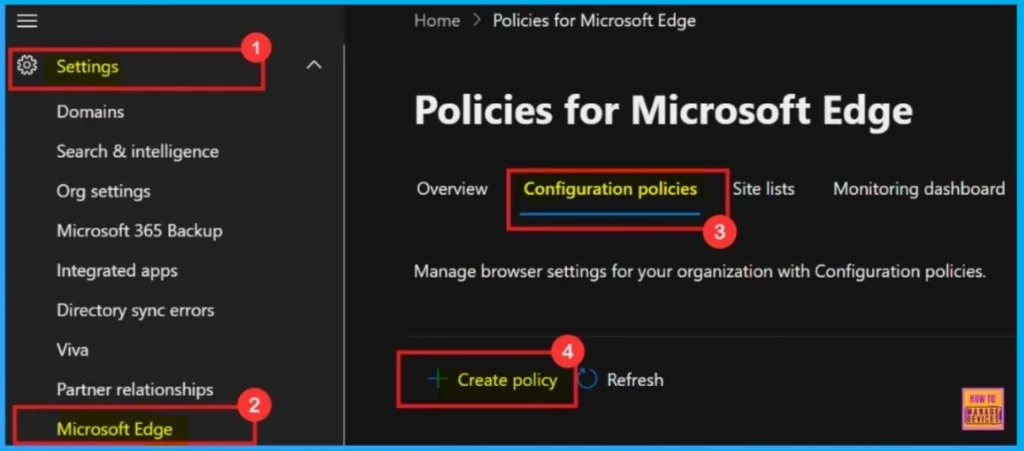
Basics
To configure a policy in MS Edge Browser, the first step is the Basics section. Here, we will fill in the essential information for the policy. It is a must to give it a Name – something clear and easy to remember later. Adding a Description is also a good idea to provide more context.
- Policy Type: Intune
- Platform: Windows 10 and 11
- Click Next to continue
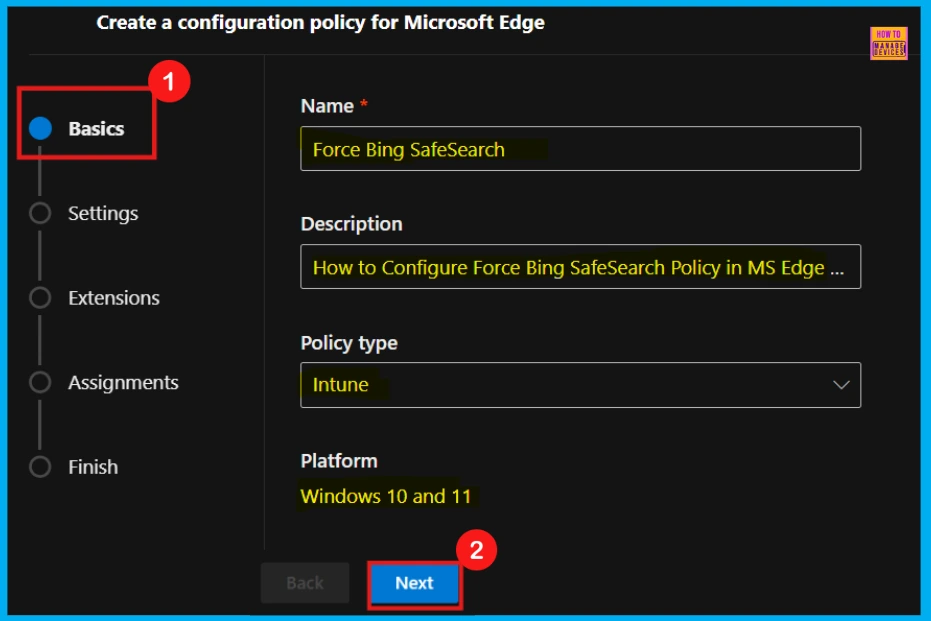
Settings
In the Settings area, we will build the configuration policy for Microsoft Edge. To get started, click the Add Settings button. This will bring up a menu where we can browse and select the specific settings we want to include in our policy.
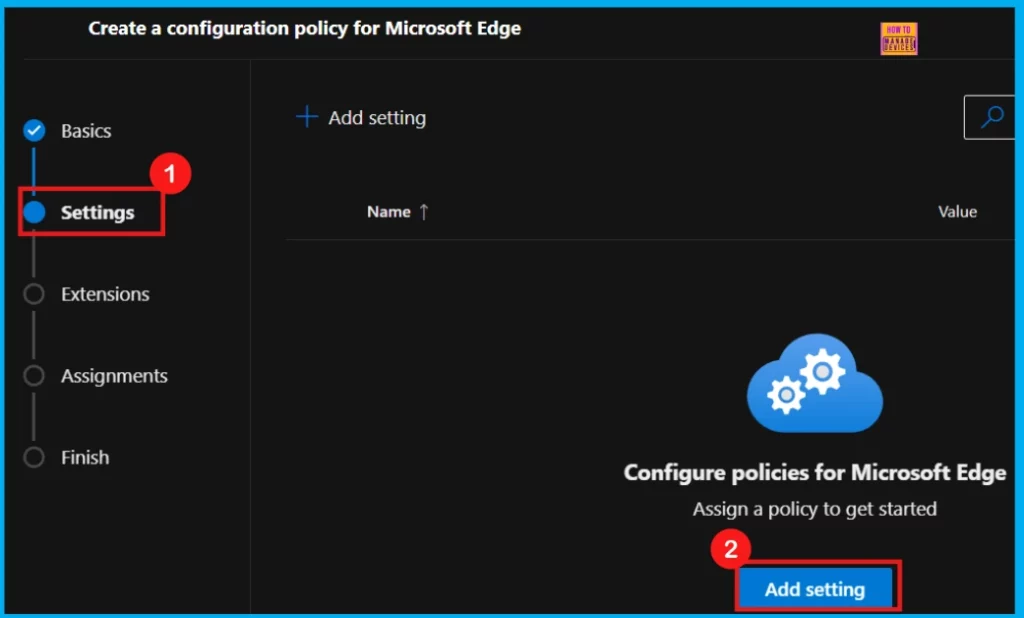
Configure a Settings
When we reach the Configure Settings page, we can see various settings and policies available for selection. We have the option to either type the name of the policy we are looking for in the search bar or browse through the different categories listed. After locating the desired policy, it typically presents two tabs: one for adjusting the value and another for providing more details about the policy.
Value: In the value tab, we will see a dropdown menu with choices for this policy, which includes enabling, disabling, or selecting a specific feature. For Enforce Bing SafeSearch, we have three options (as shown in Table 1). To strictly filter all adult content, we need to choose BingSafeSearchStrictMode.
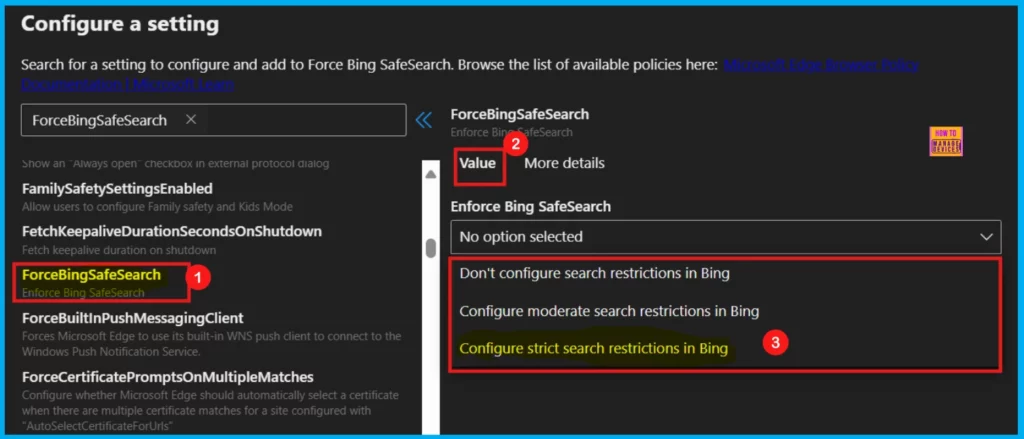
More Details: This section is an important part of setting up any policy, so don’t skip it. This area gives extra context and information about the policy we are working on. For example, if a policy is outdated or no longer recommended (deprecated), we can see this in the More Details tab. Always take time to review this section before moving forward.
- After reading through the details, click “Select” to confiture this policy.
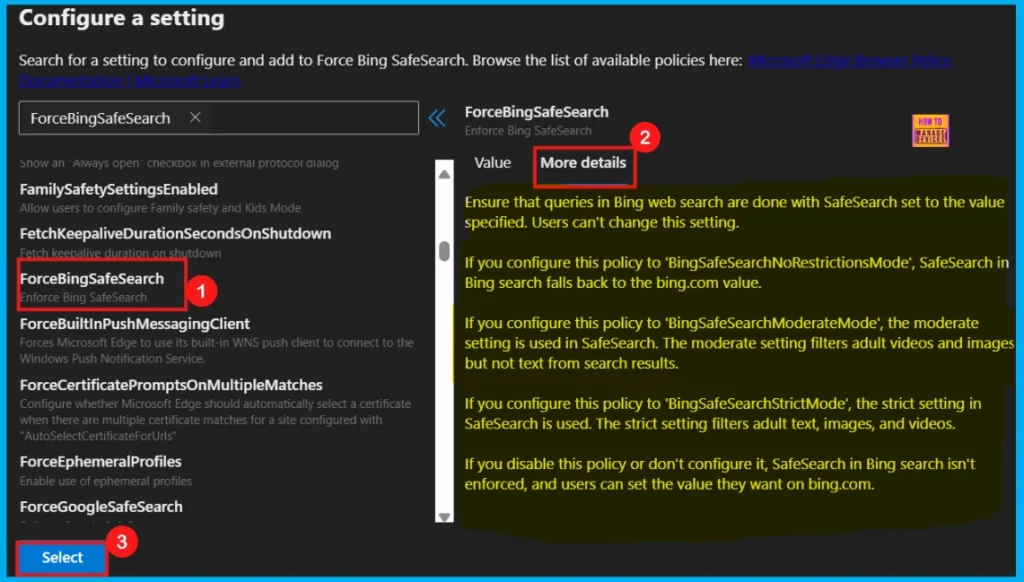
Upon clicking Select, we should then get a message confirming that the policy has been successfully applied. We can see the newly created policy appear in the list on the Settings page. Simply check the box next to its name to select it, and then click Next to move forward in the setup process.
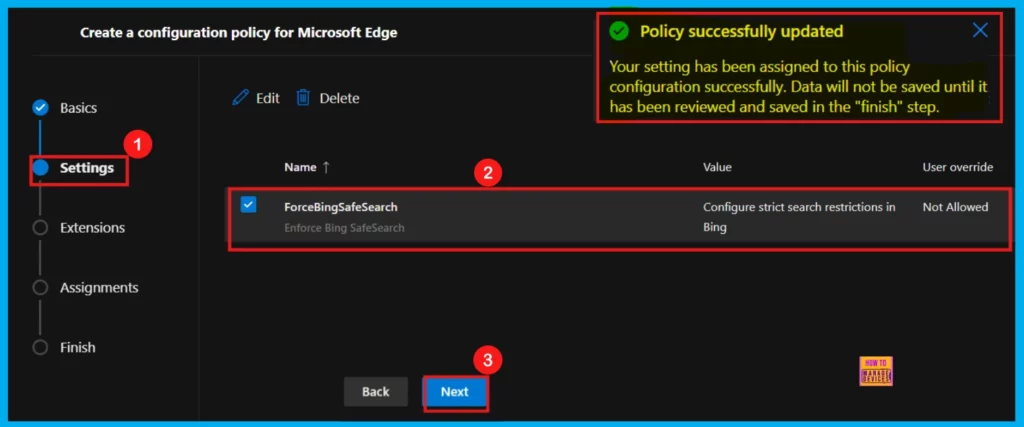
Extensions
The Extensions tab provides the flexibility to incorporate various extensions into your policy, such as Edge Add-ons and sidebar applications. While this can be useful for managing browser functionality, it’s entirely optional. If you wish to manage extensions related to this policy, including those available through the Microsoft Edge Add-ons store, you can do so by clicking the Add Extension button.
- For now, I would like to skip adding any extensions and click Next for proceeding the policy settings.
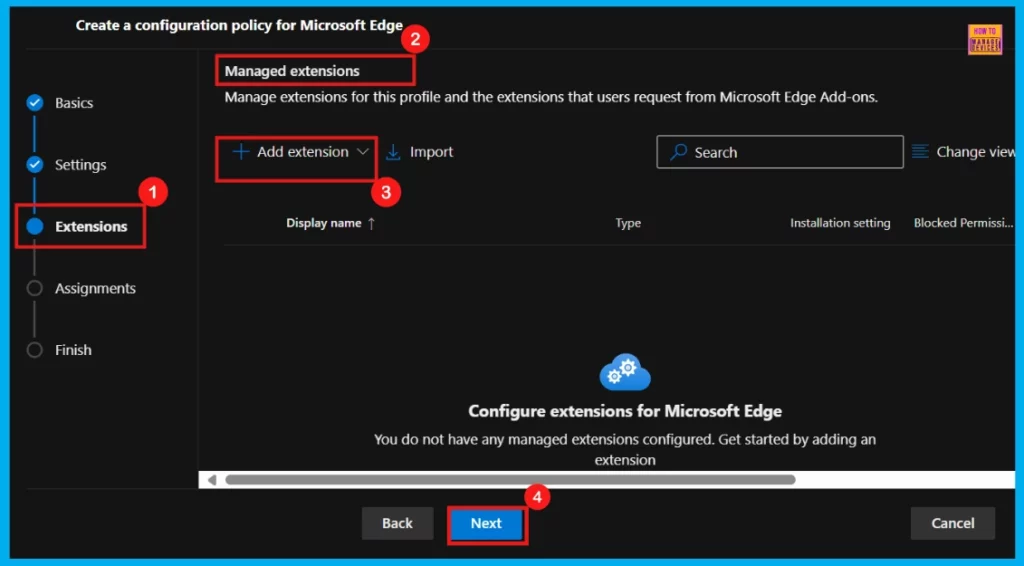
Assignments
The next crucial step is Assignments. This is where we can decide who gets this policy. To assign it, click + Select group and then pick the relevant group from the available Microsoft Entra groups. Here, I have selected the group named Test_HTMD_Policy.
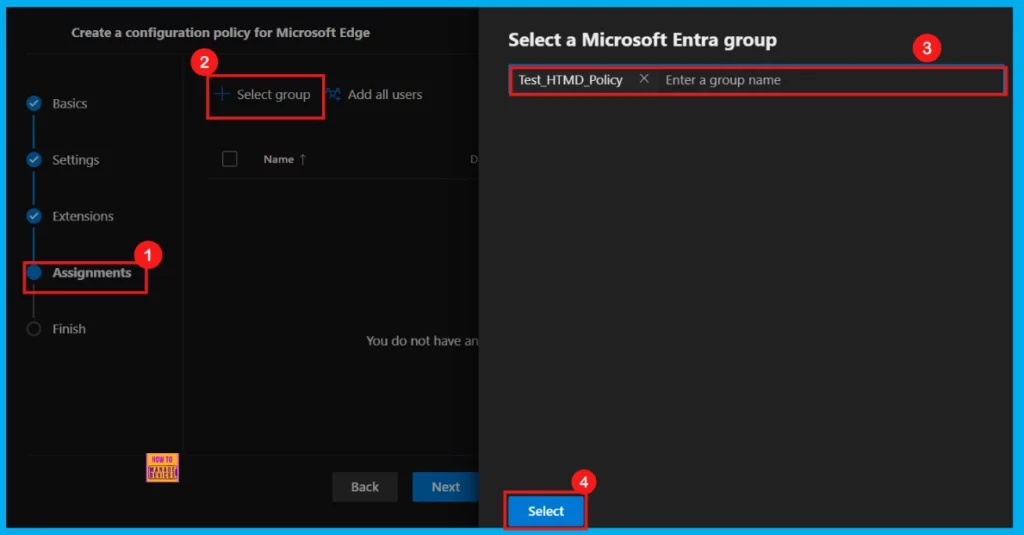
After we select the group for the policy, we should see a confirmation that our selection was successful. Click Next to continue with the next steps. But none of the changes we have made so far will be saved until you reach the final Finish step and explicitly save everything there.
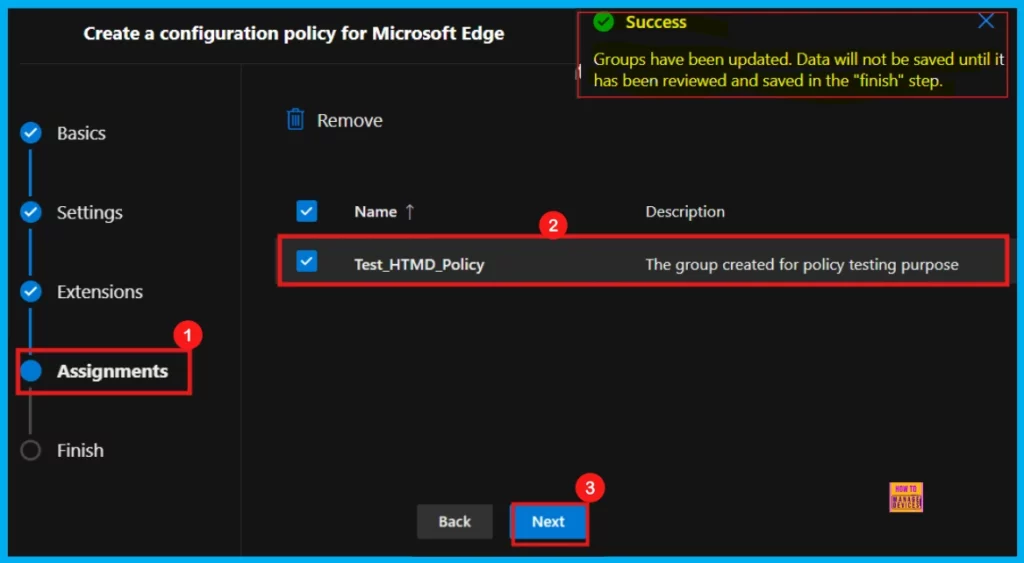
Finish
The Finish stage is the last step in creating your policy. Here we can see a summary of the information that we provided earlier. If you want to make changes, click the Back button. After confirming that everything is correct, click Review and Create to complete your policy.
Upon clicking Review + Create, we can see a message on the screen confirming that the policy has been successfully created. We can now find this new policy listed in the Configuration Policies area.
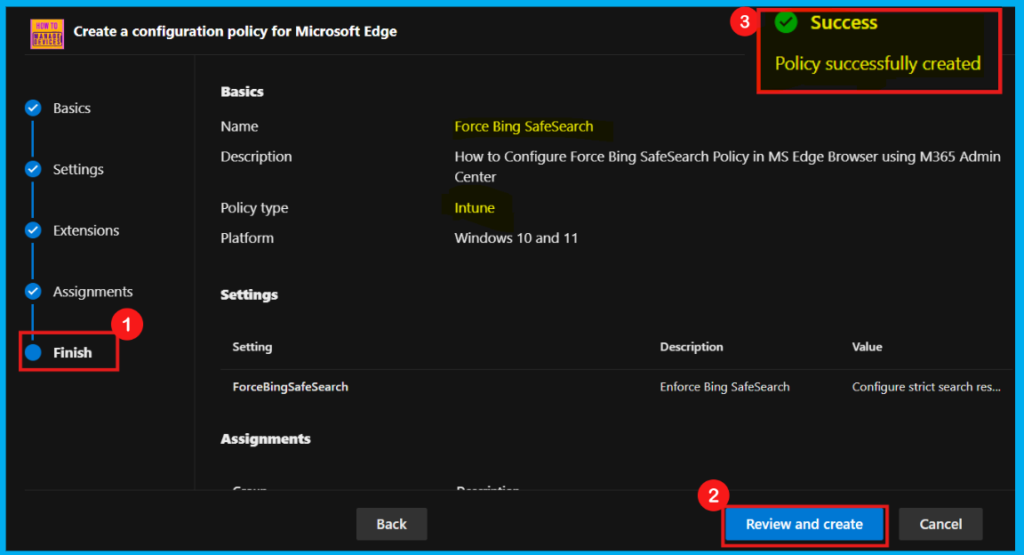
Device and User Check-in Status
After creating the policy, it’s important to check if it worked. We can do this by looking at the monitoring status for the targeted devices or users in Microsoft Intune. To check, sign in to the Microsoft Intune Admin Center, go to Devices and then Configuration policies. Find the policy you just created by searching for its name. Click on the policy, and we can see its status. This will tell us if the policy was successfully applied.
- In this example, the status shows “Succeeded 1,” meaning it was successfully applied to one device or user.
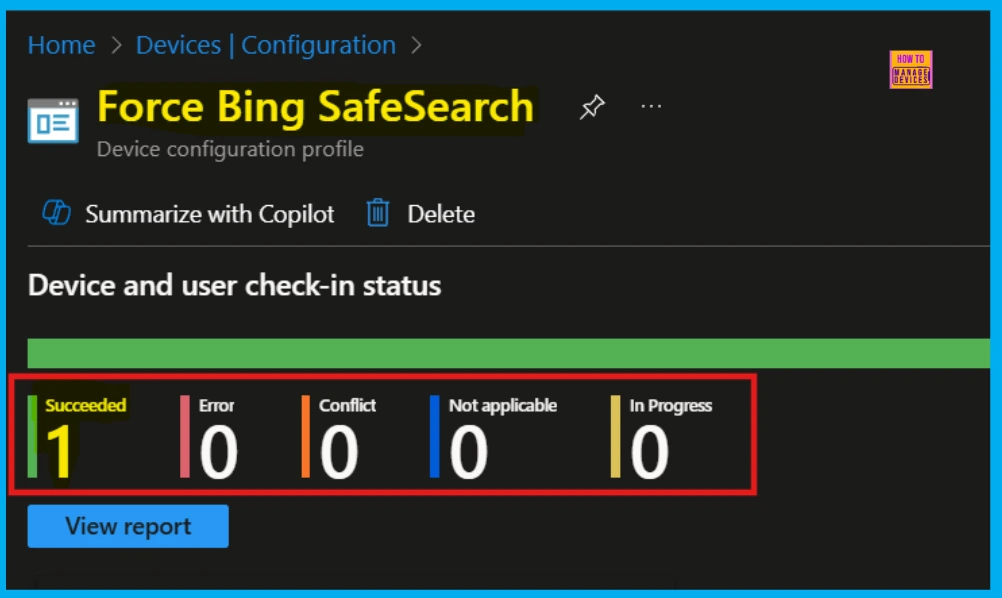
Client – Side Verification
For checking individual devices, administrators can use the Windows Event Viewer. Go to Applications and Services Logs > Microsoft > Windows > DeviceManagement-Enterprise-Diagnostics-Provider > Admin to see logs about policy application. Look for Event ID 814 – if you see this event, it confirms that the policy was successfully applied to that device.
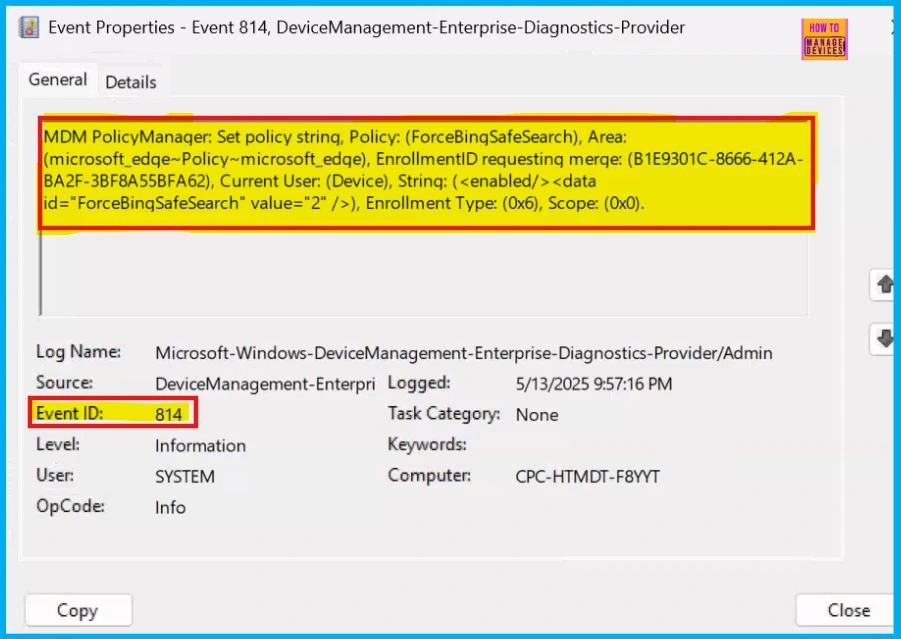
MDM PolicyManager: Set policy string, Policy: (ForceBingSafeSearch), Area:(microsoft_edgev96~Policy~microsoft_edge), EnrollmentID requesting merge: (B1E9301C-8666-
412A-BA2F-3BF8A55BFA62), Current User: (Device), String: (<enabled/><data id=”ForceBingSafeSearch” value=”2″/>), Enrollment Type: (0x6), Scope: (0x0).
Need Further Assistance or Have Technical Questions?
Join the LinkedIn Page and Telegram group to get the latest step-by-step guides and news updates. Join our Meetup Page to participate in User group meetings. Also, Join the WhatsApp Community to get the latest news on Microsoft Technologies. We are there on Reddit as well.
Author
Anoop C Nair has been a Microsoft MVP for 10 consecutive years from 2015 onwards. He is a Workplace Solution Architect with more than 22+ years of experience in Workplace technologies. He is a Blogger, Speaker, and Local User Group Community leader. His primary focus is on Device Management technologies like SCCM and Intune. He writes about technologies like Intune, SCCM, Windows, Cloud PC, Windows, Entra, Microsoft Security, Career, etc.
