This post helps you to download Administrative Templates for Windows 11 22H2. Microsoft released Windows 11 22H2 admx templates with several new, updated administrative template settings to resolve the conflicts with the earlier released Windows 11 ADMX.
All the issues between the different ADMX versions have been fixed with the latest release of ADMX Templates. You can now use the new Windows 11 ADMX files to maintain Windows 11 and Windows 10 clients.
Windows 11 new Group Policy settings details of the device and user configurations available in Administrative Templates. If you want to get details of Group Policy settings added in Windows 11.
Administrative Templates files are divided into .admx files and language-specific .adml files for use by Group Policy administrators. The changes implemented in these files let administrators configure the same policies using two languages. Administrators can configure policies using the language-specific .adml files and the language-neutral .admx files.
Each Windows 10 or Windows 11 operating system version has specific administrative templates. To get Group Policy settings added in Windows 10, version 22H2, and earlier. You can get Windows 10 Administrative Templates for all versions, and to find the list of policies, refer to the blog post below.
- Download Windows 10 Administrative Templates for All Versions
- What’s New Group Policy Settings Available in Different Versions of Windows 10
Download Administrative Templates for Windows 11 22H2
Here’s how to download Administrative Templates admx for Windows 11 2022 Update (22H2). You can download Windows 11 2022 Update AMDX templates from the official Microsoft website. Make sure you are getting templates that are compatible with your running Windows 11 version.
- Browse to Microsoft Download Center, Download Administrative Templates (.admx) for Windows 11 2022 Update (22H2) – v3.0
- Click the Download button. The files will automatically start downloading.

Install Administrative Templates for Windows 11 22H2
Once the download is complete, extract the contents of the downloaded MSI to a location on your computer to copy the file. Let’s follow the steps below to install administrative templates (.admx) for Windows 11.
- Copy the downloaded Administrative Templates (.admx) for Windows 11 July 2023 Update V3.msi to your device.
- Double-click the downloaded file Administrative Templates (.admx) for Windows 11 July 2023 Update V3.msi to start the installation.
- The Setup wizard for Windows 11 July 2023 update will appear, Click Next to continue.
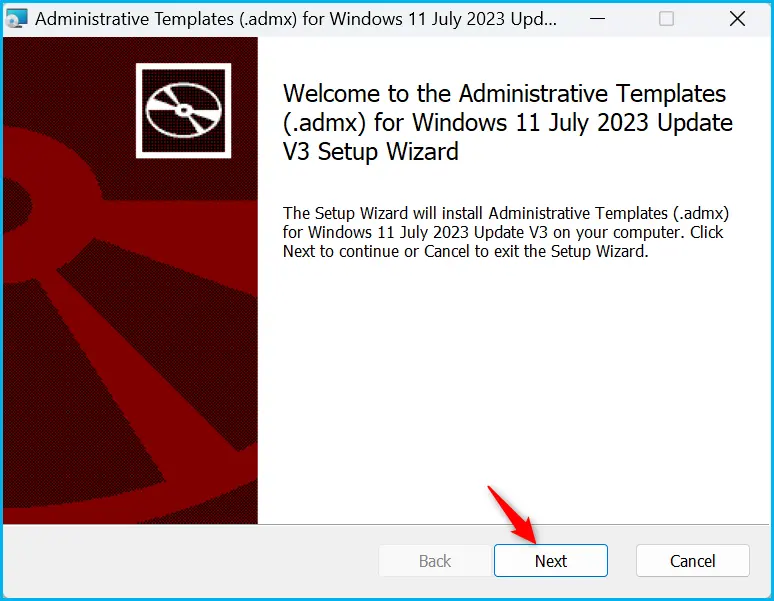
You will get the screen with License Agreement, Accept End-User License Agreement (EULA), and Click Next.
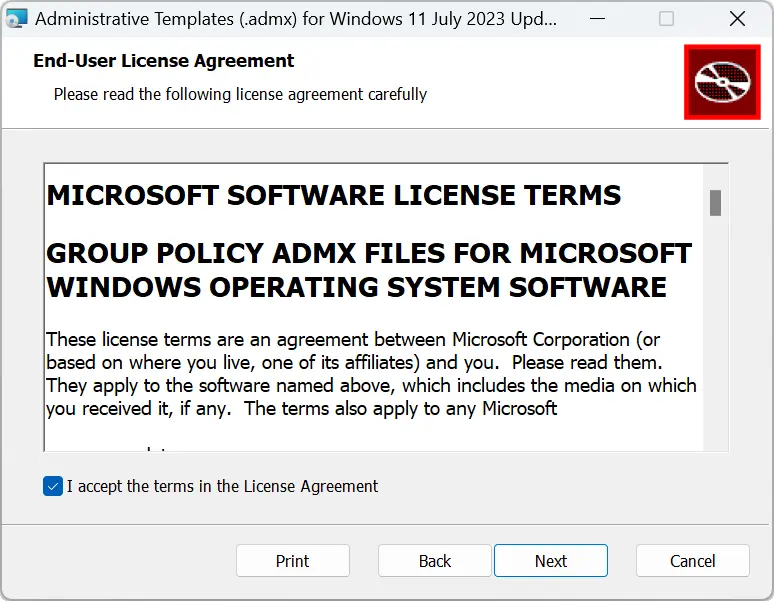
This file will extract to the default location C:\Program Files (x86)\Microsoft Group Policy\version-specific\PolicyDefinitions folder. You can leave it to default and click Next.
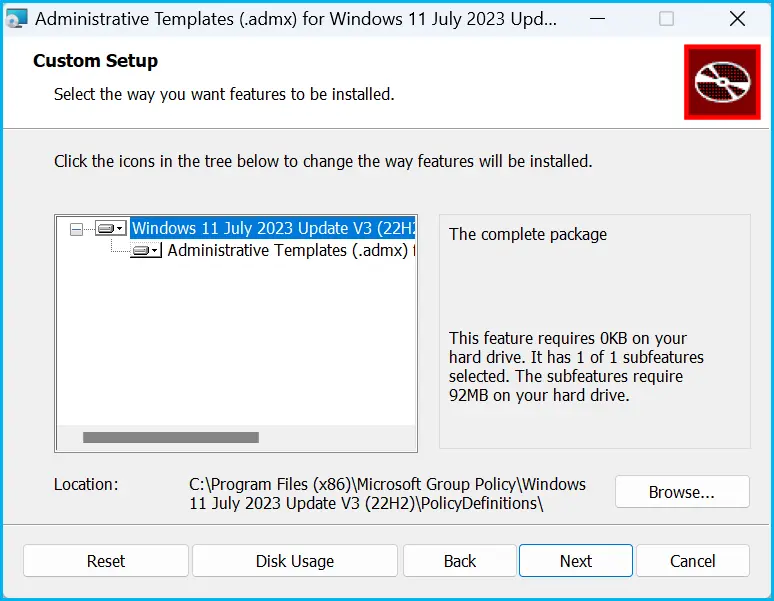
Now You’re ready to install Administrative Templates for Windows 11. Click Install to begin the installation.
Note – You might get a UAC prompt, “Do you want to allow this app to make changes to your device?” in the installation process for ADMX 22H2. Select Yes to confirm.
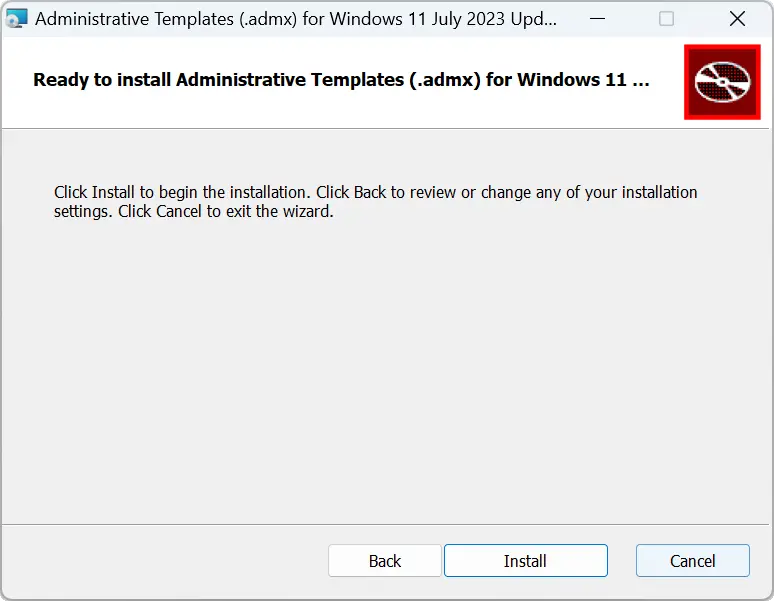
You will see the status of copying new files to the location. Please wait while the setup installs Administrative Templates (.admx) for Windows 11 July 2023 Update.
Once successfully extracted, download Windows 11 Administrative Templates, and click the Finish button to exit the setup wizard.
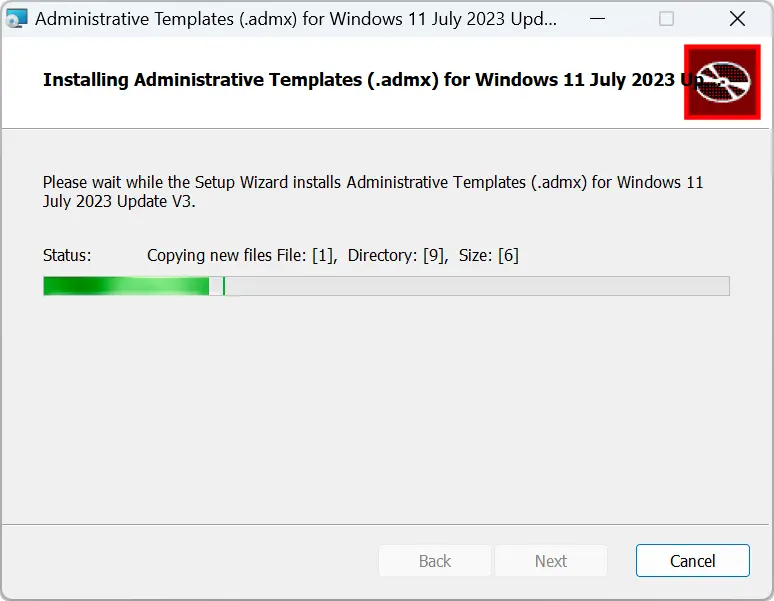
You can find the extracted PolicyDefinitions folder stores all .admx files and .adml files for all languages in the destination folder – C:\Program Files (x86)\Microsoft Group Policy\Windows Version\PolicyDefinitions folder as shown below.
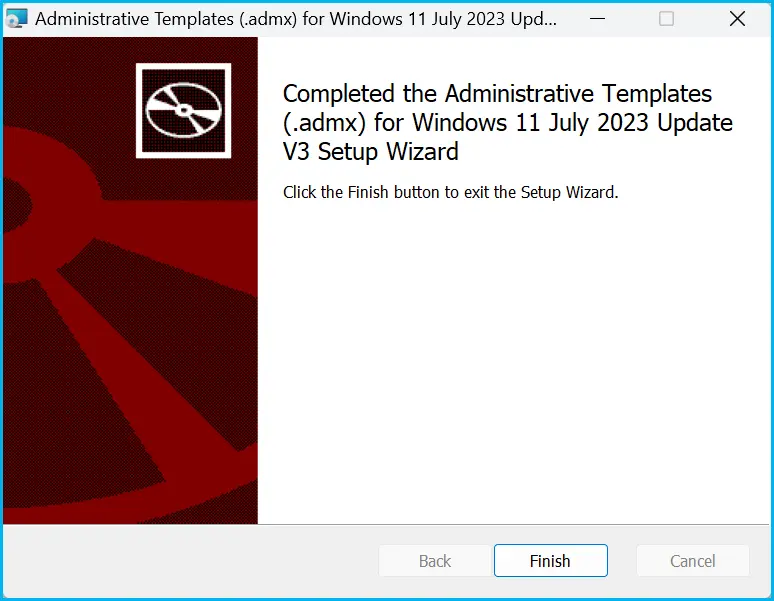
Each of the downloads includes the Administrative Templates (.admx) for Windows 11 22H2 in the following languages
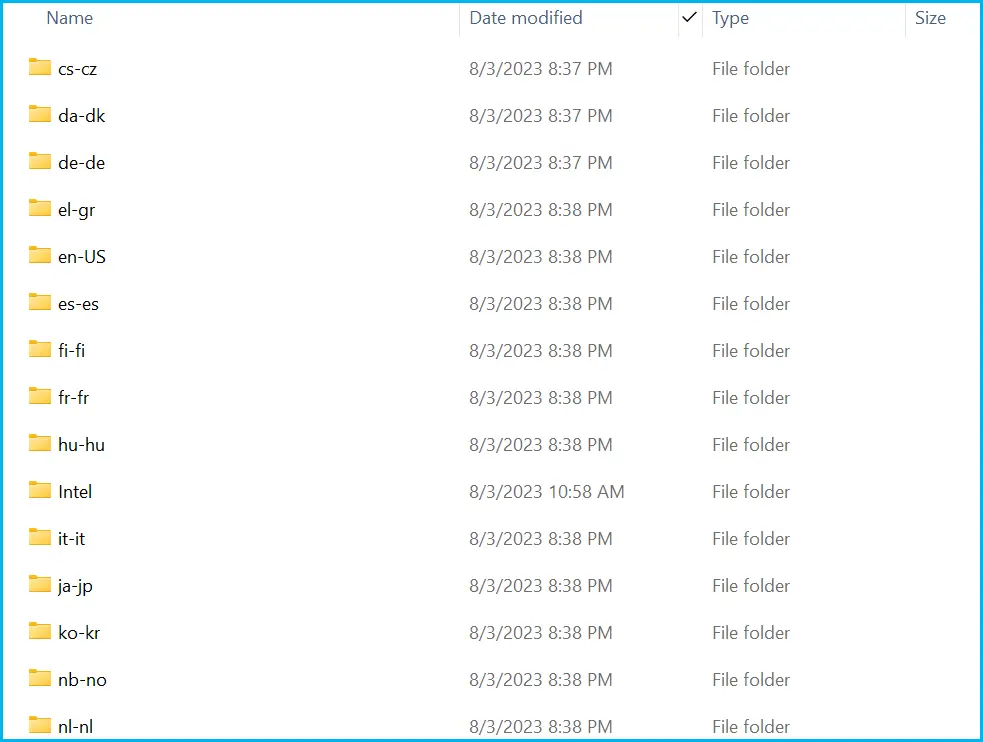
- cs-CZ Czech – Czech Republic
- da-DK Danish – Denmark
- de-DE German – Germany
- el-GR Greek – Greece
- en-US English – United States
- es-ES Spanish – Spain
- fi-FL Finnish – Finland
- fr-FR French – France
- hu-HU Hungarian – Hungary
- it-IT Italian – Italy
- ja-JP Japanese – Japan
- ko-KR Korean – Korea
- nb-NO Norwegian (Bokmål) – Norway
- nl-NL Dutch – The Netherlands
- pl-PL Polish – Poland
- pt-BR Portuguese – Brazil
- pt-PT Portuguese – Portugal
- ru-RU Russian – Russia
- sv-SE Swedish – Sweden
- tr-TR Turkish – Turkey
- zh-CN Chinese – China
- zh-TW Chinese – Taiwan
Copy ADMX ADML files from Windows 11 22H2 ADMX to Central Policy Store
You can now copy the Windows 11 22H2 ADMX and ADML files to the central policy store location on your domain controller. The following is the central store path for the HTMD lab environment – \Admemcm\sysvol\memcm.com\Policies.
Make sure you take a backup of existing files from the policy Definitions folder, as shown in the below picture. Also, you must move the backup folder to another safe location. It’s not recommended to save unwanted files here in the SYSVOL location.
Also, you should copy only language files (ADML files in language folders) to SYSVOL central policy store to reduce the size of the Sysvol folder. For example, if you only need the English language group policy, then you should copy only the en-US folder from C:\Program Files (x86)\Microsoft Group Policy\Windows Version\PolicyDefinitions folder.
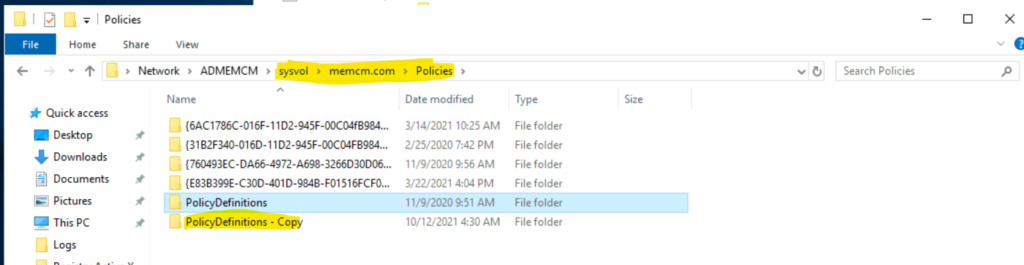
Ensure you have copied the language folder (en-US) and All the ADMX files from the extracted folder above to the SYSVOL folder, as shown in the screenshot below. Also, Replace the files in the destination to replace the old ADMX files with new Windows 11 22H2 files.
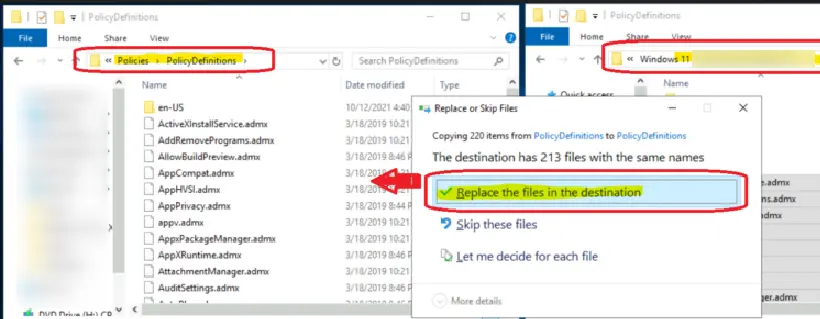
Create Windows 11 22H2 Group Policy
You can now create Windows 11 group policies with the 22H2 ADMX version released in July 2023. You can start Group Policy Management. Right-click the Default Domain Policy and click Edit.
You can navigate to any of the following policies and configure Windows 11 start menu layout using the group policy, as well you have the option to deploy from Intune policy Customize Windows 11 Start Menu Layout Settings Using Intune.
Computer Configuration\Administrative Templates\Start Menu and Taskbar
User Configuration\Administrative Templates\Start Menu and Taskbar
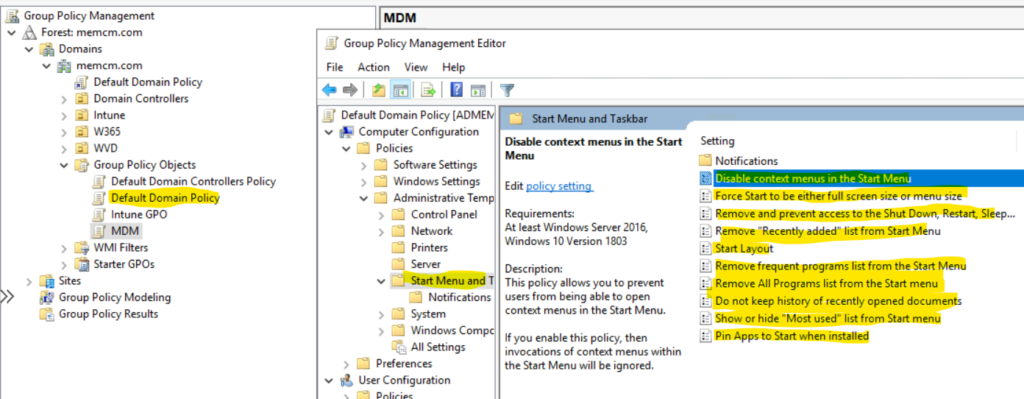
Author
About Author – Jitesh, Microsoft MVP, has over six years of working experience in the IT Industry. He writes and shares his experiences related to Microsoft device management technologies and IT Infrastructure management. His primary focus is Windows 10/11 Deployment solution with Configuration Manager, Microsoft Deployment Toolkit (MDT), and Microsoft Intune.
