Let’s discuss how to Enable or Disable Deleting Browser History in Edge using Microsoft 365 Admin Center Policy. This policy lets users delete their Microsoft Edge browser and download history. You can use this policy to allow or disallow users to delete their browser and download history.
Microsoft 365 Policies allow admins to manage and secure Microsoft 365 services. These policies help ensure compliance, enhance security, and improve productivity. The 365 Admin Center has different types of Policies, such as security, Device Management, Application, User, and Group.
Deleting the browser history of Microsoft Edge helps you stay safe and improve your device performance. The admin can enable this policy to allow users to delete their history. You can also disallow users to delete the history in the Edge browser so you can customize the policy according to your organizational needs.
In this post, I will help you configure the policy in the Microsoft 365 admin center to enable Allow Deleting Browser History in Edge. This post provides a step-by-step guide to creating the policy.
Table of Contents
What is AllowDeletingBrowserHistory?
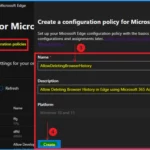
The AllowDeletingBrowserHistory policy in Microsoft Edge allows administrators to control whether users can delete their browsing and download history.
Enable Disable Deleting Browser History in Edge using the Microsoft 365 Admin Center Policy
Managing your organization’s Edge browser is now easy with Microsoft 365 Admin Center. Follow the instructions below to enable this policy for your organization. The policies in the 365 admin centre are customizable, and the portal is very user-friendly.
| Steps for Allow Delete Edge Browser History |
|---|
| Go to Microsoft 365 Admin Center > Settings > Microsoft Edge |
| Navigate “Deploy Microsoft Edge extensions and sidebar policy” and then Select the “Create Configuration profile” Option |
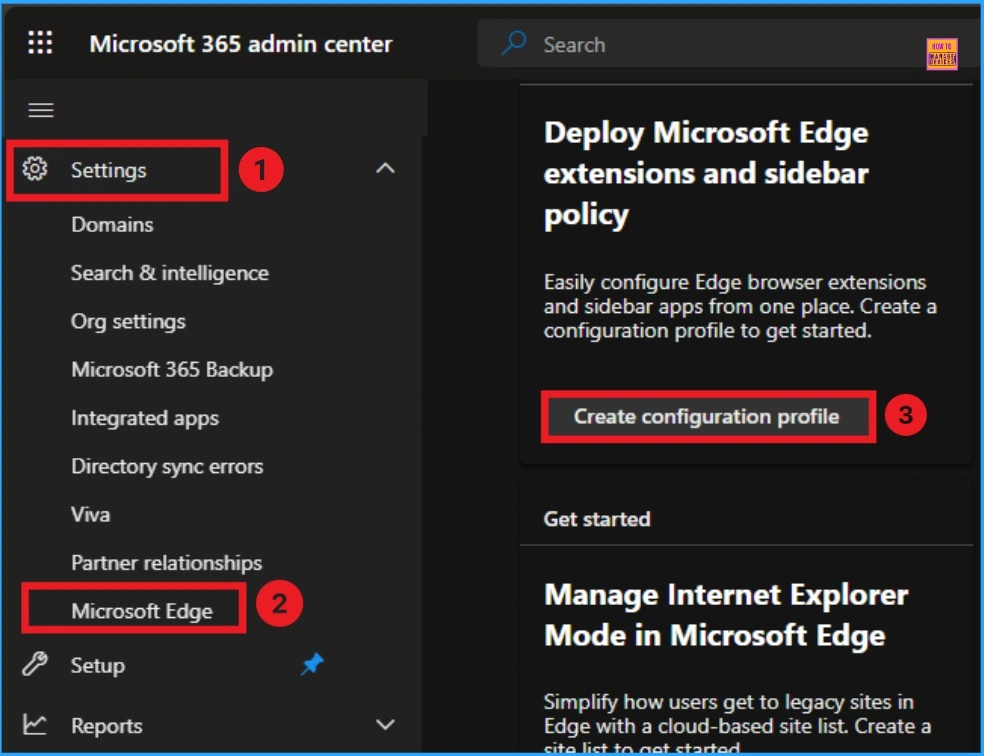
- Enable Accessibility Image Labels in Edge Browser using Microsoft 365 Admin Center
- Enable Additional Search Box in Edge Browser using Microsoft 365 Admin Center Policy
- Enable AI Gen Themes in Edge Browser using Microsoft 365 Admin Center Configuration Policy
After that, you can see the Configuration Policies tab on the window. Here, you can see the + Create Policy button, which you can click to create the Policy. Then, you can provide the name and description of the policy. This step is mandatory and helps to identify later quickly.
- Name – AllowDeletingBrowserHistory
- Description – Allow Deleting Browser History in Edge using Microsoft 365 Admin Center
- The platform is Defaultly selected as Windows 10 and 11
- Click on the Create Button to continue
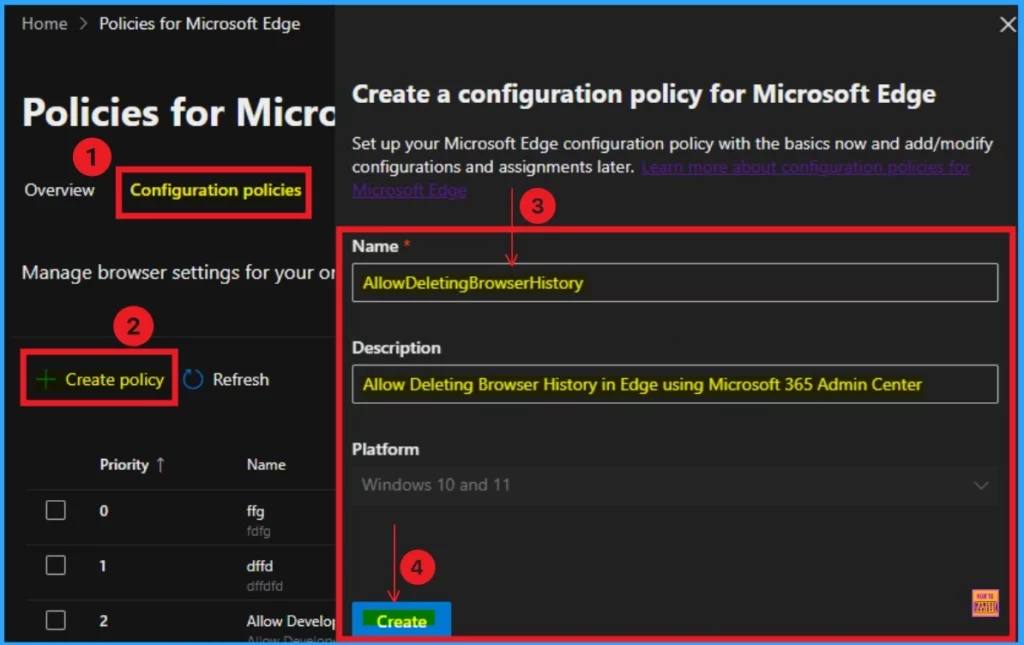
In the Configuration tab, you can see your Created Policy name as AllowDeletingBrowserHistory. You will also get the notification on the admin portal as “Policy successfully created.” From this window, you can also edit the basic tab, add settings, Add managed extensions, and Add assignments.
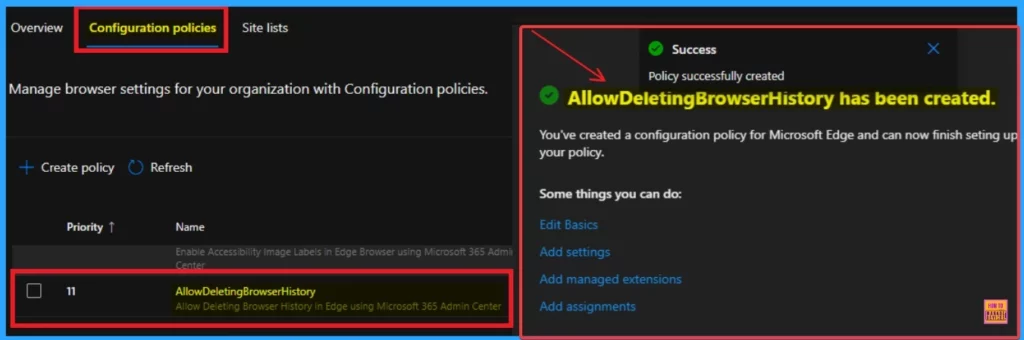
AllowDeletingBrowserHistory
From this window, you can add the Settings for your policy in the 365 admin center. Go to the Settings tab and click the +Add setting button to do so.
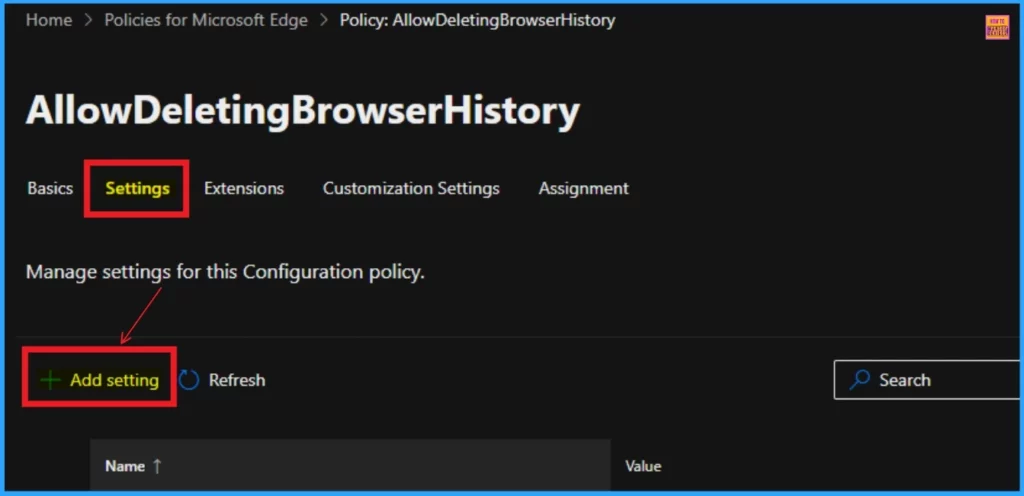
To continue the step, choose your policy name, AllowDeletingBrowserHistory, setting from the Additional Settings section. The Value Tab is an essential step in Policy creation that determines whether the settings are enabled or disabled.
- Click on the Value tab and Click on The down arrow
- Select Enabled option
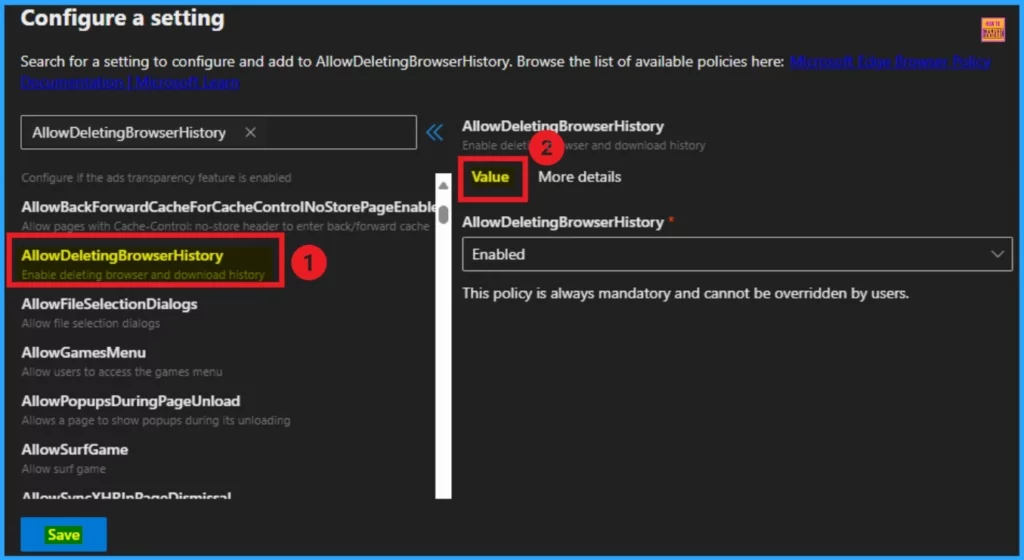
You can also see the More Details option near the value tab. This option provides more details about the selected policy. It enables the deletion of browser and download history and prevents users from changing this setting.
Note that even with this policy being disabled, the browsing and download history isn’t guaranteed to be retained: users can edit or delete the history database files directly, and the browser itself may remove (based on the expiration period) or archive any or all history items at any time.
- Click on the Save button
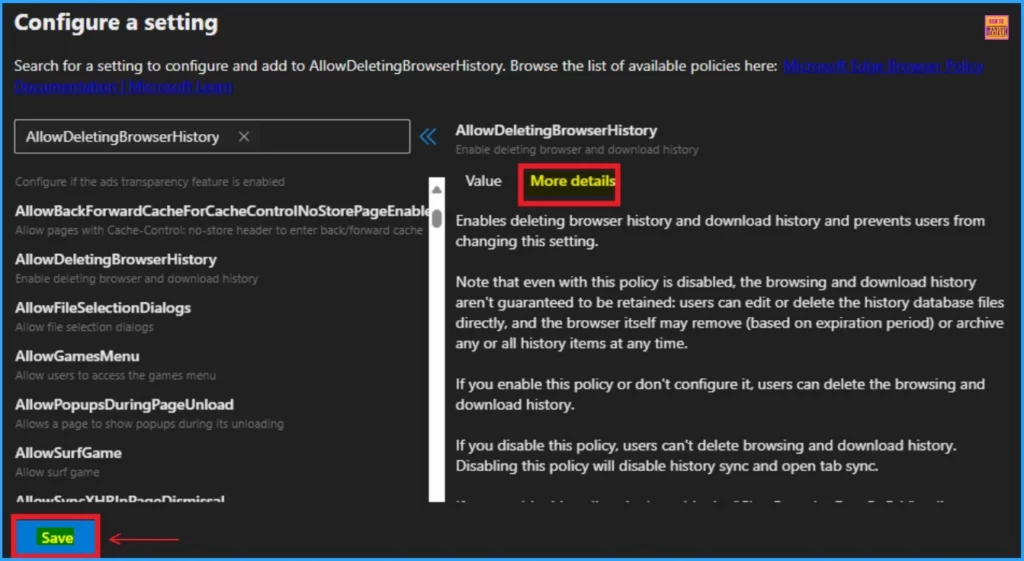
- Enable Entra Website SSO using Configuration Profiles for Edge Browser using Microsoft 365 Admin Center
- Configuration Profile for Edge Browser Extensions and Sidebar Management using Microsoft 365 Admin Center
- Block Cookies in Microsoft Edge Using Intune
Add Extensions
Adding extensions to the policy is not mandatory. Still, you can add this to Define default extension settings and specific extensions to manage as part of this policy.
- If you want to add extensions, click on the +Add extensions
- or you can skip this step
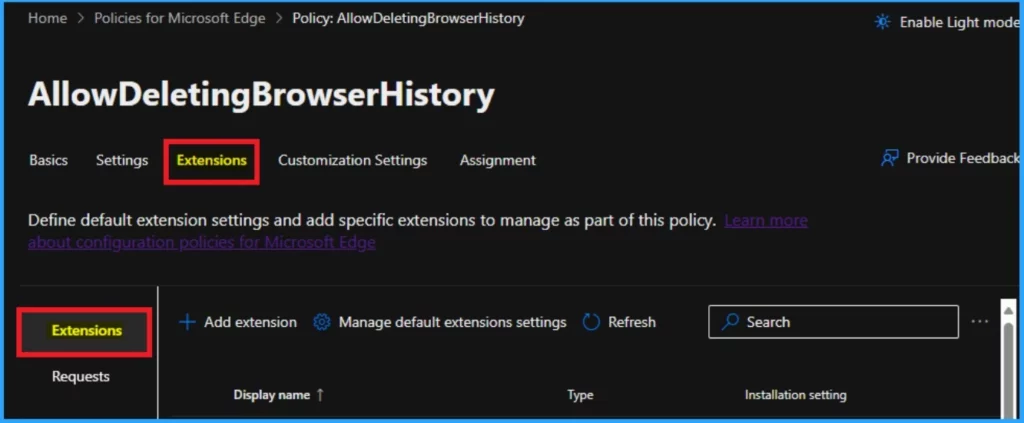
The customization tab can also be skipped. This option helps to manage the customization settings for this profile. Many customization settings are included in this window.
| Customization Settings |
|---|
| Enterprise secure AI |
| Organization branding |
| Automatic profile switching |
| Security Settings |
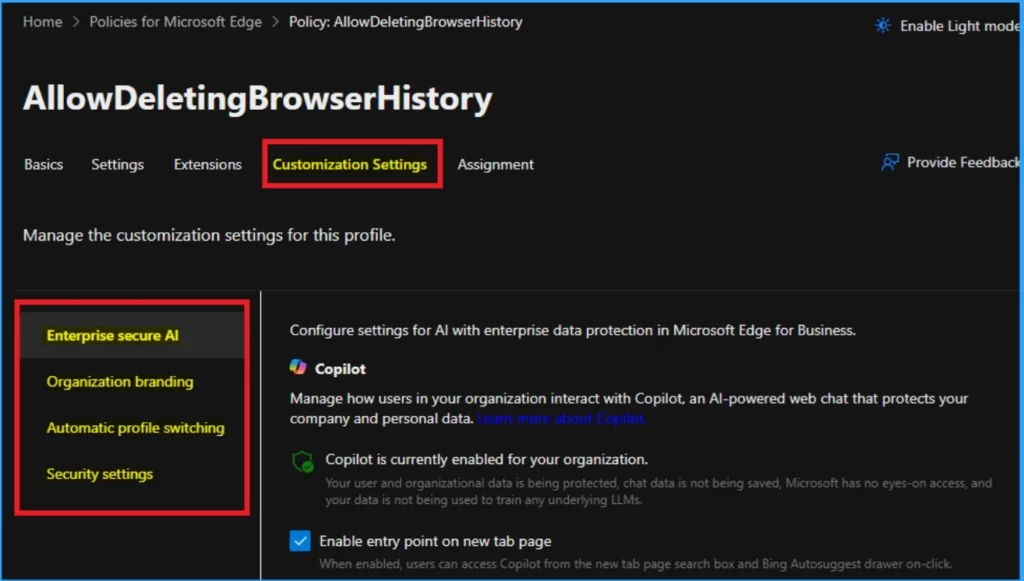
Assignment Tab
An admin can Apply this configuration policy to selected groups on the Assignment tab. Your Policy only affects the selected groups, so you must select the groups that fit your needs.
- Click on the Assignment tab and select the + Select Group
- Select a Microsoft Entra Group or groups.
- Then Click the Select Button
- You will get a Notification on the admin portal as the Group has been updated
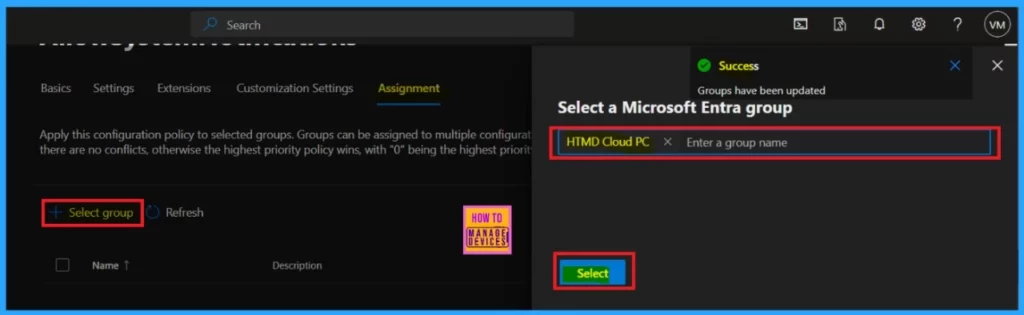
End Result
To see the end result, you can go to the selected group’s Edge Browser (HTMD Cloud PC). To Delete the Search and download history on the Edge browser, go to 3 dots (Settings and more) and select History. In the History section, you can see all of the history. Click on the Delete button.
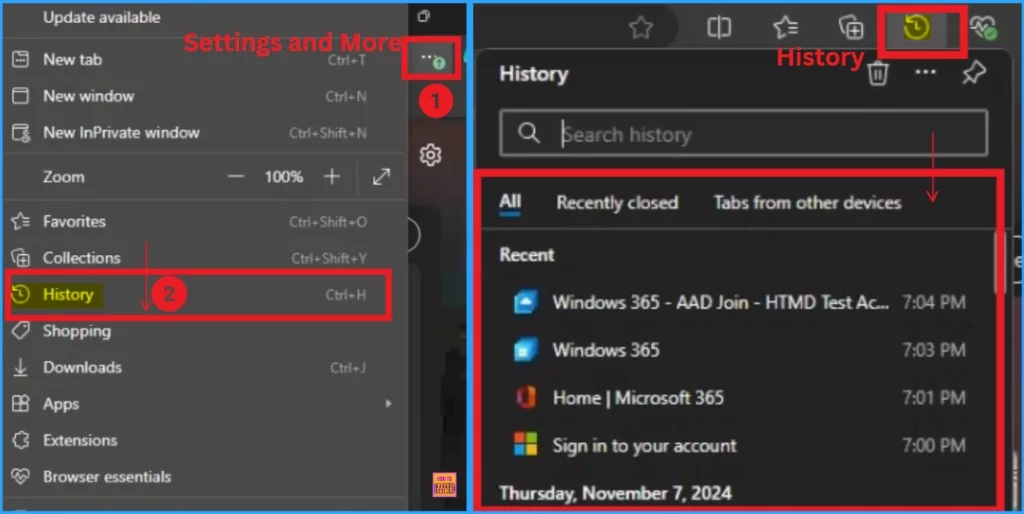
After that, you will get a new window to delete the history. You can select any time range, such as the last hour, the last 24 hours, the last 7 days, the last 4 weeks, or all time. Then select the check box near browsing and download history to delete the history. Then select the clear now option.
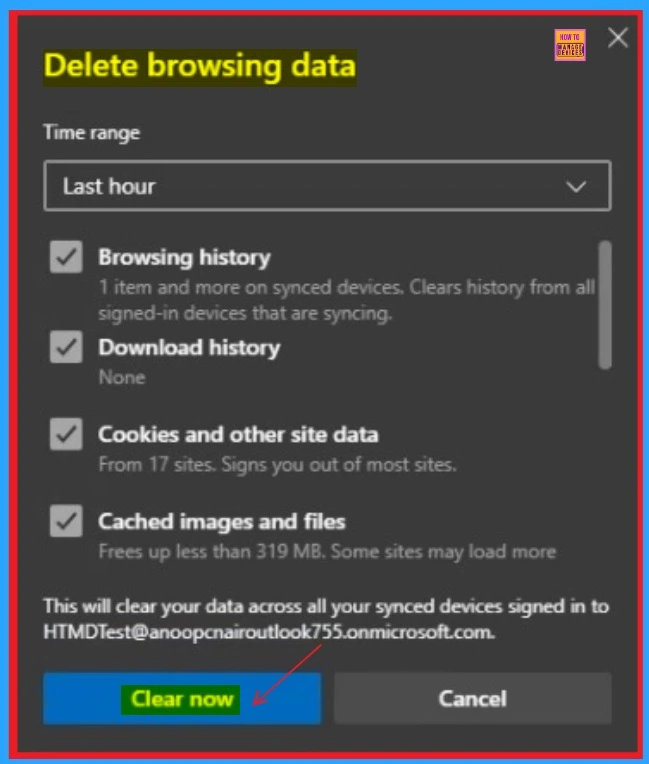
Resource
Microsoft Edge Browser Policy Documentation | Microsoft Learn
Need Further Assistance or Have Technical Questions?
Join the LinkedIn Page and Telegram group to get the latest step-by-step guides and news updates. Join our Meetup Page to participate in User group meetings. Also, Join the WhatsApp Community to get the latest news on Microsoft Technologies. We are there on Reddit as well.
Author
Anoop C Nair has been Microsoft MVP from 2015 onwards for ten consecutive years! He is a Workplace Solution Architect with more than 22+ years of experience in Workplace technologies. He is also a Blogger, Speaker, and leader of the Local User Group Community. His primary focus is on Device Management technologies like SCCM and Intune. He writes about technologies like Intune, SCCM, Windows, Cloud PC, Windows, Entra, Microsoft Security, Career, etc.
