Let’s learn how you can fix Autopilot Device Enrollment error 0x80180022. The error message Autopilot device enrollment failed with error HRESULT = 0x80180022 is a common issue organizations face while enrolling Windows devices into the Autopilot program.
The device enrollment error can occur due to various reasons, such as network connectivity issues, duplicate device names and hardware IDs, invalid TPM chips, outdated firmware, incorrect date and time settings, and more.
However, there are several steps that organizations can take to troubleshoot and fix this issue. These steps include checking network connectivity, verifying the device’s registration in Azure AD, confirming the device’s hardware ID and TPM chip, updating firmware and BIOS, resetting the device to default settings, and more.
In order to utilize Windows Autopilot and access its features, certain software requirements must be met, as the functionality of Windows Autopilot relies on specific features that are available in supported Windows clients, Azure AD, and MDM services, Intune.
By following the added troubleshooting steps, you can resolve the Autopilot Device Enrollment error and ensure a smooth enrollment experience for Windows devices.
- Windows Autopilot In-Depth Processes From Device Side
- Fix Intune Enrollment Errors 0x80180014 80180003 Unknown Win32 Error Code Failed Issue
Autopilot Device Enrollment error 0x80180022
Sometimes, when you are setting up a Windows device in OOBE for user-driven or pre-provisioning deployment, you may encounter an error that prompts the “We couldn’t finish MDM enrollment. Error: 0x80180022” message.
During a pre-provisioning deployment, we encountered an error after turning on the system deployed with Windows 11 OS, and we attempted to deploy pre-provisioning mode by pressing the Windows Key five times and selecting “Windows Autopilot provisioning.” However, we experienced an error during this process.
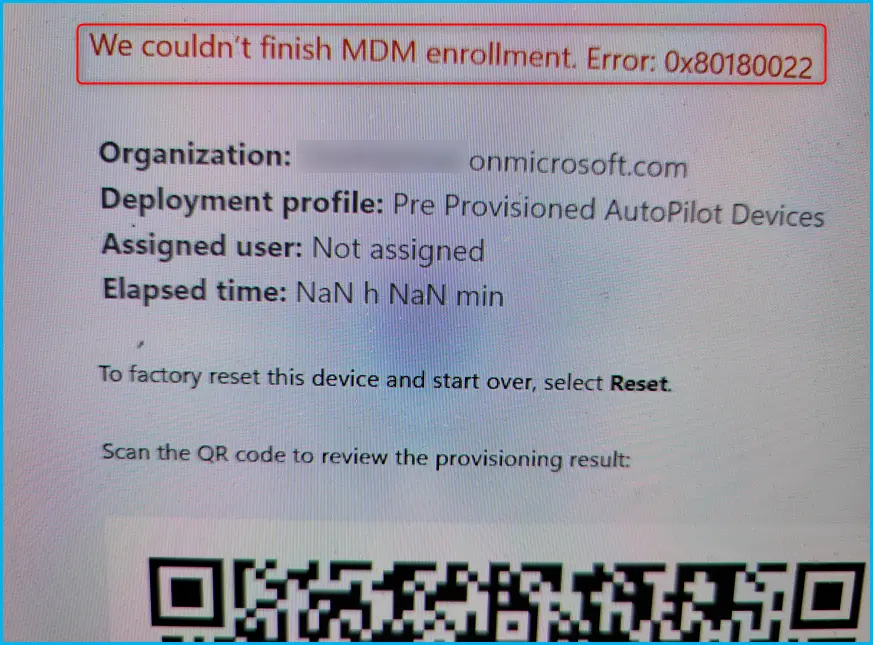
The next step is to check the details in Out of box experience (OOBE). To access the Command Prompt for Windows Autopilot Deployment troubleshooting, follow these steps:
By accessing the Command Prompt, you can use various commands and tools to troubleshoot and resolve issues related to network connectivity, device configuration, and other common deployment issues.
- Start the Autopilot OOBE deployment process, or at the screen where you see the error, Press the Shift + F10 keys on your keyboard.
- This key combination will launch the Command Prompt. To find out which version of Windows your device is running, Type Winver and press Enter.
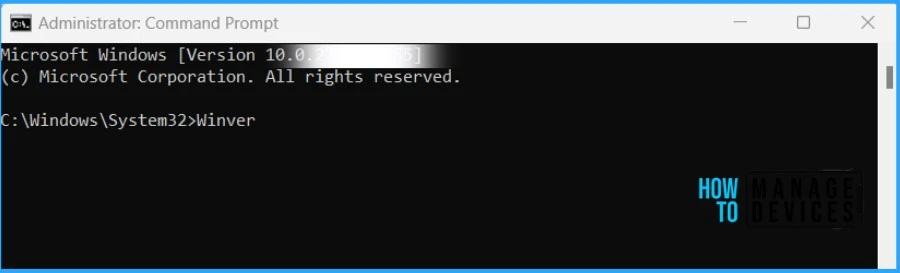
Here you can see Windows 11 Home, The device being provisioned is running the Windows Home Edition, which Windows Autopilot does not support.
Windows Autopilot requires a Windows 10 Pro, Enterprise, or Education edition (version 1703 or later) or a Windows 11 Pro, Enterprise, or Education edition. Therefore, if the device being provisioned is running the Home Edition, you will encounter issues and errors when trying to provision it with Windows Autopilot.
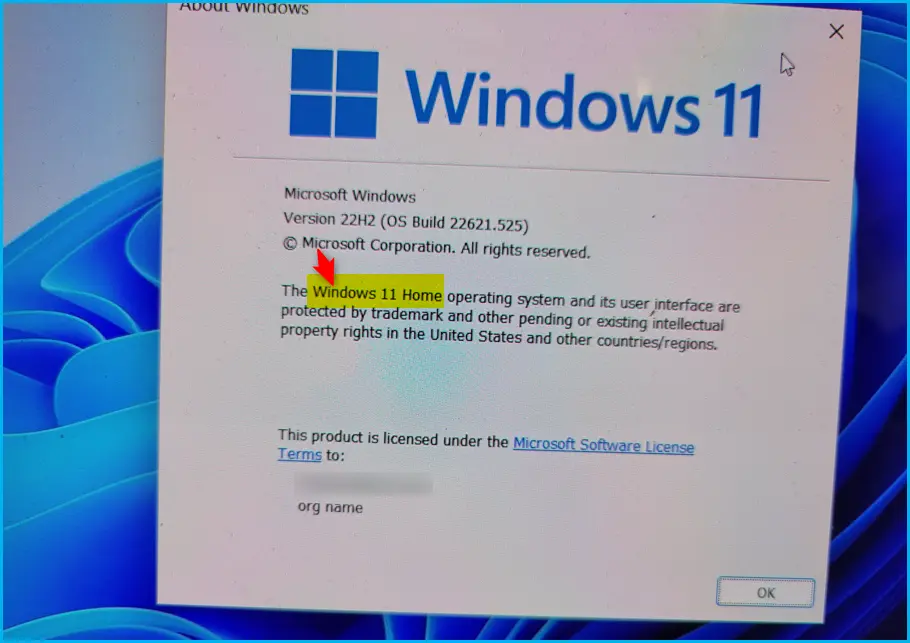
The supported editions of Windows 10/11 are as follows; please ensure that you are using one of these editions, Update the device to Pro edition or higher to use Autopilot.
- Windows 10/11 Pro
- Windows 10/11 Pro Education
- Windows 10/11 Pro for Workstations
- Windows 10/11 Enterprise
- Windows 10/11 Education
Once you have upgraded your device to a supported edition, you can proceed with the Autopilot device enrollment process.
Note! The Edition Upgrade Policy lets you automatically upgrade Windows 10 devices to a different edition. When you deploy the profile, Intune automatically upgrades the devices. You can upgrade an existing Windows 10 or Windows 11 operating system edition to a supported upgrade, Upgrade Windows 10/11 Edition Using Intune Policy.
Author
About Author – Jitesh, Microsoft MVP, has over six years of working experience in the IT Industry. He writes and shares his experiences related to Microsoft device management technologies and IT Infrastructure management. His primary focus is Windows 10/11 Deployment solution with Configuration Manager, Microsoft Deployment Toolkit (MDT), and Microsoft Intune.

Awesome work
Awesome work