In this article, I’ll explain the Best Way for Windows 11 24H2 Upgrade using Intune and Windows Update for Business WUfB Deployment. Microsoft has officially announced the release of Windows 11 Version 24H2, also called the Windows 11 2024 Update.
This update brings new features and improvements to enhance user experience, system performance, and security. Starting October 1st, 2024, the Enterprise and Education editions of Windows 11, version 24H2 will receive 36 months of support.
Enhance security, performance, and user experience with Windows 11, version 24H2. Features such as personal data encryption, Windows Hello with passkeys, and Windows Studio Effects keep your data and identity protected. Built-in AI capabilities, including live captions with real-time translation and advanced video call enhancements, leverage powerful NPUs for seamless, efficient performance. Whether you’re a business professional or a creative, Windows 11, version 24H2, significantly improves productivity, energy efficiency, and multitasking capabilities.
Deployment and migration are straightforward, ensuring compatibility with most existing hardware and peripherals. Integrated with Microsoft Intune, tools like Windows Autopatch and Windows Autopilot streamline the update and provisioning processes, making device setup and compliance effortless.

Table of Contents
Key Highlights of Windows 11 24H2 Upgrade
Here are the key highlights of Windows 11 24H2, also known as the Windows 11 2024 Update. Windows 11 Version 24H2 has features that enhance productivity, performance, security, and customization, making it an essential update for users looking to get the most out of their Windows experience.
| Key Highlights | Details |
|---|---|
| Copilot AI Integration | Copilot is fully integrated into Windows 11, acting as an AI assistant that helps users with tasks such as app recommendations, system settings, and content creation. It integrates with Microsoft apps and the system, making it easier to perform tasks like summarizing information, answering questions, and automating actions. |
| Revamped File Explorer | Modern Design: File Explorer has been redesigned with a sleeker and more intuitive look, featuring a streamlined navigation panel. AI-Powered Search: Improved file search capabilities powered by AI, offering faster access to recently used and recommended files. |
| Performance and Efficiency Improvements | Optimized System Performance: Faster startup, improved app performance, and better battery life for laptops through optimized resource usage. Memory Management: Enhanced memory allocation for a more responsive experience, especially when switching between apps. |
| Taskbar & Start Menu Enhancements | Customizable Taskbar: Enhanced options to personalize the taskbar, including improved multi-monitor support and a refreshed system tray layout. Start Menu Updates: Better app recommendations, personalized search results, and new organizational features to streamline access to your favorite apps. |
| Accessibility Upgrades | Voice Access and Typing: Expanded support for voice access and dictation in more languages, allowing users to navigate and control their PCs using voice commands. Live Captions: Extended functionality for live captions, making media content more accessible. Natural Narrator Voices: Improved text-to-speech voices for a more natural experience when using Narrator. |
| Security Enhancements | Microsoft Pluton Integration: Hardware-based security improvements, with Microsoft Pluton providing extra protection against sophisticated cyberattacks. Windows Hello: Enhanced support for Windows Hello biometrics and passwordless sign-in features. Ransomware Protection: Improved ransomware detection and recovery options integrated into Windows Defender. |
| Updated Built-in Apps | Notepad: Now supports autosave and features a tabbed interface for better multitasking. Photos: Improved photo management with AI-powered editing features like background removal and smart tagging. Paint: A significant update, introducing layer support and transparency for more complex editing tasks |
| Windows Backup Enhancements | A more user-friendly Windows Backup tool, making it easier to back up and restore apps, settings, and files when transitioning between devices. |
| Gaming Improvements | DirectStorage enhancements: Faster load times for games and better performance, especially on NVMe SSDs. Auto HDR improvements for a more vivid and immersive gaming experience. Better support for Dynamic Refresh Rate to enhance gaming and video playback smoothness. |
| Cloud PC and Hybrid Work Support | Better integration with Cloud PCs and Microsoft 365 for hybrid workers, enabling seamless transitions between devices and environments. |
| Better Widgets Panel | Widgets Panel is more customizable, now supporting third-party widgets and allowing users to personalize their home screen with various apps and services. |
| Sustainability Features | New eco-conscious settings for power usage, giving users tips on reducing energy consumption and carbon footprint through device management. |
- How to Configure Support Approved EPM Elevation as Administrator using Intune Policy for Normal Users
- Windows Feature Update Failures Intune Report
- Quick Fix to your Windows OS Issues with Detection and Remediation Scripts with Intune
Create Windows 11 24H2 Upgrade Feature Update Profile with Intune
Here are the steps to create a New Windows 11 24H2 Feature Update Profile using Intune. Let’s discuss the step-by-step method to create the profile.
- Sign In to the Microsft Intune admin center
- Navigate to Devices > Windows > Manage Updates > Windows 10 and later updates.
- Click on Feature Updates > +Create Profile
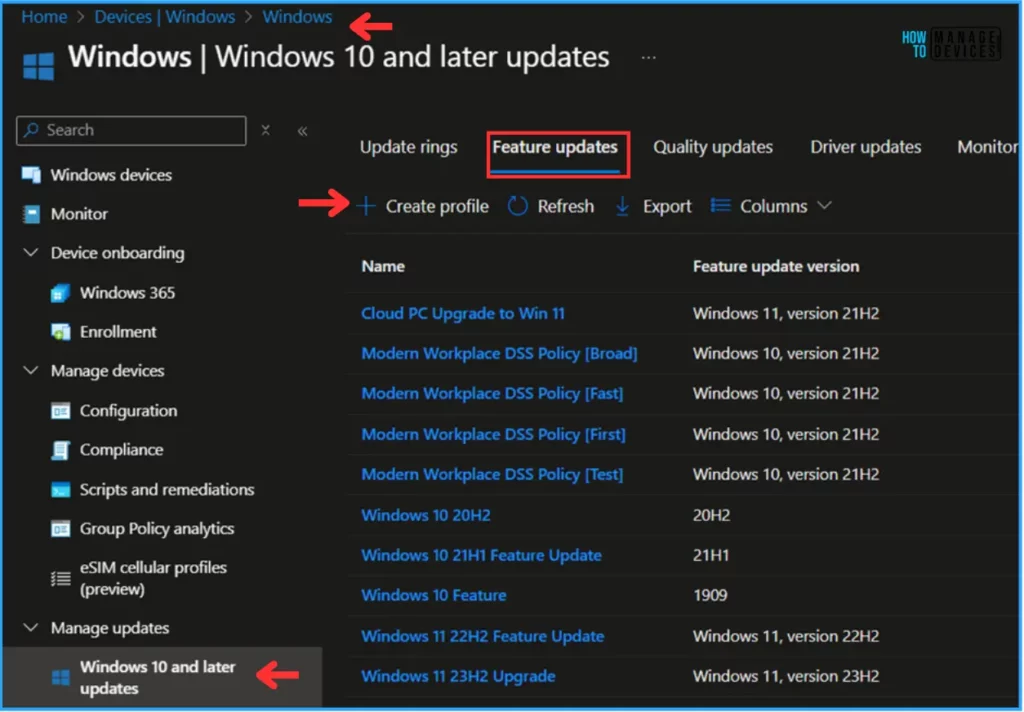
In the Deployment settings pane, fill in the details below. In this example, we are not checking the option. When a device isn’t eligible to run Windows 11, install the latest Windows 10 feature update.
- Name: Windows 11 version 24H2 Feature Update
- Feature deployment settings feature update to deploy: In the drop-down options, select Windows 11, version 24H2
- Enable the radio button to Make available to users as an optional update
- Rollout options: Make update available as soon as possible
Note! Enable Windows health monitoring and select Windows Update scope to get detailed device states and errors. Learn more
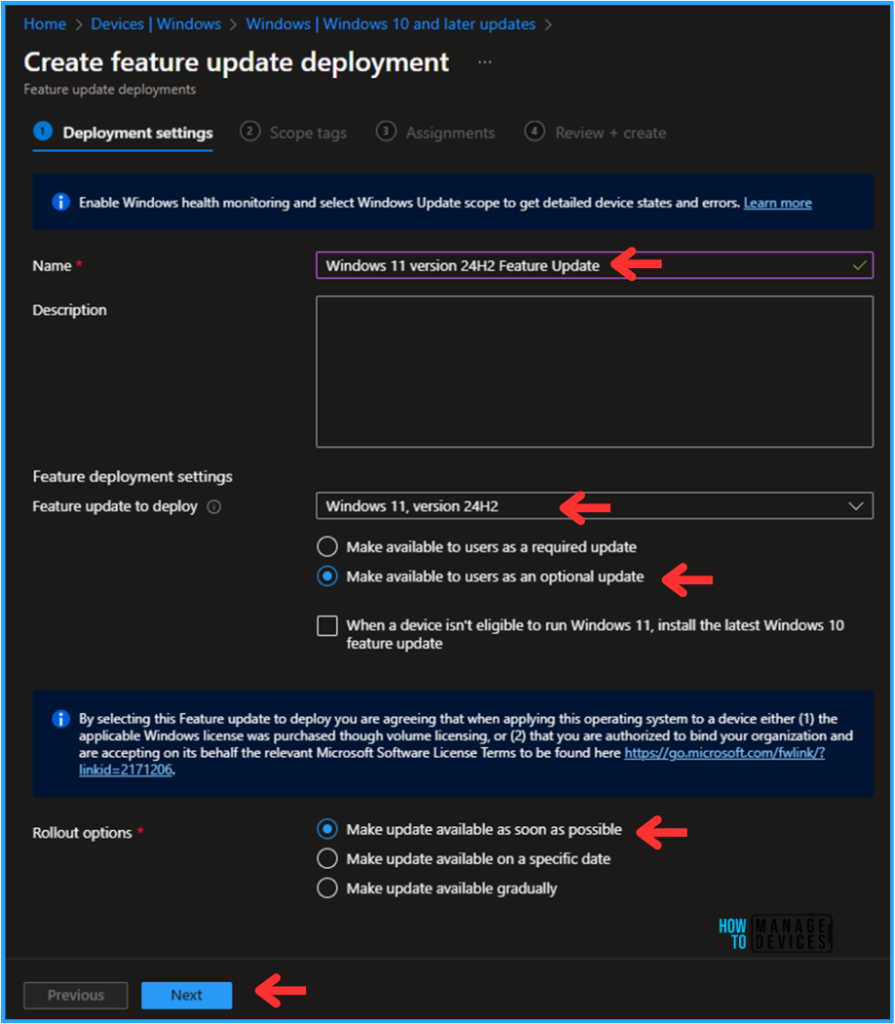
On the next page, leave the Scope tags as Default. You can also select any other custom scope tags available to the tenant based on your requirements.

Click on Next and assign the profile to HTMD – Test Computers. Click Add Groups and select the required device group in the Included Groups option.
Note! By selecting this Feature update to deploy you are agreeing that when applying this operating system to a device either (1) the applicable Windows license was purchased though volume licensing, or (2) that you are authorized to bind your organization and are accepting on its behalf the relevant Microsoft Software License Terms to be found here https://go.microsoft.com/fwlink/?linkid=2171206.
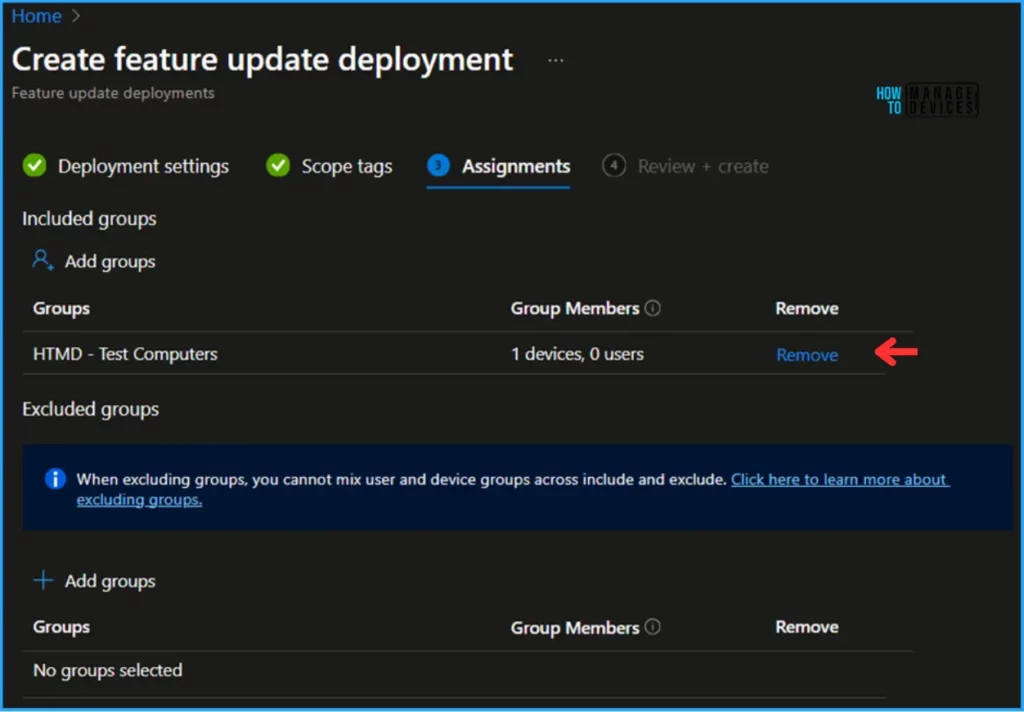
- Upgrade to Windows 11 using Intune Feature Update Deployment Policy
- What is Copilot in Windows 11 | Features Advantages Disadvantages
On the Review + Create page, carefully review all the settings you’ve defined for the Windows 11 version 24H2 Feature Update Deployment. Select Create to implement the changes once you’ve confirmed everything is correct.
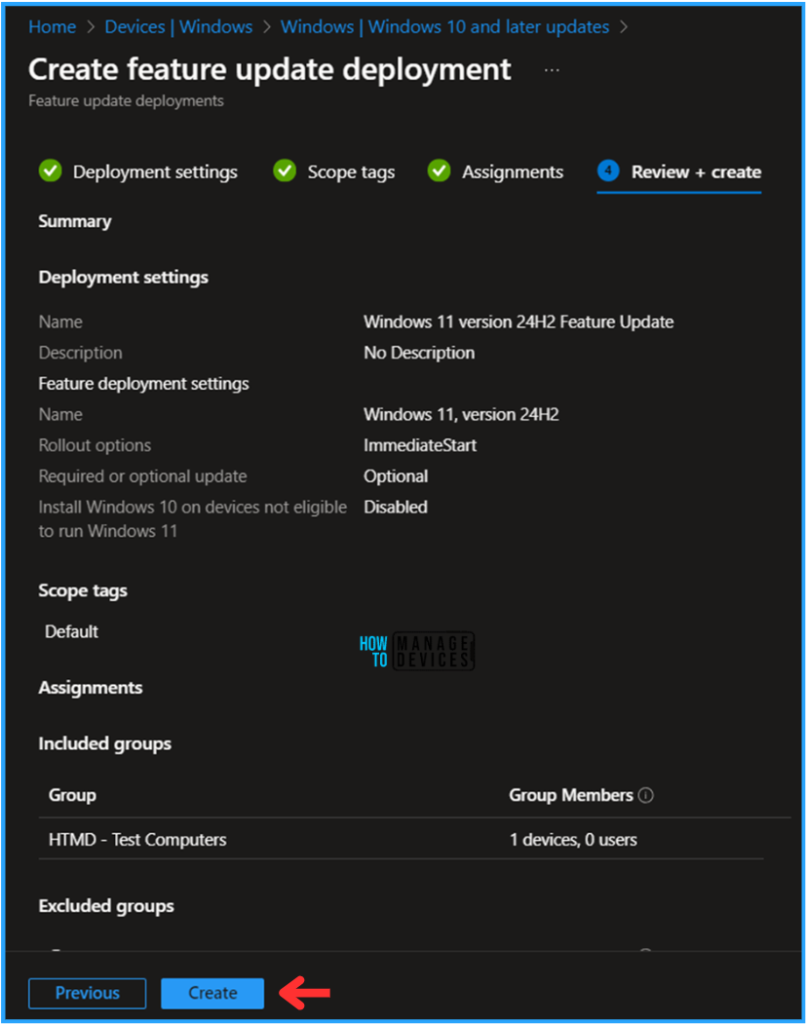
Monitor the Windows 11 24H2 Upgrade Deployment Status
The profile has been deployed to the Microsoft Entra ID groups. The policy will take effect as soon as the device is synced.
Follow the steps below to generate a report on the Windows feature update status and monitor the profile deployment status from the Intune Portal.
- Navigate to Reports > Windows updates> Reports tab > Select Windows Feature Update Report.
Under the Feature Update policy, choose the Feature Update profile as Windows 11 version 24H2 Feature Update. Click on OK. Leave Update aggregated status and Ownership as “All” and click on Generate report.
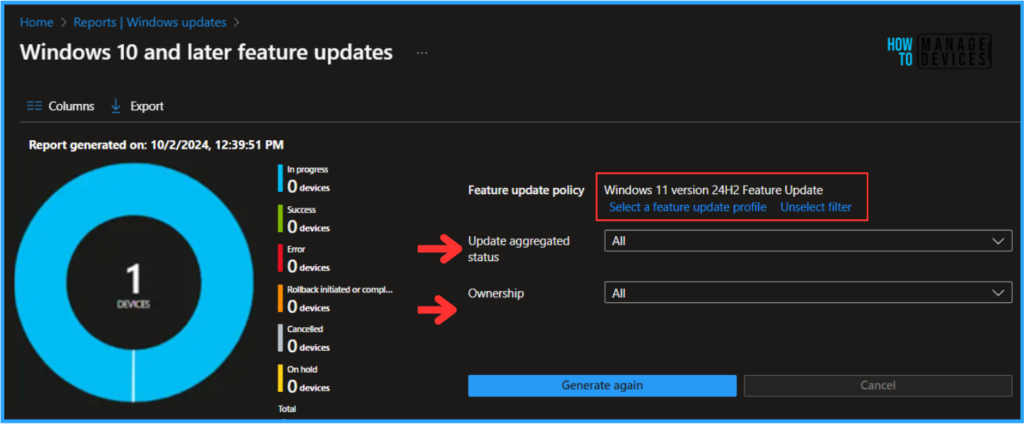
End User Experience – Best Way for Windows 11 24H2 Upgrade using Intune
We must now check whether the Windows 11 version 24H2 Feature Update profile deployment is working properly. Log in to one of the policy-targeted devices.
Click on Search Icon and Settings > Windows Update. You can see that Windows 11 version 24H2 is available for users who click Download & install to get the same.
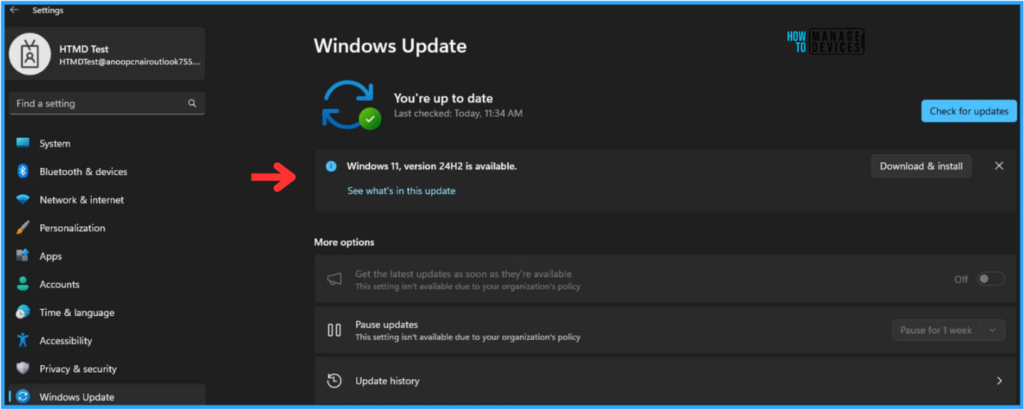
Join the LinkedIn Page and Telegram group to get the latest step-by-step guides and news updates. Join our Meetup Page to participate in User group meetings. Also, Join the WhatsApp Community to get the latest news on Microsoft Technologies. We are there on Reddit as well.
Author
Vaishnav K has over 11 years of experience in SCCM, Device Management, and Automation Solutions. He writes and imparts knowledge about Microsoft Intune, Azure, PowerShell scripting, and automation. Check out his profile on LinkedIn.

what happens if user declines the optional update ? – deadlinesettings feature update ring ?
Hi Erik Deklerck, Here, we are using the Feature updates option WUfB, not the Update rings. So, since it is available to the user until and unless the policy is targeted on the device, it will be there only, like always available.
If you also have any update rings for feature updates, they will still work with the defined settings.
Anyone knows what is the CSP setting for “Make available to users as an optional update” option?
Hi Oz, By default you can see feature update enabled in all devices. To be specific about the CSP you can use enable and disable this feature by using.
./Device/Vendor/MSFT/Policy/Config/Update/PauseFeatureUpdates
0 (Default) – Feature Updates aren’t paused
1 – Feature Updates are paused for 60 days or until value set to back to 0, whichever is sooner.
I have users in my environment receiving the message “Coming soon: theres nothing that requires your attention ….. ” even though machines meet requirements, how do i enforce the update.
Hi AuImmortal, That option has been changed now. If the download&install option is already available, you can see Windows 11, version 24H2 is available.
As a best practice for a controlled deployment you can opt the same method that I described in this post.
Hi. My IT department is using the same method for Windows 11 feature update. While testing Windows 11 24H2, we found that if the device has less EFI partition (<25MB) and C drive free space (<40GB), the update process will display a GUI pop-up error, " This PC can't run Windows 11. We couldn't update the system reserved partition" or/and show update to another disk if C drive free space is not enough.
If we able to fix the root cause of the issues, the next feature update, the GUI is still appeared but finally complete.
However, if there is no issue, the GUI error message did not appear at all.
Is there a way that I can hide the pop-up GUI?
Hi Yusri, Thank you for taking the time to read the article. Since the pop-up error is triggered by specific conditions during the Windows 11 24H2 update process, hiding it completely might be challenging. However, here are some potential workarounds.
1) Increase EFI Partition Size: Ensure the EFI System Partition (ESP) is at least 100MB (Microsoft recommends 100MB+).
2) Free Up Space on C Drive: Ensure at least 40GB of free space before starting the update.
3) This prevents the error from appearing in the first place.
If the issue persists, please describe it in detail. Alternatively, you can use our HTMD Forum (https://forum.howtomanagedevices.com/) for more in-depth troubleshooting. If you post your question there, I will check it.