Learn how to block Work Profile Lock Screen notifications from appearing on Intune managed Android device when locked. You can prevent work profile notifications from alerting you to work events, such as new messages and appointments on a locked device.
Blocking Android work profile notifications on device locked involves configuring device restriction policy to control the behavior of notifications on Android devices. The explained settings apply to Android Enterprise personally-owned devices with a work profile (BYOD).
Once you apply the Android device restriction policy, You won’t get any work notifications on the lock screen. You can see the notifications after you unlock your device. You can also leverage the Intune Quiet Time Policy ability to set start and end times for the quiet period. Admins can define the exact hours or specific timeframes during which notifications should be silenced.
As per the CIS recommendation, a Screen lock for the device should be enabled, and the device should be locked immediately once the device goes to Sleep. To achieve this, you can set Maximum minutes of inactivity until screen locks minute.
- Prepare Android Virtual Device For Intune Deployment Testing
- Prevent One Lock For Android Device And Work Profile Access Using Intune
Block Android Work Profile Lock Screen Notifications using Intune
Before you begin, Create an Android device restrictions configuration profile. When you create device restriction policies for Android Enterprise personally owned work profile security settings, there are many settings available.
The setting inside Device Restrictions can enforce work profile notifications to appear when the device is locked (Android Enterprise > Personally Owned Work Profile (platform) > Device Restrictions).
- Sign in to Microsoft Intune Admin Center https://intune.microsoft.com/
- Navigate to the Devices > Android > Configuration Policies. I selected the existing device restriction configuration profile for modification.
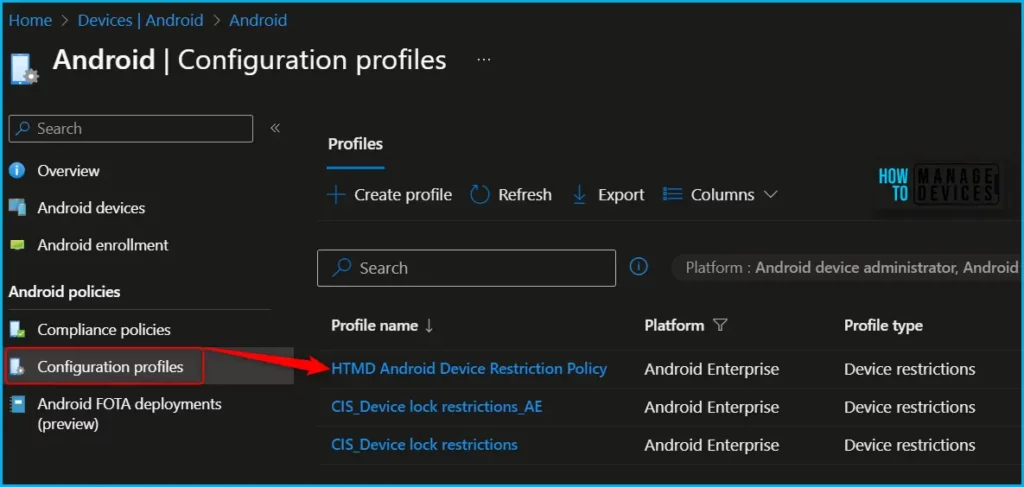
You can see the different categories of applied configuration in the configuration settings for Android Enterprise personally owned devices with a work profile (BYOD). The Work profile settings allow you to configure settings that specifically apply to the Android work profile on this device.
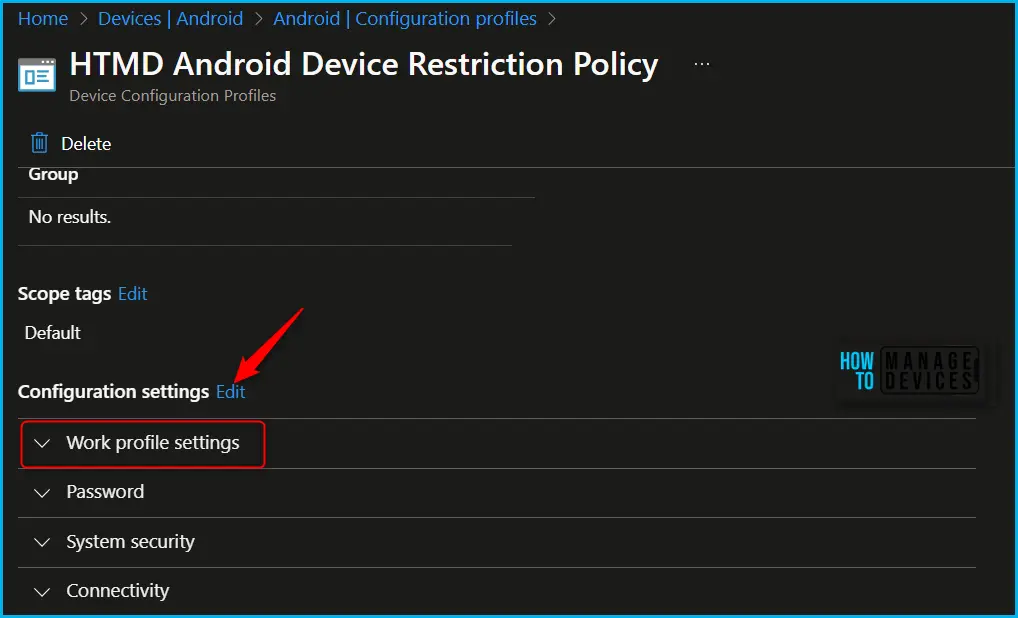
You will find the settings inside the Work Profile settings category, By default, Intune doesn’t change or update this setting. By default, the OS might allow users to access their work profile, and get the notification while the device locked.
- Work profile notifications while device locked: Block prevents window notifications, including toasts, incoming calls, outgoing calls, system alerts, and system errors from showing on locked devices. When set to Not configured (default), Intune doesn’t change or update this setting. By default, the OS might show notifications.
Here you can review the available restriction settings under Work profile settings. You can select and customize them as per your requirements and click Review + Save.
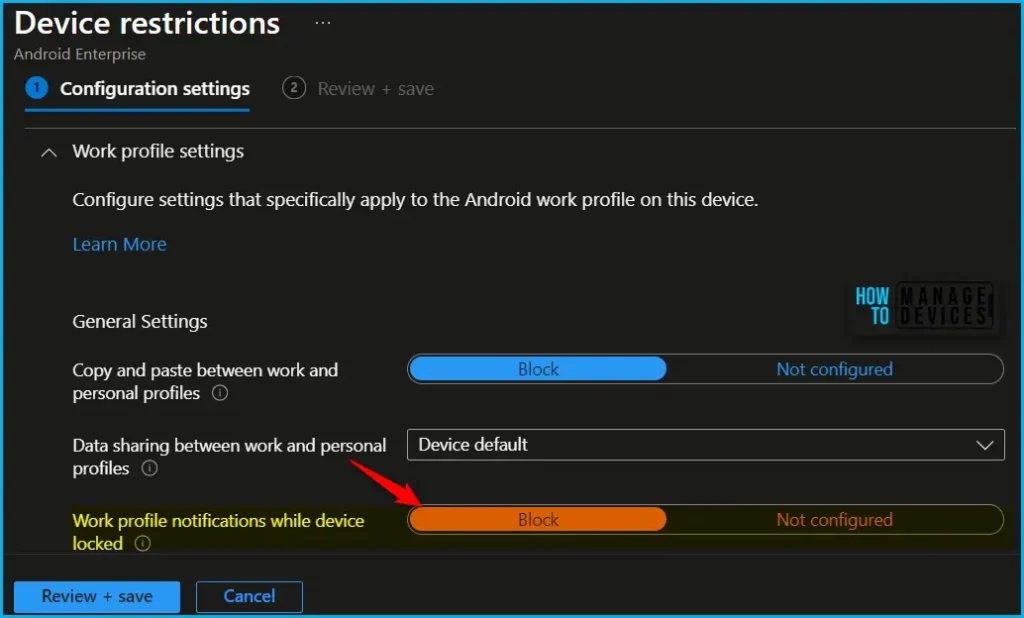
The next step is to review the setup policy and Save. A notification prompt will appear when you save the profile, Policy “HTMD Android Device Restriction Policy” saved successfully.
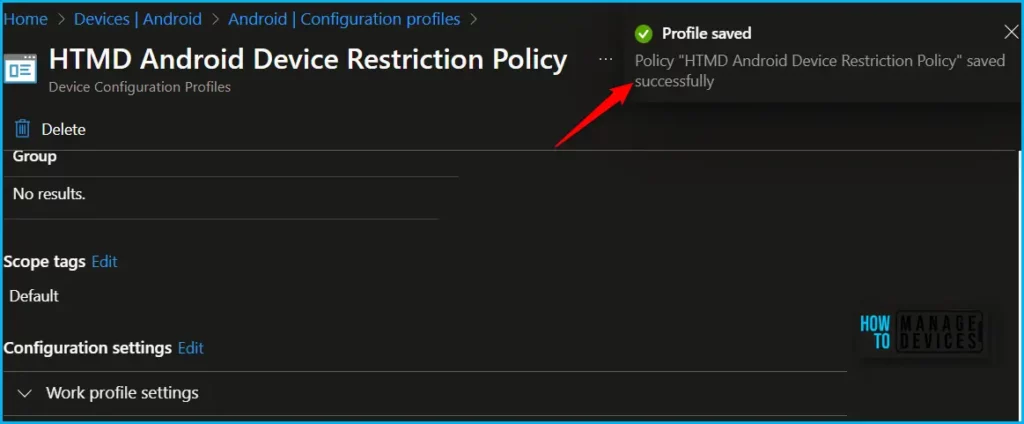
You can monitor the Android devices policy to ensure that the users won’t be able to get Work profile Notifications. To confirm the behaviour, Checking for the enrolled device is recommended to ensure the applied profile is working as expected. Here’s how you can see the policy deployment status report.
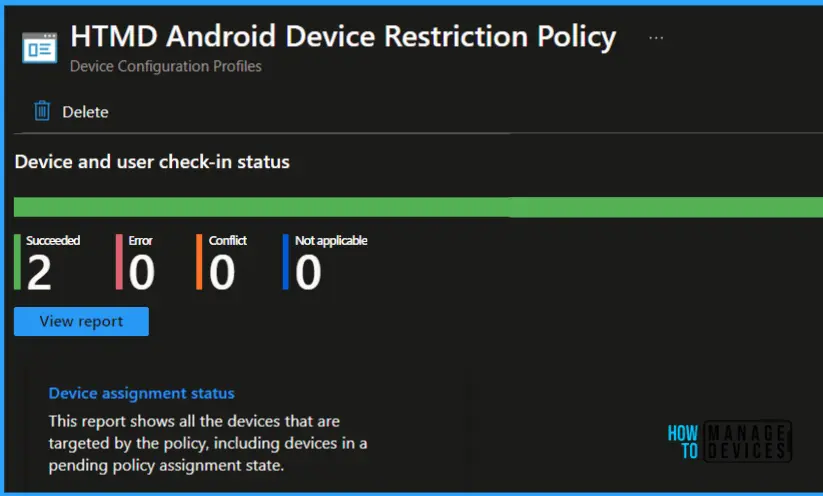
We are on WhatsApp. To get the latest step-by-step guides and news updates, Join our Channel. Click here –HTMD WhatsApp.
Author
About Author – Jitesh, Microsoft MVP, has over six years of working experience in the IT Industry. He writes and shares his experiences related to Microsoft device management technologies and IT Infrastructure management. His primary focus is Windows 10/11 Deployment solution with Configuration Manager, Microsoft Deployment Toolkit (MDT), and Microsoft Intune.
