Hey there, Let’s discuss about how to be deploying Cloudflare WARP using Intune through enterprise app catalog app. We all know that deploying an app in Intune with the help of enterprise app catalog app is very easy and an efficient too.
Web browsers have become increasingly complex and sophisticated, and they represent one of the largest attack surfaces for potential threats. Cloudflare WARP is available for Android, iOS, and desktop platforms, including Linux, Windows, and with macOS support.
We all know about the Enterprise App Catalog Apps in Intune. It helps IT administrators to manage applications easily. Cloudflare Browser Isolation improves web browsing by making it safer and faster while using our native browser.
Cloudflare Browser Isolation is a cloud-based solution that isolates the browsing experience from our networks and endpoints. This ensures that our employees can access a quicker and safer online experience, free from vulnerabilities related to malware or internet attacks, regardless of the browser they use on their devices.
Table of Contents
What is Cloudflare WARP?
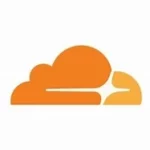
Cloudflare Warp is a tool designed to securely expose web applications without requiring access to the underlying server.
Deploying Cloudflare WARP in Intune through Enterprise App Catalog App
When we click on “All apps,” we will see the option for +Add on the right side. Click on that option, and a new window titled “Select app type” will appear. In this window, we can choose the app type; select “Enterprise app catalog app” as the app type.
- Microsoft Admin Center > Apps > All apps > Add > Enterprise App Catalog app

- How to Install Frame App using Intune Enterprise App Catalog App
- How to Install Bria Enterprise App through Intune Enterprise App Catalog App
- PDF24 Creator Deployment using Intune Enterprise App Catalog App
To start, accessing the app information is essential. Once you are in the app information section, look for the “Select App” option and click on it. This will provide you with several app suggestions that you can install in your organization. Here we select Cloudflare WARP.
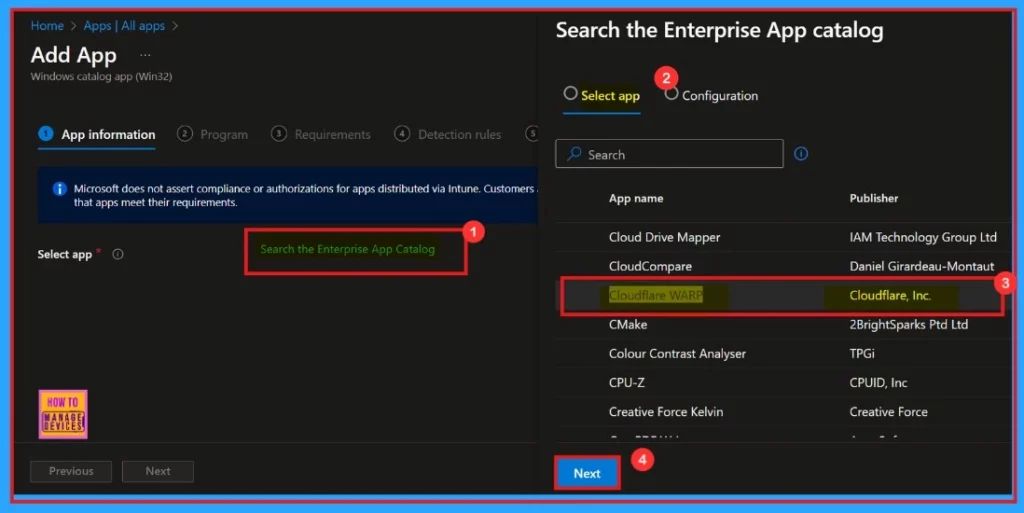
In the “Configuration” tab, we’ll find details about the package name and the language architecture version. After choosing the version we want, click on the “Select” option.
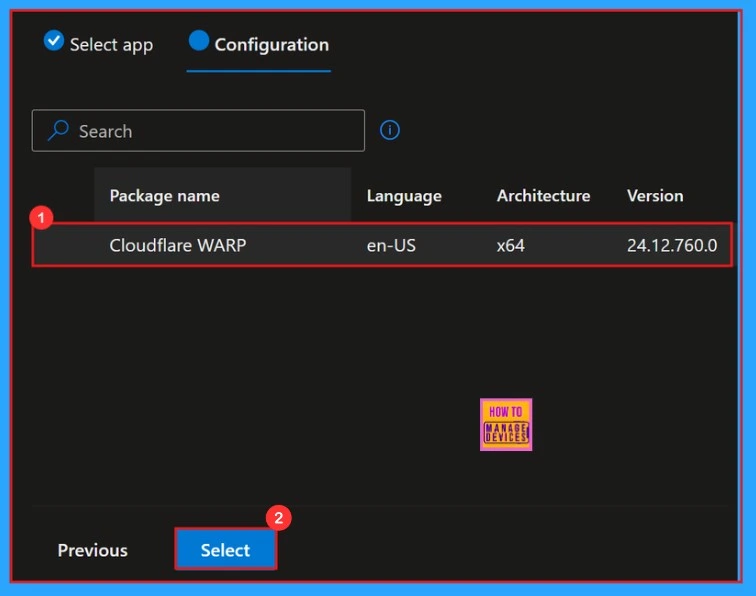
App Information
After selecting the app version, scroll down to the App information page. In this page we can see the information of Selected app>Name>Description>Publisher>App Version>Catagory
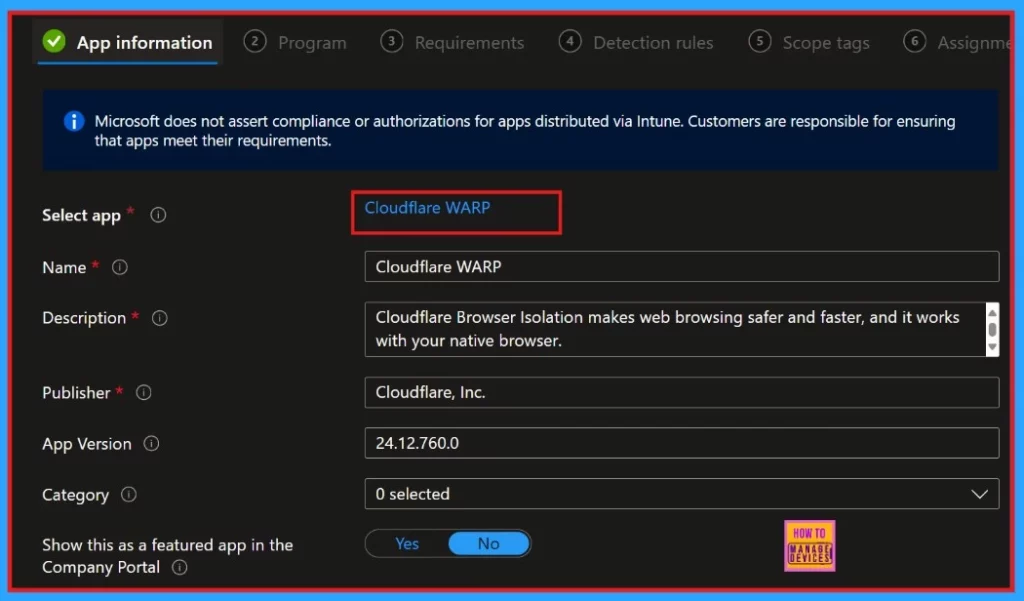
As we scroll down, we will see an option to select images. This option enables us to add a logo for your application. Before installing the app ensure to download the logo. When we click on the “Select Image” option, we can choose the image from our files.
We need to uploaded the previously downloaded logo and then clicked the “OK” button. We will receive a pop-up message confirming that the logo has been installed successfully.
- Click “Next”.
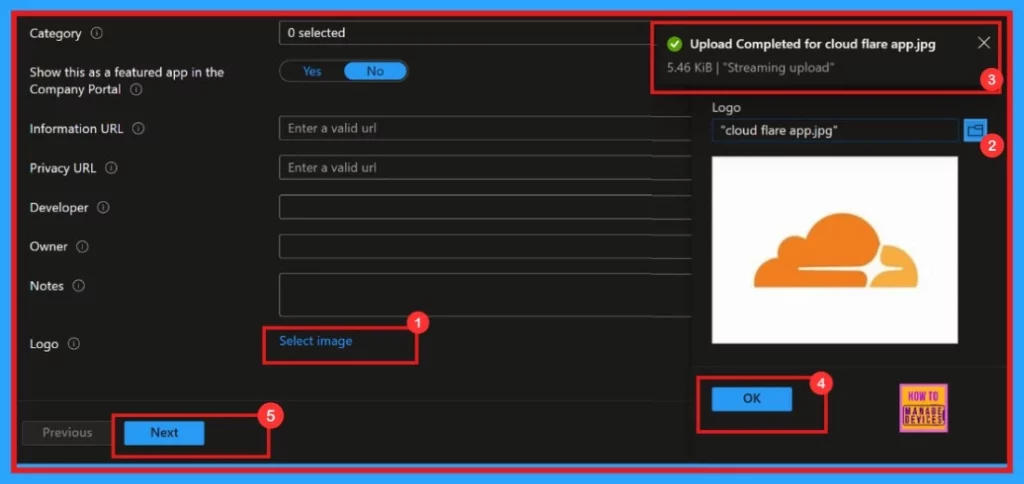
Program
When we click the next button, the Program tab will open. This tab will display the installed command, uninstall command, installation time, and we can see a toggle button to choose “yes” or “No” for Allow available unintall.
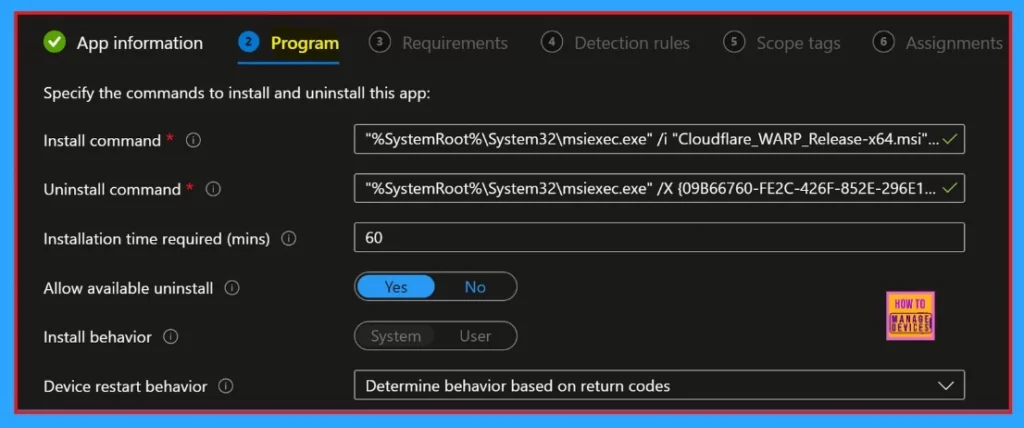
We can see Specific return codes to indicate post-installation behavior of the app. In this section, you do not need to make any changes, as everything is already set for the app installation procedure. Click next to continue.
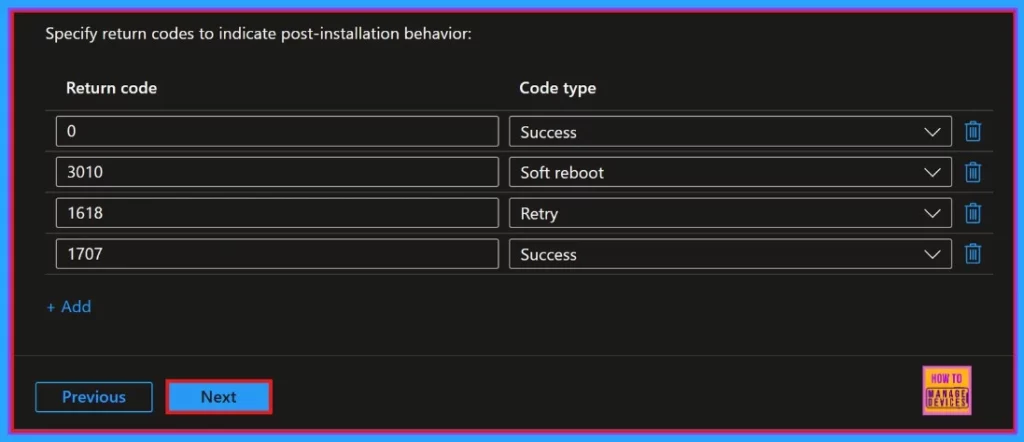
Requirements
There is a mandatory tab called Requirements after the program section. This tab includes information about the operating system architecture. It specifies a minimum requirement of a 64-bit operating system, and minimum operating system is Windows 10 version 1607.

Detection Rules
The next step is the detection rule, which allows you to configure app-specific rules to detect the app’s presence. This section displays the rules format, registry path, and file path. This option is also mandatory; click on next.
| Type | Path/Code |
|---|---|
| File | %ProgramFiles%\Cloudflare\Cloudflare WARP |
| Registry | HKEY_LOCAL_MACHINE\SOFTWARE\Microsoft\Windows\CurrentVersion\Unins … |
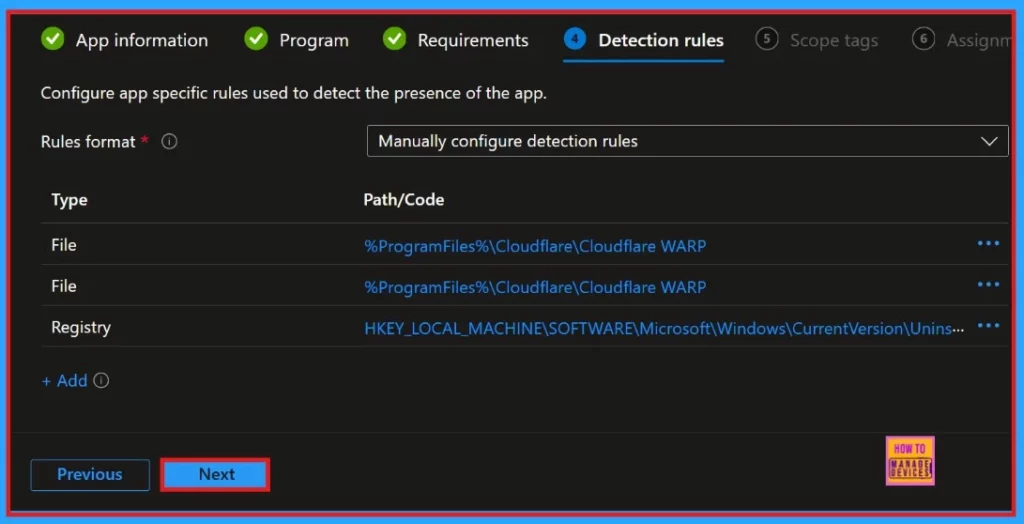
Scope Tags
The scope tags is another section in this tab. You can add the scope to the app installation policy, but this section is not particularly necessary, so you can easily skip this step.
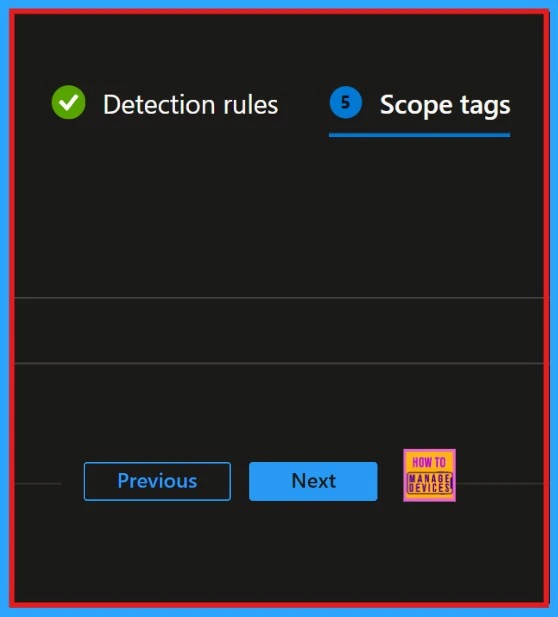
Assignments
The next section is the assignments, which is one of the most important parts of the process. We need to install an app for a specific group or organization. In this section, we can select the group for which we want to install the app. In the “Required” section, we can see an “Add Group” option. Click on that and select the group to which you want to assign the app.
- Click “Next”.
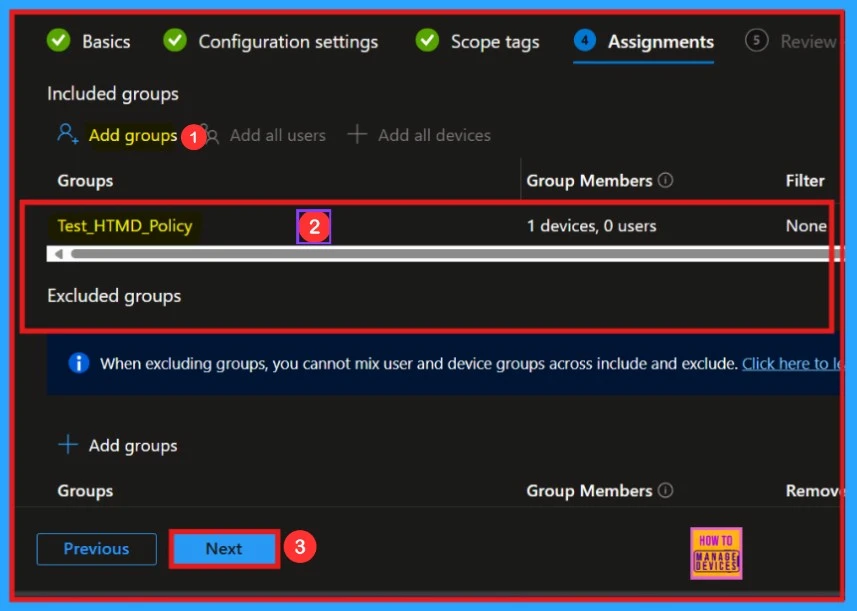
Review + Create
Reviewing and creating options is the final stage of the app installation process. In this stage, you can view a complete summary of all information related to the app installation, including app details, detection rules, scope tags, assignments, and more.
- Click on the Add app
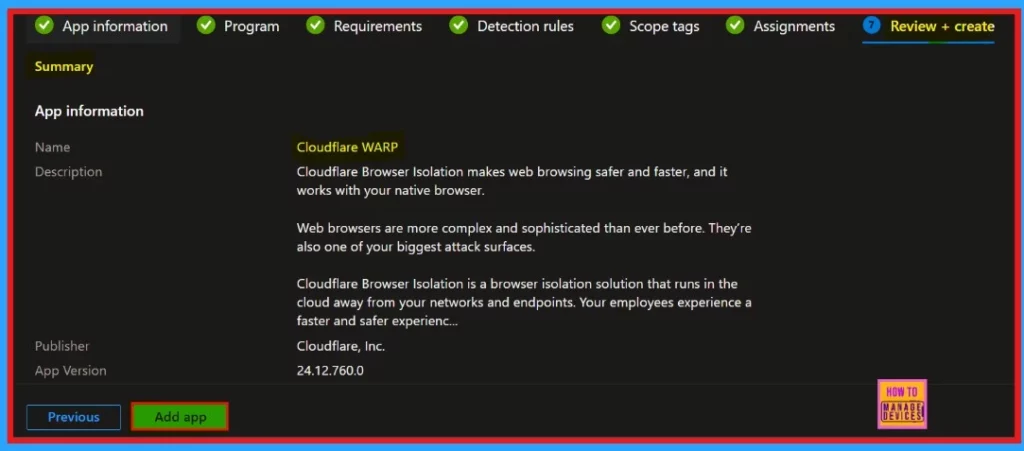
Monitoring Status
Monitoring the app’s status is an important step in app deployment. Usually, the app is installed in eight hours. However, we can avoid this waiting period by manually syncing the app through the company portal. The screenshot below shows the monitoring status of the Cloudflare WARP App.
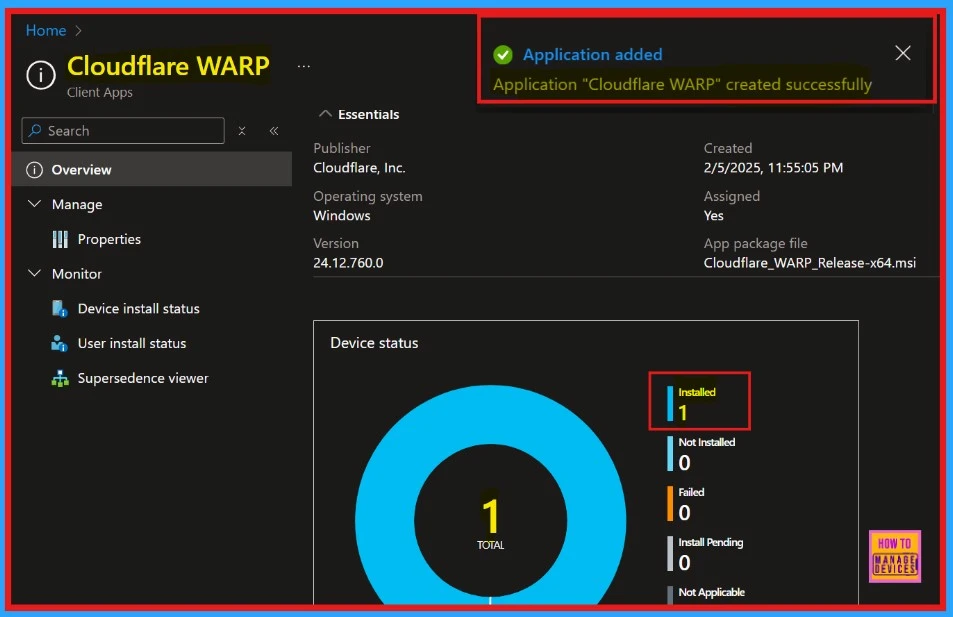
End User Experience
When we install an app in our system, it’s important to verify whether the installation succeeded or not. Follow these steps to check the end-user experience of the app we deployed.
- Company Portal>Download and Update>Search the App that we deployed (Cloudflare WARP)
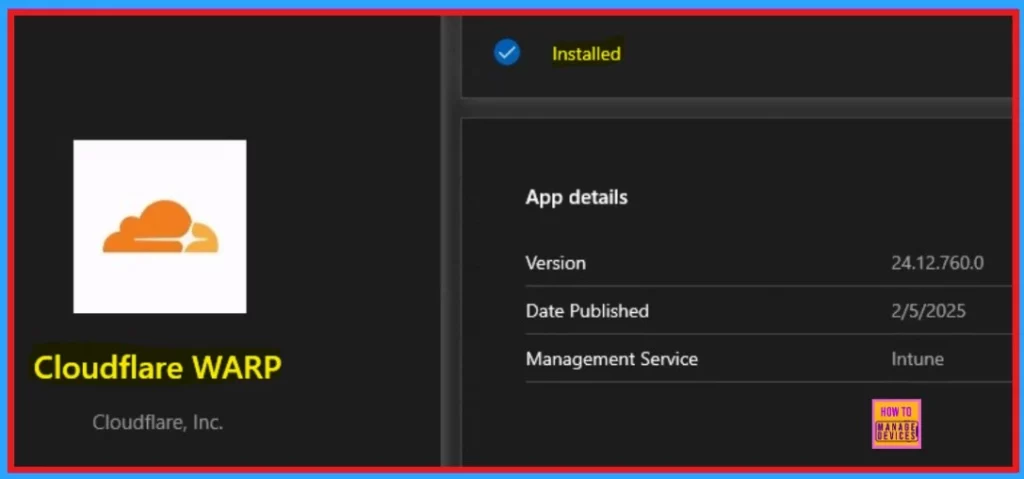
Need Further Assistance or Have Technical Questions?
Join the LinkedIn Page and Telegram group to get the latest step-by-step guides and news updates. Join our Meetup Page to participate in User group meetings. Also, Join the WhatsApp Community to get the latest news on Microsoft Technologies. We are there on Reddit as well.
Author
Anoop C Nair has been Microsoft MVP from 2015 onwards for 10 consecutive years! He is a Workplace Solution Architect with more than 22+ years of experience in Workplace technologies. He is also a Blogger, Speaker, and Local User Group Community leader. His primary focus is on Device Management technologies like SCCM and Intune. He writes about technologies like Intune, SCCM, Windows, Cloud PC, Windows, Entra, Microsoft Security, Career, etc.
