This article will explain how to Automatically Configure Outlook Profile for Windows with Microsoft Intune. Automatically configuring Outlook profiles involves setting up user email accounts without requiring manual input from users
Various methods can be used to achieve this, depending on the organization’s infrastructure and management tools, such as Group Policy (GPO), PowerShell Scripts, Office Customization Tool (OCT), and Third-Party Tools.
Regardless of the method you choose, it’s essential to test the configuration thoroughly before deployment to ensure that it meets your organization’s requirements and works seamlessly across different devices and user scenarios.
Additionally, consider security implications and best practices when automating Outlook profile configuration to safeguard sensitive information and maintain compliance with relevant regulations.
I am using Intune to implement this. Overall, automating the configuration of Outlook profiles with tools like Microsoft Intune improves efficiency, consistency, and security while simplifying management tasks for IT administrators.

- Best Guide to Configure OneDrive Auto Sign-in Sync with Intune
- Best Guide to Turn on PowerShell Transcription with Intune
- Complete Guide Enable Copilot in Managed Microsoft Edge Browser with Intune
- Deploy Remote Help App with Auto Upgrade Feature in Intune
Benefits of Automatically Configure Outlook Profile for Windows
Automatically configuring profiles in Outlook using tools like Microsoft Intune offers several benefits for organizations. Find the table below for more detailed information.
| Benefits | Description |
|---|---|
| Consistency | Ensuring that all Outlook profiles are configured uniformly across devices ensures consistency in user experience and reduces the likelihood of configuration errors. |
| Time Efficiency | Automating the configuration process saves IT administrators time that would otherwise be spent manually configuring each device. This is particularly valuable in organizations with a large number of devices or frequent turnover. |
| Reduced User Intervention | Users don’t need to manually configure their Outlook profiles, which can be especially useful for organizations with remote or non-technical users. This reduces the likelihood of user errors and minimizes support requests related to profile setup. |
| Centralized Management | Intune provides centralized management of device configurations, allowing administrators to easily update or modify Outlook profiles as needed. Changes can be rolled out quickly and consistently across all managed devices. |
| Enhanced Security | By centrally managing Outlook profiles through Intune, administrators can enforce security policies such as requiring device encryption or enabling multi-factor authentication, thereby enhancing the security of email access. |
| Compliance | Automating Outlook profile configuration helps ensure that devices are compliant with organizational policies and industry regulations. Intune allows administrators to enforce configuration settings that align with compliance requirements. |
| Scalability | Intune’s automation capabilities enable organizations to scale their device management efforts efficiently. Whether deploying Outlook profiles to a handful of devices or thousands, Intune provides the tools to manage the process effectively. |
| Auditability | Intune provides audit logs and reporting capabilities that allow administrators to track changes to Outlook profiles and monitor compliance with configuration policies. This helps organizations maintain visibility and accountability over their device management practices. |
Create Configuration Profile to Automatically Configure Profile In Outlook with Intune
Follow the below-mentioned steps to create a policy to configure profiles in Outlook with Intune automatically.
- Log In to the Microsft Intune Admin Center using your administrator credentials.
- Navigate to Devices > Windows > Configuration Profiles
- Click on +Create > +New Policy
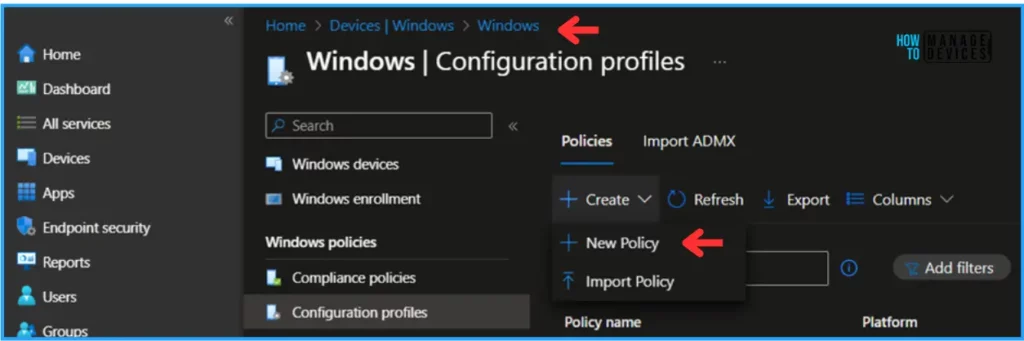
In the next step, we can create a new Configuration Profile starting from scratch. For that, give the below values as mentioned.
- Platform: Windows 10 and later
- Profile type: Settings catalog
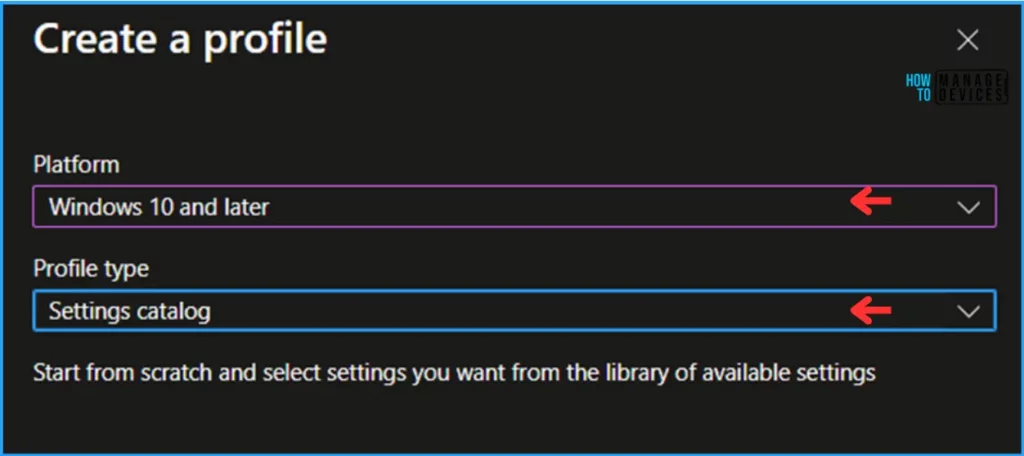
In the Basics page, we can give the Configuration profile name as “Automatically Configure Profile in Outlook” and click on Next.
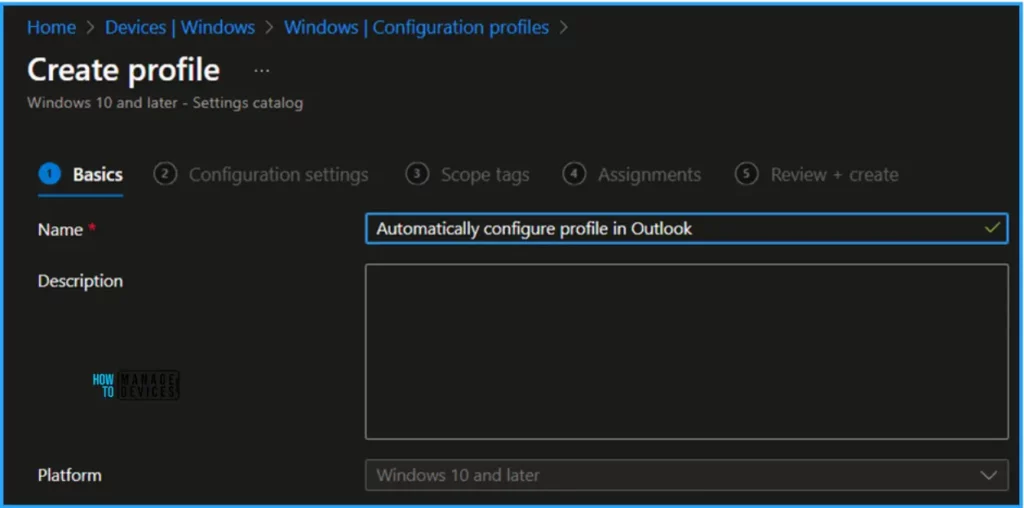
We can now add the required settings to the Configuration Settings pane. To do so, click on +Add settings in the bottom left corner of the page.
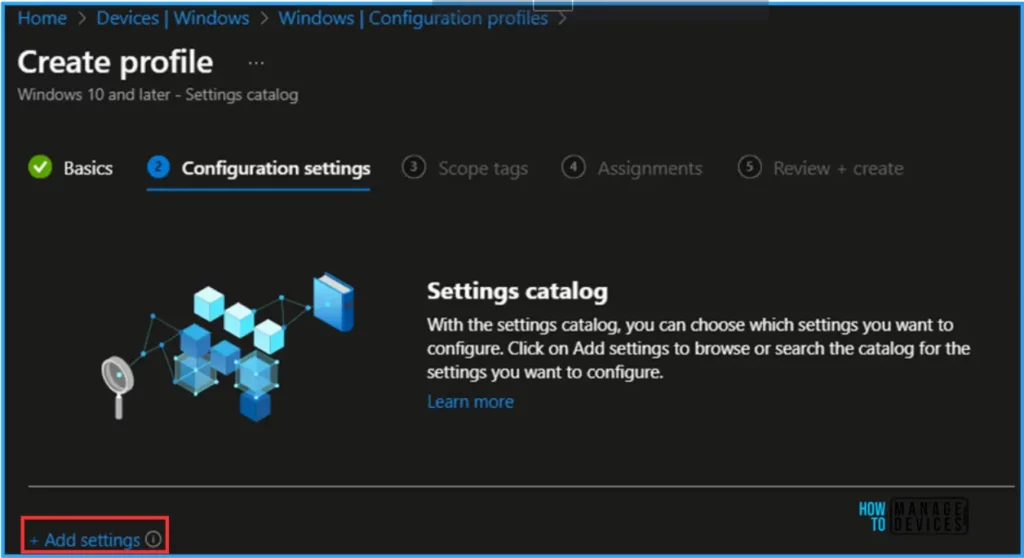
Search for “Microsoft Outlook 2016” as a keyword. This will help you find the correct policy based on our current needs. Now you can see the “Microsoft Outlook 2016\Account Settings\Exchnage” under the Browse by category. Click on that and pick the settings below.
- Automatically configure profile based on Active Directory Primary SMTP address (User)
Note! Automatically configure only the first profile based on Active Directory primary SMTP address This policy setting controls whether users who are joined to a domain in an Active Directory environment can change the primary SMTP address that is used when they set up an account in Outlook. If this policy setting is enabled, users can enter a profile name to create a new profile without using the new account wizard. A user interface does not appear as the profile is created. This key will be ignored after the first profile has been successfully created.
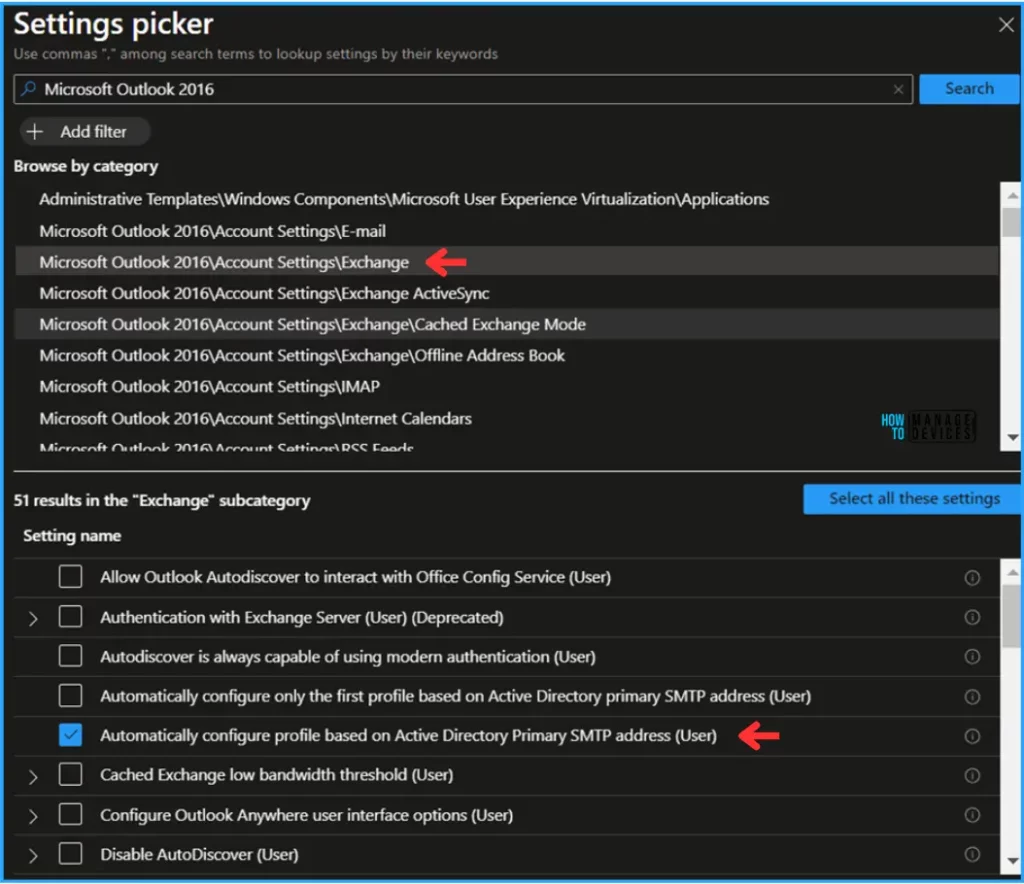
Close the Settings picker window and toggle the “Automatically configure profile based on Active Directory Primary SMTP address (User)” option as Enabled. Click on Next
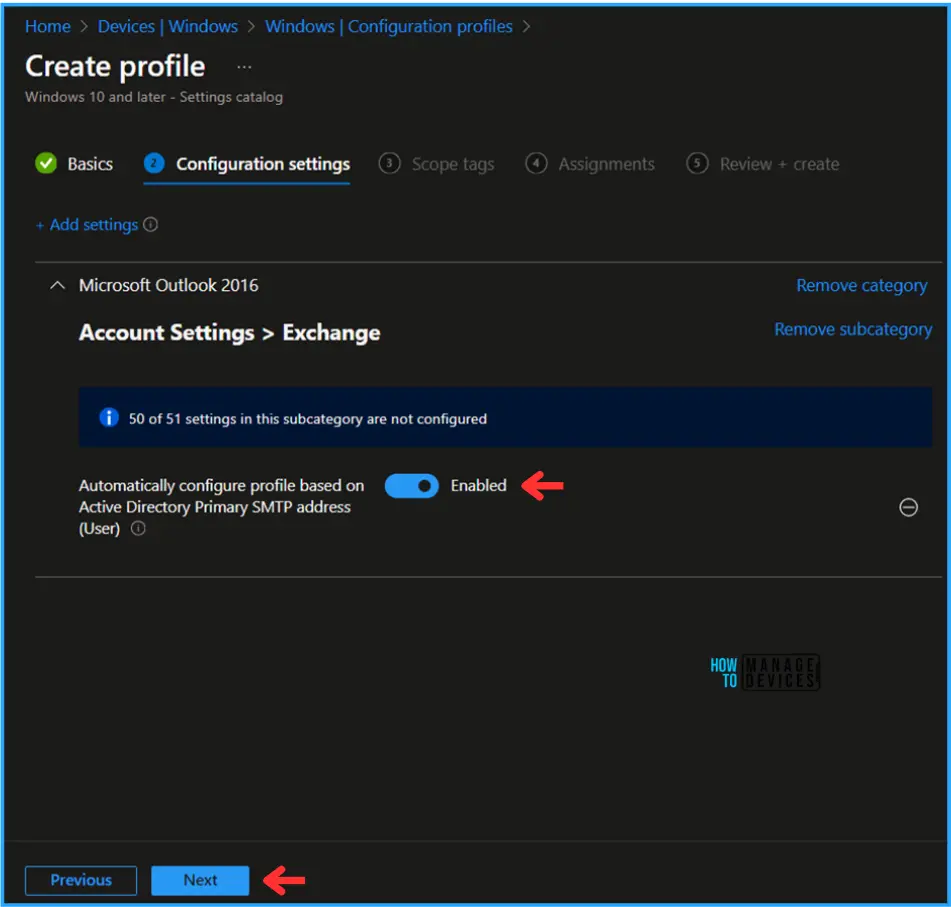
On the next page, Leave the Scope tags Default; if you have any custom scope tag available, you can also select that for this deployment.
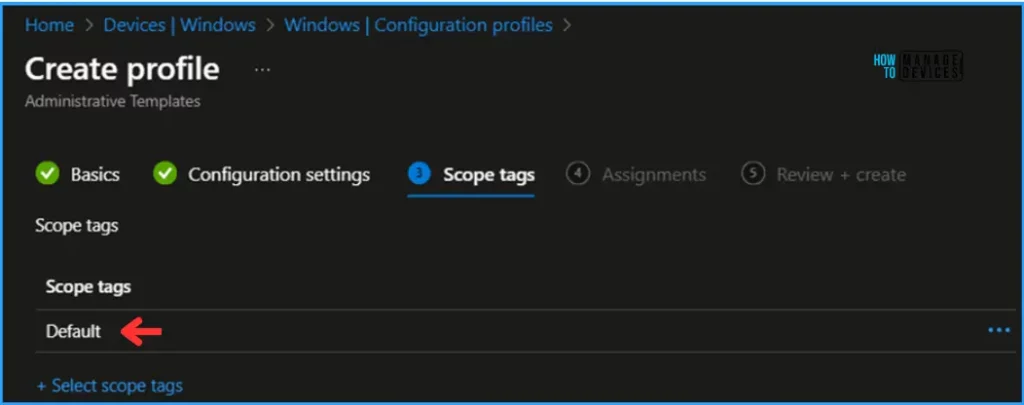
Click on Next and assign the policy to HTMD – Test Computers. In the Included Groups option, click on Add Groups and select the required device group.
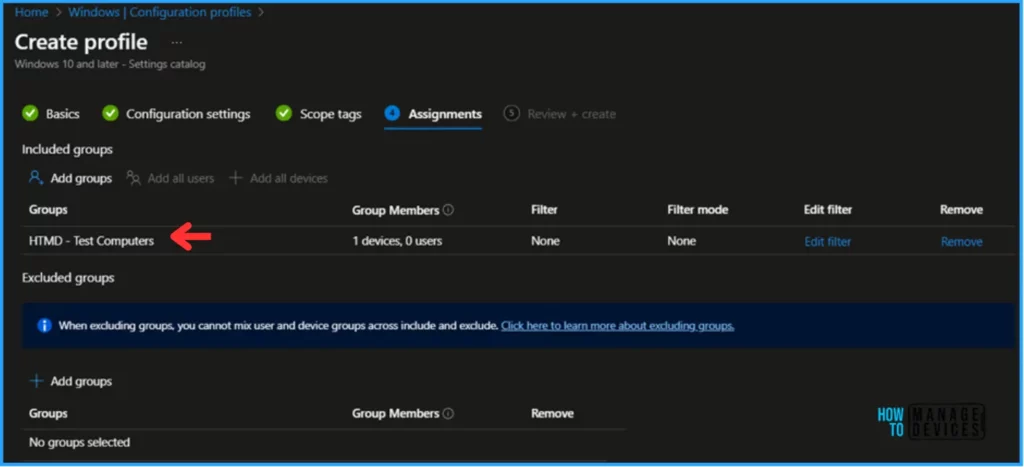
On the Review + Create page, carefully review all the settings you’ve defined for the Automatically Configure Profile in Outlook policy. Select Create to implement the changes once you’ve confirmed everything is correct.
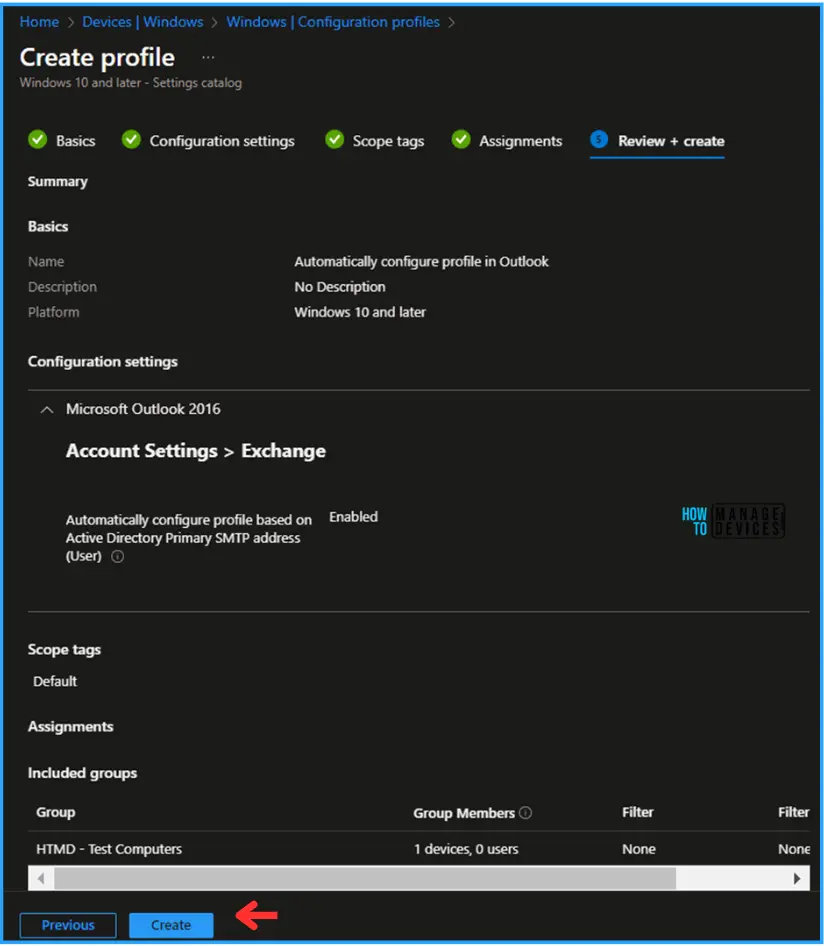
Monitor the Automatically Configure Profile in Outlook Policy in Intune
This particular policy has been deployed to the Microsoft Entra ID group (HTMD – Test Computers). The policy will take effect as soon as possible once the device is synced.
To monitor the policy deployment status from the Intune Portal, follow the below-mentioned steps.
Navigate to Devices > Windows > Configuration Profiles > Search for the “Automatically Configure Profile in Outlook” policy. Under the Device and user check-in status, you can see the deployment status for the same.
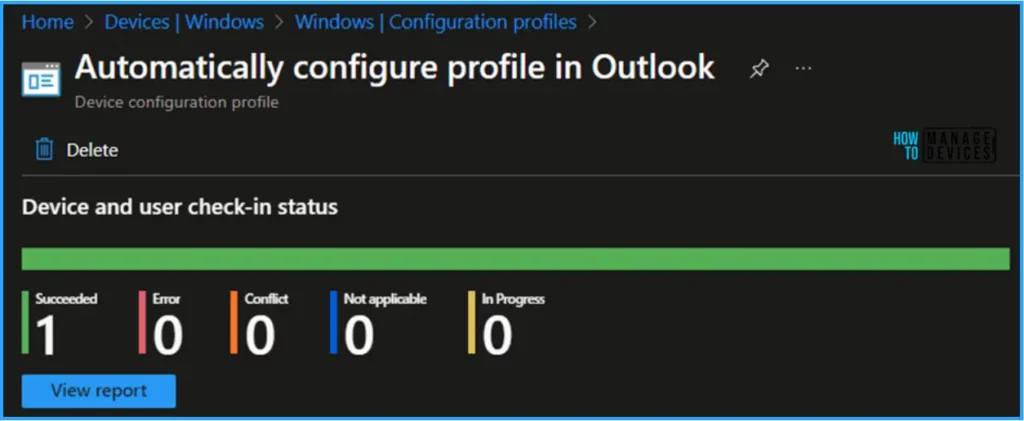
- Cloud Attachment Option for Email Links in Outlook No Longer Support
- Recall Message Functionality Failure in Outlook Desktop
End User Experience – Automatically Configure Profile in Outlook Policy
To check whether the Automatically Configure Profile in Outlook policy is working fine or not. Log in to one of the policy-targeted devices and open the Outlook Application. The “Active Directory Primary SMTP address (User)” is configured in the PC automatically configured in the Email address tab without asking for any login credentials.
Once it is automatically added to all your Email settings, click on Done. Microsoft Outlook App will open. Also, you can observe Outlook is setting up a local copy of your mail box. It may be several minutes until all of your data is available.
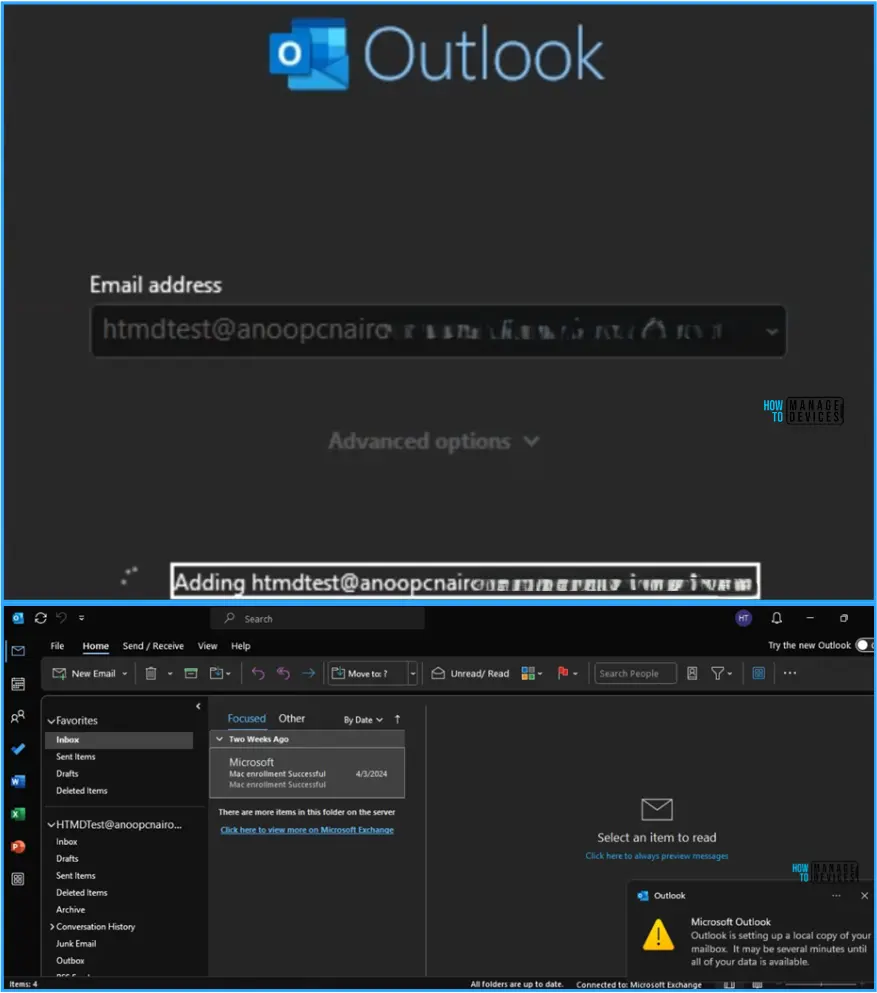
I appreciate you taking the time to read my article. I’m excited to see you in the upcoming post. Continue to support the HTMD Community.
We are on WhatsApp now. To get the latest step-by-step guides, news, and updates, Join our Channel. Click here. HTMD WhatsApp.
Author
Vaishnav K has over 10+ years of experience in SCCM, Device Management, and Automation Solutions. He writes and imparts his knowledge about Microsoft Intune, Azure, PowerShell scripting, and automation. Check out his profile on LinkedIn.

