In this post, you will learn how to delete Application Deployment from Intune MEM Portal. If you want to stop the deployment of an application, you can either delete the apps assignment temporarily or delete it entirely.
Deleted app assignments are removed from the company portal from managed devices. When you delete app deployment, This action doesn’t delete the group, any dependencies, or the application itself.
Before adding a Win32 app to Microsoft Intune, you must prepare the app using the Microsoft Win32 Content Prep Tool. You use the Microsoft Win32 Content Prep Tool to pre-process Windows classic (Win32) apps, Intune Win32 App Deployment Step By Step Guide.
You will learn how to get Application Version Details from Intune Portal, Intune discovered apps is a list of detected apps on the Intune enrolled devices in your tenant. You may find it helpful to assess and understand a few app fundamentals to know the details of the application name and application version.
The App Install Status report also provides a list of apps with versions and installation details, App installation details include Version, Publisher, and Platform. Let’s check the Intune App Installation Status Report.
- Intune Win32 App Troubleshooting Client Side Deep Dive
- Intune Win32 App Dependencies Deployment
- Intune App Installation Status Report
Delete Application Deployment from Intune MEM Portal
Here’s how you can delete application deployment from Intune portal. You have two options to navigate to the application node either you can navigate to the All Apps or Apps -> By Platform –
- Sign in to Microsoft Endpoint Manager Admin Center https://endpoint.microsoft.com
- Navigate to Apps > All apps.
Here you can see the lists of available applications in the portal.
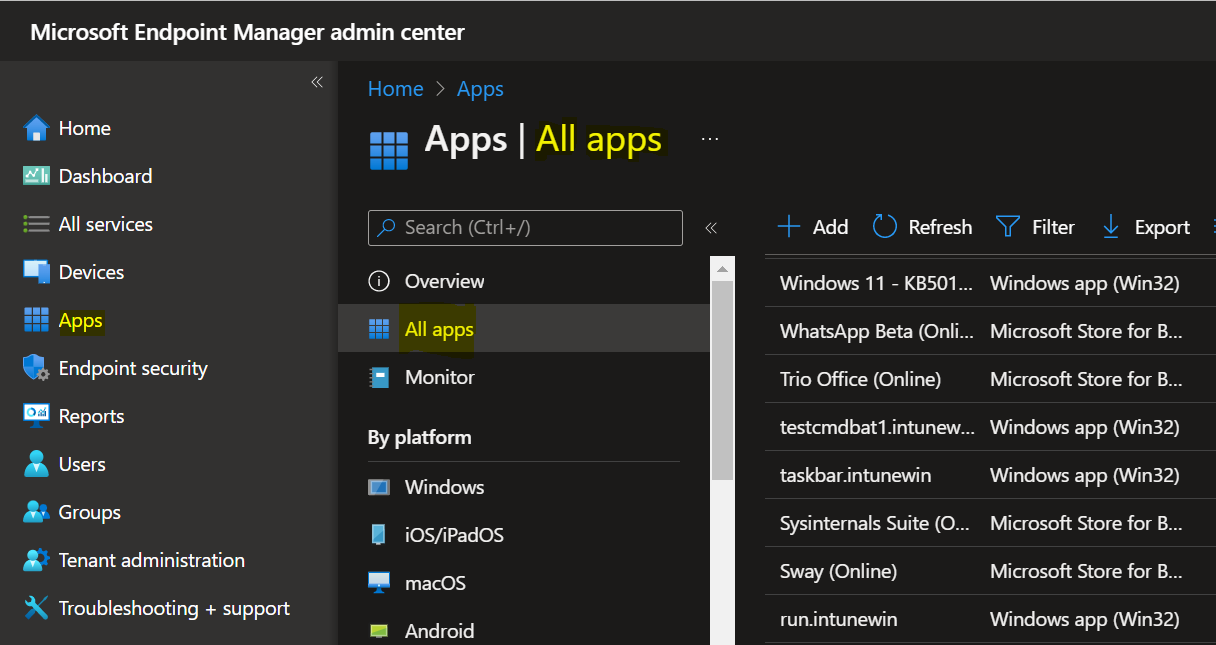
You can use the Columns property to validate whether the application has been assigned. Once you have deployed an application, you can see the Assigned column showing the status Yes.
Note – If you do not see the Assigned column, You can click on the Columns to add or remove columns. Select Assigned columns.
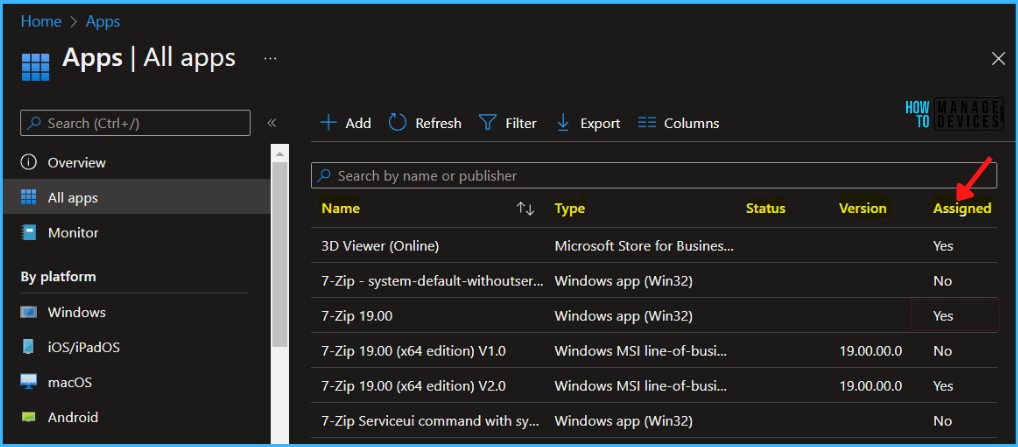
Select the existing application from the list if you want to delete the deployment. Select the application and select Properties. Scroll down and click on Edit in the Assignments.
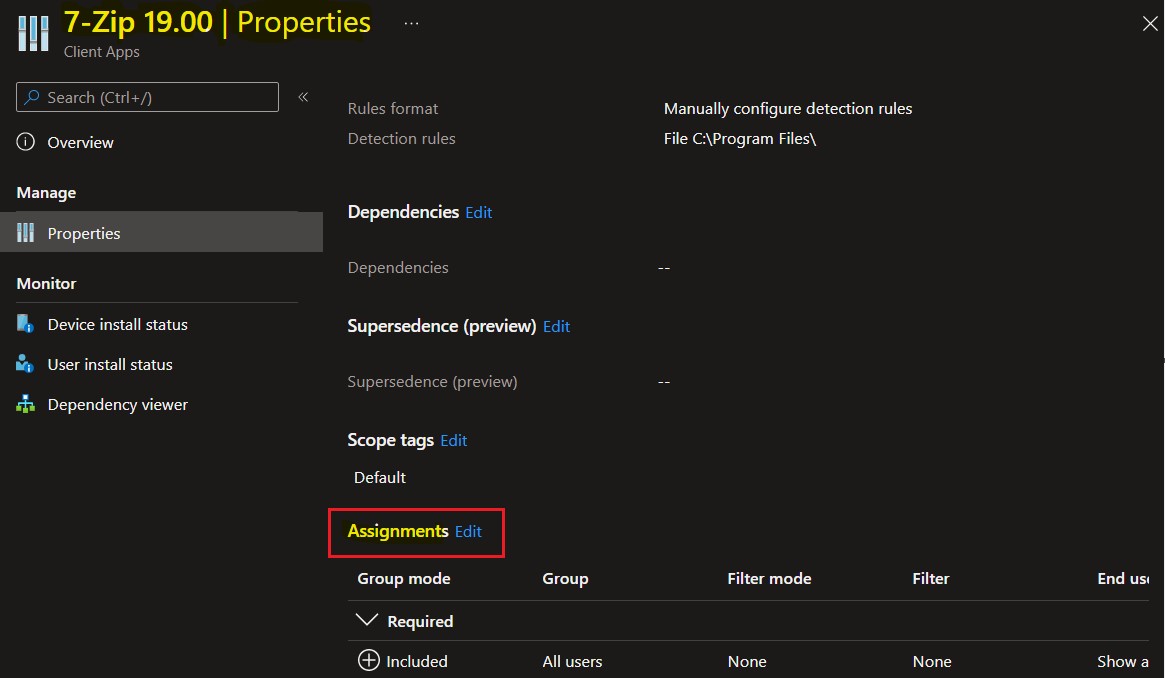
Based on assignments, Select three dots at the end of the row next to the Delivery optimization priority and choose Delete. If want to remove the assignment completely, ensure the app assignment is deleted from all the modes.
Note – App availability can be set based on the assignment type. Assignment type can be Required, Available for enrolled devices, or Uninstall.
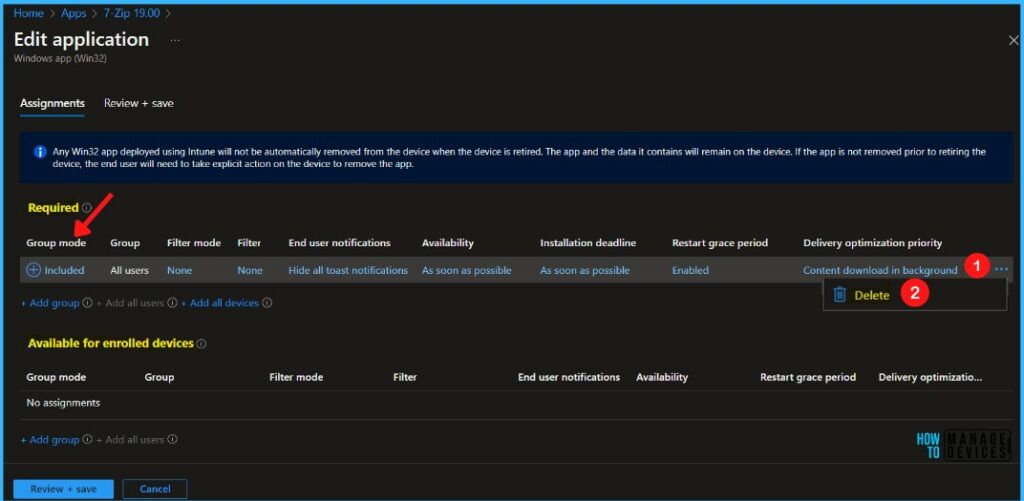
The next screen will appear with the Summary, Review the selection and click Save. A notification will appear automatically in the top right-hand corner with a message “Application “7-Zip 19.00” saved successfully.”
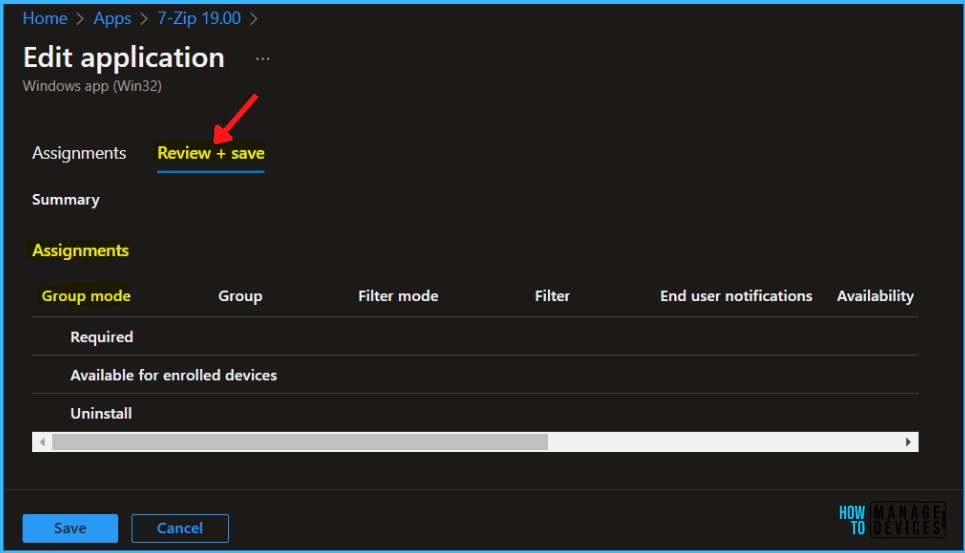
Once you successfully removed all assigned deployments, You can see the Assigned column showing the status No in the apps pane.
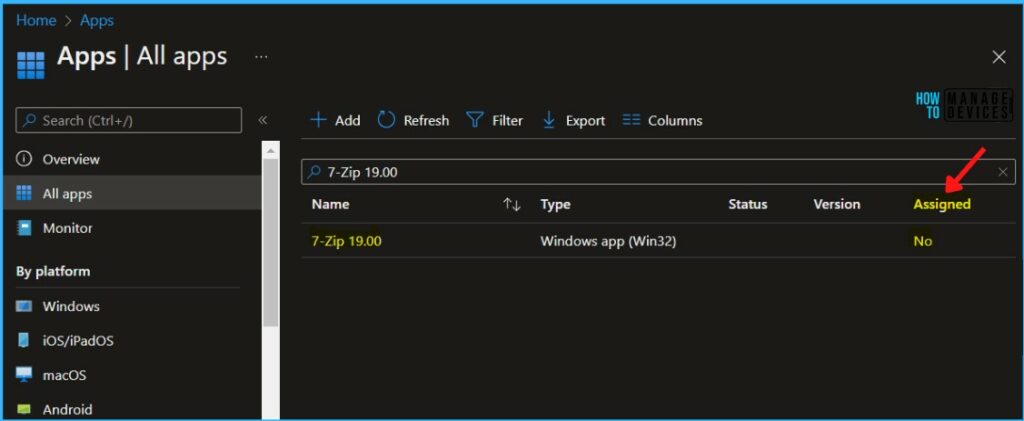
Once the app assignment is removed, the assigned application in intune company portal will automatically be removed. When the devices check-in with the Intune service.
