Let’s discuss how to Track Device Battery Information using Intune Property Catalog. What is Property Catalog? What is Battery Information in Property Catalog? The Properties catalog in Microsoft Intune lets you pick which hardware information is collected from Windows devices using Device Inventory.
This helps IT teams see the health and setup of the devices they manage. It makes it easier to keep track of devices, follow company rules, and make smart decisions about updates or replacements. Battery Information is a setting you can turn on in the Device Inventory section of the Properties catalog in Microsoft Intune.
When you enable it in a configuration profile, Intune can collect battery-related details from Windows devices that support it. This helps you keep track of battery health and status across your organization’s laptops. Physical and Virtual Memory Information is one of the valuable data points included in the Intune Properties Catalog.
When enabled through a device configuration profile, it allows IT admins to collect key memory details like total RAM, available memory, and memory status from managed Windows devices. In this post, you will find all the details on how to collect battery information using the Intune Properties Catalog.

Table of Contents
How to Track Device Battery Information using Intune Property Catalog
You can easily create a profile, begin by signing in to the Microsoft Intune admin center. From the left-hand navigation pane, go to Devices, then select Windows devices, followed by Configuration. Click on Create and choose New Policy to begin defining your settings.
| Field | Description |
|---|---|
| Platform | Windows 10 and later |
| Profile type | Properties catalog |
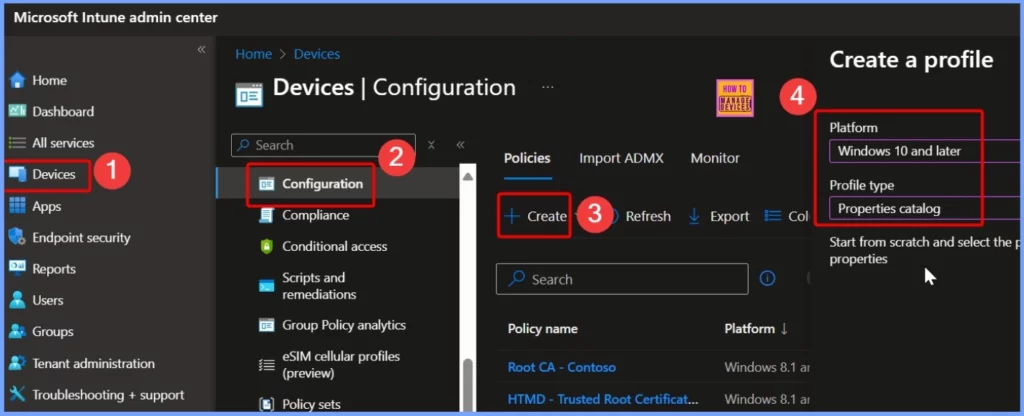
- How to Remove Assigned Group from Energy Saver Battery Threshold Policy in Intune Settings Catalog
- How to Enable or Disable Battery Saver in Windows 11 | Energy Saver Battery Threshold Policies
- Improve Windows PC Performance by using New Efficiency Mode
Basics Section of the Profile Creation Process
In the Basics section of the profile creation process, you will need to provide some foundational information. Start by entering a Name for the profile. This should be a clear and description title that reflects the purpose of the configuration, such as “Battery Inventory Policy for Windows Devices.” Next, enter a Description.
This field is optional; it is strongly recommended to help administrators and team members understand the profile’s role at a look, especially when managing multiple policies in the future.
- Name – Inventory Battery Information
- Description – How to Inventory Battery Information Using Intune Property Catalog
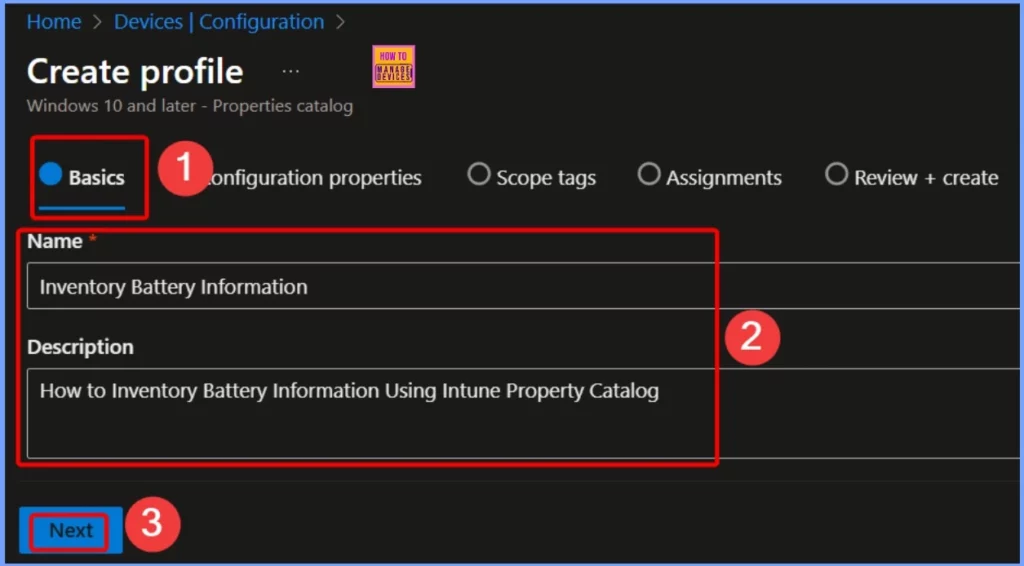
Battery Configuration Properties
When configuring battery-related inventory settings using the Properties catalog, it is important to note that certain required properties are automatically included when you select any property within the battery category. This ensures complete and accurate data collection.
For the Battery category, the following properties are required and will be automatically collected. These properties provide detailed insight into the battery’s health, usage, and identity, which can be crucial for hardware lifecycle management and proactive support.
- Cycle Count
- Designed Capacity
- Full Charged Capacity
- Instance Name
- Manufacturer
- Model
- Serial Number
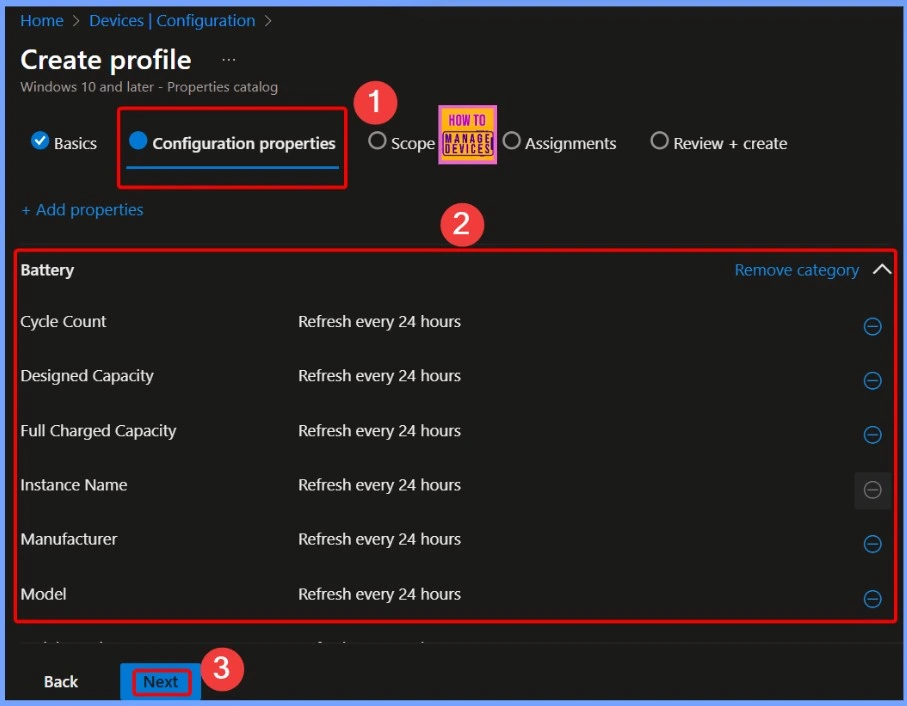
Scope Tags to Open the Tag Selection Pane
In the Scope Tags section, click on Select scope tags to open the tag selection pane. Here, you can assign scope tags to the profile, which help control visibility and management of the profile across different admin groups or roles.
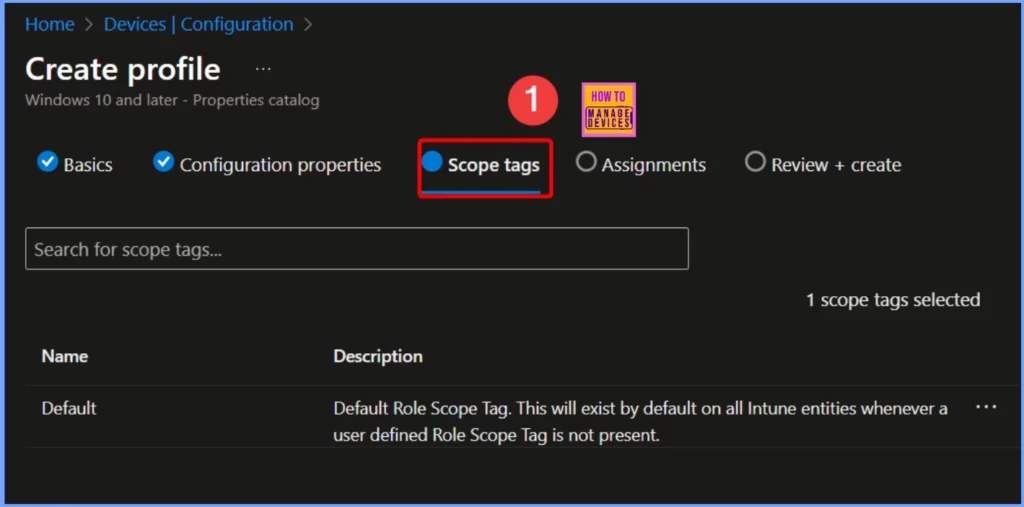
Assignments
In the Assignments section, select the groups that should get this profile. You can choose either user groups or device groups based on your needs. This step makes sure the settings in the profile are sent to the right devices. Once you’ve picked the groups, click Next to continue.
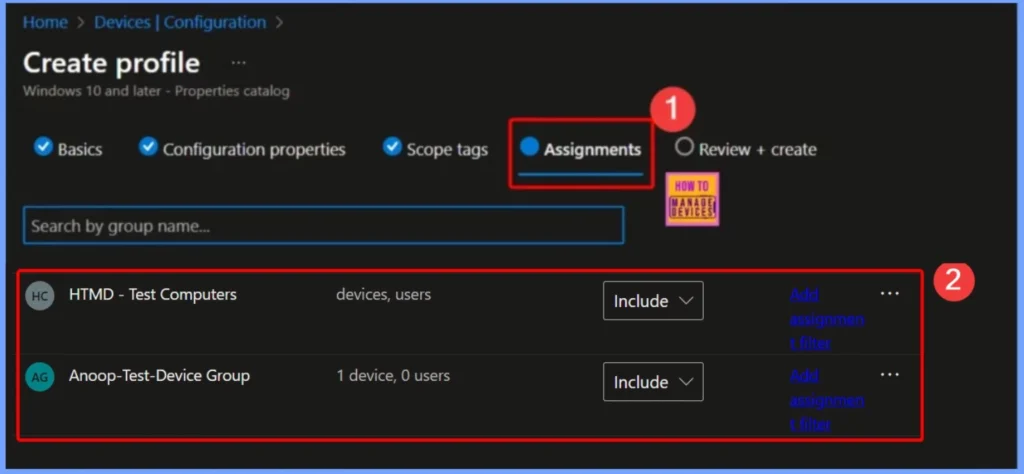
Review + Create Page
On the Review + create page, when you’re done, choose Create. The profile is created and is shown in the list. The next time each device checks in, the policy is applied. The below screenshot helps you to show more details.
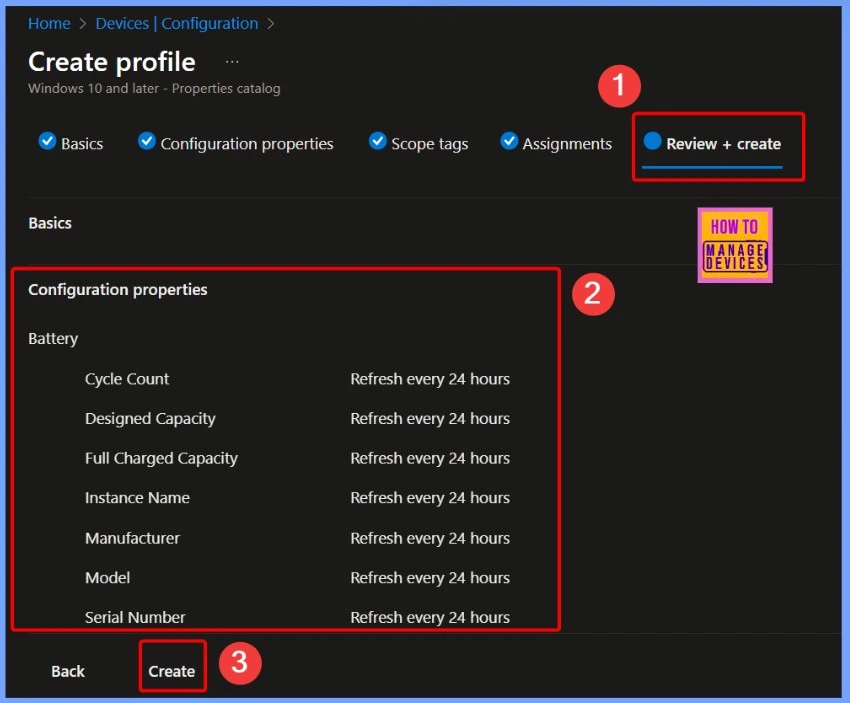
Sync your Device to Get the Latest Updates
To ensure your device receives the latest updates and configurations, it is important to perform a sync. You can initiate the sync manually from the Company Portal app. Open Company portal > Settings > Sync.
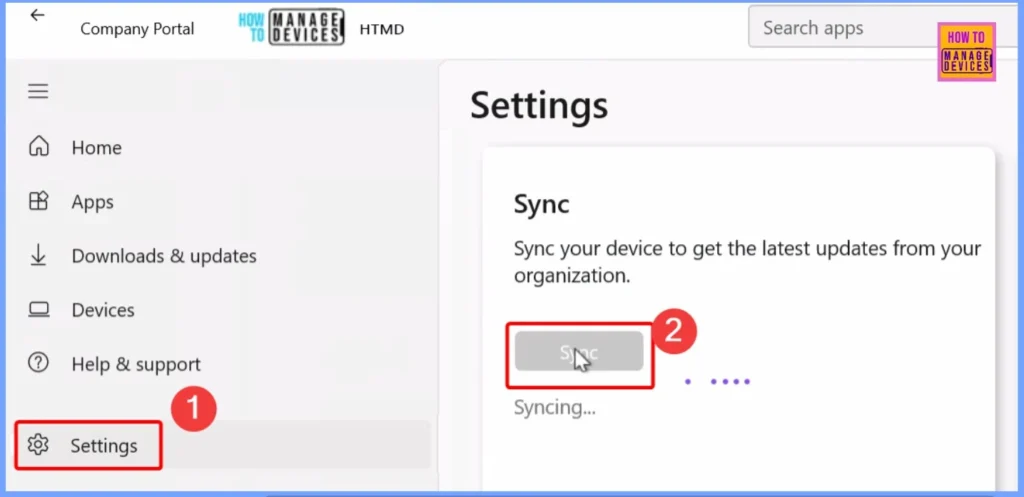
Monitoring Status
After syncing your device, go to Devices > Windows Devices > Configurations in the Intune admin center. In the Search box, type the policy name for example, Inventory Battery Information. Click on the policy from the search results to open it. Here, you can see the monitoring status, which shows whether the policy was successfully applied to the assigned devices or if there were any issues.
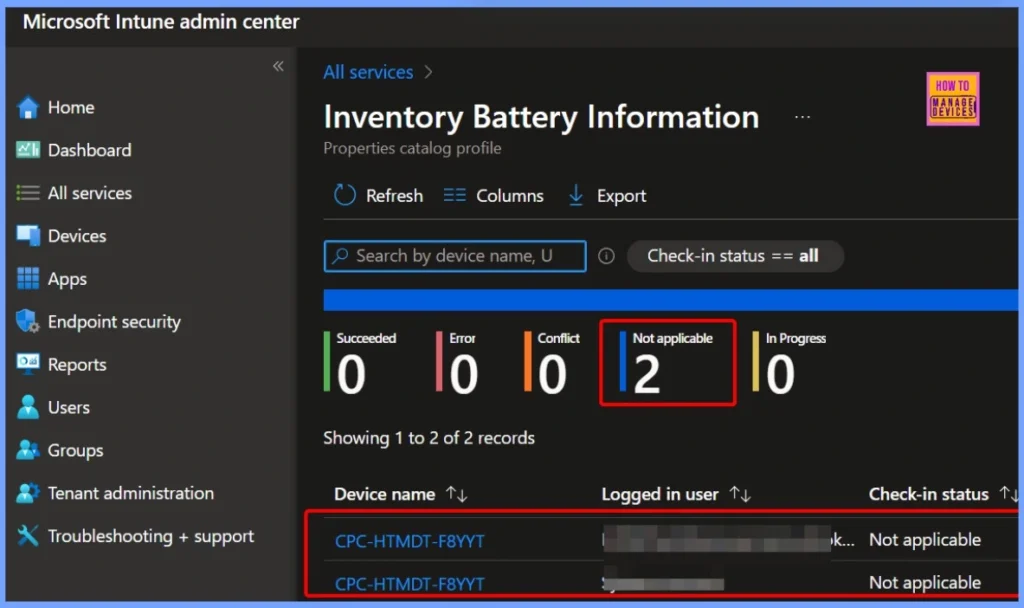
How to View Collected Battery Inventory Data
To see the battery inventory data collected from a device, go to Devices > Windows Devices in the Intune admin center and select the device you want to review. Under the Monitor section, click on Resource Explorer. From there, choose the Battery category to view detailed battery-related information such as cycle count, full charge capacity, and more.
- If you see the message “No data found” in the Resource Explorer, it’s likely due to an assignment issue.
- In this case, the policy was assigned to a Cloud PC, which is a virtual machine and does not have physical battery hardware.
- Since battery inventory data can only be collected from physical devices, assigning the policy to a Cloud PC results in no data being collected or displayed.
To fix this, make sure the policy is assigned to physical Windows 10 or 11 devices that support battery monitoring.
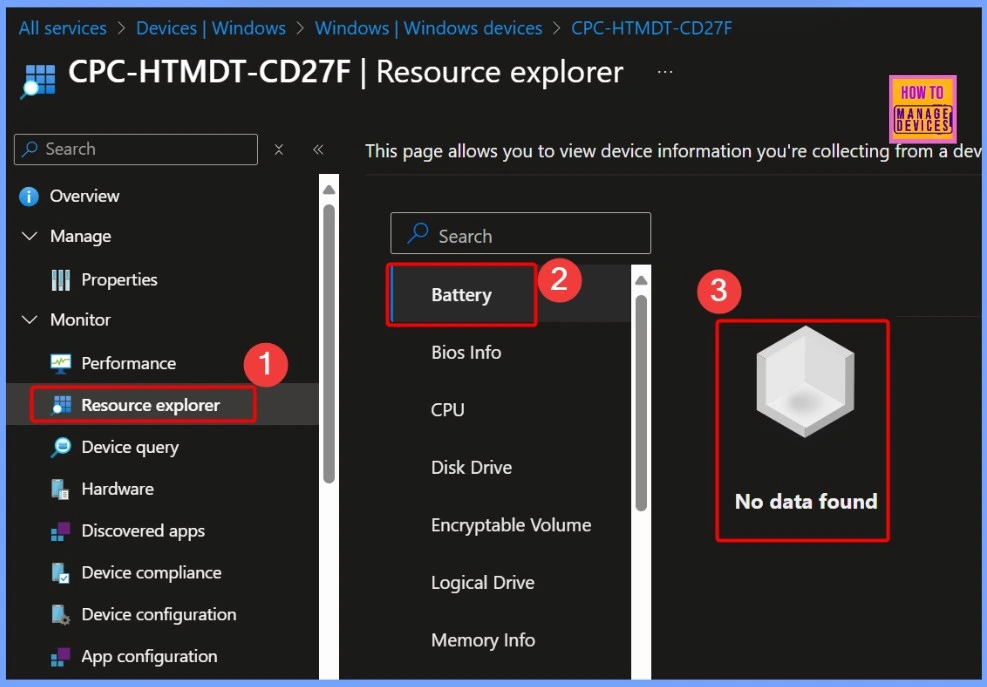
How to Check Status of Policy Deployment Directly from Assigned Devices
You can also check the status of the policy deployment directly from the assigned devices. To do this, go to Devices > Windows Devices > Configurations, then select the Battery Information policy. From there, you’ll see a list of assigned devices.
Click on an assigned device name to view its detailed status. This section shows whether the policy was successfully applied, is still pending, or if it failed, helping you quickly identify any issues with deployment across your targeted devices.
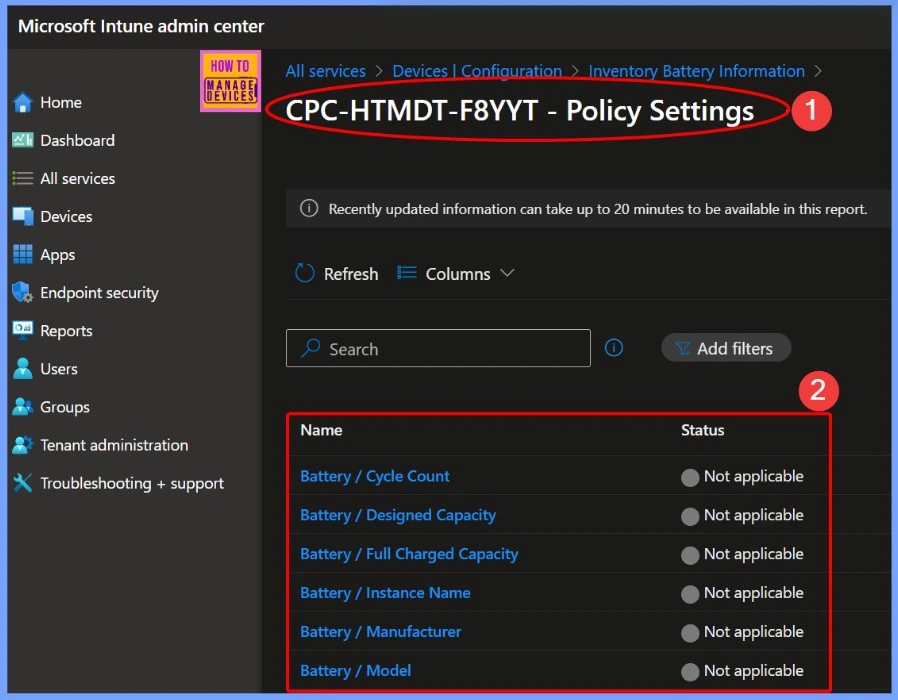
Need Further Assistance or Have Technical Questions?
Join the LinkedIn Page and Telegram group to get the latest step-by-step guides and news updates. Join our Meetup Page to participate in User group meetings. Also, join the WhatsApp Community to get the latest news on Microsoft Technologies. We are there on Reddit as well.
Author
Anoop C Nair has been Microsoft MVP for 10 consecutive years from 2015 onwards. He is a Workplace Solution Architect with more than 22+ years of experience in Workplace technologies. He is a Blogger, Speaker, and Local User Group Community leader. His primary focus is on Device Management technologies like SCCM and Intune. He writes about technologies like Intune, SCCM, Windows, Cloud PC, Windows, Entra, Microsoft Security, Career, etc.
