Let’s see the steps for Dell Driver Management Using SCCM. This guide helps you download Dell SCCM Driver Package and create packages for drivers and BIOS updates. Device driver packs can be used with the Windows operating system deployment process by using SCCM.
Dell Command | Deploy Driver Pack contains the drivers in the form of .CAB files for Dell commercial client systems. A Cabinet (.cab) File is a compressed file that contains other distribution files, such as drivers and system files.
HP, Dell, Microsoft Surface, and Lenovo have done a fantastic job of providing technicians with driver cabs for use during deployment. You will utilize the Dell Driver Pack file in the process of using SCCM to deploy Windows operating system images to several client systems.
The Dell Command | Deploy Driver Package feature allows you to import drivers and create Dell client driver packages in two ways: import and package the drivers in one locally stored file at a time, or use the streamlined, multiple-cab file import option, Dell Command | Deploy Catalog.
Dell Command | Integration Suite is an easy-to-use GUI-based tool to configure and deploy your Dell client systems. Dell Command Integration Suite (DCIS) for System Center directly integrates into the Configuration Manager console.
- SCCM Driver Management Guide Best Practices ConfigMgr
- Easily Download SCCM Driver Package for Lenovo
- Install Dell Command Integration Suite DCIS for SCCM
Dell Driver Management Using SCCM
Let’s follow the steps below to create a dell driver package using SCCM –
Launch the Configuration Manager console Run as Administrator.
Note – You must use an account that has administrator privileges in order to create a Dell Client Driver Package.
Navigate to Software Library/Operating Systems/Driver Packages Node. Right-click Driver Packages and select Dell Command | System Driver Library Import.
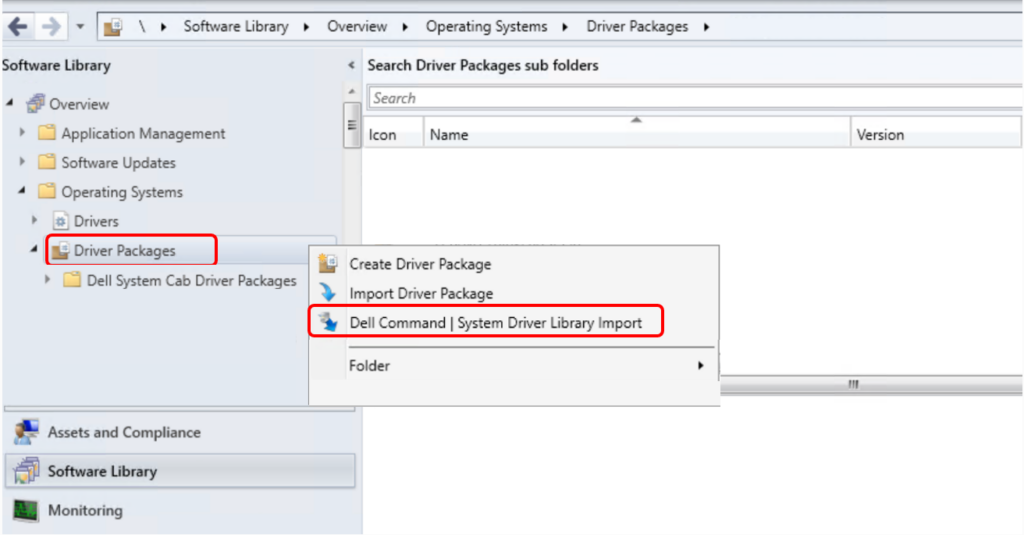
The System Driver Library Import Wizard opens. Select a driver library source –
Dell Update/Support site—Select either the Use current internet proxy settings or the Use custom proxy settings option. If you choose the custom option, also enter a proxy server URL or IP address and a proxy port number.
If you are using proxy authentication, enter a username and, optionally, a password. The Dell Command | Deploy Driver Pack Catalog is downloaded from the Dell support site.
- Local Driver Library—Click Browse and go to a locally stored Dell Command | Deploy Driver Package
Import Dell Drivers from Dell Update/Support site
Let’s select the option “Dell Update/Support Site” Since It’s already configured for me! If you have any difficulties setting up, you can connect with Dell Support for further assistance.
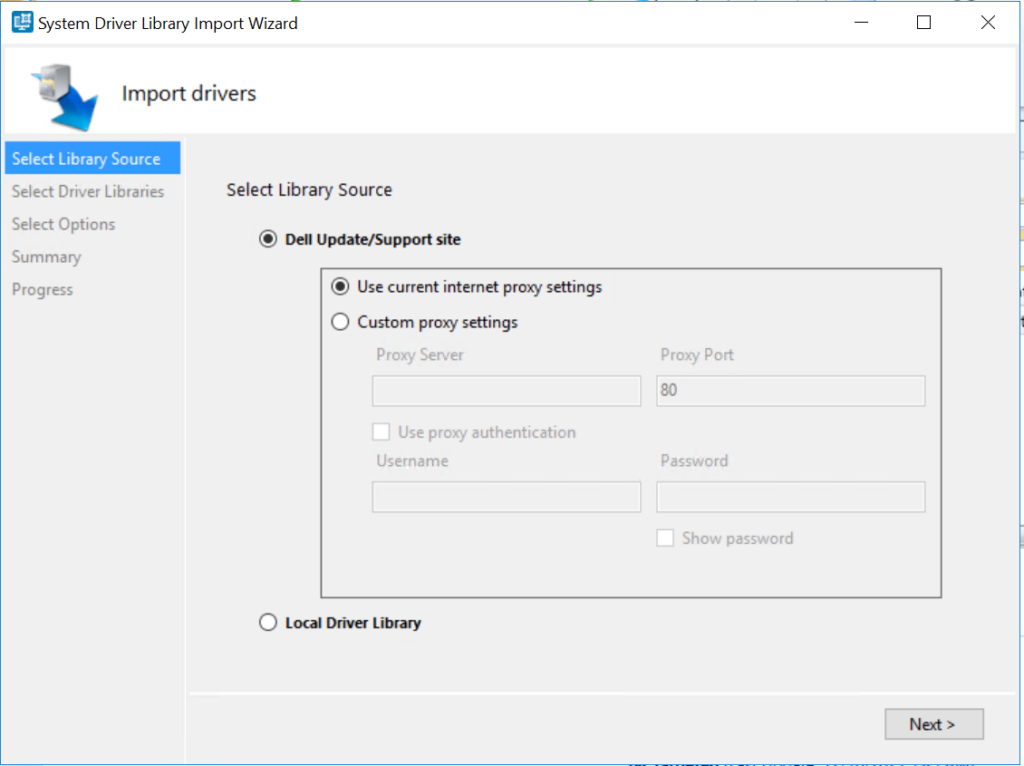
The Dell Command | Deploy Driver Pack Catalog is downloaded from the Dell support site. Once it’s successfully downloaded, you will be automatically moved to the Import drivers wizard.
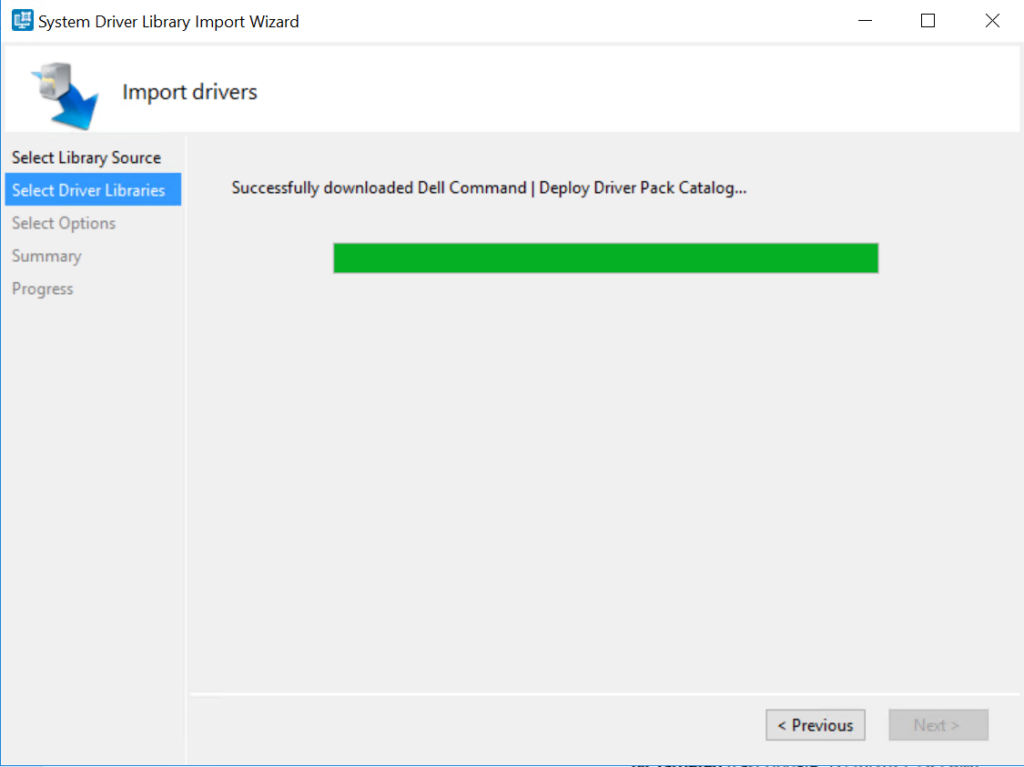
Here you can sort the driver libraries table by clicking any column header, and then use the filters to limit the number of driver libraries displayed in the table. Filter fields are:
- Operating System
- Architecture
- Product Line
- Release Date range
Once you selected driver libraries based on requirements. Click Filter to apply the selected limits on the available driver libraries and then click Next.
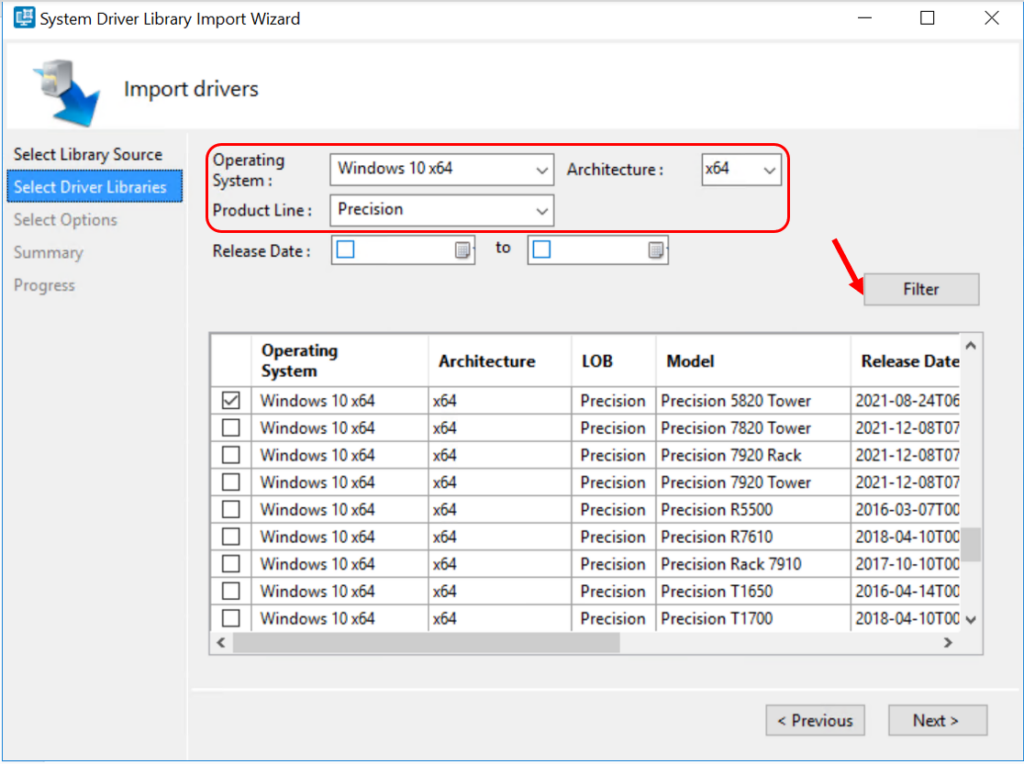
Select the target distribution points to which you want to distribute the driver package automatically once it is created.
Under Specify a UNC destination path, click Browse, and then go to a location at which to store the Dell driver packages and Click Next.

Review the Summary and Click Finish. A progress bar displays the package creation and deployment status. You can see the complete status for downloading and creating driver packages.
Note – Importing drivers may take a long time, especially if you are importing multiple driver packages.
Precision 5820 Tower-win10-A14-M7P4G.CAB: Downloading
Precision 5820 Tower-win10-A14-M7P4G.CAB: Extracting files
Extracting driver library to folder:
Precision 5820 Tower-win10-A14-M7P4G.CAB: Copying drivers to package folder
Precision 5820 Tower-win10-A14-M7P4G.CAB: Creating driver packages
Successfully created driver package: Precision 5820 Tower-Windows10-A14-M7P4G-X01-00-x6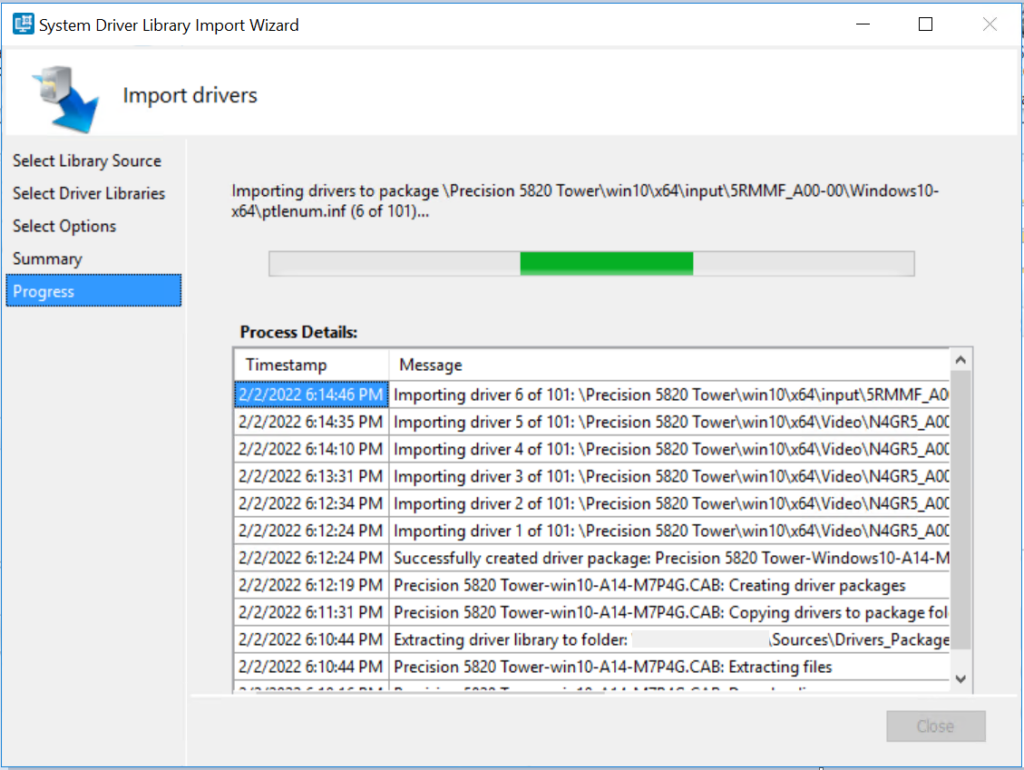
Once the process will get completed, You will see the message that appears “Package creation completed” click Close.
Importing driver 99 of 101: \Precision 5820 Tower\win10\x64\communication\FWMC1_A00-00\Windows10-x64\cyusb3.inf
Distributing the driver package: Precision 5820 Tower-Windows10-A14-M7P4G-X01-00-x6
Successfully updated content to distributed point(s):
Precision 5820 Tower-win10-A14-M7P4G.CAB: Processing completed successfully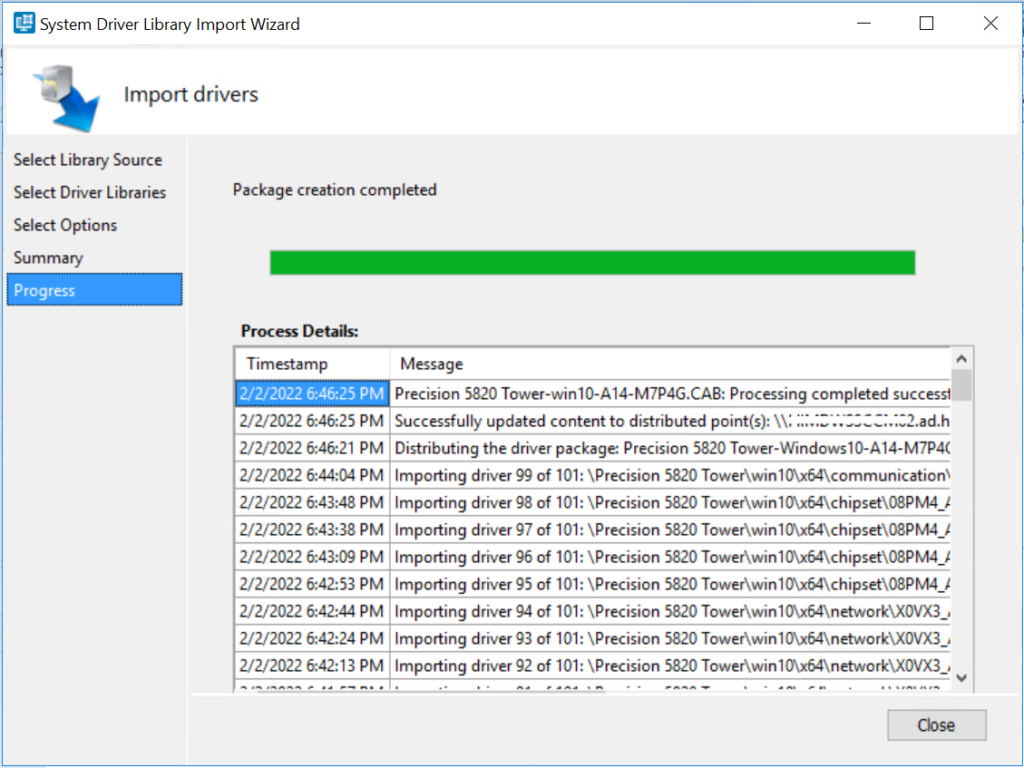
Driver packages are created and stored under the Dell System CAB Driver Packages folder according to the operating system architecture selected. You can later organize your folder structure based on the organization’s standards.
Import Dell Drivers from Local Driver Library
Before selecting the option Local Driver Library in the System Driver Library Import Wizard, Ensure you have downloaded Driver Pack Cabinet (.cab) files locally to your server.
Let’s follow the steps below to download the driver Driver Pack file from the Dell Support Website –
- Browse to Dell Command | Deploy Driver Packs for Enterprise Client OS Deployment | Dell US
- You can check the System Specific Driver Packs (XPS, Latitude, Optiplex, Precision, Venue, or IoT) or Dell Family Driver Packs that are designed to deploy on multiple models.
- From the Category, For Example, I selected System Specific Driver Packs Under OptiPlex, Click on the Download link available.
- To access the driver packs simply locate the specific Optiplex model and select Click Here to view the details and download. Driver packs are listed in the table by series and by release date.
Once you select the link, It provides the summary of the selected model, Operating Systems (OptiPlex 5090 Windows 11) Driver Pack. Click Download now to start the downloading.
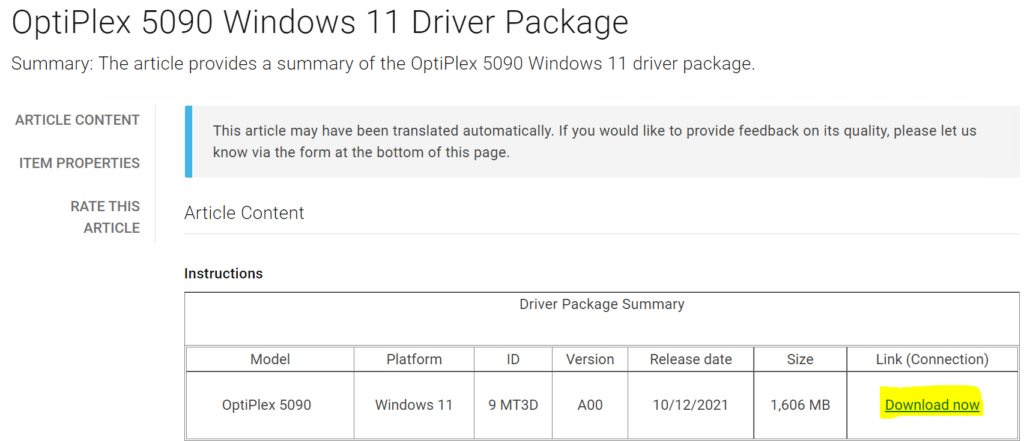
Once you downloaded, make sure the CAB file is saved to the appropriate shared location.
Navigate to Software Library/Operating Systems/Driver Packages Node. Right-click Driver Packages and select Dell Command | System Driver Library Import.
In the Import drivers wizard, Select the option Local Driver Library, Click on Browse to locate the Cabinet (.cab) file, and click Next.
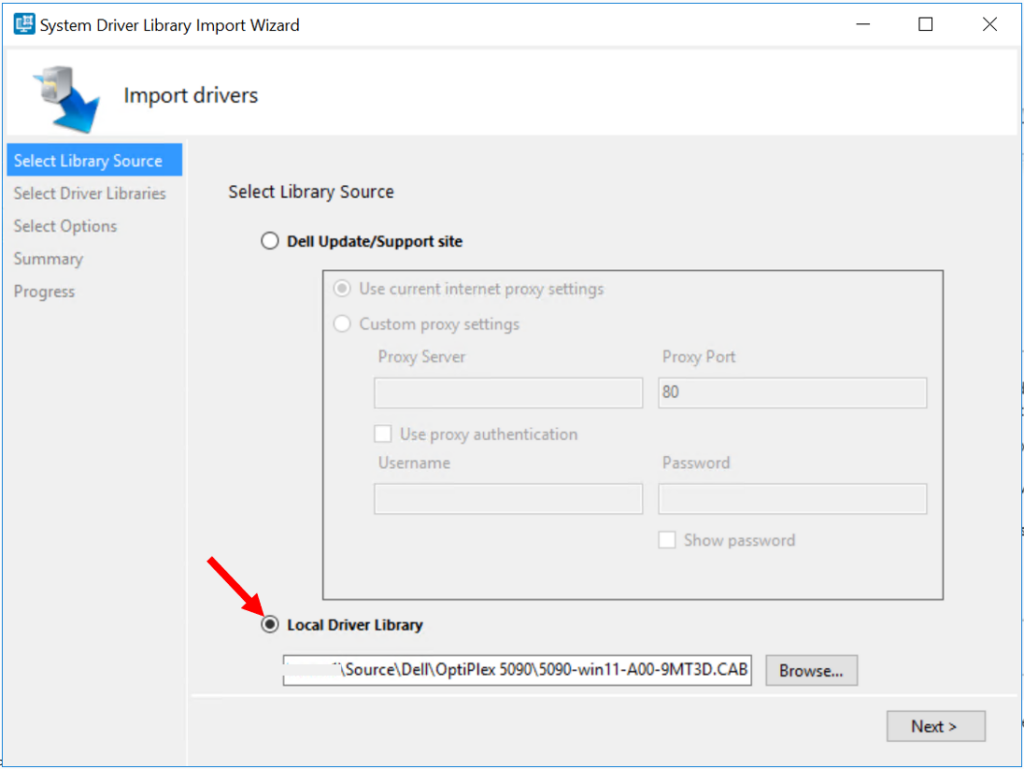
Here you can see, The Select Driver Libraries screen opens, displaying the driver libraries contained in the selected cab file(s). Click Next.
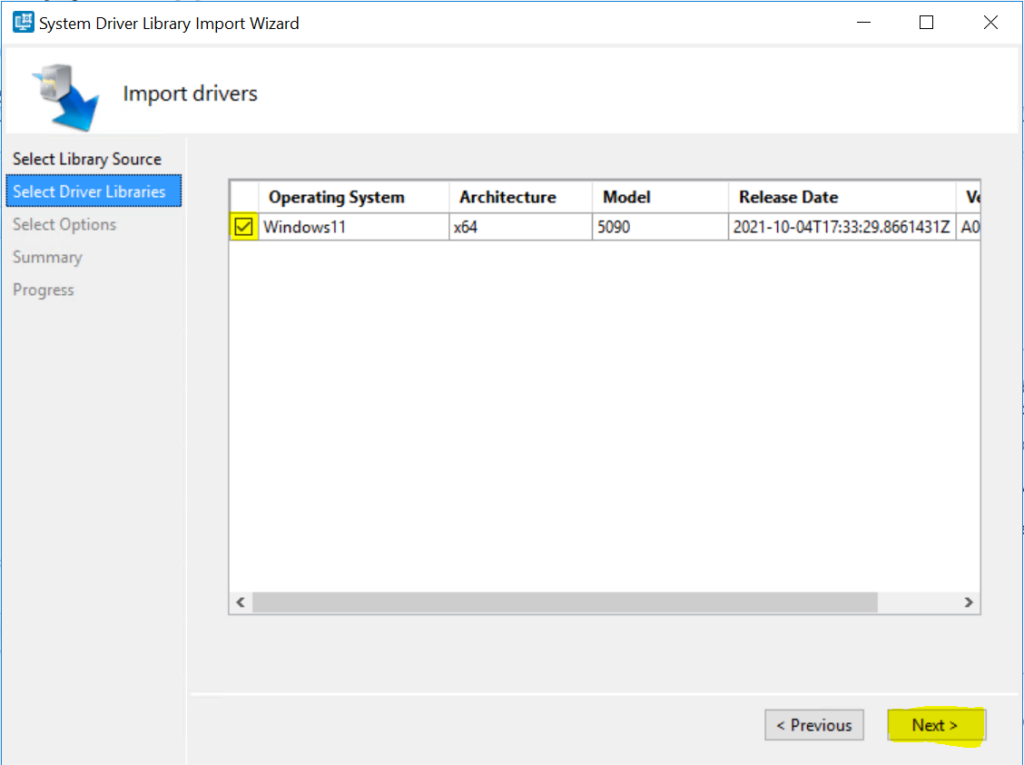
Select the target distribution points to which you want to distribute the driver package automatically once it is created.
Under Specify a UNC destination path, click Browse, and then go to a location at which to store the Dell driver packages and Click Next.
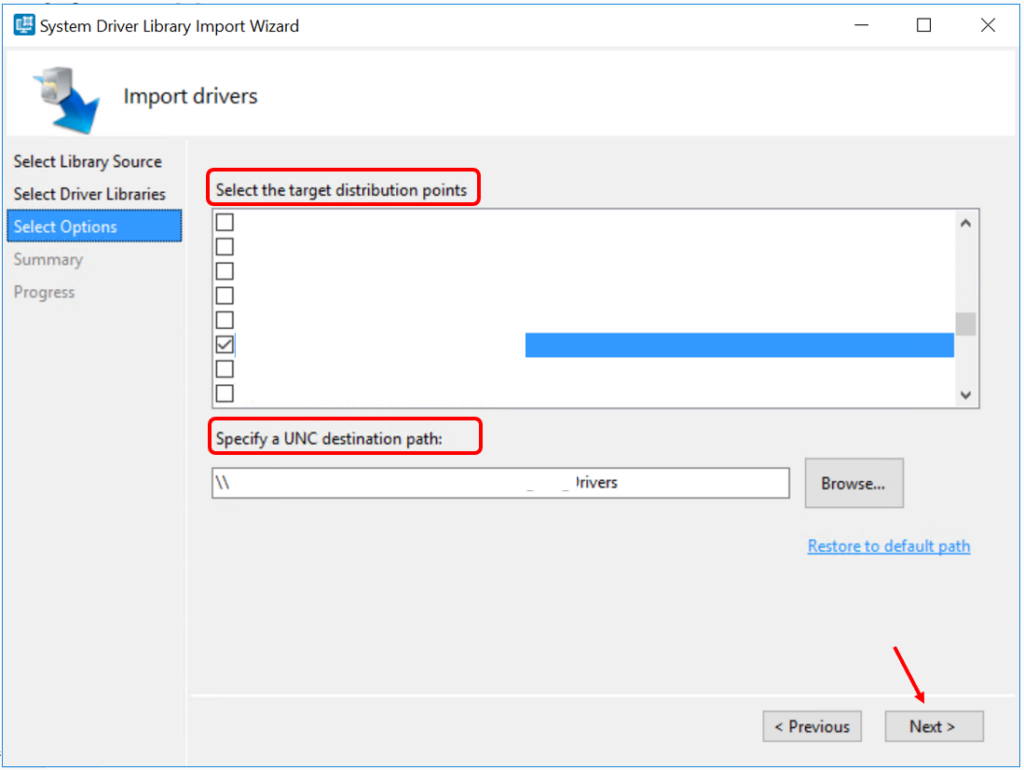
Review the Summary and Click Finish. Driver Importing drivers may take a long time, wait to complete the process as mentioned in the above section.
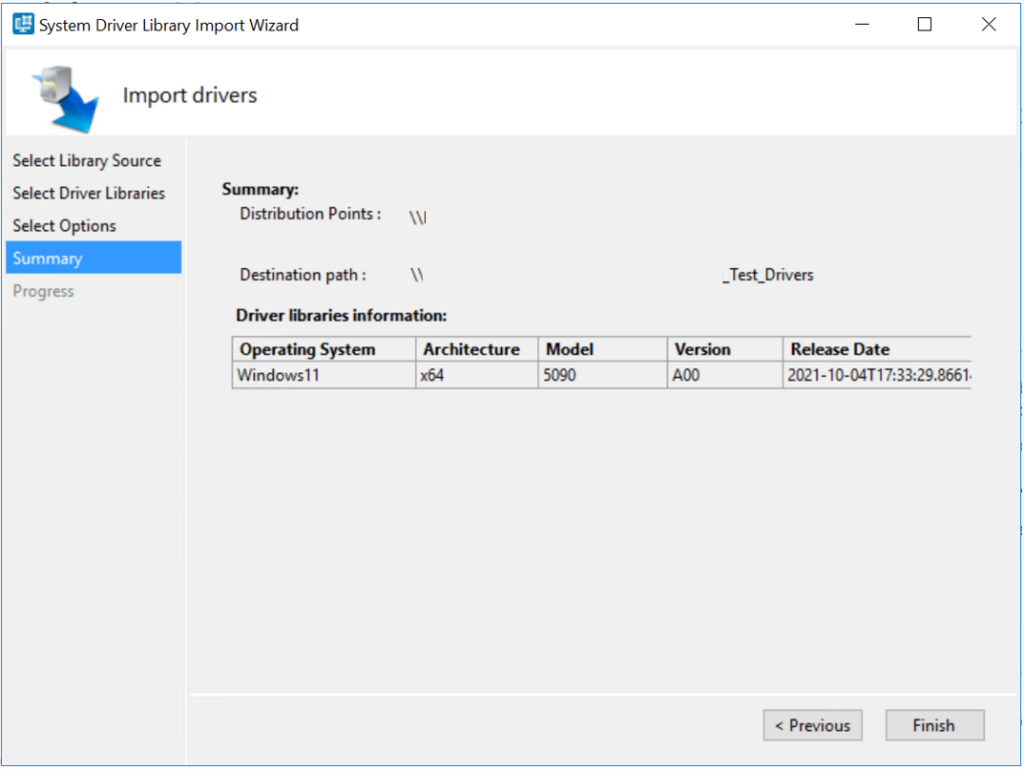
Once you are done with the Driver Package creation process, The next step is to Integrate the Driver package into Task Sequence. Let’s check more about the Integration process and available useful options in Apply Drivers Package Step.
Troubleshooting Dell Driver Package Creation Failed
Dell Driver Package Creation Failed
In the Import drivers wizard, While selecting the network path under Specify a UNC destination path to store the Dell driver packages.
Ensure the path has proper access and is not included the “$” symbol in the share name; which makes the share hidden from anyone who attempts to list the shares on the file server.
Later you can edit the source and add if you want $ to restrict the share inside the driver source path.
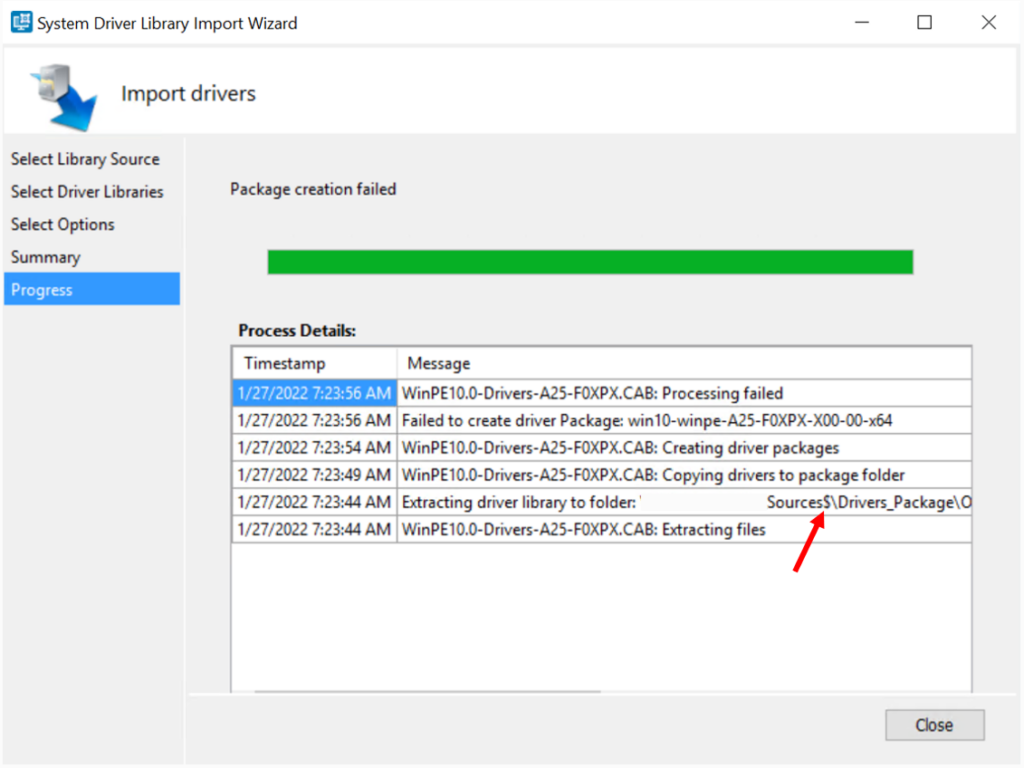

What’s the ideal duration to check and update your driver packages via SCCM ?
It depends on the Laptop hardware vendor.
Dell has transitioned away from .CAB files to .EXE file. I can extract the driver package into a folder with 7Zip or Dell’s built-in extraction.
When I try to create a new driver package I get a “Invalid UNC path” error when pointing to the extracted files.
When I try to Import the driver package I get an “invalid File type” because the import wants a ZIP file. If I turn the source folder into a ZIP file I still get the same error.
Trying to use the Dell Command function within SCCM the wizard is looking for a CAB file when using Local Directory as an option. I can only used Local.