In this post, you will learn to copy SCCM Task Sequence. Copying an existing SCCM task sequence, This action is useful to create a new task sequence based on an existing task sequence that is useful to test something or when you need to perform testing on different scenarios or create a similar task sequence.
Instead of creating a task sequence from scratch, you can use the helpful management options. The site creates a new task sequence and appends -Package ID to the name. A copied task sequence contains the same setting configurations as the original task sequence.
After you copy an existing SCCM task sequence, it’s best to rename the task sequence by providing the appropriate name, and Edit or Modify the Task Sequence based on requirements. You must deploy the task sequence.
When you make a copy of a task sequence in a folder, the copy is listed in that folder until you refresh the task sequence node. After the refresh, the copy appears in the root folder.
You can export the ConfigMgr Task Sequence (with or without associated content) from SCCM Console or use PowerShell, which helps you get a list of all associated commands and content based on your selection
- Easy Steps To Disable SCCM Task Sequence Deployment
- Custom Software Center User Notification for SCCM Task Sequence Deployment
- Easy Steps to Run SCCM Task Sequence with High Performance Power Plan | ConfigMgr
Easy Steps to Copy SCCM Task Sequence
A task sequence performs multiple steps or tasks on a Configuration Manager client computer without user intervention. Let’s follow the steps to create a copy of an existing task sequence in Configuration Manager.
- In the Configuration Manager console, go to the Software Library workspace, expand Operating System, and select the Task Sequences node.
- Select an existing Task Sequence (For Example, Deploy Windows 10 21H2) in the Task Sequences node you want to copy. Right-click on the task sequence and choose Copy.
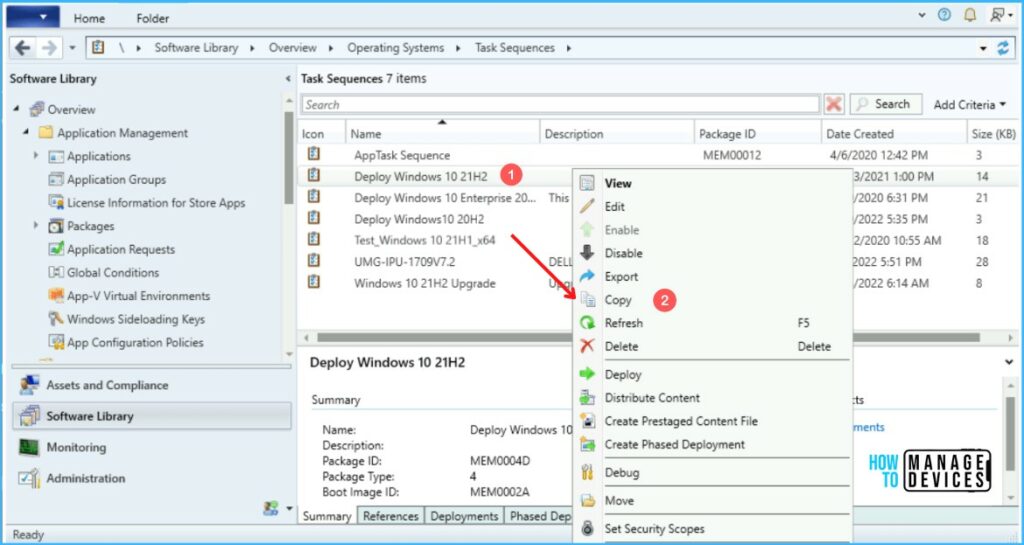
A display bar will appear for Copying selected task sequences started to put a new task sequence name. It will be a few seconds to complete.
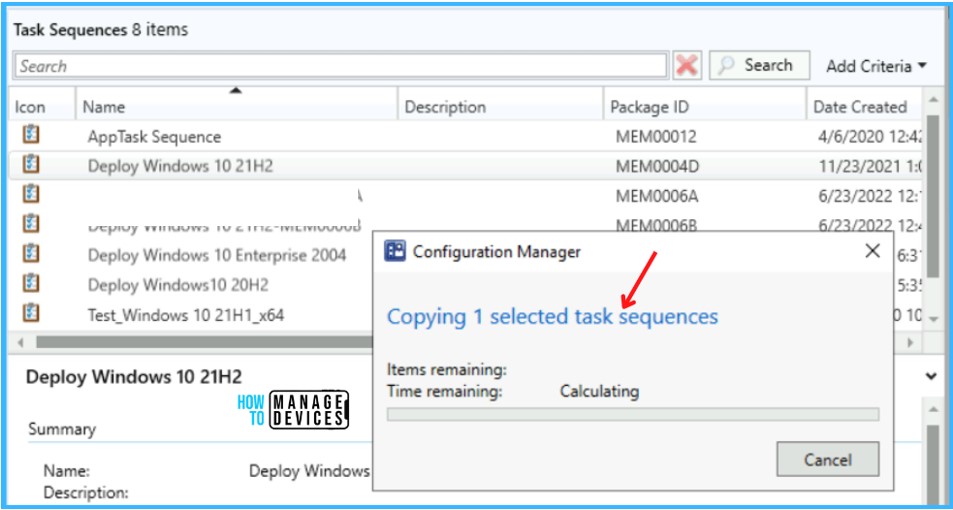
Once the process completes, It creates a task sequence and appends -Package ID to the name. While the process copies all steps to the new task sequence, it doesn’t copy any active deployments.
However, You can edit the name and other parameters by navigating to task sequence properties.

Here you see the task sequence has been copied successfully, You can proceed to modify and deploy it to collections to perform your requirements.
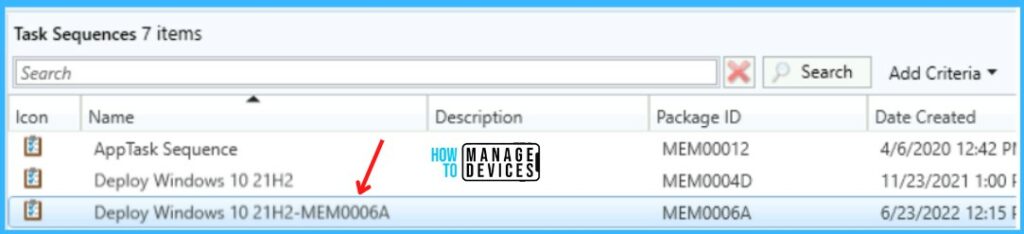
Copy SCCM Task Sequence Using PowerShell
Now, let’s quickly look at options to automate the making of a copy of the selected task sequence with the PowerShell Commands or SCCM PowerShell cmdlets. You can Launch the SCCM PowerShell Commandlets from the console.
In the SCCM Console, Click on the Drop-Down option on the top left side corner of the console and click on Connect via Windows PowerShell option.
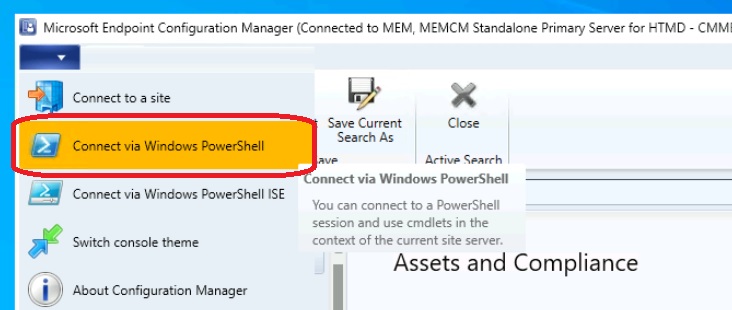
If you get the following warning about the untrusted publisher, Type A, and press Enter.
Do you want to run software from this untrusted publisher?
File \Program Files\Microsoft Configuration
Manager\AdminConsole\bin\Microsoft.ConfigurationManagement.PowerShell.Types.ps1xml is published by CN=Microsoft
Corporation, O=Microsoft Corporation, L=Redmond, S=Washington, C=US and is not trusted on your system. Only run scripts
from trusted publishers.
[V] Never run [D] Do not run [R] Run once [A] Always run [?] Help (default is "D"): AThe Copy-CMTaskSequence cmdlet creates a copy of an existing task sequence in Configuration Manager. This command makes a copy of the task sequence with the name Deploy Windows 10 21H2.
You can use the following parameters to Create a copy of an existing task sequence in Configuration Manager –
- -Id: Specifies a task sequence ID.
- –Name: Specifies a task sequence name.
$newTS = Copy-CMTaskSequence -Name "Deploy Windows 10 21H2"

