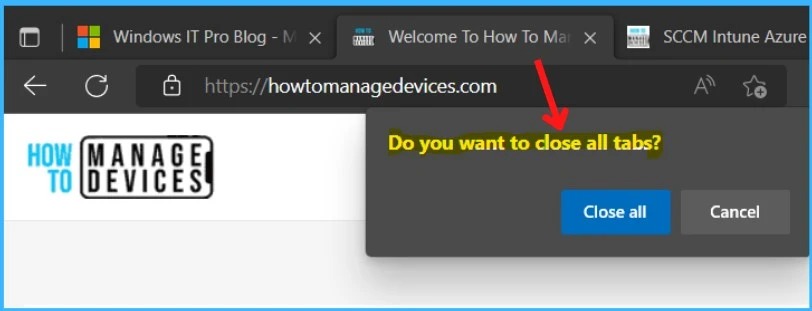Let’s learn how to Enable Warning Prompt on Closing Multiple Tabs In Microsoft Edge. Microsoft added a new policy update AskBeforeCloseEnabled for the edge, allowing user confirmation before closing a browser window with multiple tabs.
Previously, If you accidentally click on the close button in the edge browsers window, Microsoft Edge exit without any warning, and you may lose the important sessions while restoring the tabs. You can now enable a confirmation alert before closing edge tabs.
This feature will not count your open tabs. It’s a “warn on close” or “ask before closing multiple tabs”. Microsoft Edge warns you when you press the close button while you have multiple tabs open.
You can also manage your browsing experience more organized while browsing the web by adding favorites sites and keeping track of the websites you frequently visit by adding favorites in Microsoft Edge, learn how to configure Edge Chromium Favorites using Intune Policy.
- Download Microsoft Edge ADMX Group Policy Templates
- Configure Edge Chromium Favorites Using Intune | Endpoint Manager
- IE11 To Microsoft Edge Migration Adoption Kit | Free Download PowerPoint Email Templates
What Is Edge Ask Before Closing Multiple Tabs?
The Ask Before Closing Multiple Tabs prompt prevents accidentally closing multiple tabs, and the browser can prompt if you want to close all tabs.
This AskBeforeCloseEnabled policy lets you configure whether users see a confirmation dialog before closing a browser window with multiple tabs. This dialog asks users to confirm that the browser window can be closed.
If you have opened multiple tabs, the Edge browser will get your confirmation before closing a browser window with multiple tabs.
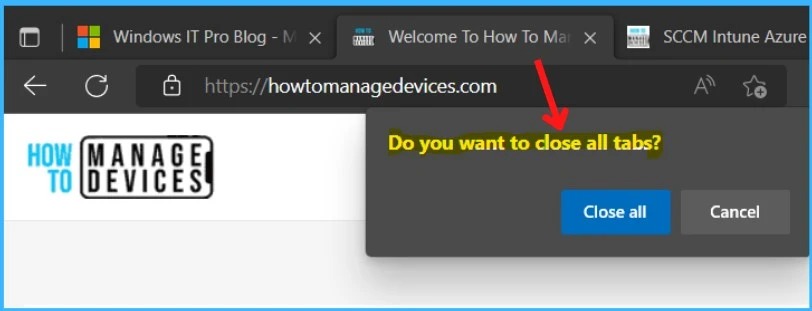
Registry Settings for Edge Ask Before Closing Multiple Tabs
Let’s check the registry entries for Microsoft Edge, and You must be signed in as an administrator to apply to the registry.
| Settings Name | Registry Path | Type | Value Name | Value Data |
|---|---|---|---|---|
| Get user confirmation before closing a browser window with multiple tabs | HKLM or HKCU Software\Policies\Microsoft\Edge | REG_DWORD | AskBeforeCloseEnabled | 00000001 |
Enable Ask Before Closing Multiple Tabs in Edge Using Group Policy
This policy lets you configure whether users see a confirmation dialog before closing a browser window with multiple tabs. This dialog asks users to confirm that the browser window can be closed. You can refer to the Microsoft Edge browser group policy post to update ADMX Templates to get the latest policies – Microsoft Edge ADMX Group Policy Settings.
The following group policy helps to enable Ask Before Close Enabled for Microsoft Edge browsers –
- Launch Group Policy Management Console.
- Navigate Computers Configuration – Policies – Administrative Templates – Microsoft Edge.
- Open the policy setting called “Get user confirmation before closing a browser window with multiple tabs”
Note – In Local Group Policy Settings, You will locate the policy in Computer Configuration > Administrative Templates > Microsoft Edge.
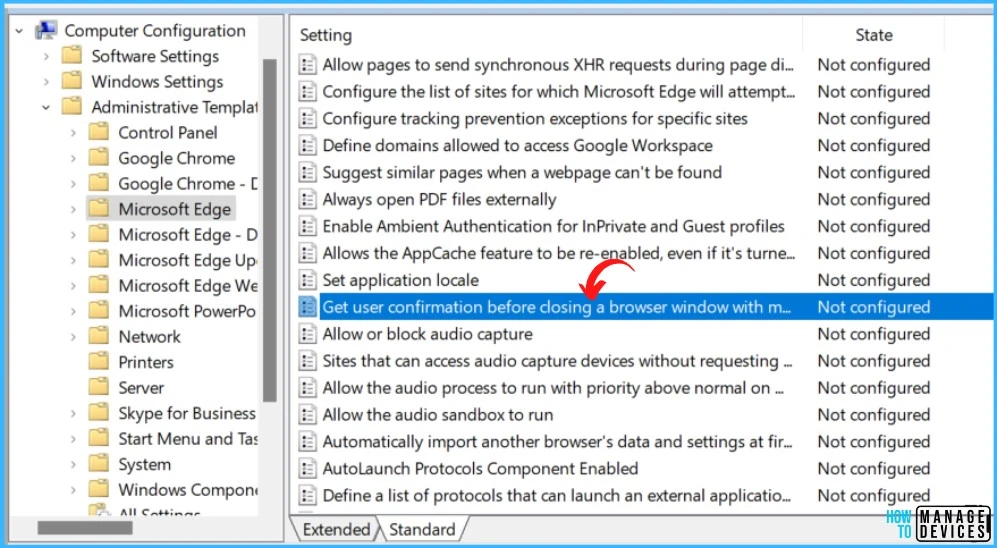
On the Get user confirmation before closing a browser window with multiple tabs, Click on Enabled and Apply.
NOTE! – If you enable this policy, users will be presented with a confirmation dialog when closing a browser window with multiple tabs.
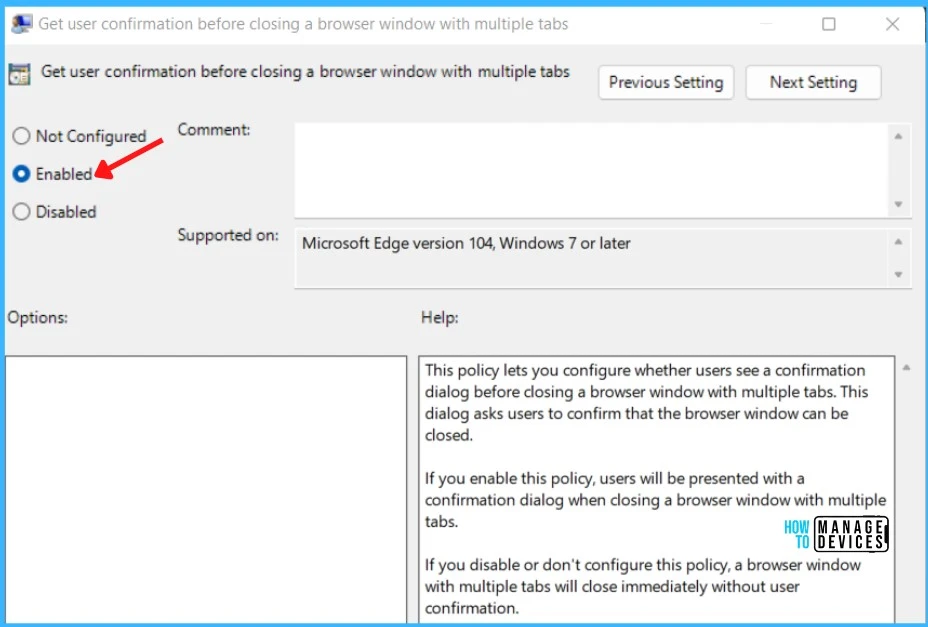
Disable Warning Prompt on Closing Multiple Tabs In Microsoft Edge
The following group policy helps to disable Ask Before Close Enabled for Microsoft Edge browsers –
- Launch Group Policy Management Console.
- Navigate Computers Configuration – Policies – Administrative Templates – Microsoft Edge.
- Open the policy setting called “Get user confirmation before closing a browser window with multiple tabs”
- Double click on Get user confirmation before closing a browser window with multiple tabs, Click on Disabled and Apply.
NOTE! If you disable or don’t configure this policy, a browser window with multiple tabs will close immediately without user confirmation.
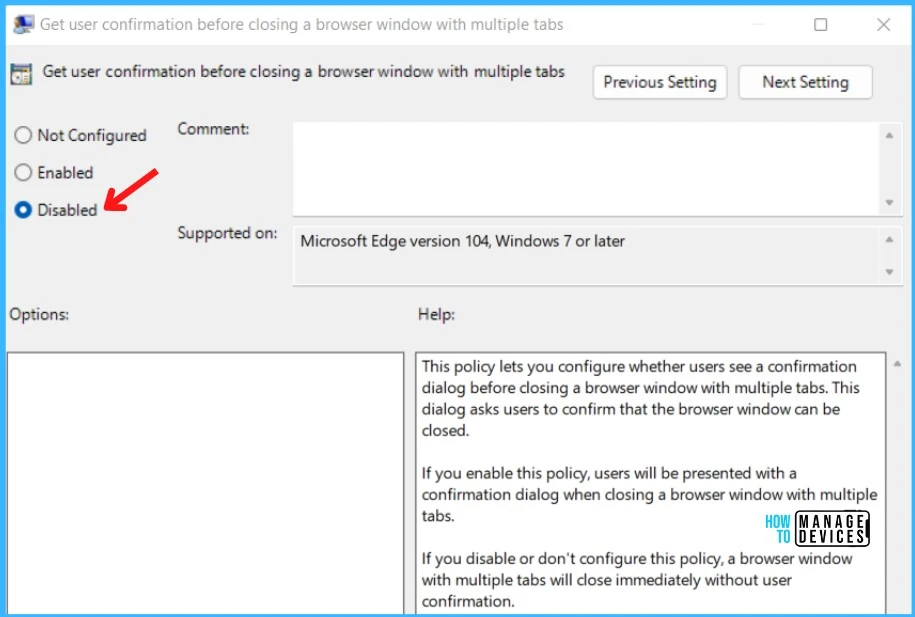
End Users Experience – AskBeforeCloseEnabled
Launch Microsoft Edge to validate the specified settings. Ensure you’re running with the latest edge version.
Click on Appearance from the left-hand panel. On the right side, under the Customize browser, you can see the settings “Ask before closing a window with multiple tabs” tuned on based on specified configuration.
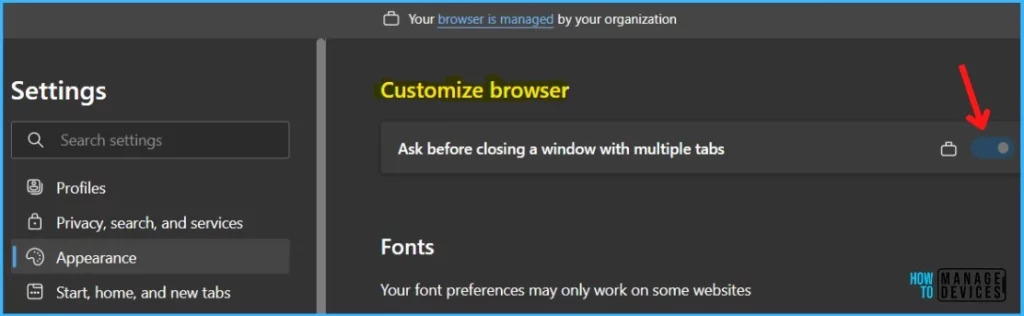
Once the settings are turned on, When you proceed to close the browser, you have multiple tabs open in Edge. A message will pop up asking Do you want to close all tabs?
If you want to exit the browser, click the Close all button. If not, click on the Cancel button and continue browsing.