Hi, there today with a new topic Browse More Safely with Microsoft Edge Enhanced Security Mode. As we all know that Security is the one of the important part in every browser. In that case Edge browser improving its security enchancement with the new security features.
Nowadays cybersecurity is growing fast in those case we preferred high security for browsers right? So Microsoft released new Enhanced Security Mode Microsoft Edge for Business. This feature is designed to reduce the attack surface.
It works by turning off risky features such as just-in-time JavaScript and adding extra protections such as hardware, based security. This reduces the chances that hackers can exploit bugs in the browser to harm your device. Microsoft edge enchanced security mode is very important for keep users safe online.
This new feature extra layer of protection by securing non familier while allowing trusted ones to function smoothly. IT admins can customize security settings to protect company data, ensuring employees only interact with safe sites.
Table of Contents
How to Check and Manage Enhanced Security Mode for a Site in MS Edge Browser
Above we discussed an overall things about the new feature of Microsoft Edge business called Enhanced Security Mode. Previously many types of security enhancement are to be made to the Edge browser such as Balanced mode and Strict mode. Now it officially announcing the Enhanced Security Mode.
| Balanced Mode | Strict Mode |
|---|---|
| Protects on unfamiliar sites, but trusted sites work normally. It means that based on user behavior and Microsoft’s risk assessment. Trusted sites get full access to the web platform, while restrictions apply to new or unfamiliar sites. | It enforces security protections on all sites by default. Users can manually add exceptions, and enterprise configurations still apply. However, it may require additional setup for normal tasks, making it less suitable for most end users. |
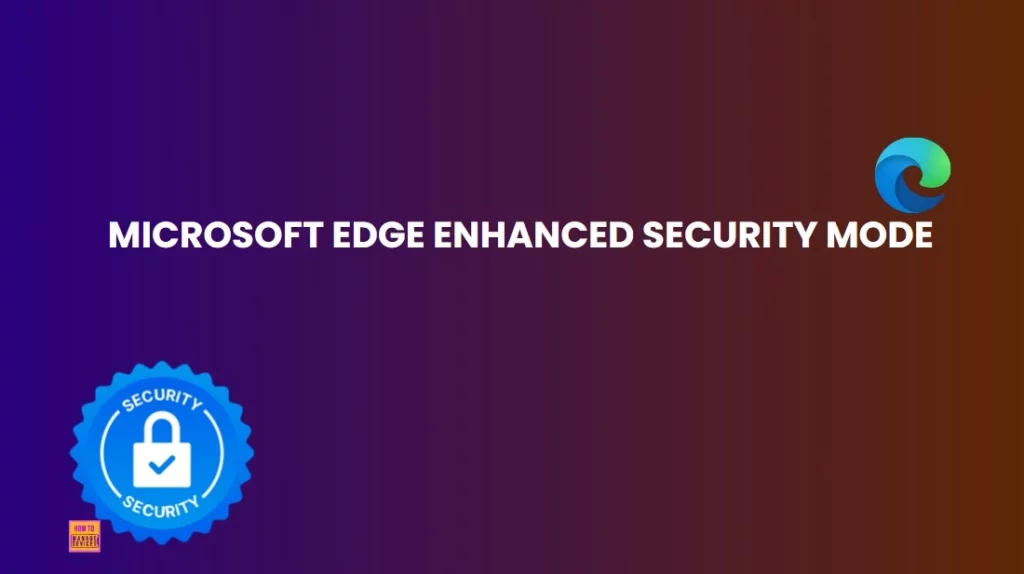
- Guide to Enable Efficiency Mode in Microsoft Edge using Intune
- Secure Microsoft Edge Browser Using Intune Security Policies
- How to Enable or Disable Users From Turning on Browser Syncing Policy using Intun
How Enhanced Security Mode Works – Add a Site to the Exception List
Balanced and Strict modes of Microsoft Edge, users can create exceptions for specific trusted websites, ensuring they function as needed while maintaining security protections. To add a site to the exception list, go to Settings and more > Settings > Privacy, search, and services, and ensure that “Enhance your security on the web” is turned on.
- Now go to Enhance your security on the web, then click on Manage enhanced security settings for sites.
- Then click Add a site enter the full URL, and select Add.
- Users can view sites in enhanced security settings by following the same navigation steps.
- They also have the ability to edit an existing site entry, remove individual sites, or clear all exceptions, making it easy to manage and adjust security preferences as needed.
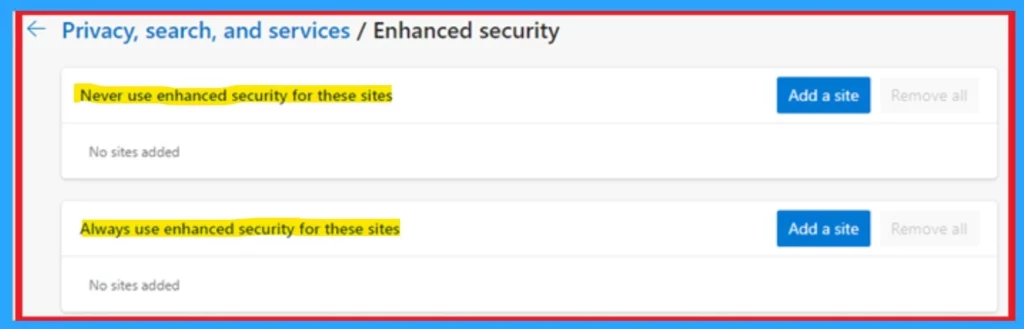
Site Trust Flyout
The Site Trust flyout in Microsoft Edge helps users check a website’s security settings. It shows whether enhanced security is active or not for that Open the Microsoft edge and navigate to the site you want to check. Click on the lock icon in the address bar.
- In the menu that appears, look for the Site Trust flyout option.
- Open the flyout to review security settings and confirm whether Enhanced Security Mode is active.
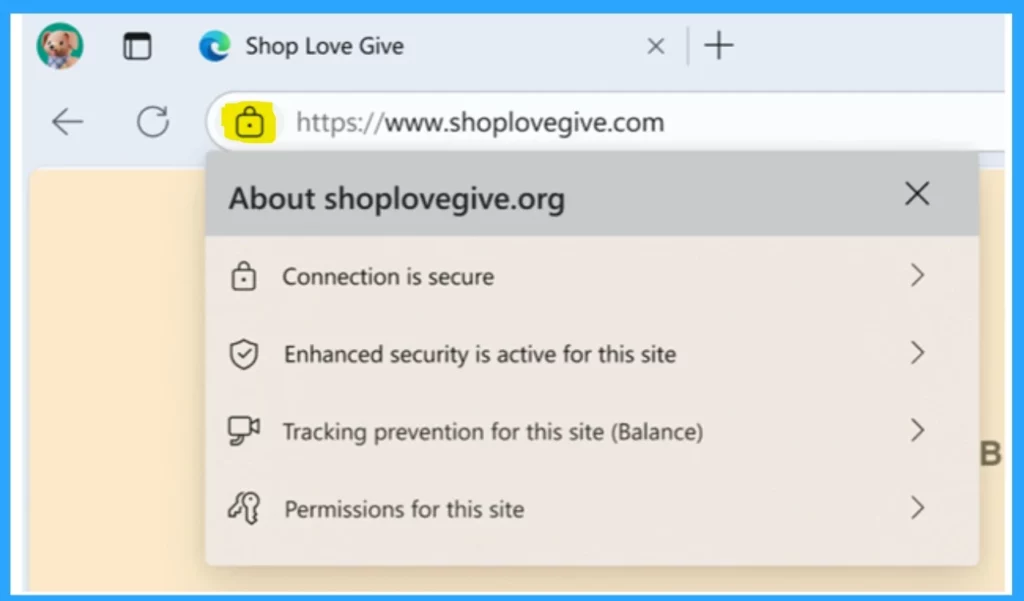
The Enhanced Security Mode feature allows users to turn security protections on or off for specific sites. When security is disabled for a site, it is added to an exception list, which users can manage in the privacy settings. Also, if a site is configured without enhanced security, a security mode turned off message appears, though this message may not show for sites under Strict mode.
- After Click the lock icon in the address bar while visiting the site.
- Select Enhanced security is active for this site to open the security settings flyout.
- Toggle Use enhanced security for this site on or off.
- If turned off, the site is added to the exception list.
- To remove it from exceptions, go to Settings > Privacy, search, and services > Enhanced security exceptions.
- If Enhanced security is not active, select it to open the next screen and toggle security on.
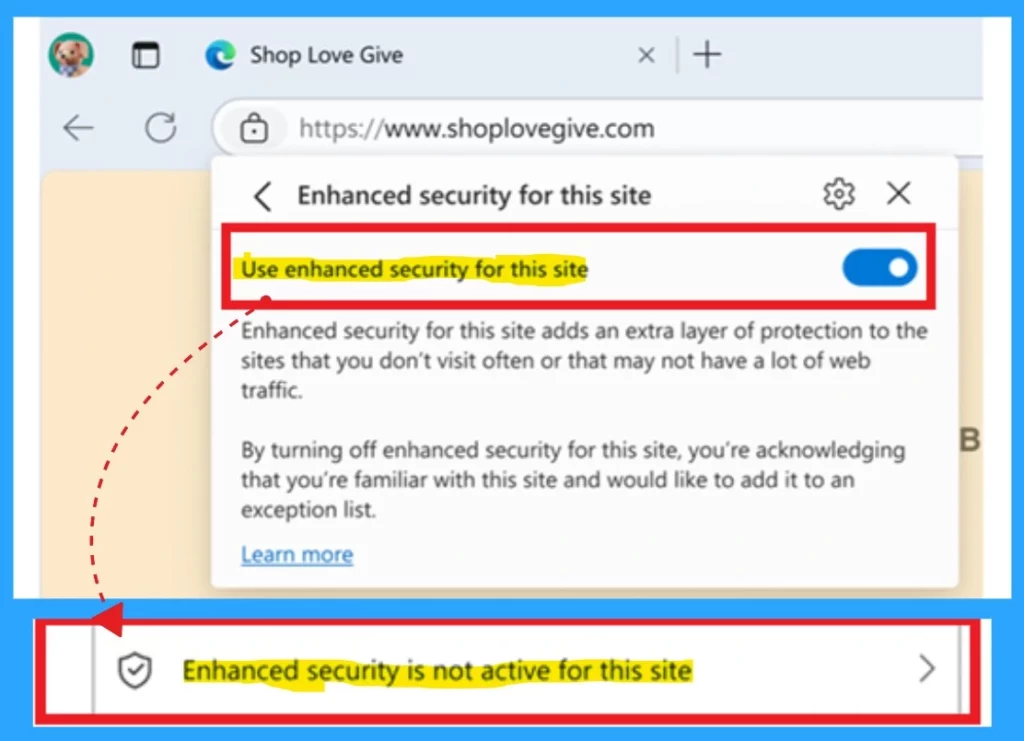
Need Further Assistance or Have Technical Questions?
Join the LinkedIn Page and Telegram group to get the latest step-by-step guides and news updates. Join our Meetup Page to participate in User group meetings. Also, Join the WhatsApp Community to get the latest news on Microsoft Technologies. We are there on Reddit as well.
Author
Anoop C Nair has been a Microsoft MVP for 10 consecutive years from 2015 onwards. He is a Workplace Solution Architect with more than 22+ years of experience in Workplace technologies. He is a Blogger, Speaker, and Local User Group Community leader. His primary focus is on Device Management technologies like SCCM and Intune. He writes about technologies like Intune, SCCM, Windows, Cloud PC, Windows, Entra, Microsoft Security, Career, etc.
