Let’s see how to fix SCCM Import New Driver Wizard Completed with Errors. During importing drivers to SCCM OSD deployment, you may get the following error All drivers are imported successfully. Drivers cannot be added to some driver package(s).
When an SCCM driver import fails, the first thing you may notice is the wizard shows the message Success: The following driver(s) were imported with the lists of drivers.
However, the drivers are imported and appear in the Drivers node. Here you may experience that the package is not created inside the Driver Packages node. The import new driver wizard is completed with errors, usually when found duplicate drivers.
If SCCM already indicated a duplicate driver, why do you need to include them again? If you are proceeding to create or update a new driver package, It isn’t easy to distinguish the existing drivers if you have not used the driver categories while importing the drivers.
HP, Dell, Microsoft Surface, and Lenovo have done a fantastic job of providing technicians with driver cabs for use during deployment. This is often much better than any recovery media the device might ship with and is faster than downloading device drivers individually from a model’s product page.
- SCCM Driver Management Guide Best Practices ConfigMgr
- Add Apply Driver Package Step to SCCM Task Sequence
Issue Descriptions – SCCM Import New Driver Wizard Completed with Errors
Multiple cases look similar to this issue, but troubleshooting is different. In this scenario, you may receive the following error message: The Import New Driver Wizard Completed with Errors. By checking the details, you may see the Error: All drivers are imported successfully. Drivers cannot be added to some driver package(s).
Success: The following driver(s) were imported with the lists of drivers.
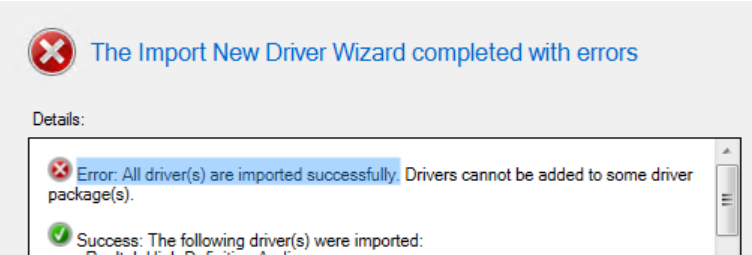
It isn’t easy to provide a resolution without checking logs and troubleshooting to find out why SCCM shows Import New Driver Wizard Completed with Errors. You need to check the server-side logs
DriverCatalog.log – Records details about device drivers that have been imported into the driver catalog. The default path to find the SCCM server logs files is in your <Installed Drive>\Program Files\Microsoft Configuration Manager\Logs.
If you use the default installation directory, it will be located in C:\Program Files\Microsoft Configuration Manager\Logs. When you view the DriverCatalog.log, you see the following warnings:
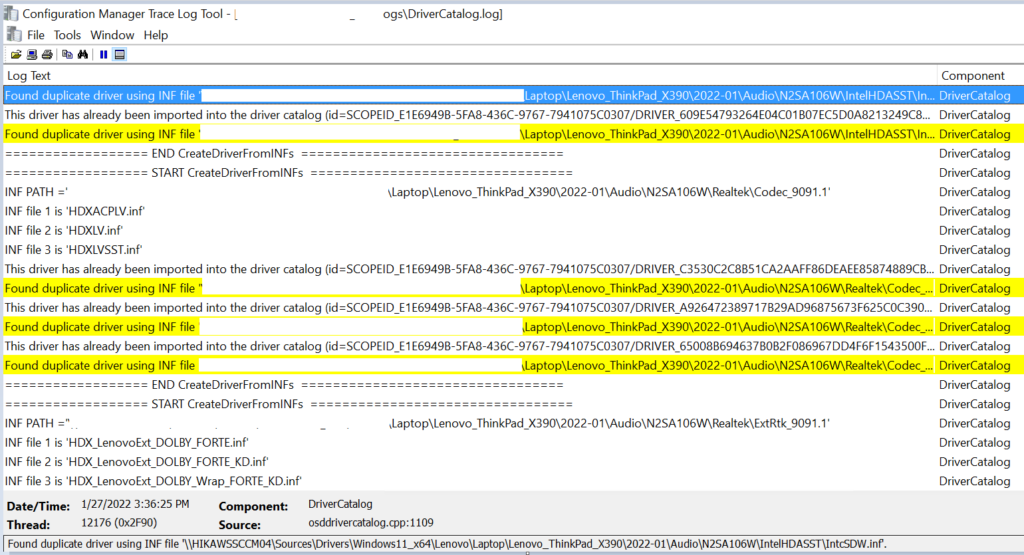
================== START CreateDriverFromINFs ================================= DriverCatalog 1/27/2022 3:39:22 PM 28388 (0x6EE4)
INF PATH ='\\MEMCM\Laptop\Lenovo_ThinkPad_X390\2022-01\Chipset\N2SLI02W' DriverCatalog 1/27/2022 3:39:22 PM 28388 (0x6EE4)
INF file 1 is 'iaLPSS2_GPIO2_CNL.inf' DriverCatalog 1/27/2022 3:39:22 PM 28388 (0x6EE4)
INF file 2 is 'iaLPSS2_I2C_CNL.inf' DriverCatalog 1/27/2022 3:39:22 PM 28388 (0x6EE4)
INF file 3 is 'iaLPSS2_SPI_CNL.inf' DriverCatalog 1/27/2022 3:39:22 PM 28388 (0x6EE4)
INF file 4 is 'iaLPSS2_UART2_CNL.inf' DriverCatalog 1/27/2022 3:39:22 PM 28388 (0x6EE4)
This driver has already been imported into the driver catalog (id=SCOPEID_E1E6949B-5FA8-436C-9767-7941075C0307/DRIVER_E7AFDD2872BBAE7C6B974716EC6E5D0BF3D47846_88C26EAF38D481305F7D7A8F3A51D9123F45D57C83B86C9C36466B9AF483DFA3). DriverCatalog 1/27/2022 3:39:23 PM 28388 (0x6EE4)
Found duplicate driver using INF file '\\MEMCM\Laptop\Lenovo_ThinkPad_X390\2022-01\Chipset\N2SLI02W\iaLPSS2_GPIO2_CNL.inf'. DriverCatalog 1/27/2022 3:39:23 PM 28388 (0x6EE4)
This driver has already been imported into the driver catalog Driver Wizard Completed with Errors(id=SCOPEID_E1E6949B-5FA8-436C-97677941075C0307/DRIVER_DE237257BA715DF83AB98BA5F26515C9A326F290_88C26EAF38D481305F7D7A8F3A51D9123F45D57C83B86C9C36466B9AF483DFA3). DriverCatalog 1/27/2022 3:39:23 PM 28388 (0x6EE4)
Found duplicate driver using INF file '\\MEMCM\Laptop\Lenovo_ThinkPad_X390\2022-01\Chipset\N2SLI02W\iaLPSS2_I2C_CNL.inf'. DriverCatalog 1/27/2022 3:39:23 PM 28388 (0x6EE4)
This driver has already been imported into the driver catalog Driver Wizard Completed with Errors(id=SCOPEID_E1E6949B-5FA8-436C-97677941075C0307/DRIVER_8CAB323F30D416A57ACBFFD4CC53689671490C8A_88C26EAF38D481305F7D7A8F3A51D9123F45D57C83B86C9C36466B9AF483DFA3). DriverCatalog 1/27/2022 3:39:24 PM 28388 (0x6EE4)
Found duplicate driver using INF file '\\MEMCM\Laptop\Lenovo_ThinkPad_X390\2022-01\Chipset\N2SLI02W\iaLPSS2_SPI_CNL.inf'. DriverCatalog 1/27/2022 3:39:24 PM 28388 (0x6EE4)
This driver has already been imported into the driver catalog (id=SCOPEID_E1E6949B-5FA8-436C-9767-7941075C0307/DRIVER_82B608FA58B161A3D2B7C19E825D621ED82BD87F_88C26EAF38D481305F7D7A8F3A51D9123F45D57C83B86C9C36466B9AF483DFA3). DriverCatalog 1/27/2022 3:39:25 PM 28388 (0x6EE4)
Found duplicate driver using INF file '\\MEMCM\Laptop\Lenovo_ThinkPad_X390\2022-01\Chipset\N2SLI02W\iaLPSS2_UART2_CNL.inf'. DriverCatalog 1/27/2022 3:39:25 PM 28388 (0x6EE4)
================== END CreateDriverFromINFs ================================= DriverCatalog 1/27/2022 3:39:25 PM 28388 (0x6EE4)
You can also review the Server-side log SMSProv.log and SMSAdminUI.log to check the driver applicability and supported platform.
Fix SCCM Import New Driver Wizard Completed with Errors
Let’s check the possible solutions to fix SCCM Import New Driver Wizard Completed with Errors. The SCCM fails to import the drivers if found a duplicate driver. However, you can specify the option to manage duplicate drivers while importing the drivers to resolve the issue.
Importing Windows device drivers into the driver catalog will remain the same.
Note – When you import drivers, the site server must have Read permission to the folder, or the import fails.
In the Configuration Manager console, go to the Software Library workspace. Expand Operating Systems, and select the Drivers node. Select Import Driver to start the Import New Driver Wizard.
I’m not covering the steps from scratch, and we already have a similar post. You can refer for more details.
Here you can check how to import SCCM Driver Import and create a driver package in SCCM.
- In Specify the option for duplicate drivers: You can select how you want Configuration Manager to manage driver categories when you import a duplicate device driver
- Import the driver and append a new category to the existing categories (Default)
- Import the driver and keep the existing categories
- Import the driver and overwrite the existing categories
- Do not import the driver
For duplicate drivers, please don’t select the option “Import the driver and append a new category to the existing categories” further while creating drivers for affected models.
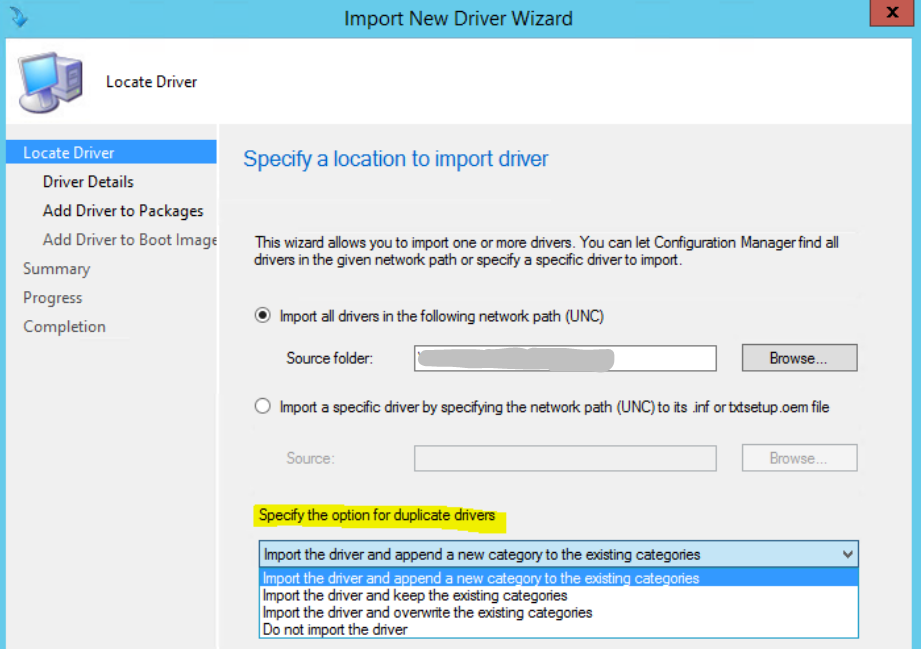
#Option 2
Another option you had was only importing the drivers at the time. After importing device drivers into the catalog, add them to driver packages later to ignore this issue.
You can create these packages when you import drivers into the Drivers catalog or create them directly in the Driver Packages catalog. Here, you need to skip the Add Driver to Packages option and Click on “Next” to proceed.
NOTE! – Do not select any existing driver else. It will inject all the new imported drivers into the driver package, creating a problem for the current OSD deployment.

Once the driver is imported successfully, It will appear in the \Software Library\Overview\Operating Systems\Drivers. The next step is to select the newly imported drivers and Right-click – Edit and select Driver Packages for importing Driver Packages.
Follow the on-screen instruction and complete the wizard.
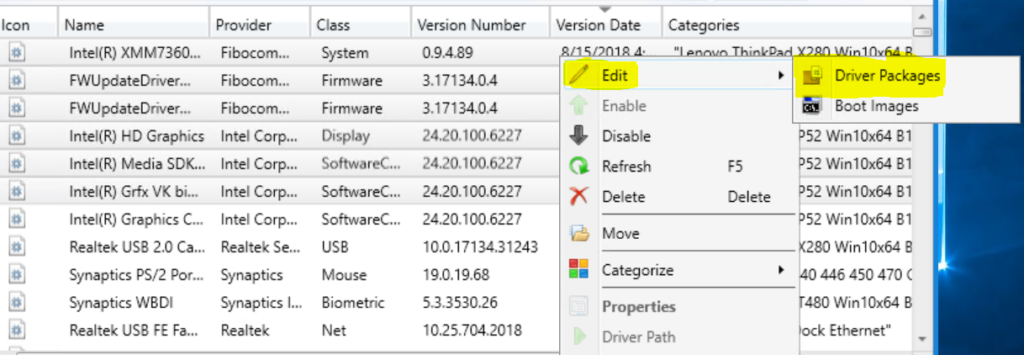
#Option 3
If none of the methods works for you, Let’s apply for a workaround to ignore duplicate drivers’ issues and create a blank text file in each folder of driver sources that will be treated as new drivers and help you onboard new models drivers easily.
However, I will not recommend you keep using the method continuously. Here Importing the latest drivers might be helpful for you to clean up previously imported drivers and arrange them in proper categories if they are no longer used in your environment.
- Open Notepad, Copy and paste the below command into the text editor.
- In the File menu, select Save As and click Browse to your preferred folder or location. In the File name box, provide the appropriate name “DeviceModelName.bat” and Choose Save as type “All” from the drop-down list. Click Save.
PUSHD %~dp0
@ECHO OFF
for /f "tokens=*" %%G IN ('dir /ad /b /s') DO (
echo. > "%%G\%~n0.txt"
)
POPDCopy the batch script to your driver package path as shown below and execute it.
Note – Ensure you had placed the script inside your driver source path for a specific model (For Example, Inside Lenovo Think Pad X390 Source directly, I had copied the script)
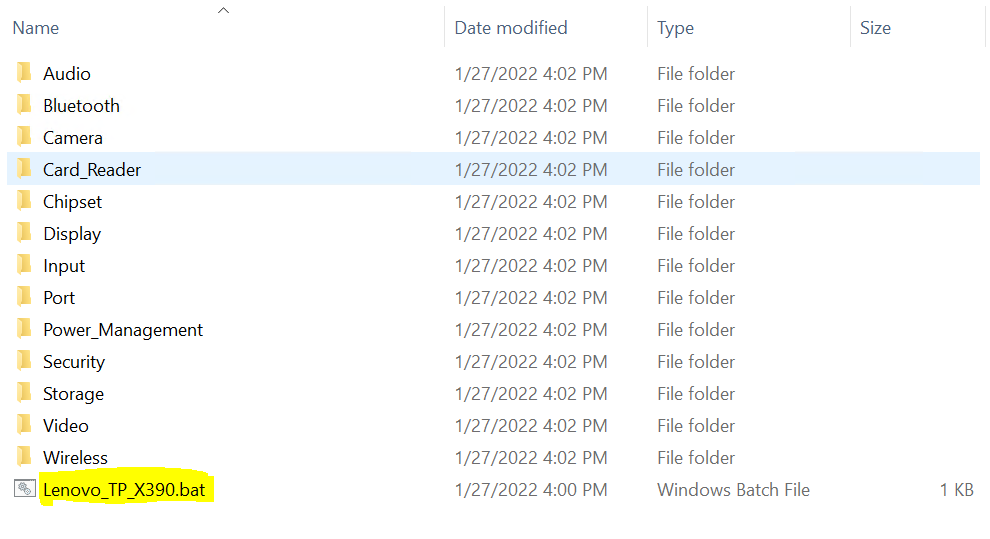
Running the batch file will create a blank text file name in each folder and subfolder. It will take hardly 1-2 sec to execute, and You can remove the batch file from the driver source location.
Once done, You can navigate to SCCM Console Import Driver Wizard and start importing the drivers and creating the package without an issue. You won’t get the message “Driver Wizard Completed with Errors.”
Disclaimer – The information provided on the site is for general informational purposes only. All information on the site is provided in good faith. However, we make no representation or warranty of any kind, express or implied, regarding the accuracy, adequacy, validity, reliability, availability, or completeness of any information on the website.
I always recommend maintaining a proper folder structure for driver packaging, As soon as you import the drivers. It’s best to quickly move the drivers from the root node to the folder based on the manufacturer.
The error you may also experience incase the driver source path is too long and exceeds the character limit. You should try avoiding using long source path.
If you come across any different solution and want to share it with us, You can use the Comment section to add your valuable input.

Thanks for the fix for the driver import issue. Excellent one. For me only the 3 option worked.
Hello Jitesh Sir,
All the 3 options failed. Kindly help with further troubleshooting, much required help.
Also want to know, does SCCM 2211 hotfix upgrade has any impact on this driver issue? Since it is not upgraded with hotfix KB16643863 of 2211, is it causing this issue?
Expecting help & answer at the earliest. Thanks!
I just successfully imported a number of Lenovo drivers except 1. It imports and there are no duplicate errors. No errors of any type. It is the first time this device has been imported. The Driver Packages shows the name and Package ID and the actual packages are in the correct designated folder, but the Size of the file in Driver Packages in the console shows 0 KB. All the rest showed hundreds of MB or some GB of data.
Thank you so much for this Option2 Worked for me , whenever i got any issue on sccm i shall check your Articles only, it’s really very Useful and Helpful.
No 3 worked, you really are a * Jitesh, thanks!
The drivers files all imported with no issues other than at the beginning it came back with HashFile failed at GetFileAttributes for one driver “csaudioext.inf”. The import process completes and the driver package shows 0 bytes. I erased everything and tried again with that batch file and no difference. Unable to import this one driver package.
The workaround with the batch file fixed my issue too :). Thanks!