Let’s learn about Get Microsoft Defender for Endpoint Product Comparison and License Assignment options. Anoop shared YouTube shorts on Get Microsoft Defender for Endpoint Trial Product Comparison and License assignment options on 6th June 2023.
To access the trial version of Microsoft Defender for Endpoint, follow the steps below from the Microsoft 365 admin center. Launch the Microsoft 365 admin center by signing in with your administrator credentials.
To assign a Microsoft Defender for Endpoint license to a user, you must follow some steps; access the Microsoft 365 admin center by logging in with your administrator credentials. You can also assign licenses using the Entra portal and Azure AD groups.
Microsoft Defender for Endpoint is a powerful solution offered by Microsoft that enables enterprises to effectively stop attacks, expand their security capabilities, and enhance their defense strategies. It provides top-level endpoint security for various platforms, including Windows, macOS, Linux, Android, iOS, and network devices.
- Best Antivirus for Windows 11 Microsoft Defender | App Browser Protection | Firewall Protection
- Secure Android Devices using Microsoft Defender for Endpoint in Intune
Get Microsoft Defender for Endpoint Trial
Let’s check how we get the trial version of Microsoft Defender for the endpoint. So if you go to Microsft 365 admin center and start searching with Microsoft Defender for endpoint, you will get different search results.
- Launch the Microsoft 365 admin center by signing in with your administrator account.
- Select the Marketplace tab from the Microsoft 365 admin center – https://admin.microsoft.com/#/catalog.
- Select the All products option from the below window
- Start to search with Microsoft Defender for endpoint in the search as shown in the below window
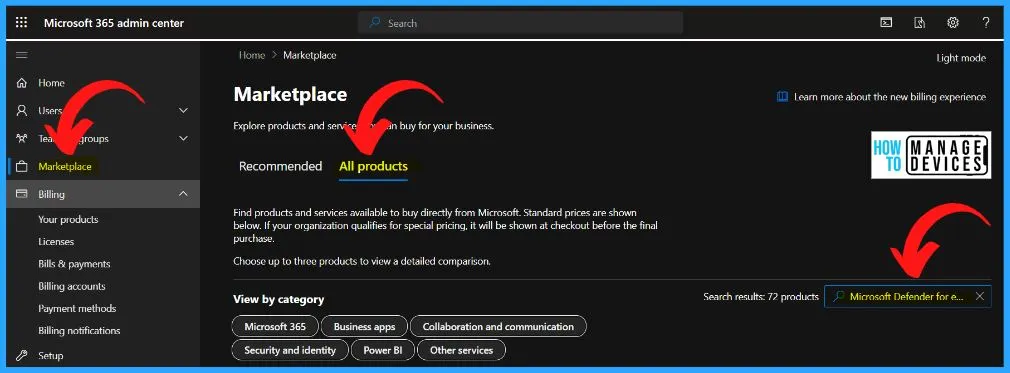
You can easily find products and services directly from Microsoft and show the standard price. If your organization qualifies for special pricing, it will be shown at checkout before the final purchase.
| Microsoft Defender for Endpoint Trial Product | Details |
|---|---|
| Microsoft Defender for Endpoint P1 Trial | Microsoft Defender For Endpoint is a unified endpoint security platform that enables enterprise customers to protect, detect, investigate, and respond to advanced attacks and data breaches. It is built-in, cloud-powered, applies Artificial Intelligence to automate security incidents, and leverages the Microsoft Intelligence Security Graph to integrate detection and exploration with other Microsoft Threat Protection services*. *some separate subscriptions may be required. |
| Microsoft Defender for Endpoint P2 Web Trial | Microsoft Defender For Endpoint P2 is a comprehensive endpoint security solution that enables enterprise customers to protect, detect, investigate, and respond to advanced attacks and data breaches. It includes leading capabilities for end-point detection and response, automated response and remediation, and vulnerability management capabilities. |
| Microsoft 365 E3 (Month to Month) | Office 365 E3, Enterprise Mobility + Security E3, and Windows 10/11 Enterprise E3. This per-user licensed suite of products offers users best-in-class productivity across devices while providing IT security and control. |
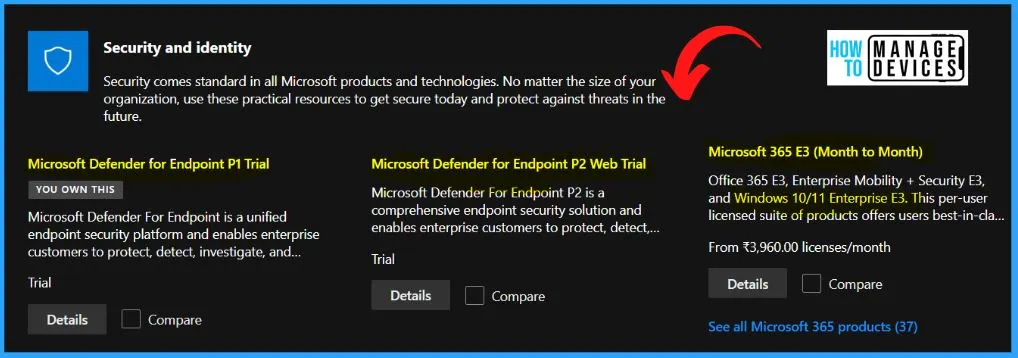
For the above screenshot, check all compare options. Choose up to 3 products to view a detailed comparison. Here we select the 3 products and click the Compare button to compare all the 3 products.
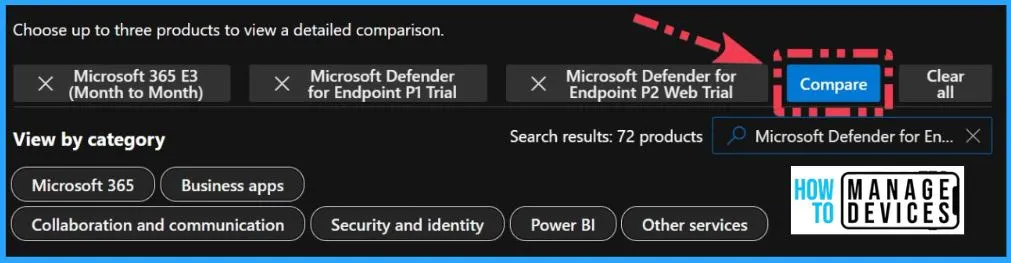
How to Take the Trail version of Microsoft Defender for Endpoint P2 Web
Microsoft Defender for Endpoint P2 is a robust and all-encompassing endpoint security solution designed to empower enterprise customers in safeguarding their systems against advanced attacks and data breaches.
This comprehensive offering equips organizations with cutting-edge capabilities to effectively protect, detect, investigate, and respond to security threats.
- Select the Start Free Trial option from the below window
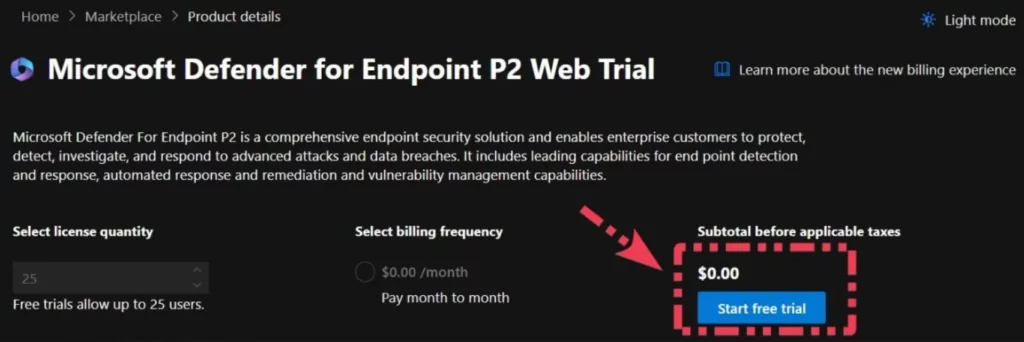
The below window shows the checkout confirm your order window. Microsoft Defender for Endpoint P2 Web trial, 1-month term 25 licenses. From the below window, select the Try Now button.
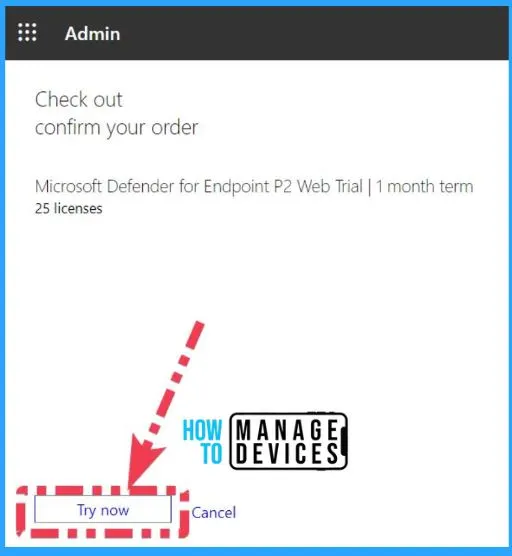
The below window shows the order receipt option. This window helps you confirm your number and shows an important message “To use your new licenses, make sure to assign them by editing users on the user’s page.
- Select the Continue button from the below window
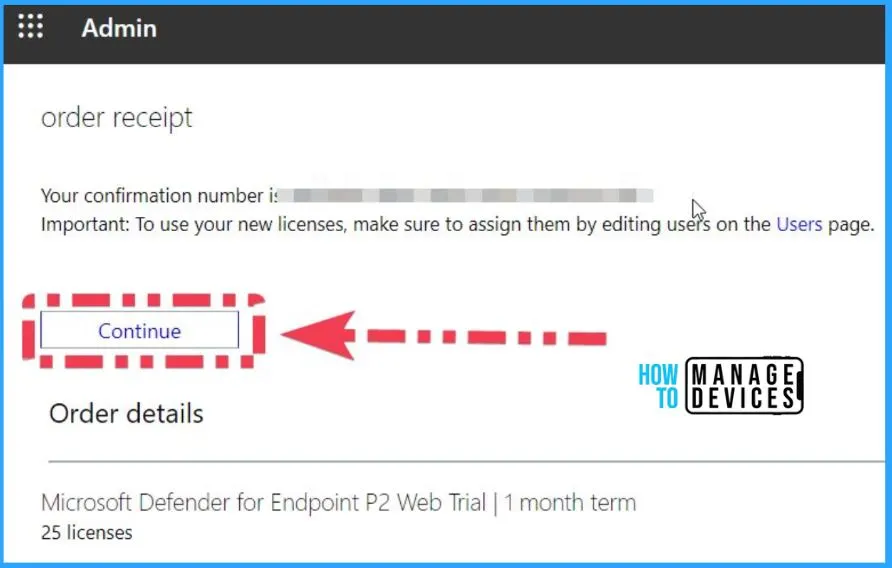
Product Comparison
Here we will compare 3 options: Microsoft Defender for Endpoint P1 Trial, Microsoft Defender for Endpoint P2 Web Trial, and Microsoft 365 E3. Windows Defender Advanced thread protection is available only with two products: Microsoft Defender for endpoint P2 web trial and Microsoft Defender for endpoint P2 trial.
- Microsoft 365 Defender is not available with Windows 10 and 11 Enterprise E3.
- Enterprise E3 has some other components of Windows Defender but not Windows Defender Advanced thread.
| Product Details | Microsoft Defender for Endpoint P1 Trial | Microsoft Defender for Endpoint P1 Trial | Microsoft 365 E3 (Month to Month) |
|---|---|---|---|
| Windows Defender Advanced Threat Protection, aka Microsoft 365 Defender | Included | Included | Not Included |
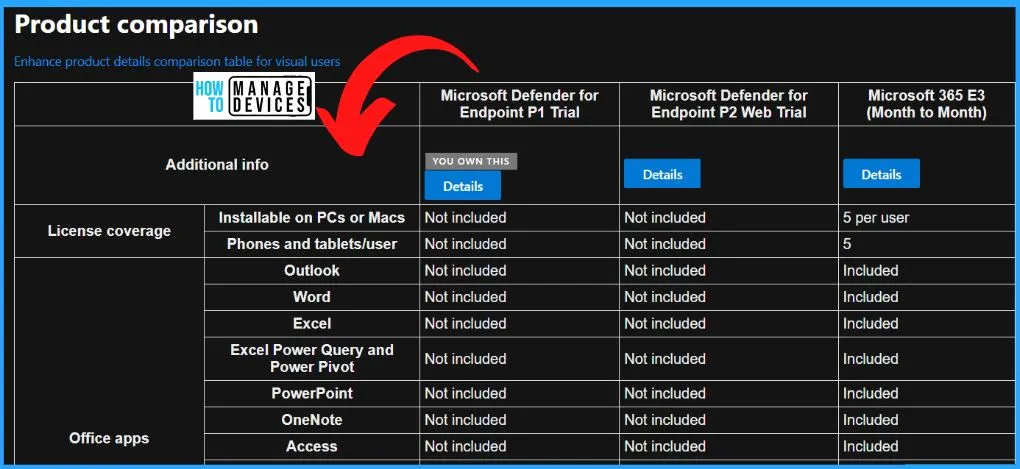
Microsoft Defender for Endpoint License Assignment Options
Let’s see how to assign Microsoft Defender for endpoint licenses to a user. You can easily allocate a Microsoft Defender for Endpoint license to a user. Launch the Microsoft 365 admin center by signing in with your administrator account.
- Select the Licenses tab from Microsoft 365 admin center
- Select the Subscriptions from the Licenses tab
- Select a product to view and assign licenses
- Unde subscriptions select Microsoft Defender for Endpoint P1
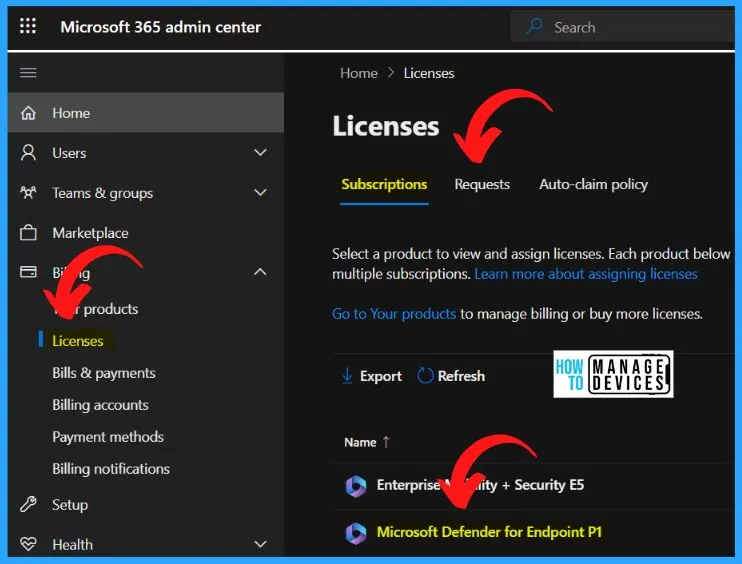
Select the user from the assign licenses to users page and click the assign button. You can select 20 users maximum at one time. You can also use the Azure active directory or Entra portal to assign these licenses. In some scenarios, you can also use Azure AD groups to assign licenses, which is a possible solution.
- Select Assign Licenses from the below window.
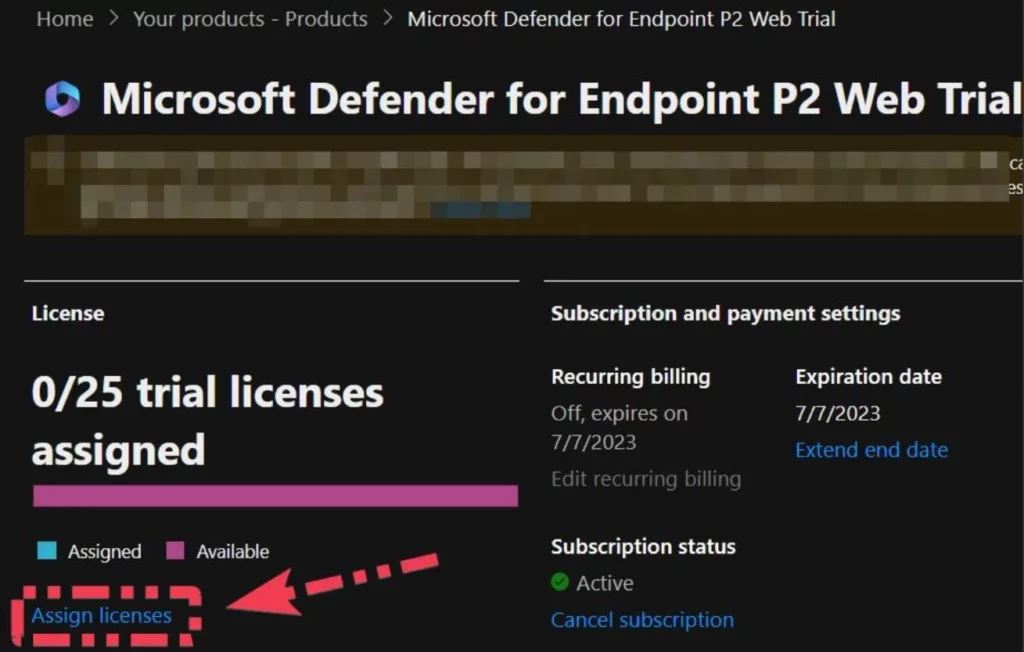
After selecting Assign licenses, the below Assign licenses to users window appear. You can easily search for users in your organization by name or email address to assign them licenses for Microsoft Defender for Endpoint P2. You can assign a maximum of 20 users at a time.
- Select the users from the below window.
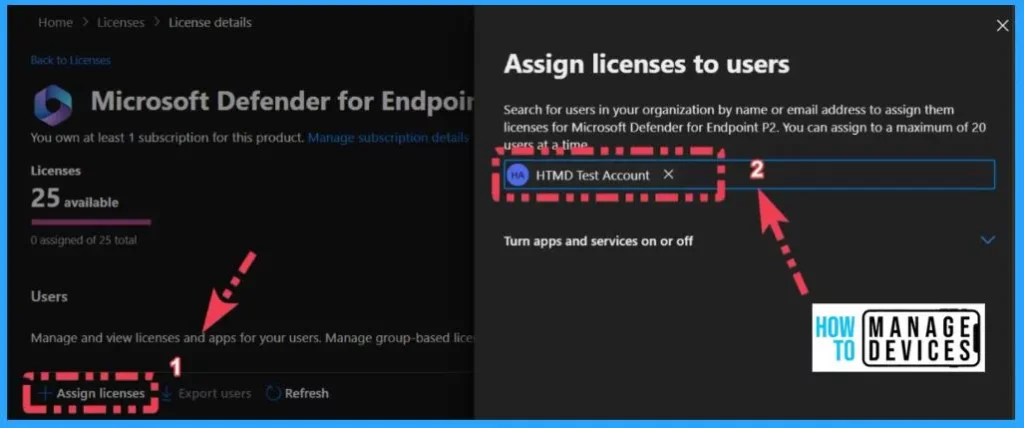
You can easily search the users from the below search box and choose the group from the set of groups. After assigning licenses to users, click the Assign button from the below window.
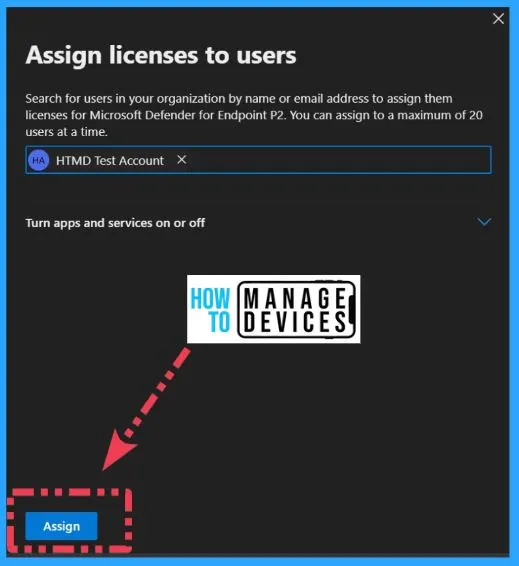
Author
About Author – Vidya is a computer enthusiast. She is here to share quick tips and tricks with Windows 11 or Windows 10 users. She loves writing on Windows 11 and related technologies. She is also keen to find solutions and write about day-to-day tech problems.

Hi guys, is ther a way to assign defender for endpoint p2 licenses by devices instead of users?