Hi everyone, In this post, let’s discuss the process of how to collect Intune logs from macOS devices using the Company Portal application. We’ll go over the steps needed to be done while collecting the logs from the application on the client’s device.
Our last blog post discussed how to Block macOS devices using Intune. An IT administrator who manages devices enrolled in Intune may want to prevent macOS devices from enrolling in your organization. We can use the device platform restriction feature in Intune to do this.
For Intune logs collection process, we can send diagnostics reports of a problem or error in the Company Portal app for macOS. We will also discuss the process of how to collect and share app diagnostic logs with a Microsoft Support person for help in troubleshooting, or IT Admins can troubleshoot themselves.
The diagnostic logs include device info, enrollment details and user details, and device connectivity logs. These are helpful logs for Intune admins to understand what is the exact issue with macOS devices while troubleshooting.
How to share app diagnostic logs with IT Admin
To create logs, The issue can be reproduced on a test device or can be collected directly from the end-user device. To collect logs, do the below steps :
- Launch the Company Portal app from Spotlight.
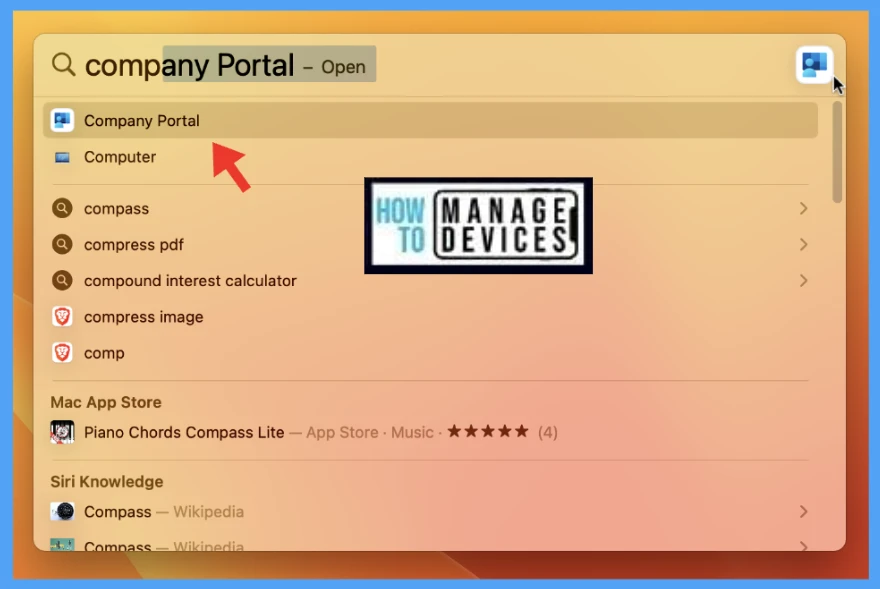
At the top left corner, On the menu bar Go to Help > Save Diagnostic Report.
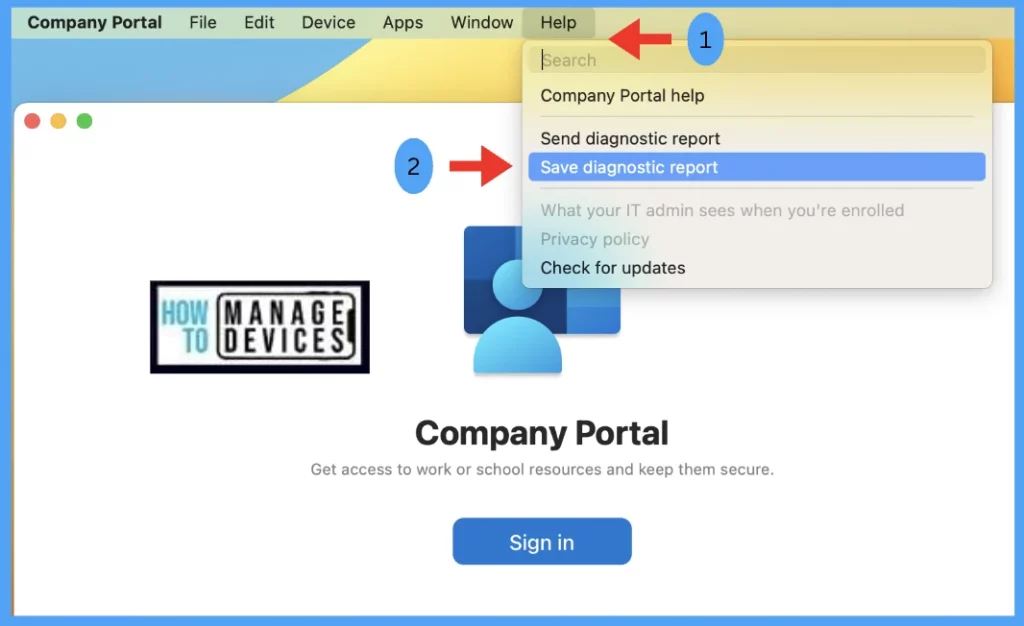
Choose a location, where to save the file.
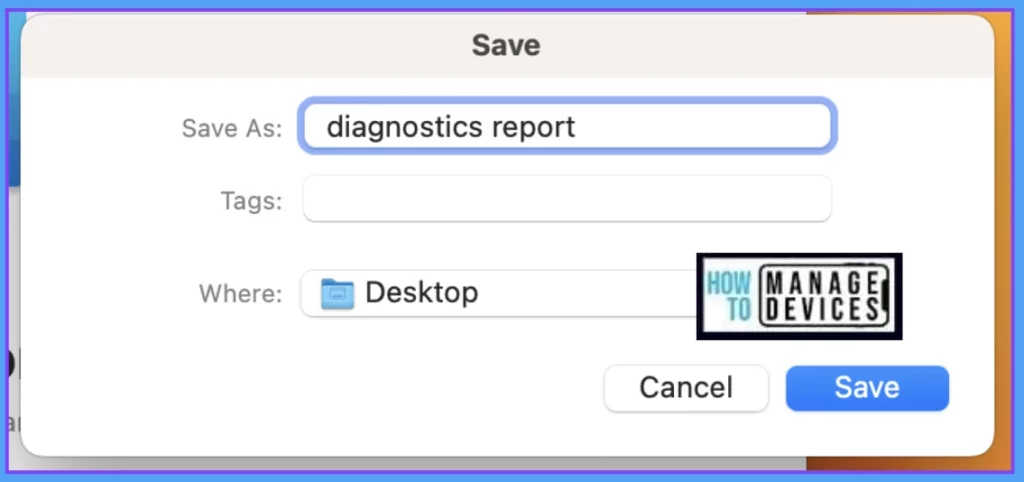
Once saved, It can be shared over teams/ e-mail, by attaching the diagnostics file. Also please describe the details of the error, along with the behavior noticed.
Validate Intune logs in macOS
After downloading the logs, to validate you can extract the zip file.
Double-click on the diagnostics report zip file to extract the companyportal.log file
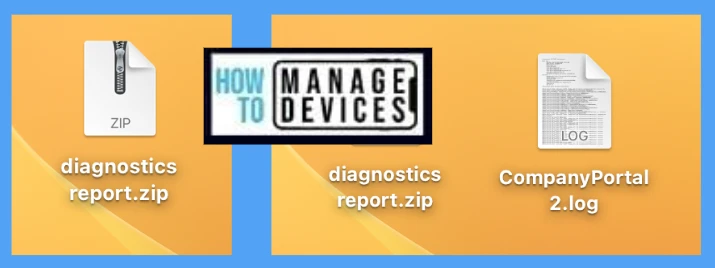
Double-click on the log file and go through the logs, it contains the Mac device details (OS, build details, etc.), user details (account id, login state, etc.), and company portal connectivity logs starting from the installation date to till date.
How to send diagnostic report to Microsoft Support
Microsoft uses Company Portal diagnostics logs to learn and improve in the future. To generate logs, First, reproduce the problem with the error message. Then Report to Microsoft Support, follow the below steps.
- Launch the Company Portal app from Spotlight
- At the top left corner, On the menu bar, Go to Help > Send Diagnostic Report.
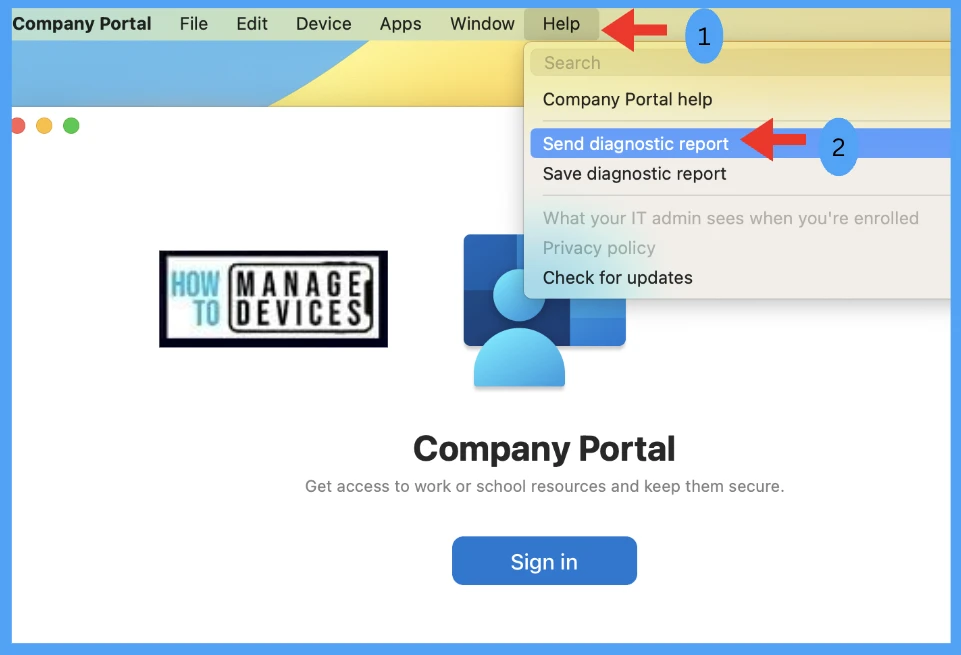
Save the incident number which will be auto-generated at the time of uploading logs to Microsoft.
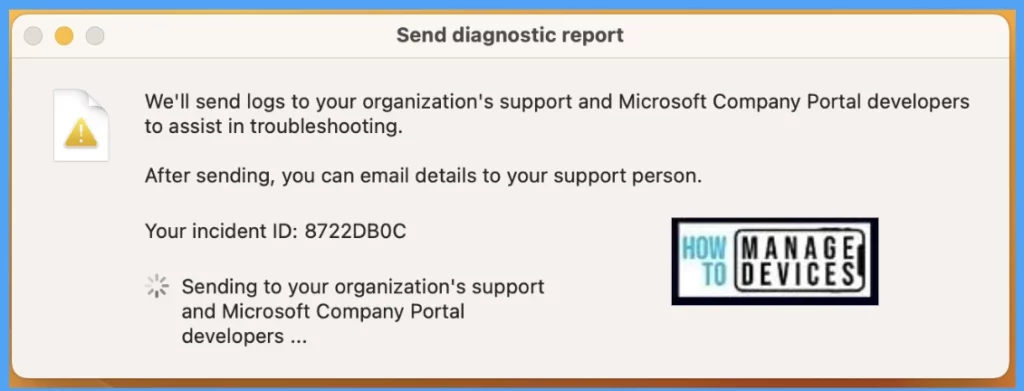
Conclusion
As we know, while enrolling MacBooks in Microsoft Intune users get errors while signing in to the client device, this method can be helpful in troubleshooting and fixing the issues by IT Admins to secure and protect the device inside the organization.
Author
Snehasis Pani is currently working as a JAMF Admin. He loves to help the community by sharing his knowledge on Apple Mac Devices Support. He is an M.Tech graduate in System Engineering.
