Let’s discuss Introducing App Attach with App-V Package Support in Azure. Microsoft announced a new feature on Azure called App-V Packages to support App Attach. This feature is generally available on Preview now, and you can easily manage App-V applications.
Do you know the App-V Package on Azure? It refers to using Microsoft Application Virtualization (App-V) technology to deliver virtual applications to users via Azure. This week, Microsoft announced that App Attach now Supports APP-V packages.
App Attach in Azure is a feature that allows IT administrators to dynamically attach applications from an application package to a user session in Azure Virtual Desktop (AVD). We already discussed the app Attached in our previous blog post.
App-V Packages provides admins a tool to help migrate and manage App-V applications in Azure. In this blog post, I will explain more about App-V Packages in Azure and share the App-V support App Attach Experience.
Table of Contents

Introducing App Attach with App-V Package Support in Azure
As mentioned, App-V Packages to support App Attach are now available in preview. In this blog post, I demonstrate a scenario at the Ignite Event. It helps with daily application delivery and converting App-V packaged applications to Microsoft’s new MSIX application.
Mr.Roop Kiran Chevuri explained this particular scenario at the Ignite event. He described App Attach Now Support App-V Packages very well.
| Key Points of App-V on Azure |
|---|
| Application Virtualization |
| Centralized Management |
| Dynamic Delivery |
| Integration with AVD |
- How to Deploy Azure Functions Core Tools with Intune Using Enterprise App Catalog App
- How to Enable Dark Mode in Azure Portal | Simple Steps to Change the Theme | Startup Views
- AVD GA Generally Available World Wide with MSIX AppAttach Feature?
Create a New App Attach
Here, we will create a new app-attach application as usual. To do this, select the Delete Me option on the Resource group and click the Next button.
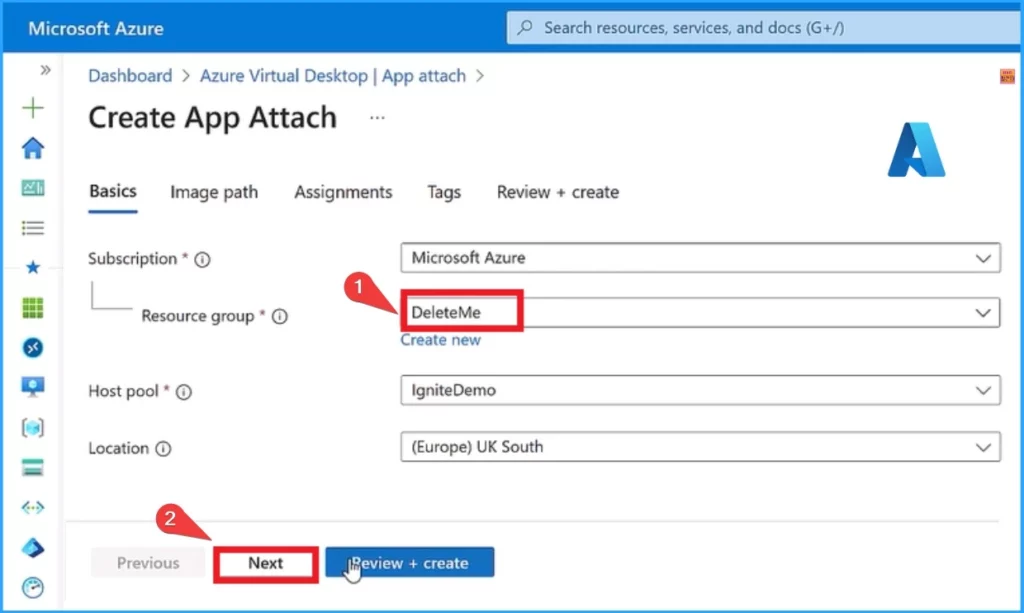
The Second tab, Image Path, allows you to select the storage path. Click on the Select a Storage Account hyperlink from the Image Path tab.
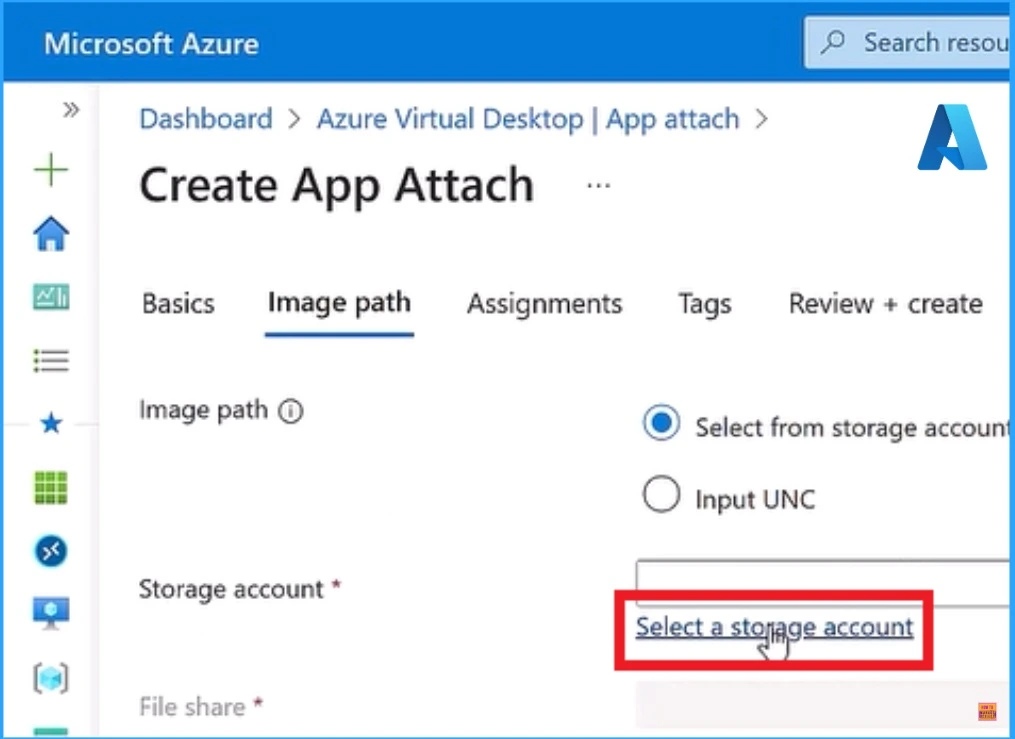
After selecting the storage account hyperlink, you will enter another window that shows different storage accounts. Select the file and click on the Select button.
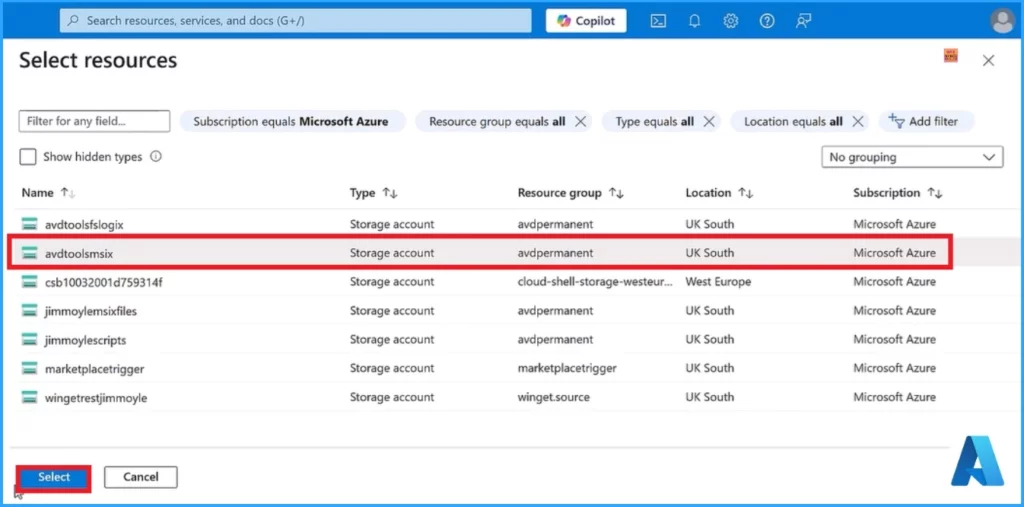
Select File
After that, we want to select a file from the Image Path tab. To do this, click the Select a file button in this window. The below screenshot will help you.
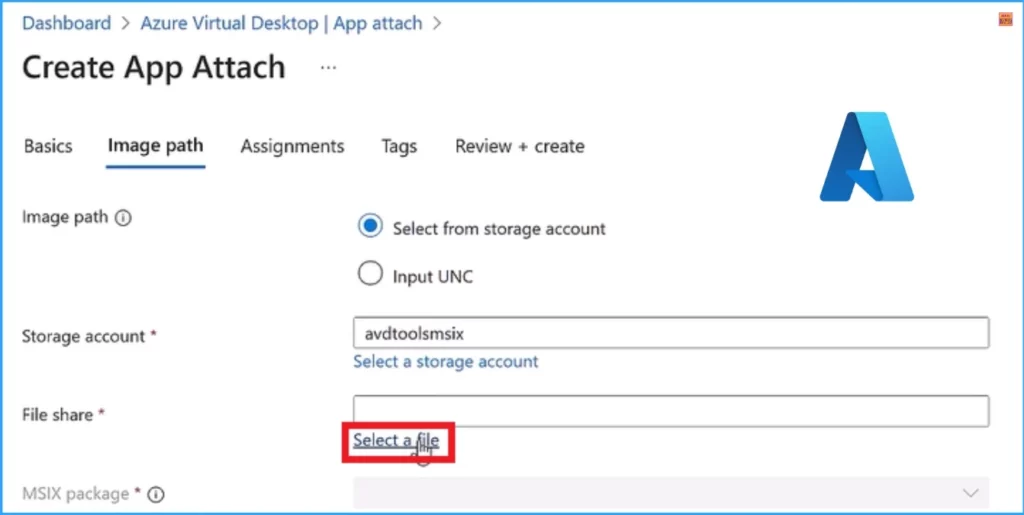
After that, select the app attach file and open the App-V-Package file from the app attach; from the App-V-Package file, choose Adobe Reader and then select the Adobe-Reader-11-0-18-V1.appv file. Then click on the Select button.
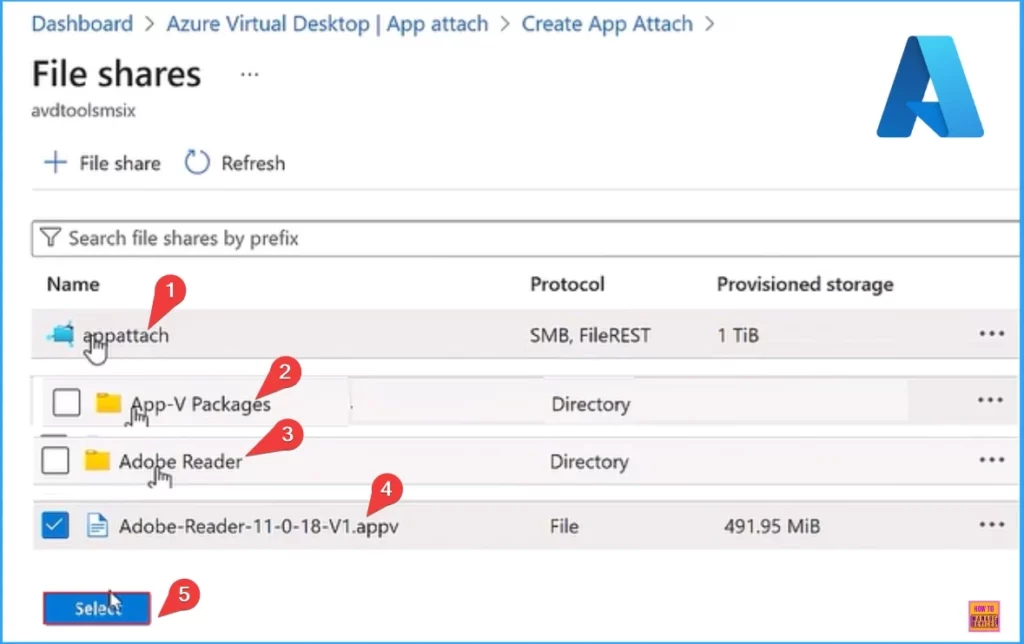
In App-V, we select the App-V package. We chose the MSIX package and provided the display name. On the Registration type, select an on-demand option and select the active state as the State. Then, select the Next option.
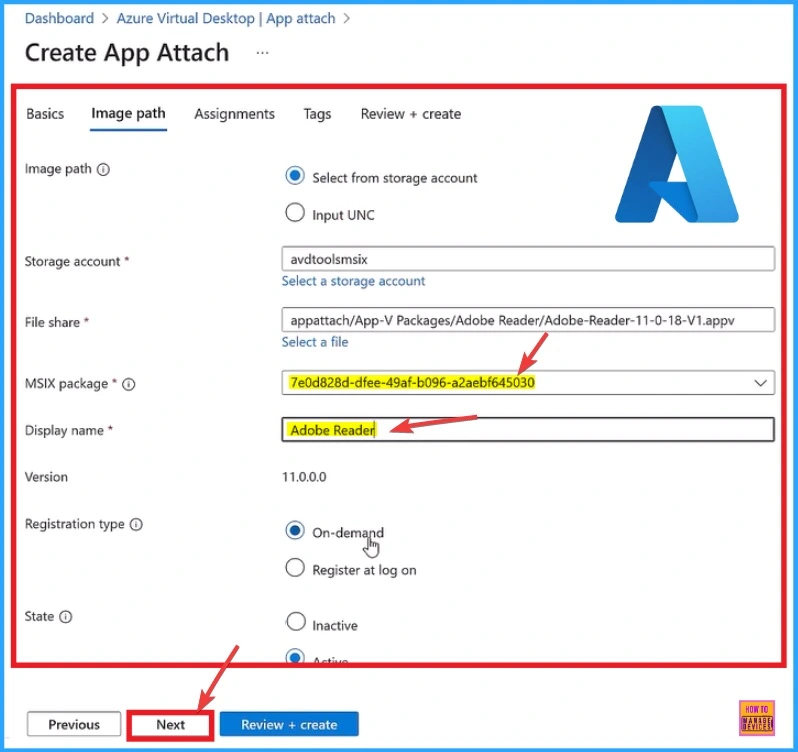
- Azure Fundamentals Microsoft Certification AZ-900 Exam Prep Guide | Azure Entry Level Exam
- AZ-104 Exam Prep Guide for Azure Administrator Associate Specialist Certification
- AZ-500 Exam Prep Guide Microsoft Azure Security Engineer Associate Professional Certificate
Click on the +Add users or user groups option to select groups. You can Select Microsoft Entra users or user groups for this. I chose the AVD users group, clicked the Select button, and then selected the Next button.
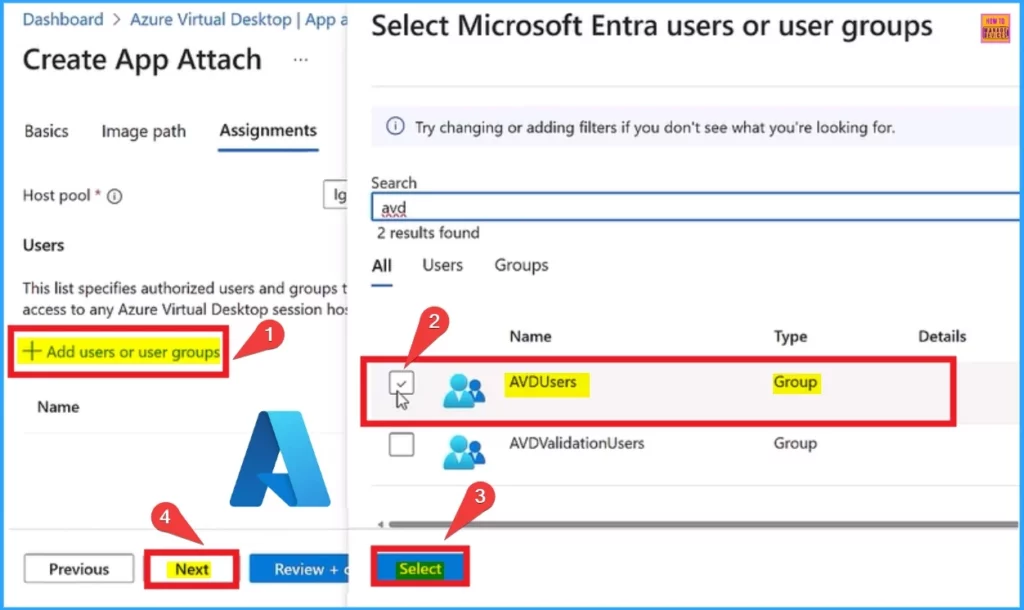
Then, we will select our host pools and users and create the attached application. You will see a notification in this window that we are creating an app attached.
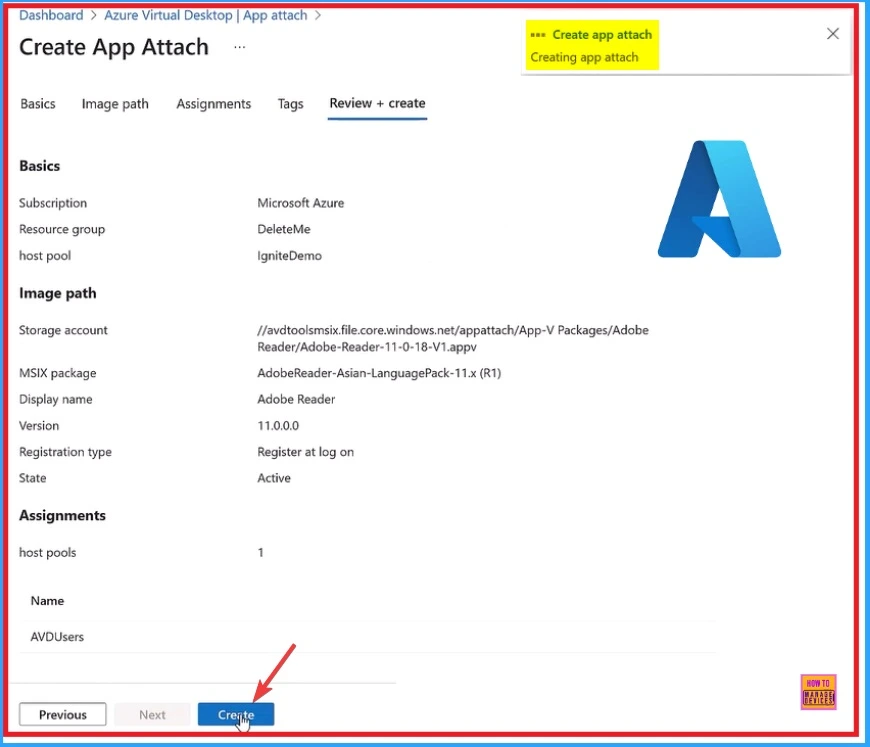
After creating the app attach, you will get a notification on the Overview page. This window shows an overview of the app attached to the application.
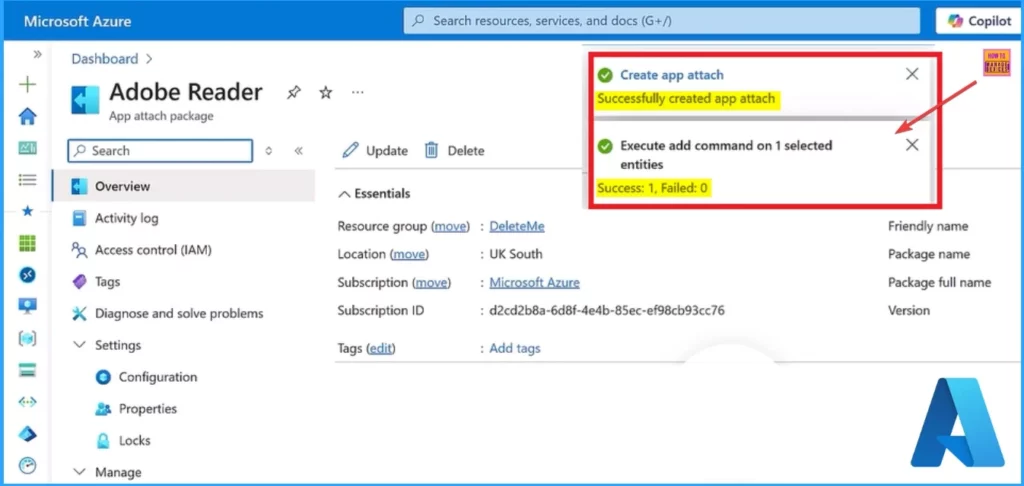
Now, you can use it as you would any other application on the desktop, as we are about to see here, or as a remote app. Here, I choose Windows App and click on the Connect button.
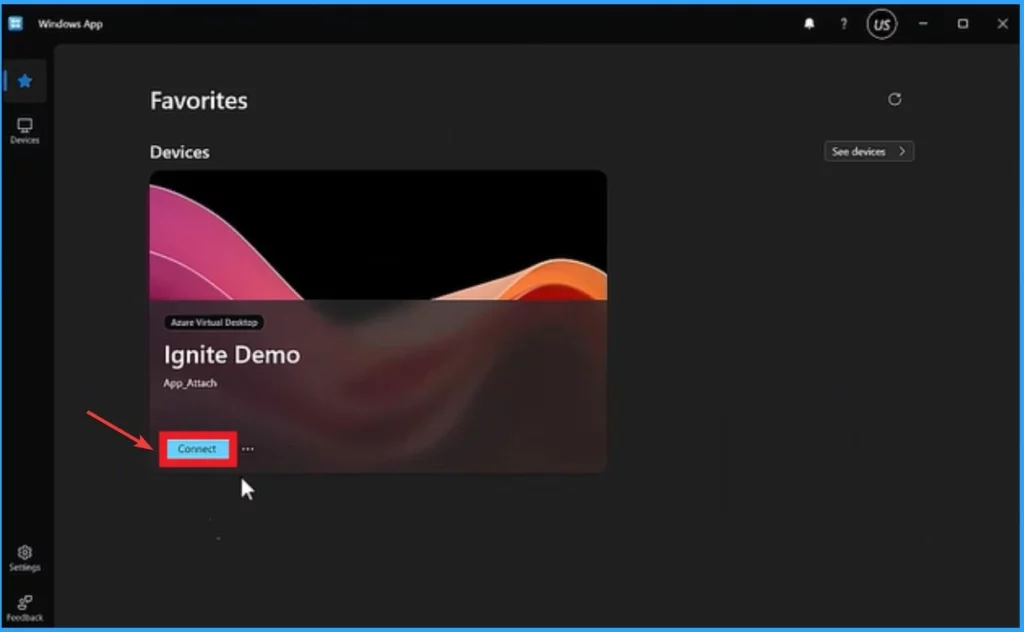
Click on the Start menu and select Adobe Reader X. Remember that no App-V servers exist. This deploys the App-V applications using the Azure Virtual Desktop Control Plane.
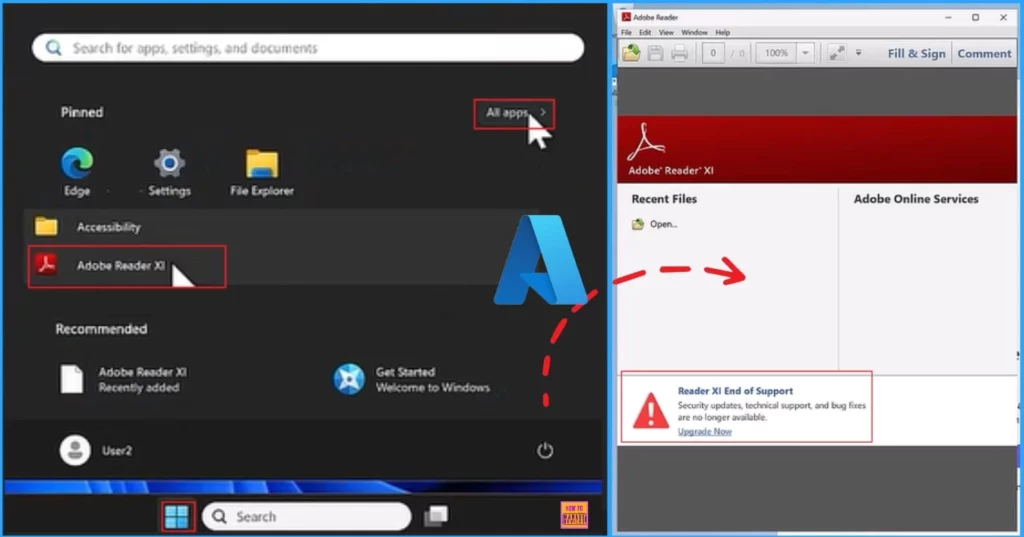
Need Further Assistance or Have Technical Questions?
Join the LinkedIn and Telegram group to get the latest step-by-step guides and news updates. Join our Meetup Page to participate in User group meetings. Also, Join the WhatsApp Community to get the latest news on Microsoft Technologies. We are there on Reddit as well.
Resource
What’s new and what’s next for Azure Virtual Desktop
Author
Anoop C Nair has been Microsoft MVP from 2015 onwards for 10 consecutive years! He is a Workplace Solution Architect with more than 22+ years of experience in Workplace technologies. He is also a Blogger, Speaker, and Local User Group Community leader. His primary focus is on Device Management technologies like SCCM and Intune. He writes about technologies like Intune, SCCM, Windows, Cloud PC, Windows, Entra, Microsoft Security, Career, etc.
