Let’s check how you can fix iOS VPP License Assignment Failed with Error 0x87D12B7E. Intune app installation errors require a systematic approach to troubleshooting and resolving the underlying issues that might be causing the problem.
The iOS VPP (Volume Purchase Program) License Assignment Failed Error 0x87D12B7E encountered by admins when attempting to install or assign VPP apps. The error code can delay app assignments, often requiring troubleshooting to identify the causes.
Error 0x87D12B7E typically points License Assignment failed with Apple Error No VPP licenses remaining, leading to an issue with app assignments the device receiving.
It is much more important to review error messages or codes provided during the installation process. These error codes can often provide insights into the root cause of the issue. Use these codes to search for specific troubleshooting steps related to that particular error.
- How To Renew Apple VPP Tokens In Intune
- Easy Way To Deploy Apps To IOS Devices Through VPP Using Intune
Issue Descriptions – iOS VPP License Assignment Failed Error 0x87D12B7E
The troubleshooting pane lets help desk operators, and Intune administrators view user information. Here you can see how you enable and explore new Troubleshooting Experiences from Intune for checking user and device issues.
- Select the device that you want to troubleshoot from the Devices list, and navigate to the device properties.
- Select Managed Apps from the selected device pane. A list of managed apps is displayed.
Select an app from the list where Installation Status indicates a failure. Clicking on the app appears “App installation failed”, Click on Show details to get details about the error message.
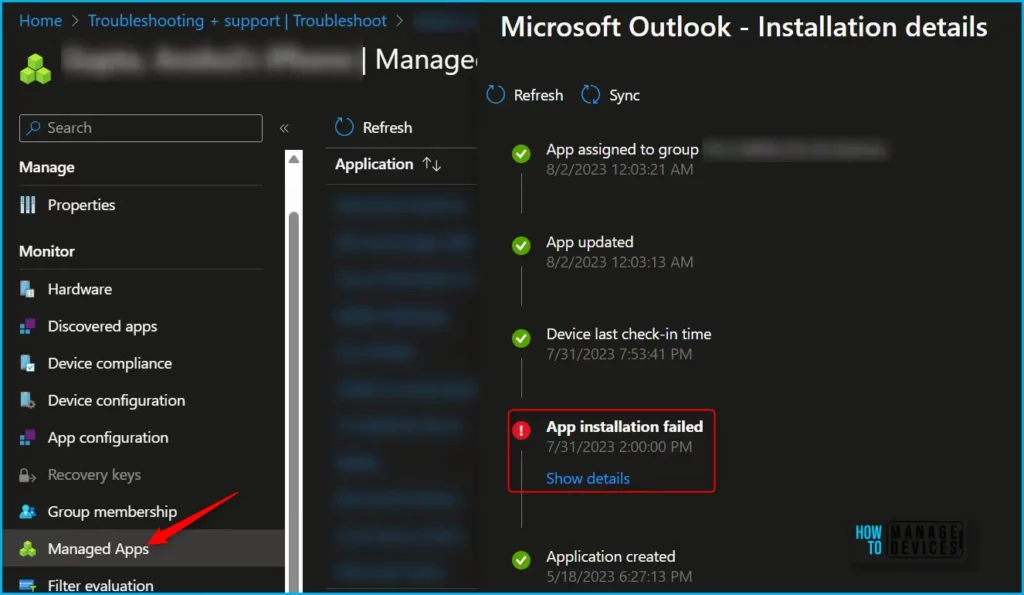
Clicking on App installation details, The app installation error details will indicate the problem. You can use these details to determine the best action to take to resolve the problem. You might notice Error code: 0x87D13B7E License Assignment failed with Apple Error No VPP licenses remaining.
Suggested remediation There aren’t any VPP licenses available for this app. Purchase more licenses or reclaim licenses from users no longer using the app.

In the Intune Admin Center, Click on Apps > iOS/iPadOS. You will get the listed app, I selected the app which was failed to install on the device. Here you can see “Microsoft Outlook” selected. Reviewing the properties, You may notice, Available licenses for the app show 0, indicating there are all available licenses occupied.
The next step is to check if the app could be assigned to multiple groups, if you no longer need to reclaim licenses from users no longer using the app.
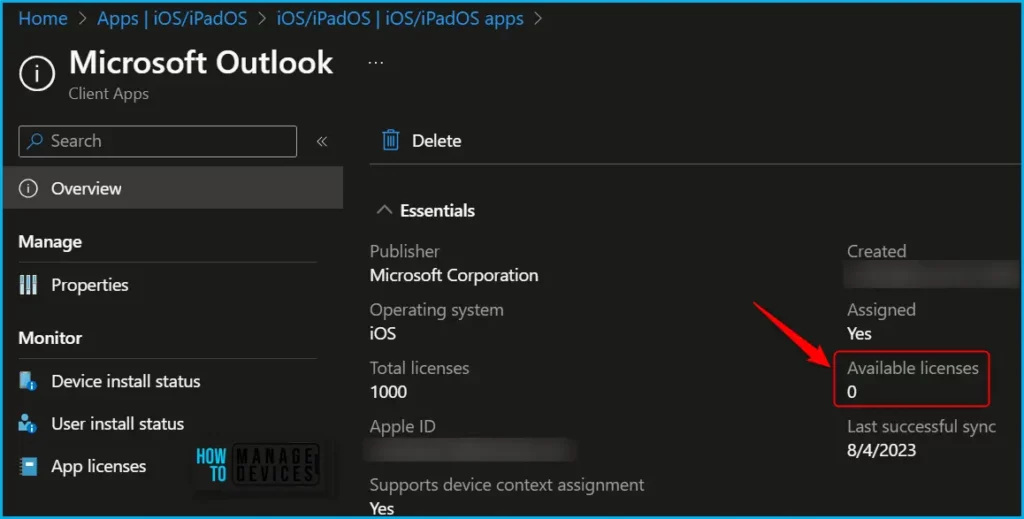
You also had the option to validate the App VPP licenses inside Intune. Select Apps > Monitor > App licenses. Here you get the details about the App Name, Total licenses, Available licenses and licenses in use details.
As you see in the App licenses report, The App “Microsoft Outlook” running out of license. The total licenses are consumed. You can purchase device licenses based on your estimated usage.
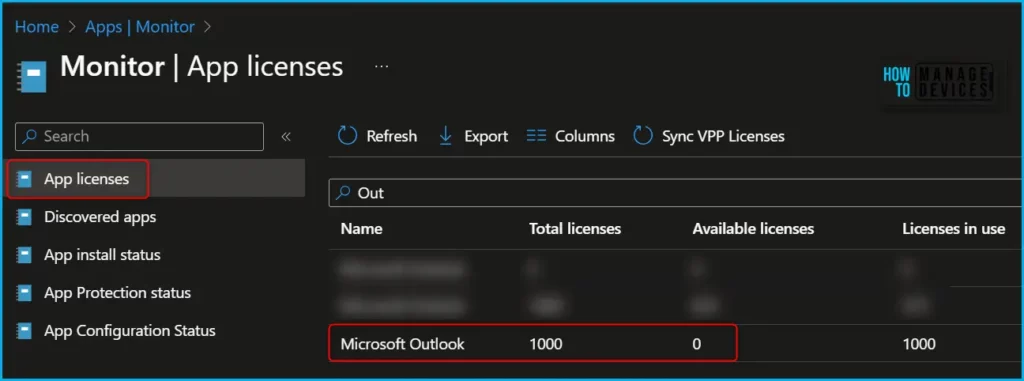
Here are some steps you can take to address iOS app installation errors in Microsoft Intune, In this scenario, the below shared steps would be useful for you to resolve the issues.
Revoking app licenses allows you to manage app access and ensure compliance within your organization. It’s important to note that when you revoke a license, it doesn’t uninstall the app from the user’s device.
Revoking app licenses for iOS/iPadOS involves removing the license assignment from users or devices, More details Revoke App Licenses For Apple VPP App Using Intune.
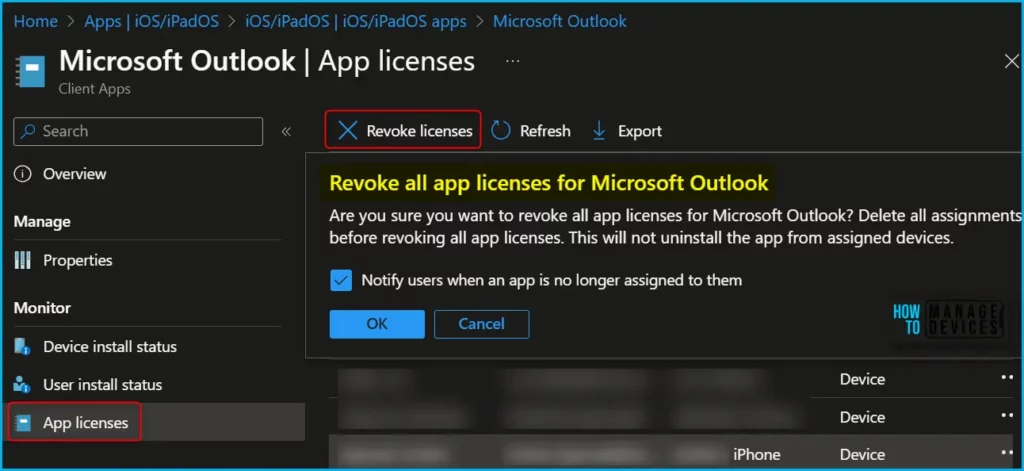
Uninstall Setting On Device Removal For IOS Apps In Intune
Purchase App License from Apple Business Manager
Purchasing app licenses through Apple Business Manager makes it easier for organizations to manage app distribution and licenses. You will have the capability to purchase licenses for apps in bulk.
- Log in to the Apple Business Manager portal with the appropriate admin role.
- Click on Apps and Books, Search for the app you want to buy the license.
If the Application is a paid version, the total cost of the app license will be shown, and the amount will be deducted from the credit card we added. If the app is paid, we can choose how to distribute the app by selecting the license type.
Learn more, Easy Way To Deploy Apps To IOS Devices Through VPP Using Intune
Now click on the Application, this will open application details to buy licenses. Under the Assign to section, select the Location the app has to deploy, enter the quantity, and click on Get. As the above Application is free, the total cost is 0.
When you select an app, you can also view the number of licenses available, if you want to increase the license, we can do that by entering the license quantity. Here I added the additional quantity for the Microsoft Outlook app, and clicked on Buy.
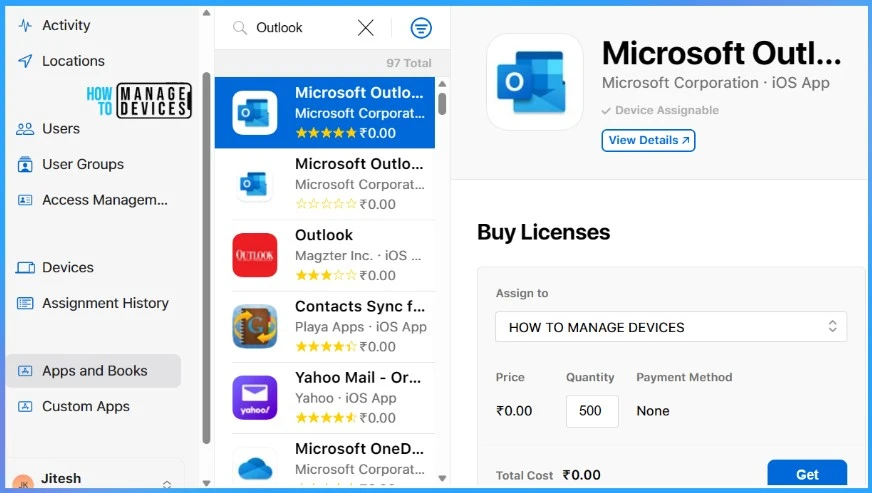
Apple Business Manager Admins will receive a confirmation email regarding the purchase from Apple, stating that you have purchased the license for the Application.
Now we have applications that successfully bought the additional licenses from the VPP store. Once the apps are synced, we can validate the app license in Intune and assign them.
Author
About Author – Jitesh, Microsoft MVP, has over six years of working experience in the IT Industry. He writes and shares his experiences related to Microsoft device management technologies and IT Infrastructure management. His primary focus is Windows 10/11 Deployment solution with Configuration Manager, Microsoft Deployment Toolkit (MDT), and Microsoft Intune.
