Let’s learn how you can enable Keyboard Layout prompt during OOBE in Autopilot. Selecting the correct keyboard layout is important because it ensures that the device recognizes the correct characters when users type.
Windows Autopilot simplifies the Windows device lifecycle, for both IT and end users, from initial deployment to end of life, helping to reduce the time IT spends on deploying, managing, and retiring devices.
The purpose of showing the Keyboard layout in an out-of-box experience (OOBE) is to allow flexibility for end-users to specify settings for customizing the Windows 10 or 11 first-run experience. There are a few other pages in the OOBE flow, each one requests a specific action or input from the user.
When initially deploying new Windows devices, Windows Autopilot uses the OEM-optimized version of the Windows client. This version is preinstalled on the device, so you don’t have to maintain custom images and drivers for every device model, You can look at the Windows AutoPilot Step by Step Admin Guide.
The Autopilot Deployment report helps you get details about the enrollment success, errors, time taken for the deployment, and various helpful information for the device enrolled. Here you can check the Windows Autopilot deployment report from Intune.
- Intune Company Portal App Installation From New Microsoft Store | WinGet
- Intune Design Decisions Free Training | Version 1 Starter Kit | Basic
Keyboard Layout Prompt in Windows Autopilot OOBE Process
Windows Autopilot deployment profiles determine the deployment mode and customize the OOBE for your end users. You have to create a deployment profile or use an existing profile for customization in Microsoft Intune. The following steps help you to prompt for keyboard layout in OOBE.
- Sign in to the Microsoft Intune admin center https://intune.microsoft.com/.
- Navigate to Devices > Windows. Select Windows enrollment > Deployment Profiles.
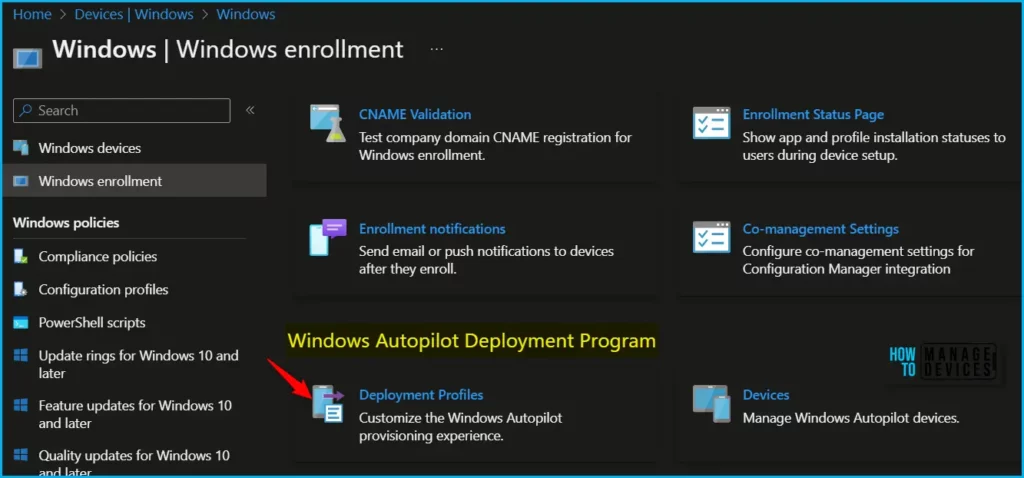
I selected the existing deployment profile from the list, On the Properties. Click Edit to modify the Out-of-box experience (OOBE) settings.
| Name | Description | Join type | Assigned |
|---|---|---|---|
| Autopilot Pre Provisioned Deployment Profile | Azure AD joined | Yes |
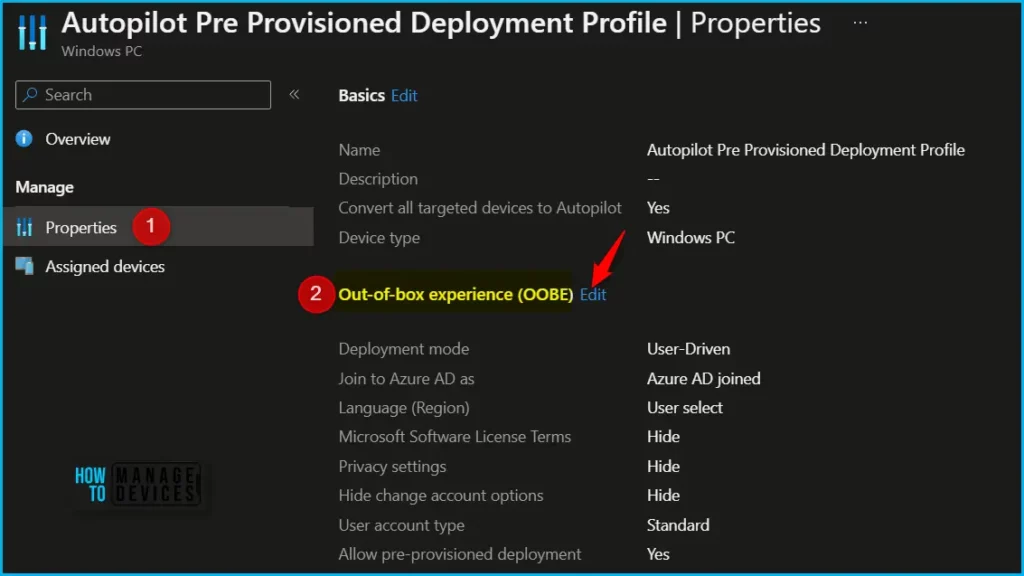
On the Out-of-box experience (OOBE) page, If you are allowing Language (Region) to be set to User select, you won’t be able to configure keyboard layout settings. To make the selection, you need to first choose Operating System default from drop-down list.
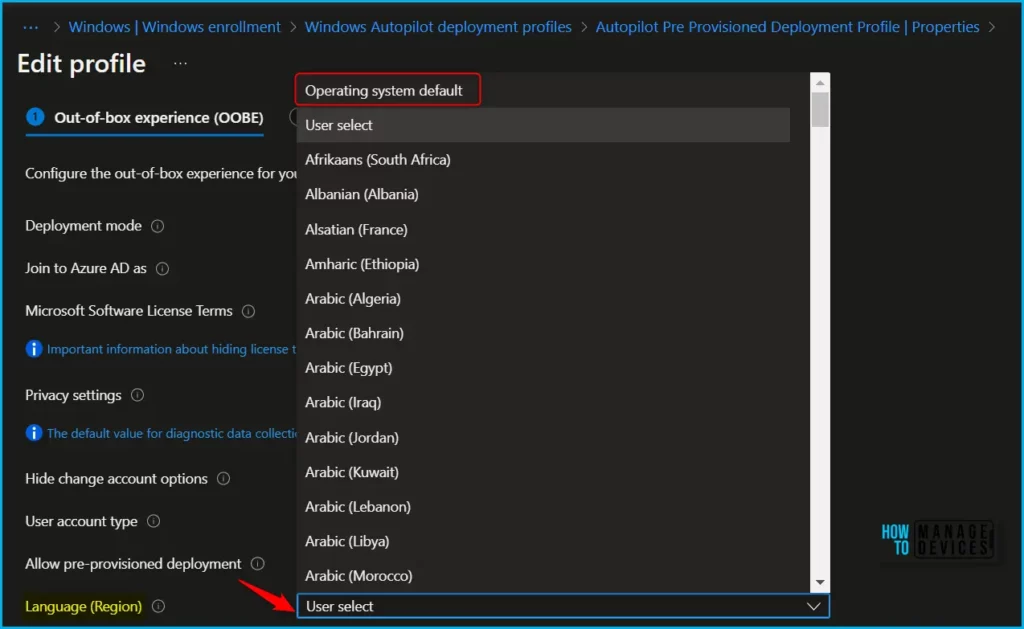
If the Automatically configure keyboard is set to Yes, you won’t be seeing the keyboard layout selection prompt in OOBE during deployment. Firstly you need to make the automatically configured keyboard set to No, and then select language if you make the selection to User Select.
- Language (Region): Choose the language to use for the device. In this case, I am selecting User Select.
- Automatically configure keyboard: Selected to No.
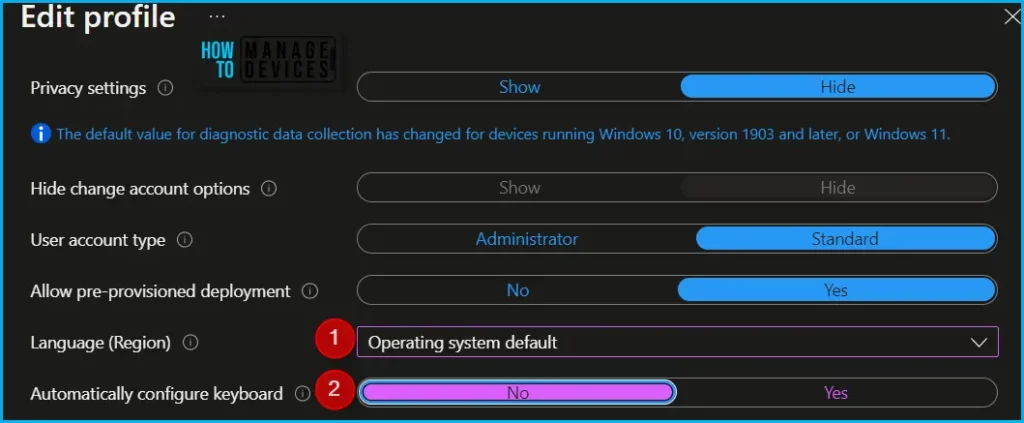
By prompting users to select a keyboard layout during the OOBE in the Autopilot process, ensures that users can start using their devices immediately and with minimal confusion.
Once you are done with the selection, review the specified setting and confirm by clicking on Review + Save button.
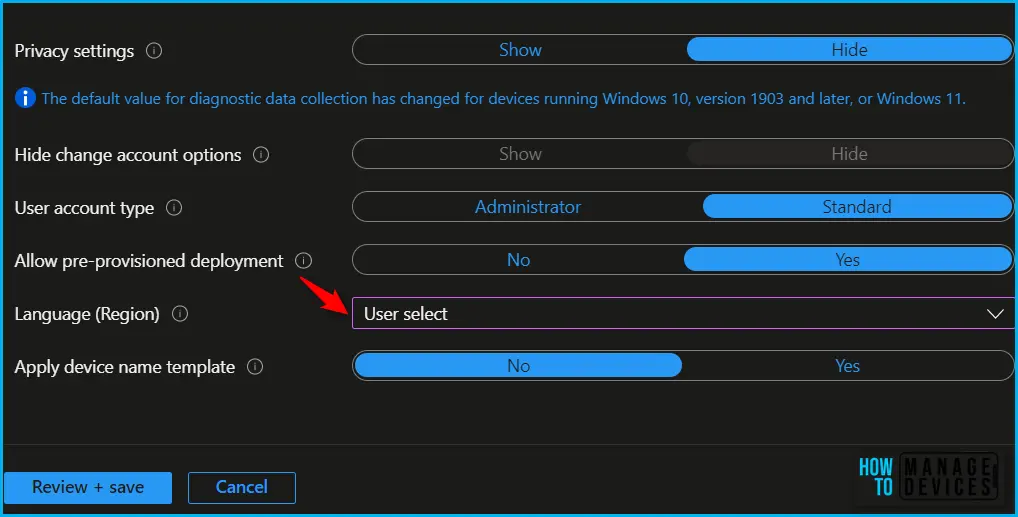
End User Experience – Keyboard Layout Prompt
The end-user experience with Windows Autopilot involves a streamlined and user-friendly process for setting up and configuring their new device. This typically includes entering their credentials, selecting their desired language and region, and agreeing to any necessary terms and conditions.
Boot the device. You will see the windows Out-of-Box Experience (OOBE). OOBE consists of a series of screens, the flow requests input from the user (which could be a language selection, locale selection screen, or the Azure AD sign-in page) depending on the configuration, and profiles.
The keyboard layout prompt appears during the initial setup of the device, which happens automatically in the Autopilot process. Users are presented with a list of available keyboard layouts that they can choose from, based on their location and language preferences.
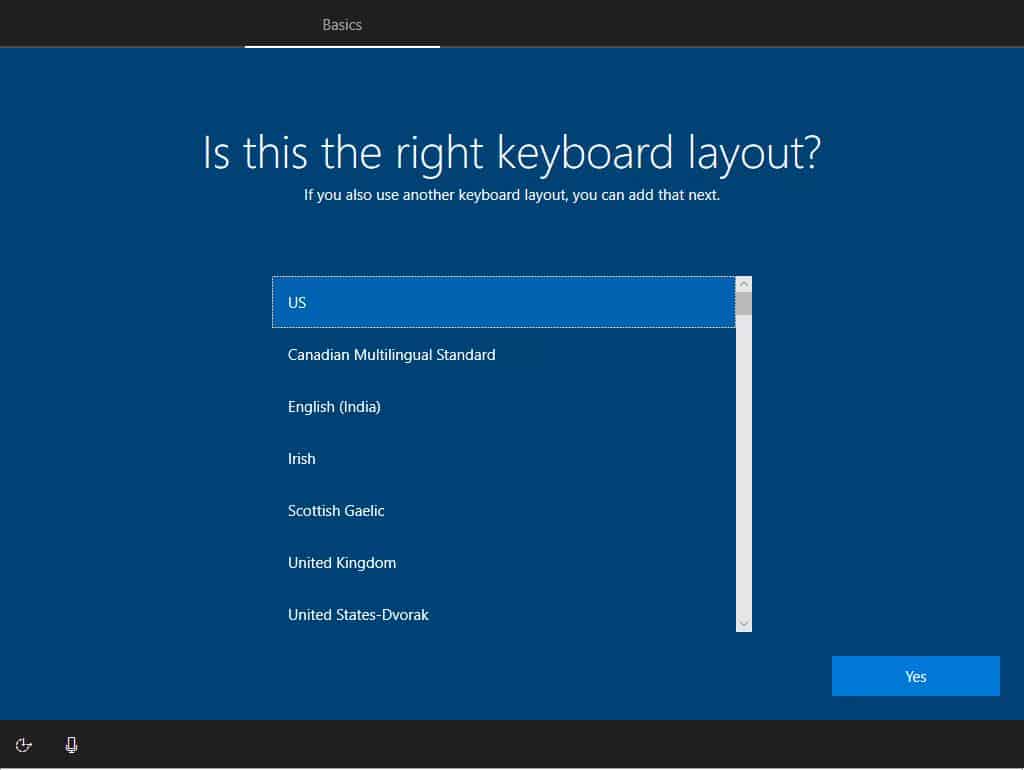
Author
About Author – Jitesh, Microsoft MVP, has over six years of working experience in the IT Industry. He writes and shares his experiences related to Microsoft device management technologies and IT Infrastructure management. His primary focus is Windows 10/11 Deployment solution with Configuration Manager, Microsoft Deployment Toolkit (MDT), and Microsoft Intune.

Hi!
Just wanted to say a big THANK YOU for helping me with this problem!
We experienced that we were only able to select keyboard language when connected to wifi. If we were connected with cable we never got the question of keyboard layout.
This article helped me fix this.
Thank you!!!