In this article, I will share a List of Surface Device Recovery Images with Windows OS Versions. Microsoft announced that the Windows 11 Surface recovery images would be available for the latest Surface devices like Surface Laptop Studio, Surface Pro 8, and Surface Go 3.
Let’s check the list of Windows OS choices for the remaining Surface devices like Surface Book, Surface Book 2, Surface Laptop 3, Surface Hub 2S, Surface Pro 7, etc. Microsoft provides different Windows OS version choices for Surface Recovery Images.
Microsoft Surface devices come with Windows recovery info that you can use to rebuild Surface devices (bare metal) or reset Surface devices into their factory condition. A recovery drive image for Surface devices will help you to reset your Surface to its factory settings.
Prepare to Download Recovery Image – Select Your Surface Device
This is the preparation task before starting to download the Surface Recovery image. I have provided the List of Surface Device Recovery Images with Windows OS Versions in the below section of the post.
Let’s take an example of Surface Book – 1TB i7 16GB with Performance Base to download recovery image. For example, you can follow the steps mentioned below to complete the download of the Surface Book recovery image. But you can use this method for all surface devices.
- Open website from your browser https://support.microsoft.com/en-us/surface-recovery-image
- Select your Surface Device – I have selected Surface Book from the drop down menu.
- Enter the Surface Serial Number (Mandatory field) – Surface Book Serial number.
Now, you need to click on the Continue button. Microsoft will try to verify your Surface Device’s serial number and then show the next screen if the serial number is valid and matching as per their database?
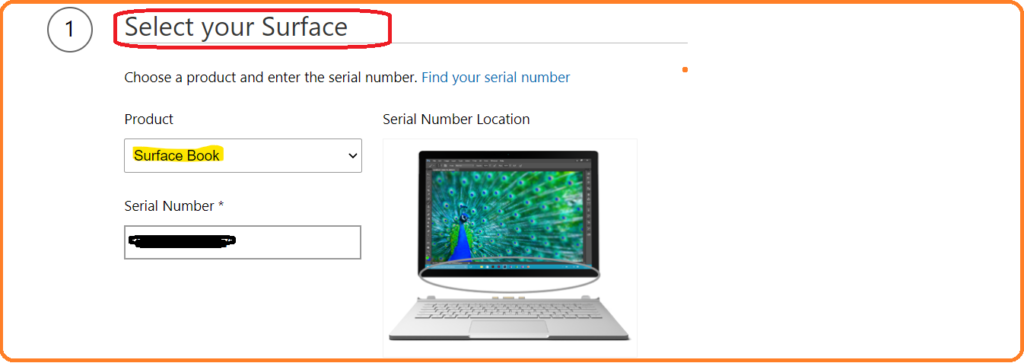
Download Surface Recovery Image for your Surface Device
The surface device recovery image download website will show you the supported recovery images for your surface devices. I have come up with a quick list of Windows Operating System versions available as recovery images for various surface devices in the following section of this post. The List of Surface Device Recovery Images with Windows OS Versions details is available in the below section of the post.
Now, it’s time to Download Surface Recovery Image for your Surface Device. I have taken an example of Surface Hub 2S in the section to download the recovery image option. There are two recovery image download options here for Surface Hub 2S.
The first recovery image download option is Windows 10 Team 2020 Update and the second recovery image download option is Windows 10 Team Version 1703. Click on the recovery image hyperlink called Download Recovery Image to start the download.
NOTE! – You should not download the Recovery Image files directly to your USB drive. Instead, you should copy this to a local hard disk or a network location.
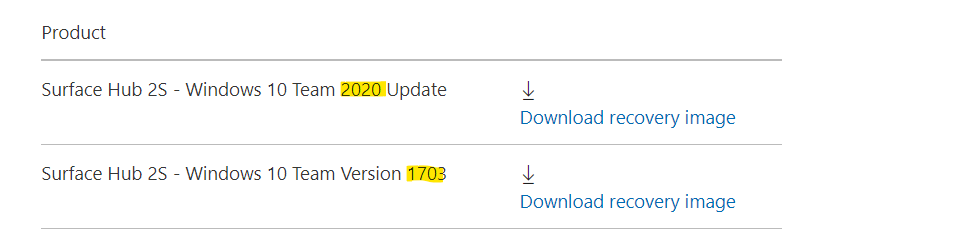
I have taken an example of Surface Pro 7 to download the Surface Recovery Image. The option available for Surface Pro 7 – i5/8/256 M1866 was Windows 10 Pro Version 20H2 recovery image. The recovery image downloaded a zip file “SurfacePro7_BMR_176_11.101.4.zip” with 15 GB of size.
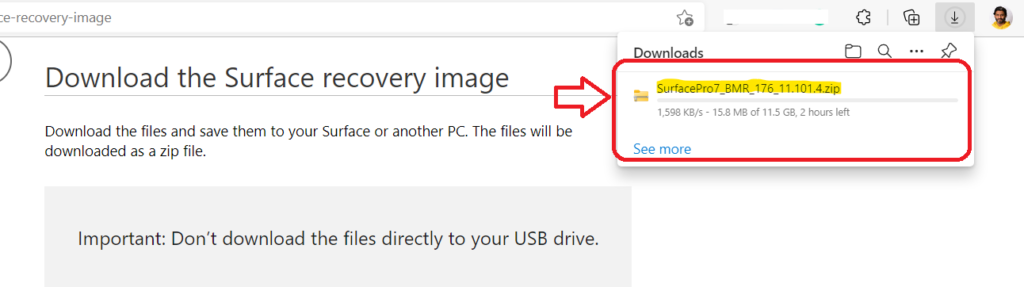
Create the USB recovery drive for Surface Device
You can create a USB recovery drive from Windows operating system. You can follow the steps mentioned below to complete the process. From the Settings page, you can search with the keyword “Recovery Drive” and select the option called Create a recovery drive.
Note! – List of Surface Devices with Supported Recovery Images with Windows OS version details is available in the below section of the post.
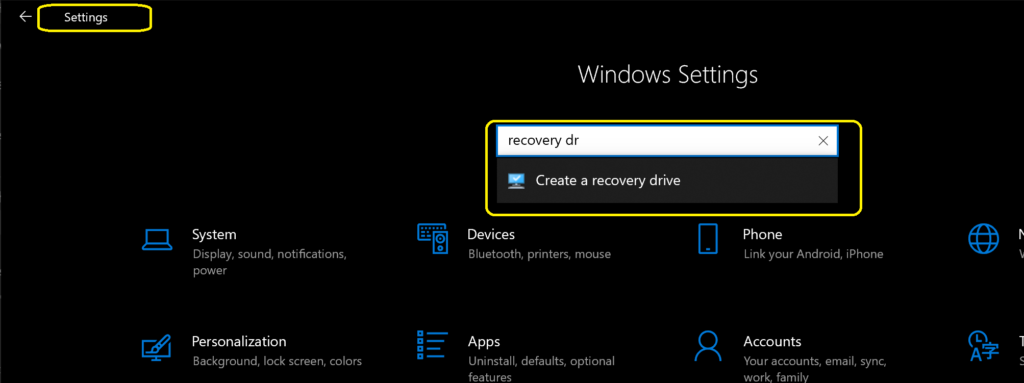
Make sure to remove the checkmark from Back up system files to the recovery drive and select Next to continue with the next step.
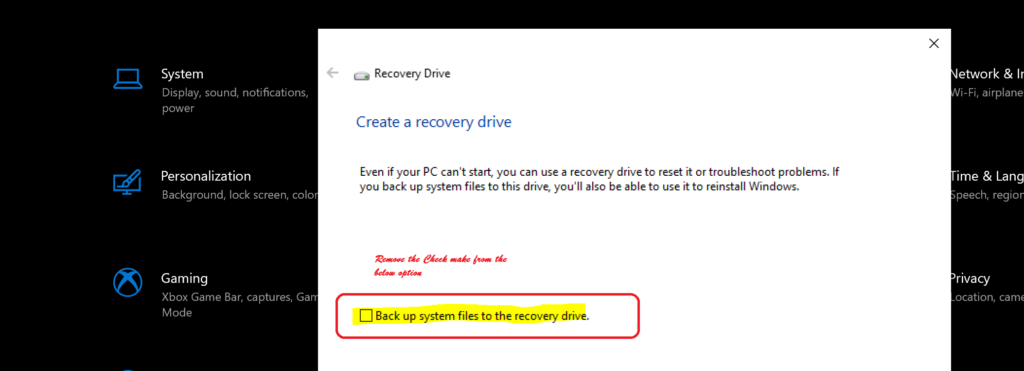
You will need to make sure that you have plugged in a USB drive. Ensure that there is no data in that USB drive because the drive gets formatted during the recovery drive process. You can complete the wizard by just clicking on the Next and Create buttons.
The following are the three main processes that will be carried out during the Surface recovery drive creation process. The copying utilities step is going to take a few minutes to complete. Once the recovery drive creation process is completed, you can select the Finish button.
- Preparing drive
- Formatting Drive
- Copying Utilities
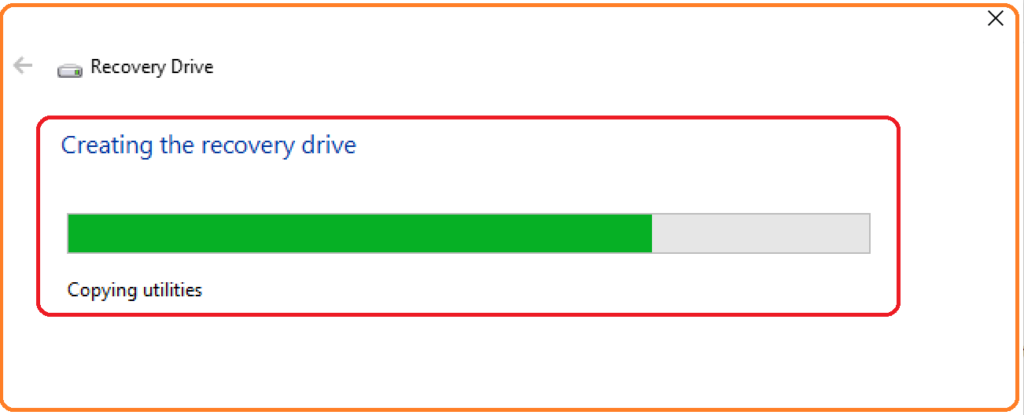
Final Step of Create the USB recovery drive
This is the final step of the USB recovery drive creation process for the Surface device. You can open the Zip file downloaded in the above section and copy all the content (all files and folders) of the Zip file to the USB recovery drive that you created in the above step.
You will need to select the option “Choose to replace the files in the destination” if there is a popup related to copy-paste. List of Surface Devices with Supported Recovery Images with Windows OS versions available below.
Now, you have a bootable USB. You can go ahead and boot the Surface device from the USB drive and perform the recovery and get back to the factory settings.
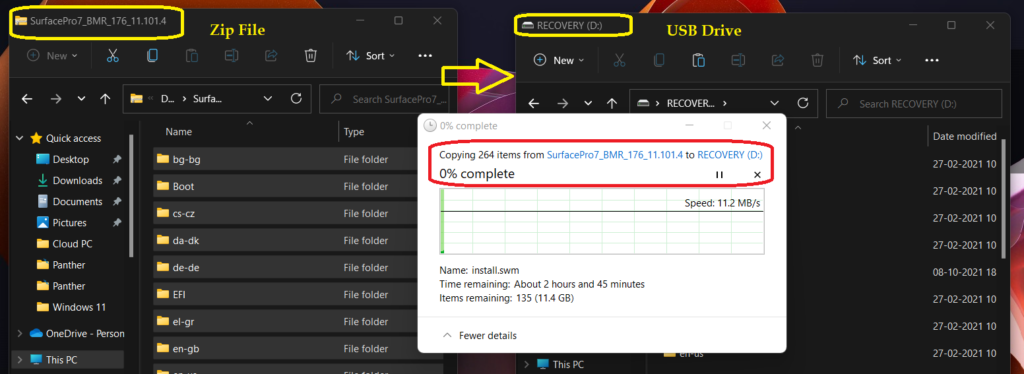
List of Surface Device Recovery Images with Windows OS Versions
TheList of Surface Device Recovery Images with Windows OS Versions helps you understand the recovery options for your surface devices. Also, this list helps to plan for recovery and update to the latest supported operating systems.
You can also check whether all these surface devices are compatible with Windows 11. The previous blog post about Windows 11 Minimum updated system requirements is worth going through to know more about the upgrade prerequisites.
| Surface Device | Configuration/Model | Windows OS in Recovery Image |
|---|---|---|
| Surface Book 2 | 13.5 in. 256GB i5 8GB | Windows 10 Pro Version 1909 |
| Surface Laptop 3 | 15 in. i7/16/512 | Windows 10 Pro Version 20H2 |
| Surface Pro 7 | i5/8/256 M1866 | Windows 10 Pro Version 20H2 |
| Surface Book | 1TB i7 16GB with Performance Base | Windows 10 Pro Version 2004 |
| Surface Hub 2S | NA | Windows 10 Team 2020 Update |
| Surface Pro (5th Gen) with LTE Advanced | 256GB i5 8GB M1807 | Windows 10 Pro Version 20H2 |
