In the article, I will be focusing on managing Dialer App for Android designed for making calls for Intune managed devices. We will explore how to detect phone numbers and leverage application protection policies within Intune to optimize your experience.
App Protection policies are used to manage the applications and protect the data that resides inside an application. When these APP policies are applied, the corporate data inside the application remains safe and secure. These policies can be used to control how data inside these managed apps can be shared and accessed on mobile devices.
With the help of App protection policies, we can control the data transfer between applications. So, when we apply App Protection Policies, apps can share the data with specific applications that are defined in the Policy. Similarly, we can determine how to handle the Phone numbers identified in MAM-protected apps.
We need to provide an exemption from app protection policies to allow a specific Dialer to make calls and an SMS app to send messages. This way, when a phone number is identified on MAM-managed apps, the user can initiate a call on a specified dialer by selecting the number or send an SMS by a specified SMS application.
- Create Intune App Protection Policies for iOS iPadOS.
- Protect Corporate Data using Data Loss Protection Policies with the Microsoft Purview Portal.
Identify Application Package ID
As we are discussing how to allow a specific dialer app or SMS app, we need to define the application package ID in the APP policy. We need to get the package ID for each application. We can get publicly available applications from Google PlayStore for Android apps and from the App Store for iOS apps.
For private LOB apps, you can get it either from developers or a Vendor. Let’s see how we can get app package IDs for Android apps.
- Open the Google Play Store
- Search for the application.
Now select the app. You can notice the package ID for the Google Dailer app on the address bar, which starts with ‘com.’ In this case, the package ID of the app is com.google.android.dialer. We need to provide this package ID app protection policies.
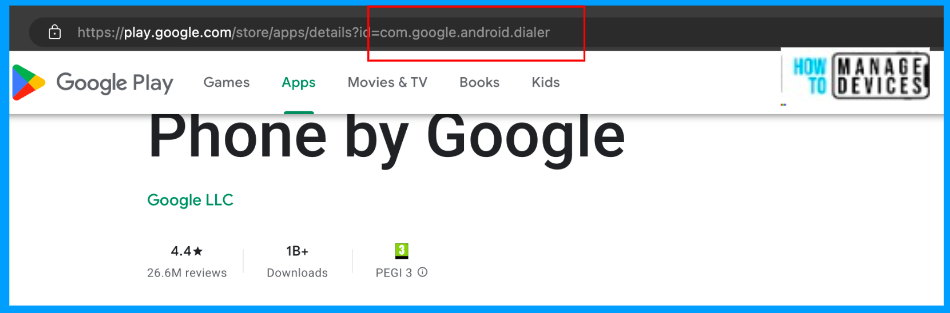
Create Intune App Protection Policy for Manage Dialer App for Android
Now that we know how to capture any app’s package ID, let’s discuss how to create an app protection policy to allow a specific dialer app to make calls in the steps below.
- Sign in to Microsoft Intune Admin Center.
- Click on app> App Protection policies.
- Click on Create Policy> Android.
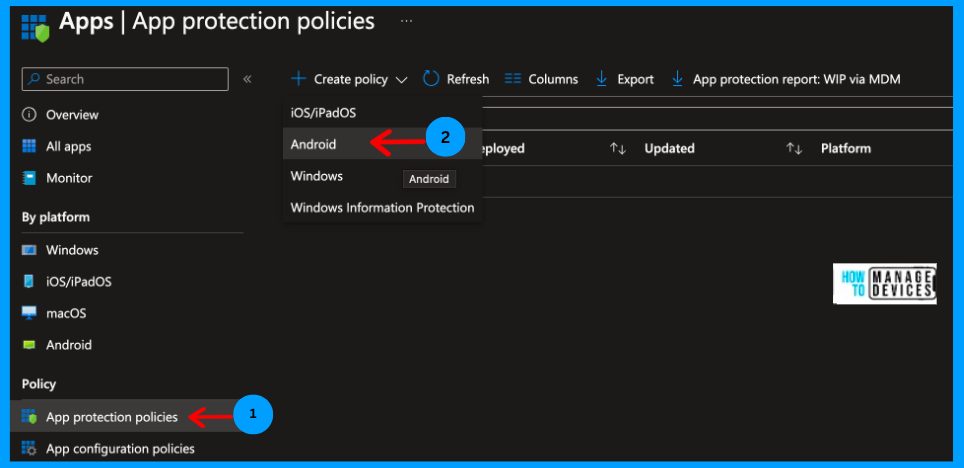
Now, provide the Name and Description for the app protection policy. It is always good to have a proper name and description for the APP. Now click on Next to Apps screen, where we need to select the apps.
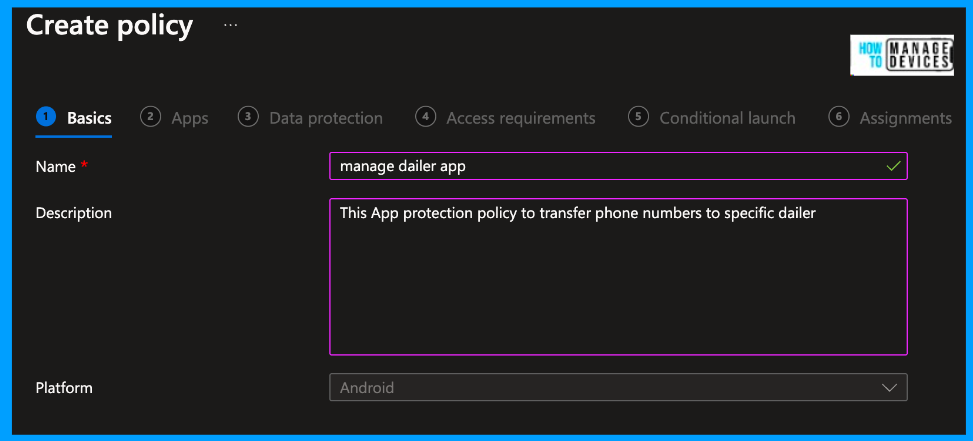
Now, under the targeted apps, you can select either All Microsoft apps, All apps, or Microsoft core apps. I have three applications for our testing: Outlook, Microsoft Word and Microsoft Excel. As per your requirement, you can choose the application you require.
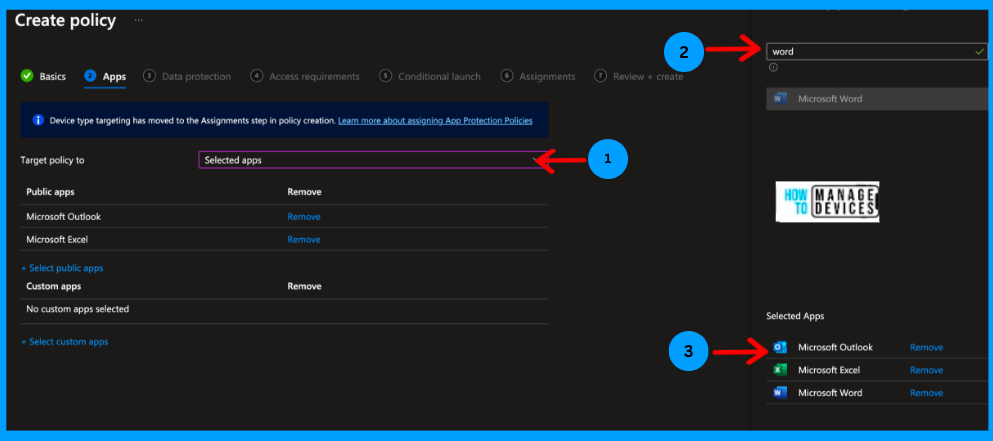
Click Next to the Data Protection tab, where we define the data loss protection settings like cut, copy, paste data transfer, etc. As shown in the screenshot below, I’m choosing a few app protection settings for our testing.
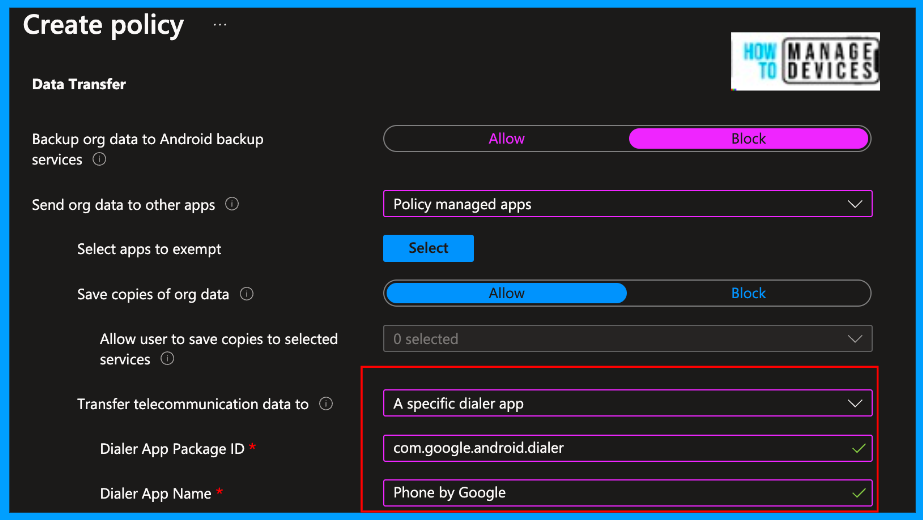
Now, under Transfer telecommunication data, from the drop-down menu, select A specific Dailer; after selecting another two options, you will be able to enter the Application Package ID and application name. Please enter the Application package ID we collected and the app name as mentioned in the screenshot.
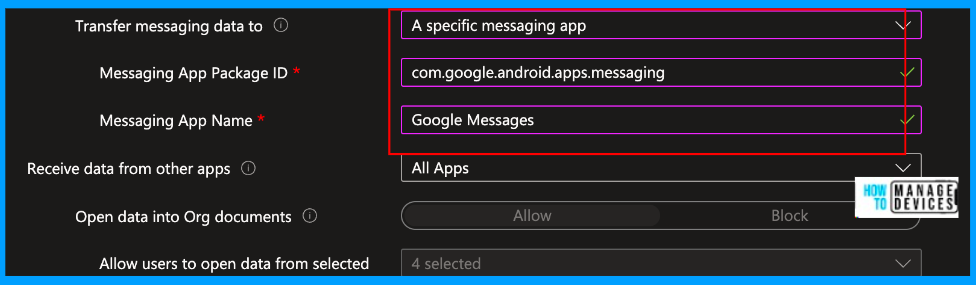
Similarly, set Transfer messaging data to A specific messaging app. Now declare the Messaging App Package ID and Messaging App Name. I have selected the Google messaging app; the package is com.google.android.apps.messaging.
Note – Refer to the screenshot above. You can add any other data protection policies to the Policy and click Next.
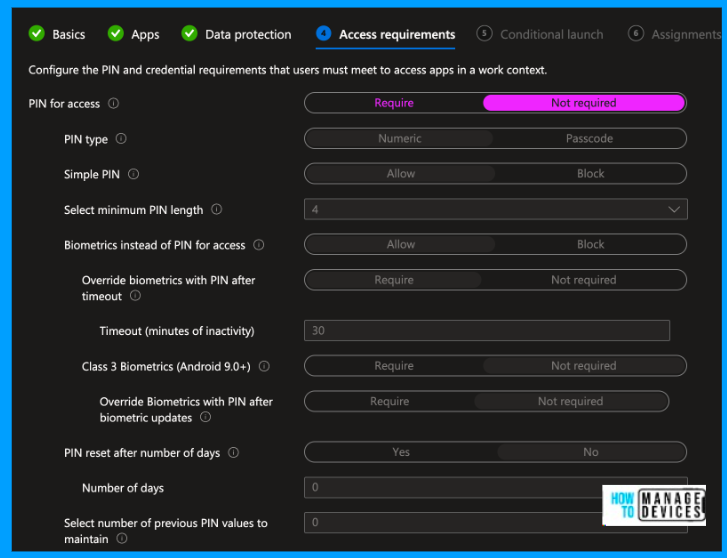
Now, on the Access Requirement page, I didn’t select PIN requirement for application; I have selected PIN for access as Not required. I’m not discussing more Access requirements as we focus only on the dialer and SMS app.
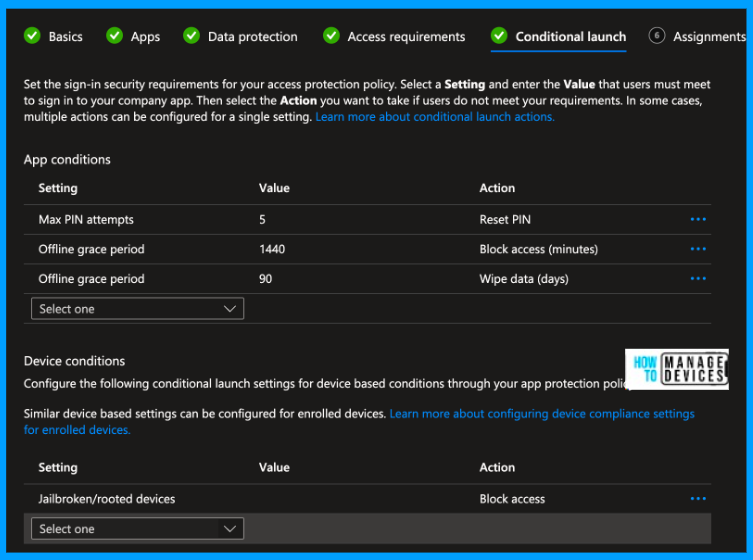
Now click on Next to the Conditional Launch screen. I’m leaving the values as default. As you will be planning to apply these data protection policies to real-time users, you can configure them based on your requirements. You can also configure Device Conditions on the same page.
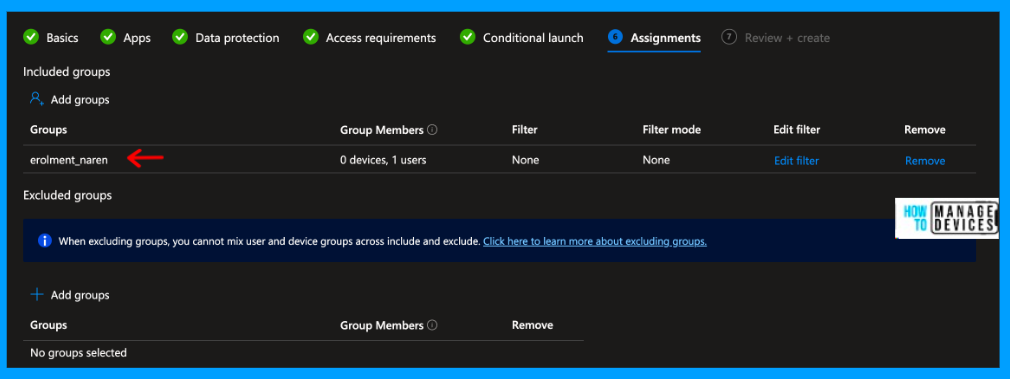
Now Click Next to proceed to the Assignment page, click on Add group and add the required user group to which the Policy will be targeted. You can also add an exception group if you have a few users who are exempted from the Policy. It is always best to apply the Policy to test users and then assign it to a larger audience.
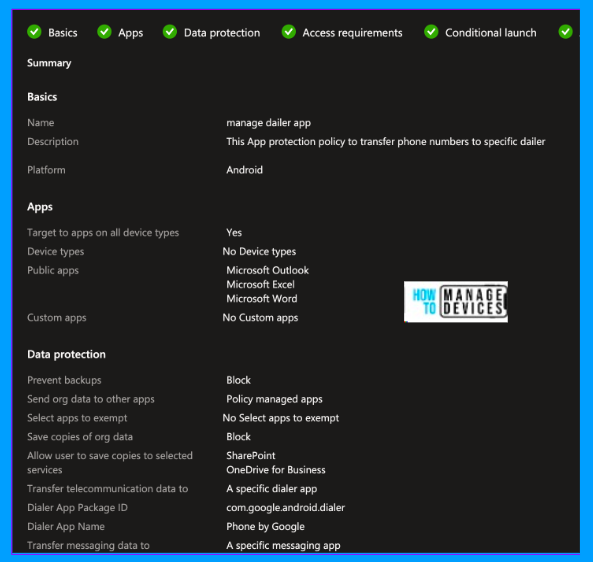
Click on Next to proceed to the Review and Create page. Now review all the settings and click on Create. If you have any changes or add new settings that are missed while creating the Policy, you can click on edit and make changes.
Assign Applications
We have created the required Application Protection Policy; the next step would be deploying the apps to end users to download and use them. We can make the apps either available to install or silently push the apps to end-user devices.
I would suggest silently installing the dialer and SMS app that you want to use by end users. You can follow the guide on how to deploy public apps in Intune. For our discussion, I have deployed Google Phone and Google Message apps as required apps. As soon as I enrol the device into Intune, these two apps will be installed on it.
End User Experience
Now, let’s see how this behaves on real-time users. Let’s enrol a device to Intune and install the Outlook app on the user’s device. Sign in to the Outlook app. Select any email that has a phone number in it. Click on the number; you will be redirected directly to the Google Phone app.
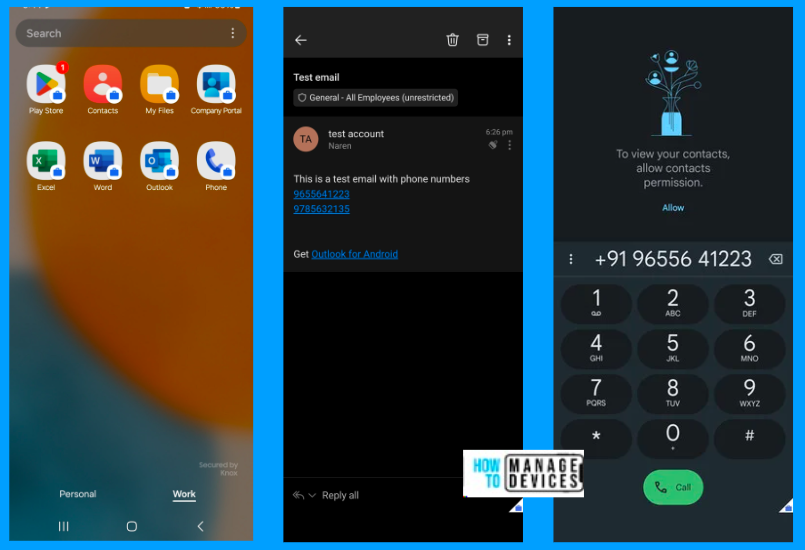
This way, you can set the default of the Dailer app using Intune Application Protection Policies. In this article, I have chosen Google Phone as a dialer. Similarly, you can use any dialer app as per your requirement. The above policy is targeted to Devices that are enrolled on Intune.
Conclusion
Hope you have fun while learning this article. We will be back with another interesting topic on another day. I’m excited to see you in the upcoming post. Continue to support the HTMD Community.
We are on WhatsApp. To get the latest step-by-step guides and news updates, Join our Channel. Click here – HTMD WhatsApp.
Author
About Author – Narendra Kumar Malepati (Naren) has 11+ years of experience in IT, working on different MDM tools. Over the last seven years, Naren has been working on various features of Intune, including migration from different MDMs to Intune. Naren mainly focuses on Android, iOS, and MacOS.

Hi, great articel!
Have you got a tipp for the other way 😉
How can i save a number from the dialer app to the business profil? I became still a block message.