Let’s discuss how to Disable Automatic Media Playback for Websites Policy in MS Edge Browser using Intune. The media autoplay policy controls whether videos or audio start playing automatically on websites. When “Enabled,” all websites can autoplay media, and users cannot change this setting. When “Disabled” autoplay is blocked for all websites, users cannot override it.
This policy is important because it helps control distractions, saves internet bandwidth, and ensures a smooth browsing experience. Autoplaying media can waste resources and affect productivity, especially in workplaces. By setting a clear rule, organisations can keep browsing consistent for all users.
For admins, the policy provides easy central control over all devices, preventing users from changing the settings. Organisations benefit from reduced disruptions, better focus for employees, and uniform device behaviour. This makes managing large numbers of devices simpler and more efficient.
It helps protect user privacy and prevents hidden tracking through autoplayed videos or audio. This makes the browsing environment safer for both the organisation and its users. It is a step-by-step instruction on how to enable or disable this policy, monitor its status, and understand client-side verification.
Table of Contents
What are the Advantages of enabling the Media Autoplay for Websites policy using Intune?
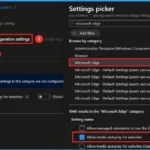
Enabling the media autoplay policy for websites using Intune gives admins full control over how media plays in browsers. It ensures all devices follow the same settings, reduces distractions, saves data, and improves security by blocking unwanted or harmful content.
1. Central control over autoplay settings for all devices
2. Prevents users from changing the setting
3. Reduces distractions and improves focus
4. Saves bandwidth and improves browsing performance
5. Helps block harmful or unwanted media content
6. Ensures a consistent browsing experience across the organisation
Disable Automatic Media Playback for Websites Policy in MS Edge Browser using Intune
Before enabling the Media Autoplay for Websites policy, an organisation might face distractions for users, unnecessary bandwidth usage, and possible exposure to unwanted or harmful media. Users could be interrupted by videos or audio starting automatically, which can reduce productivity.
After enabling the policy, the organisation gains better control over media playback. It can restrict or allow autoplay only for approved sites, reduce bandwidth waste, and improve security by limiting potentially harmful content from playing automatically. This leads to a more focused, secure, and efficient work environment.
- How to Enable or Disable Media Autoplay for Websites in Microsoft Edge Browser
- Easy Methods for Enable Disable AutoPlay in Windows 11
- Quickly Turn Off AutoPlay Using Intune
Create a Profile
To start deploying a policy in Intune, sign in to the Microsoft Intune Admin Center. Then go to Devices> Configuration under the Manage devices> Policies> Create> New policy. In the create a profile window, add the platform Windows and later, profile type is Settings Catalog. Then click the create button.
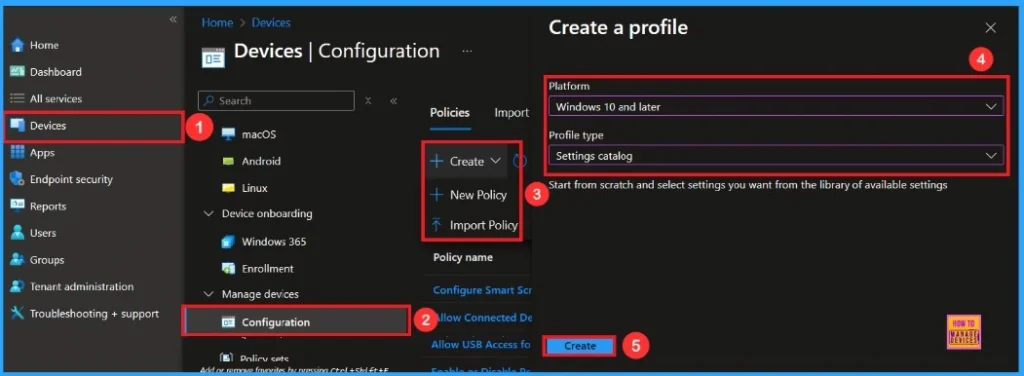
First Step
To configure a policy in Intune, start with the Basics step, where you enter the policy name (e.g Allow Media Autoplay for Websites), and provide a short description (such as To Allow Media Autoplay for Websites).
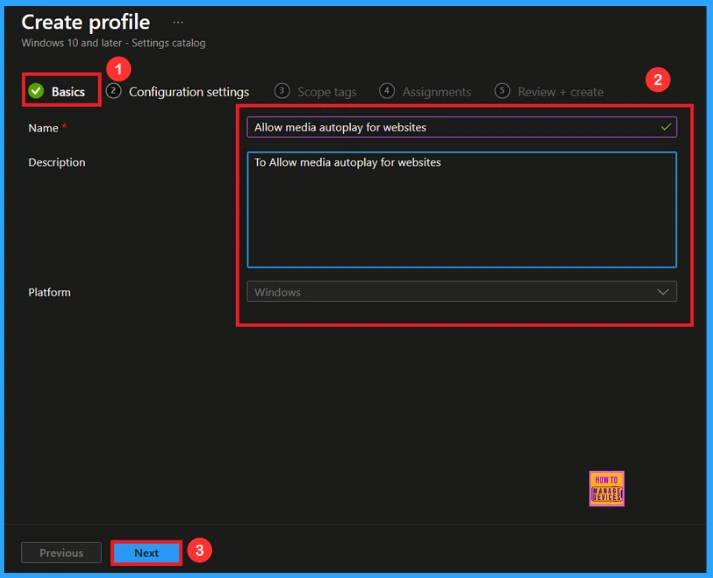
Configuration Settings -Settings Picker
In the Configuration settings, you can see the Add settings button. Click the Add Settings to browse or search the catalog for the settings you want to configure.
In the Settings picker, you can search for the Settings quickly. You can browse the settings by category or use the search bar. Here, I choose the Microsoft Edge category, select Allow Media Autoplay for Websites to configure it, and then close the Settings Picker window.
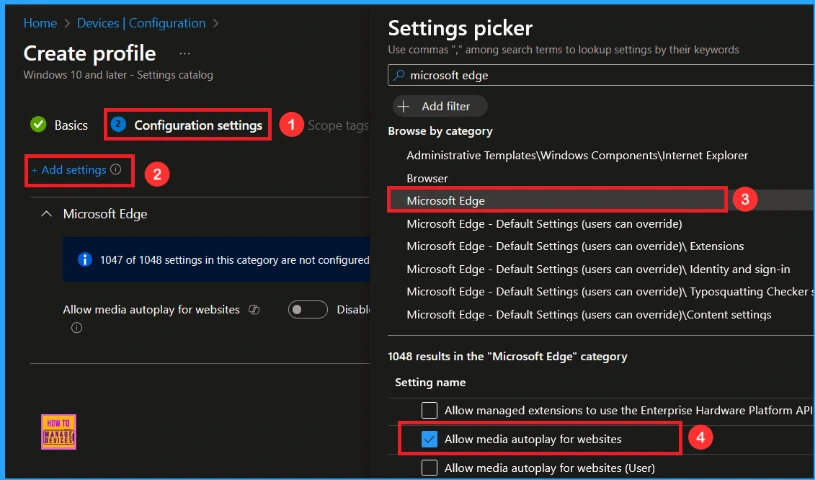
Once you have selected Allow Media Autoplay for Websites and closed the Settings picker. You will see it on the Configuration page. Here we have only two settings: Enable or Disable. By default, Media Autoplay for Website will be set to Disable. If you want to disable these settings, click on the Next button.
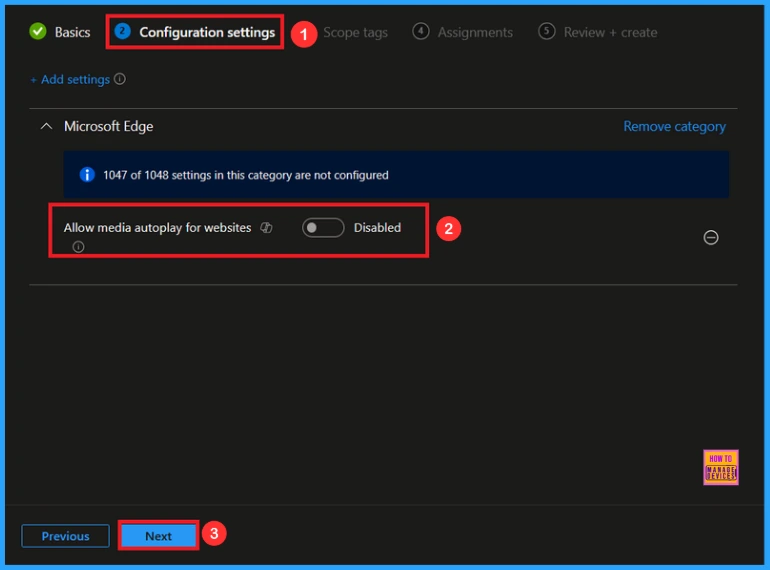
Enable Media Autoplay for Websites
If we enable or configure this policy, you can enable the Media Autoplay for Websites policy by toggling the switch. After reviewing or adding more settings, you can click the Next button to proceed.
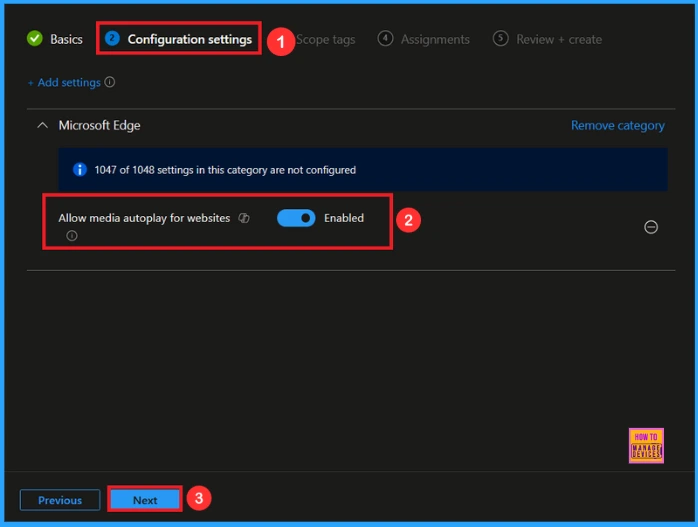
Scope Tags
In Intune, Scope Tags are used to control who can view and modify a policy. The scope tag is not mandatory, so you can skip this section. It functions as a tool for organisation and access management, but assigning it is optional. Click Next if they’re not required for your setup.
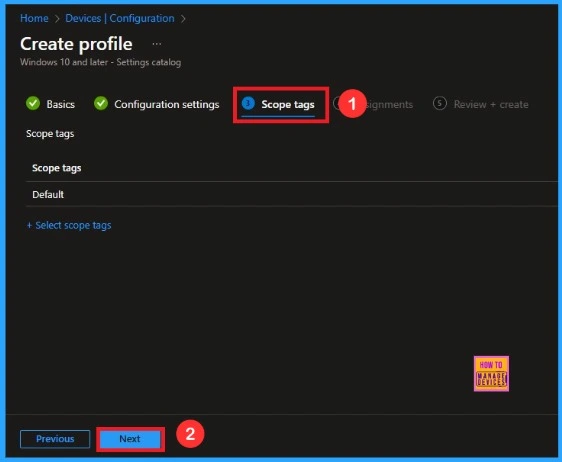
Assigned Group for Media Autoplay for Websites Policy
In the Assignments tab, you choose the users or devices that will receive the policy by clicking Add Group under Include Group, select the group that you want to target (e.g Test_HTMD_Policy) and then click Next to continue.
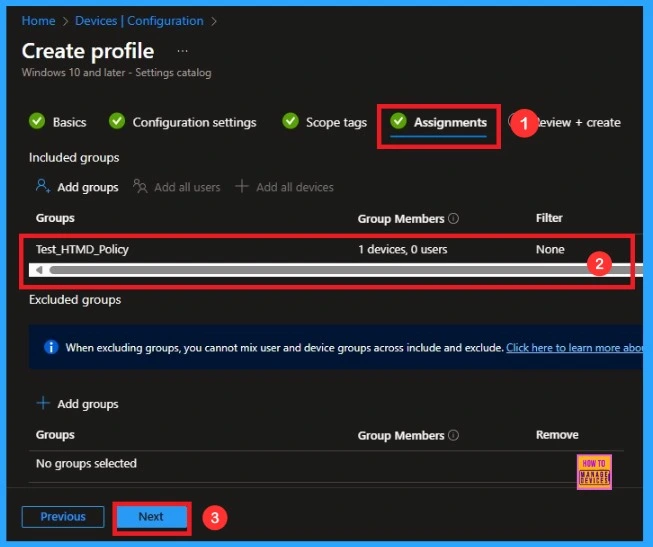
Final Step
At the final Review + Create step, we see a summary of all configured settings for the new profile; after reviewing the details and making any necessary changes by clicking Previous. We click Create to finish, and a notification confirms that the “Allow Media Autoplay for Websites” was created successfully.
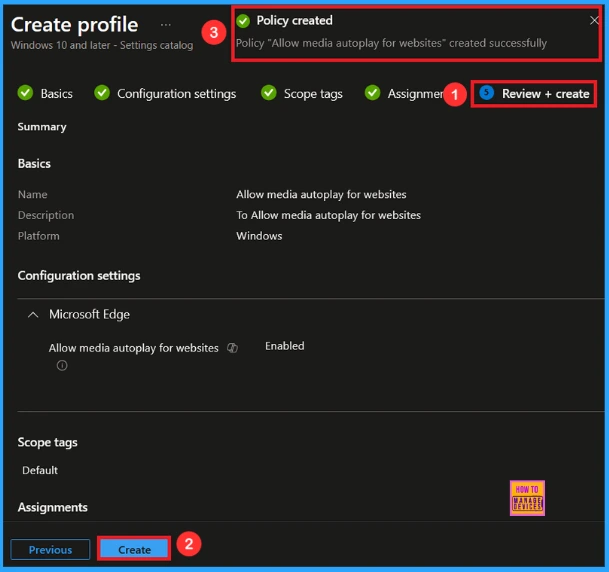
Device and User Check-in Status
To view a policy’s status, go to Devices > Configuration in the Intune portal, select the policy (like Allow Media Autoplay for Websites), and check that the status shows Succeeded (1). Use manual sync in the Company Portal to speed up the process.
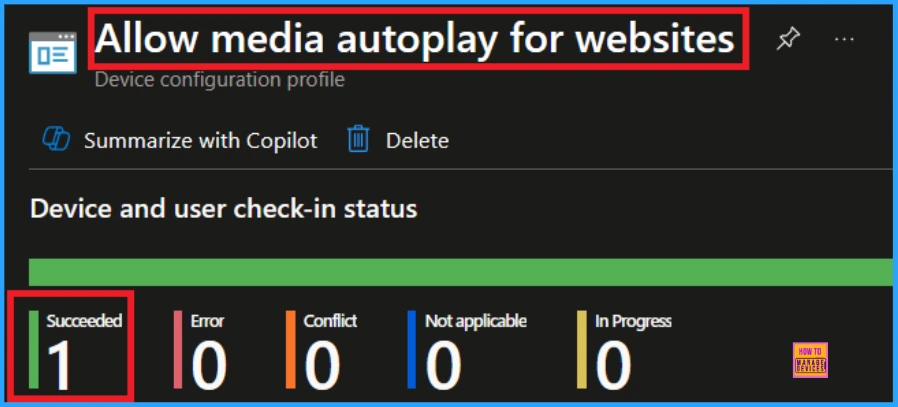
Client Side Verification
To confirm if a policy has been applied, use the Event Viewer on the client device. Go to Applications and Services Logs > Microsoft > Windows > Device Management > Enterprise Diagnostic Provider > Admin. From the list of policies, use the Filter Current Log option and search for Intune event 814.
MDM PolicyManager: Set policy string, Policy (AutoplayAllowed) Area:
(microsoft_edqev78diff~Policy~microsoft_edqe), EnrollmentID requestinq merqe: (EB427D85-
802F-46D9-A3E2-D5B414587F63), Current User: (Device), Strinq: (), Enrollment Type:
(0x6), Scope: (0x0).
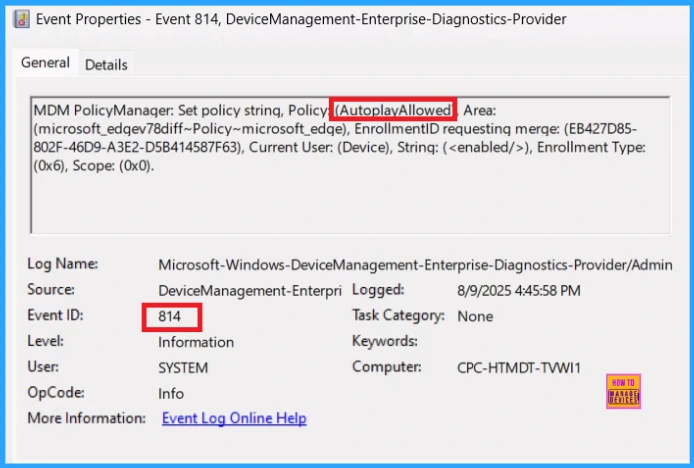
How to Remove a Group from Media Autoplay for Websites Policy
After creating the policy, if you want to remove the specific group that you previously selected, you can easily do that. First, go to Devices > Configuration policies. In the Configuration policy section, search and select the policy(e.g Allow Media Autoplay for Websites). In the Assignment section, you will find an Edit option and click on it. Then, click the Remove option and Review+ save button.
For detailed information, you can refer to our previous post – Learn How to Delete or Remove App Assignment from Intune using by Step-by-Step Guide.
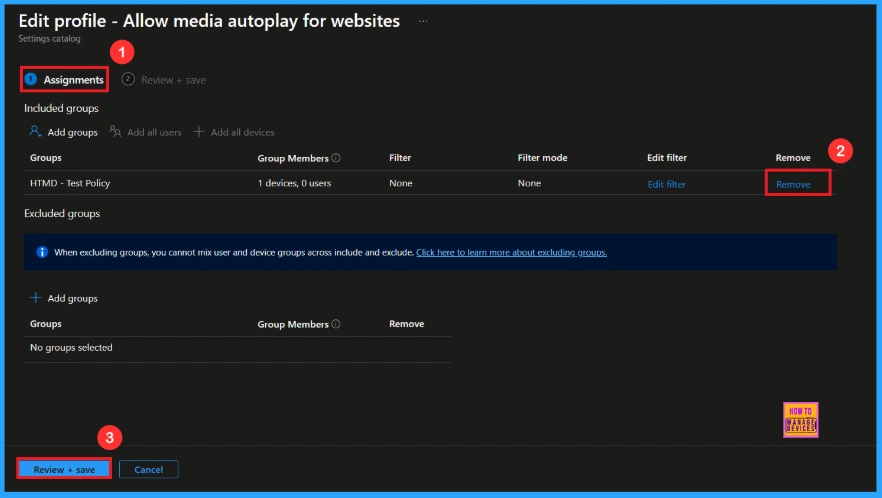
How to Delete Media Autoplay for Websites Policy from Intune
If you want to delete this policy for any reason, you can easily do so. First, search for the policy name( Allow Media Autoplay for Websites) in the configuration section. When you find the policy name, you will see a 3-dot menu next to it. Click on the 3 dots, then click the Delete button.
For detailed information, you can refer to our previous post – How to Delete Allow Clipboard History Policy in Intune Step by Step Guide.

Need Further Assistance or Have Technical Questions?
Join the LinkedIn Page and Telegram group to get the latest step-by-step guides and news updates. Join our Meetup Page to participate in User group meetings. Also, Join the WhatsApp Community to get the latest news on Microsoft Technologies. We are there on Reddit as well.
Author
Anoop C Nair has been Microsoft MVP from 2015 onwards for 10 consecutive years! He is a Workplace Solution Architect with more than 22+ years of experience in Workplace technologies. He is also a Blogger, Speaker, and Local User Group Community leader. His primary focus is on Device Management technologies like SCCM and Intune. He writes about technologies like Intune, SCCM, Windows, Cloud PC, Windows, Entra, Microsoft Security, Career, etc.
