Reset MFA Contact Details of Azure AD User? In this post, we will see different types of users in the Azure Active Directory (Azure AD or AAD). Along with this, we will see how we can delete the existing contact details of a user in Azure AD and request the user to fill in the new contact details.
More details to change the Azure MFA Authentication phone from the MyApps portal – https://www.anoopcnair.com/change-azure-mfa-authentication-phone-myapps/(opens in a new tab)
End-User and trying to change MFA Mobile Number – https://aka.ms/MFASetup
We can easily reset the contact details used for MFA (Multi-Factor Authentication) from the Azure AD portal. This is very useful when the user gets an internal transfer within the organization to another country and wants to change the number.
Also, there are options to “Delete all existing app passwords generated by the selected users” and “Restore multi-factor authentication on all remembered devices”.
MFA Mobile Contact Number reset from Azure Portal with Admin Access?
More details in the video here.
As you can see in the above picture, there are two types of symbols near user accounts. The one with external email ids like Gmail and those kinds of users are guest users in Azure AD.
You can provide access to your organization’s apps to external contractors on a temporary basis using the Guest user option. Another type of user with your organization’s email IDs is internal users.
To get access to resources of the organization, Guest users should go through a secure onboarding process with MFA (Multi-Factor Authentication). Guest users will receive an invitation mail on the external email ID, and the email subject will be “You’re invited to the {Anoop’s} organization”.
The user has to click on the “Get Started” link from the mail, and they will be guided through the onboarding process with MFA. As you can see in the welcome screen (below picture), you will access the MyApps.microsoft.com portal, where guest users can access internal applications allocated to that user.
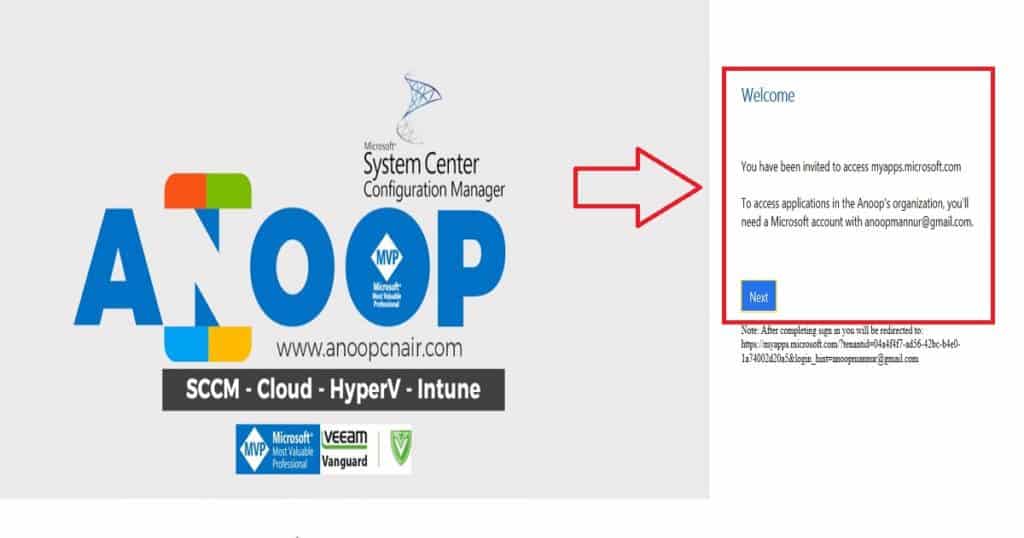
So coming back to the main topic, “How to Reset the MFA Contact Details of an Azure AD User”. This option is there in the Azure portal “Microsoft Azure Active Directory –> Users and groups – All users“, click on “Multi-Factor Authentication“. In the new tab, you will get the option to reset the contact details of the AAD User.
This blade will allow you to reset all apps passwords generated by the selected users, and you can ask users to perform MFA on all the existing devices. Select the user ID and click on “Manage user setting” to reset the MFA contacts of the AAD User.
When you click on any user account from the above place (as you can see in the above pic), it will take you to the Office 365 licensing portal. So no need to login into the Office portal separately to assign licenses to users. This is very useful stuff.
Once you click on “Manage User Settings“, you will be able to see the following options:-
1. Require selected users to provide contact methods again.
2. Delete all existing app passwords generated by the selected users.
3. Restore Multi-factor authentication on all remembered devices. To reset the MFA contact details of an Azure AD user, you need to select option one, “Require selected users to provide contact methods again,” and click save. Next time a user logs into a device, AAD will prompt the user to provide contact details again.
Author
Anoop is Microsoft MVP! He is a Solution Architect in enterprise client management with more than 20 years of experience (calculation done in 2021) in IT. He is a blogger, Speaker, and Local User Group HTMD Community leader. His main focus is on Device Management technologies like SCCM 2012, Current Branch, and Intune. E writes about ConfigMgr, Windows 11, Windows 10, Azure AD, Microsoft Intune, Windows 365, AVD, etc…

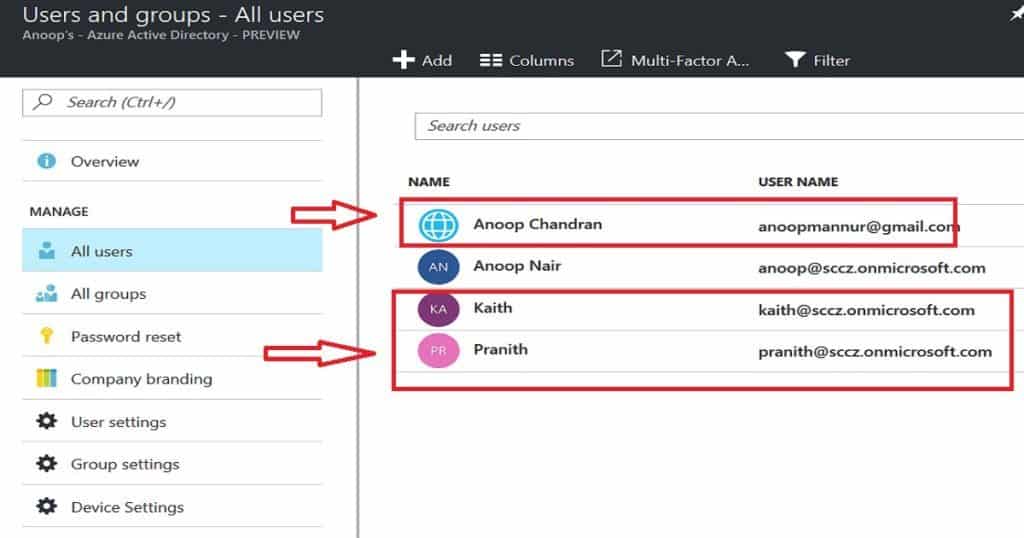

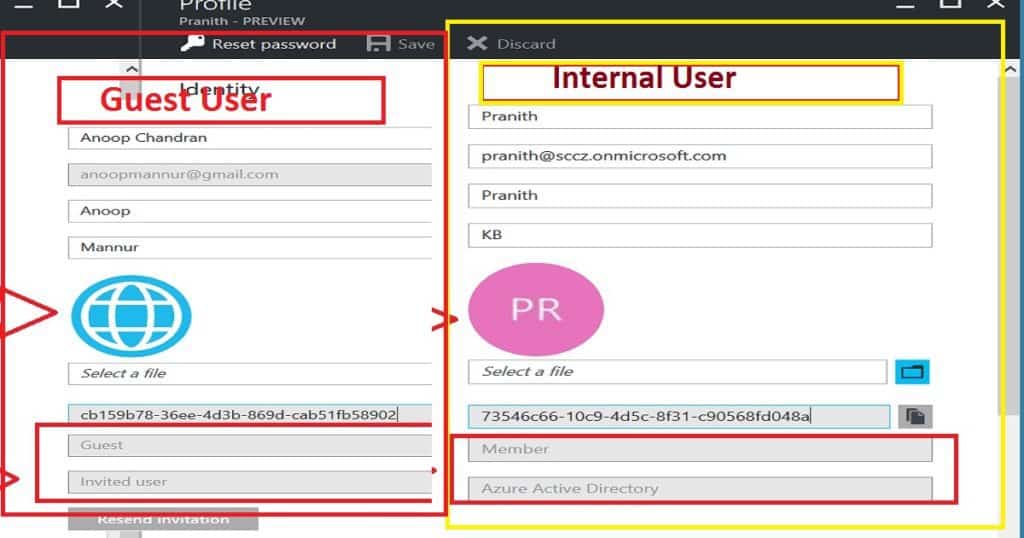
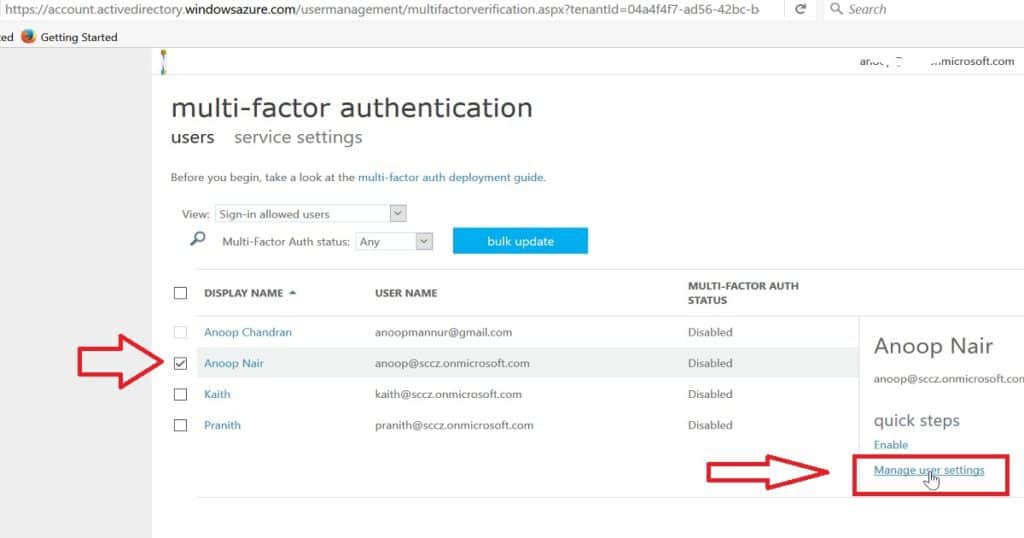
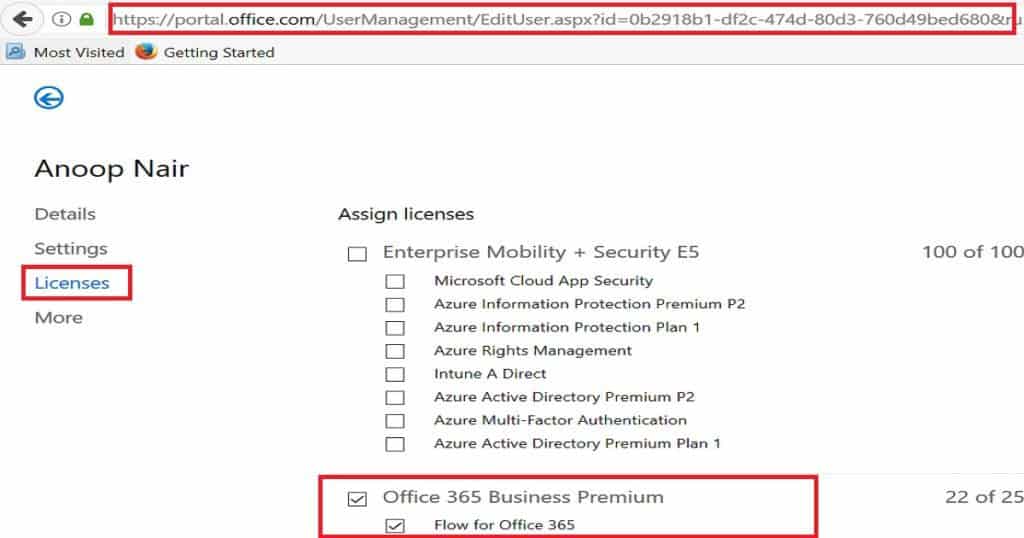
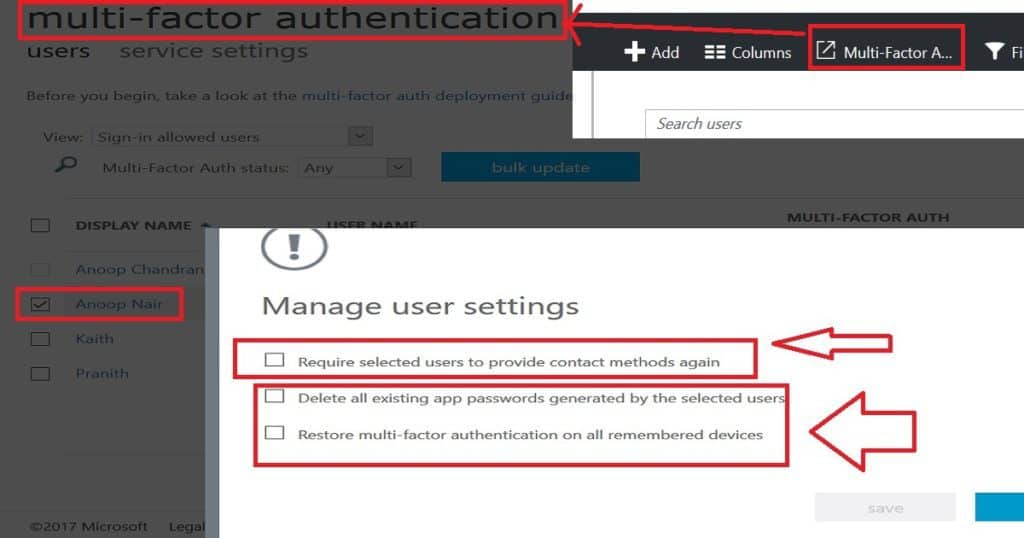
Hi
Is there a way to do this with PowerShell?
Is there a way to delegate the ability to reset someone’s MFA settings (require user to provide contact methods again setting)? We do not have to assign the global admin role to help desk folks.
any answer if we can do this via powershell?
I never tried PowerShell tried and I’m not aware of any PowerShell options for Azure AD and MFA reset. But there could some programming options available via Microsoft Graph?
You can clear the methods that are currently set, giving your user a chance to change the options the next time the log in using Reset-MsolStrongAuthenticationMethodByUpn
you can take some powershell examples from http://www.powershellbros.com/reset-azure-ad-mfa-settings/
Hi Anoop
I am running below comand to reset MFA of Azure Ad user.
Set-MsolUser -UserPrincipalName $UPNToReset -StrongAuthenticationRequirements
However, MFA got reset but the data in conatct details is not cleared.
Is this because of the permission to my account which i am using to reset? I am not using Global ADmin account.
Please suggest