Let’s discuss Snipping Tool New Draw and Hold to Improve Inking Markup Experience in Windows 11. Microsoft introduced new functionality in Snipping tool called Draw and Hold. This features is rollout started on Windows Insiders in the Canary and Dev Channels on Windows 11.
With the New feature you can effortlessly draw neat lines with Snipping Tool. As you know that, before this update we can draw neat line only using straight lines in Snipping tool. By using this feature drawing neat lines is simple.
Snipping tool is enhanced with innovative features by Last few months. Microsoft dedicated to bring new functionalities in Snipping tool, because it is a prominent tool for Windows 11 users. We have Snipping tool related post to know more about the recent enhancements.
In this blog post i will help you to know more about Snipping Tool New Draw and Hold to Improve Inking Markup Experience in Windows 11. I will also show how to use New Draw and Hold feature on Snipping tool on your Windows 11 PC.
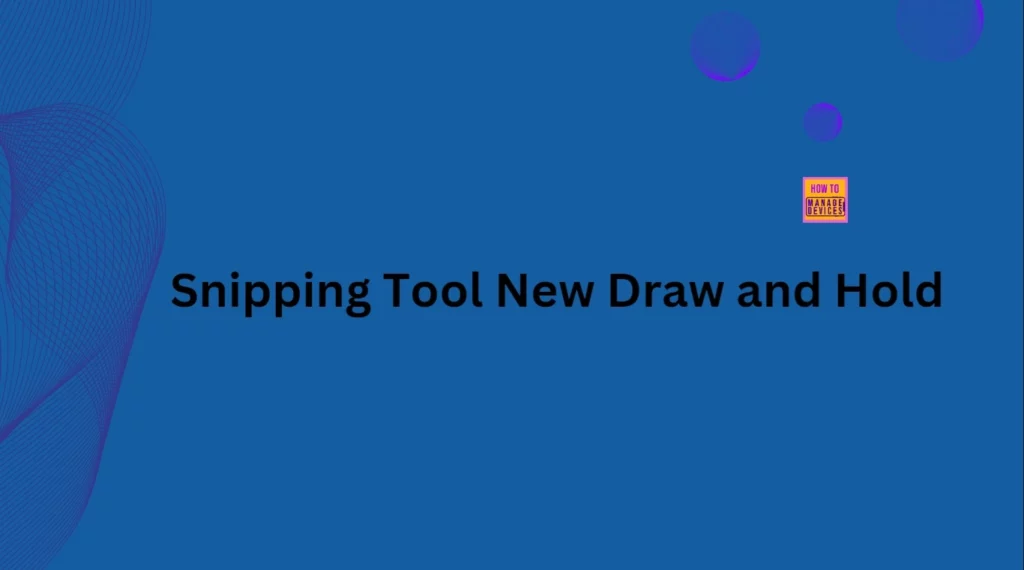
Table of Contents
Snipping Tool New Draw and Hold to Improve Inking Markup Experience in Windows 11
As mentioned above this new feature is available on Windows Insiders in the Canary and Dev Channels. Snipping tool version 11.2502.18.0 has this feature. More than this Microsoft also launched Protocol Launch feature on Snipping Tool. The table below shows the features of Protocol Launch.
| Features of Protocol Launch |
|---|
| App callers can now customize which Snipping Tool capture features are shown when invoked from their experience |
| The protocol is designed to offer improved flexibility, security, and ease of use, aligning closely with familiar HTTP-based interactions. |
- How to Use the Snipping Tool to Record Your Screen in Windows 11
- New Shapes Feature in Snipping Tool How to Use Guide
- Snipping Tool in Windows 11 Latest Features | Settings | Uninstall
How to Use Draw and Hold Rectangle Shape in Snipping Tool
To access this feature, Open the Snipping Tool and capture a screenshot of any content on your screen. If the image does not automatically open in the app, click on the toast notification to “Mark up and share” it. After that, you can use any pen and draw options like line, arrow, rectangle, or oval over the image.
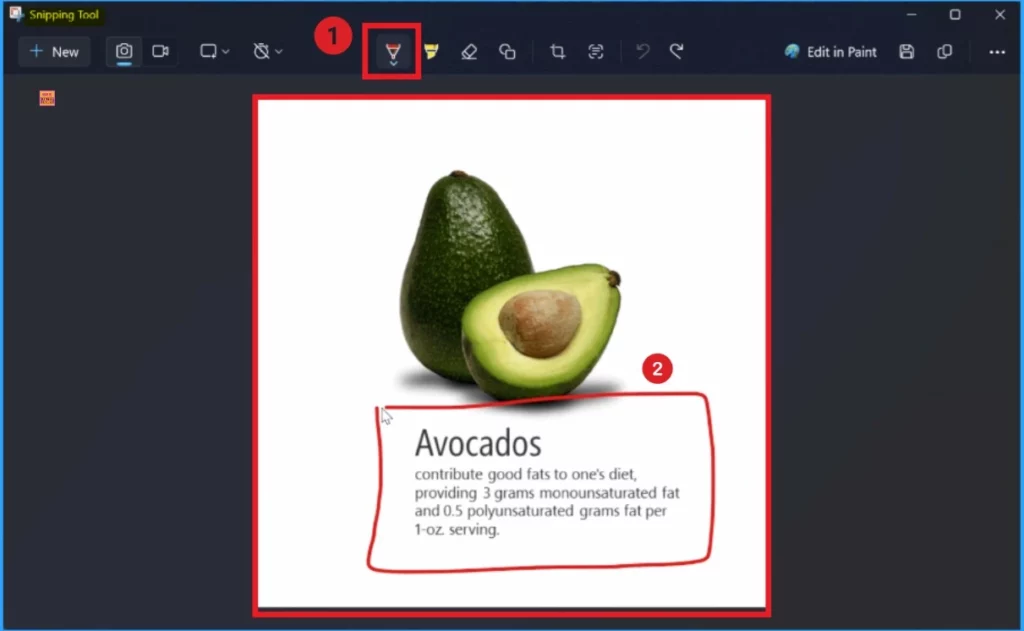
Before letting go of the shape, hold your cursor or pen still for a moment to convert your stroke into a well-formed shape. in this below window i am going to draw a rectangle over the image. I hold the cursor still for a moment to convert, my image turn into a well formed rectangle Shape.
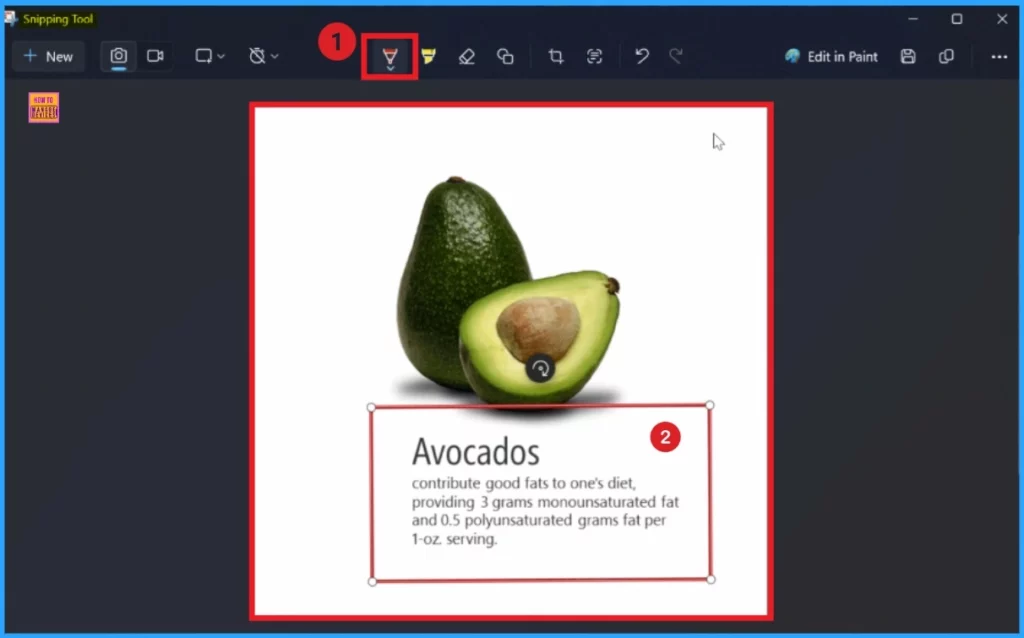
How to Use Draw and Hold Rectangle Shape in Snipping Tool
Using above mentioned steps you can easily, draw an arrow in the image. To draw the arrow draw a line and a point like the image shows. Here i use red color pen for this.
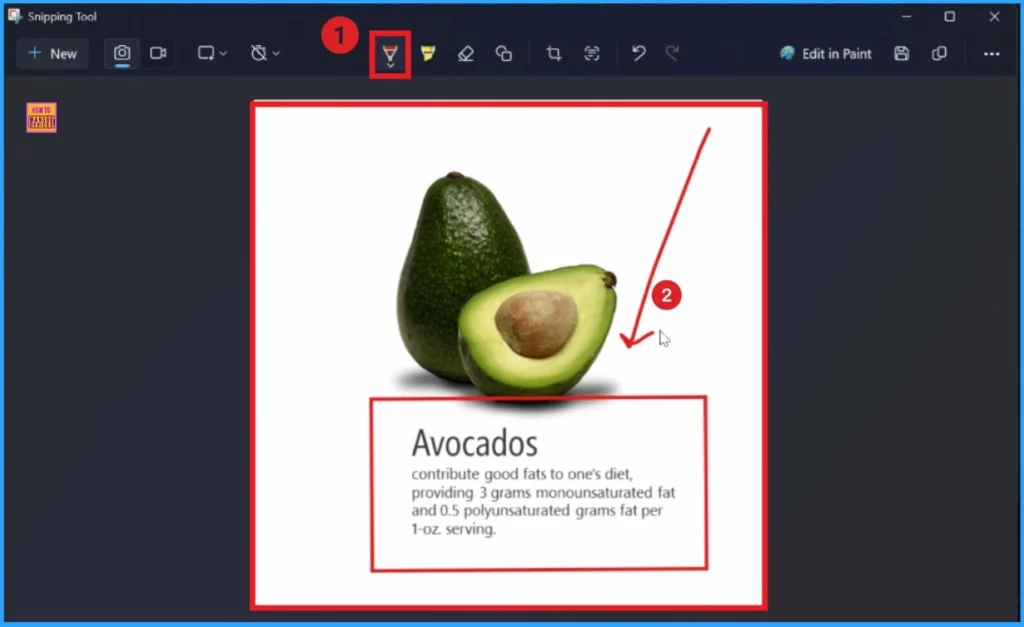
After that i hold the cursor for a moment and the arrow changed to a well-formed shape. You can resize, move, or adjust your shape as needed before clicking away to let the ink dry. Look at the below screenshot.
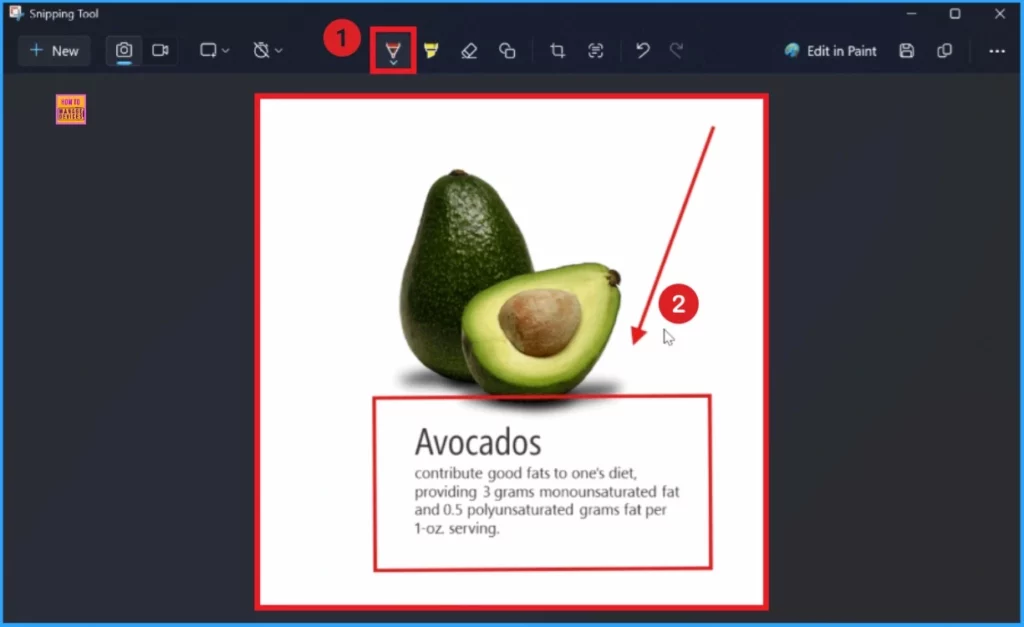
Need Further Assistance or Have Technical Questions?
Join the LinkedIn Page and Telegram group to get the latest step-by-step guides and news updates. Join our Meetup Page to participate in User group meetings. Also, Join the WhatsApp Community to get the latest news on Microsoft Technologies. We are there on Reddit as well.
Resource
Snipping Tool and Notepad app updates begin rolling out to Windows Insiders
Author
Anoop C Nair has been Microsoft MVP for 10 consecutive years from 2015 onwards. He is a Workplace Solution Architect with more than 22+ years of experience in Workplace technologies. He is a Blogger, Speaker, and Local User Group Community leader. His primary focus is on Device Management technologies like SCCM and Intune. He writes about technologies like Intune, SCCM, Windows, Cloud PC, Windows, Entra, Microsoft Security, Career, etc.
