Let’s check the OSD Known Issues Troubleshooting Guide | SCCM | ConfigMgr. In this post, we also discuss the fixes for these issues. Well, you have seen many OSD troubleshooting steps in different posts.
I’m sharing my experience here. Here is the SCCM OSD Known Issues Troubleshooting Guide. I have updated the troubleshooting guide part 2 with additional issues and fixes.
I am starting this page to share all the issues and troubleshooting steps performed to fix them in real-time. This might be a never-ending post, but I will still take my chances. If there are any roadblocks, then I have Anoop. Stay Tuned and keep refreshing the page.
This article will help IT and Configuration Manager administrators who currently manage a mostly on-premises PC management infrastructure. It will help them prepare the PCs faster if any of these errors are seen. Less effort and more coverage.
Errors are mostly from my Lab Infrastructure and Solutions provided by my old Mentor – (G. Balakrishnan).
- Learn How to Troubleshoot SCCM Task Sequence Debugger
- SCCM OSD Task Sequence Troubleshooting Steps by Step Ultimate Guide with SMSTS.log
| Index |
|---|
| SCCM Task Sequence Log paths |
| OSD Known Issues Troubleshooting Guide |
| Re-Initialize the failed task sequence |
| Different Errors and Workarounds |
| Error while Applying Operating system Image error code 0x80070032 |
| 0x800700A1 – 0x800700A1 = BAD_PATHNAME |
| Failed to Run Task sequence with error code “0x80004005” |
| Software Installation Failure with the Error code 0x800713EC |
| The task sequence Failed. Package unavailable in DP 0x80040103 |
| Task Sequence failed with error code (0x80091007) |
| Port Issue 80072ee7 |
| ESXi version is lower than what we have the drivers available in our catalog |
| Applying Driver package error |
| Multiple boot images are mapped, which leads to wrong variable selection |
| TS is Unable to read the configuration disk |
| The task sequence failed with 0x80091007 |
| Struck long time setup preparing your computer for the first time |
| Conclusion – Additional Tips OSD Known Issues Troubleshooting |
| Resources |
SCCM Task Sequence Log paths
So, before we begin, let’s take a quick look at the logs we need to read for troubleshooting related to OSD.
Please remember that SMSTS.log is the one you will always refer to for troubleshooting OSD-related issues. Refer to Vishal’s blog post to understand reading SMSTS.log.
| Phase | Path |
|---|---|
| WinPE, before HDD format | x:\windows\temp\smstslog\smsts.log |
| WinPE, after HDD format | c:\_SMSTaskSequence\Logs\Smstslog\smsts.log |
| Full version, before agent installed | c:\_SMSTaskSequence\Logs\Smstslog\smsts.log |
| Full OS, After SCCM agent | %windir%\ccm\logs\Smstslog\smsts.log |
| Full OS, build complete | %windir%\ccm\logs\smsts.log |
OSD Known Issues Troubleshooting Guide
Before you start your Troubleshooting, you need to check below:
Let’s OSD Known Issues Troubleshooting Guide for SCCM or ConfigMgr OSD deployments.
- iDRAC Details to log in if the physical box. VMware is virtual.
- Check the collection membership of the baseline collections.
- See the variable information like IP, hostname, and description updated properly.
- CMTRACE is available from the command prompt.
Please keep in mind you will be looking at SMSTS.log for anything and everything
Re-Initialize the failed task sequence:
This will be very helpful when TS fails. Without rebooting the server, you can trigger the baseline again.
- From a command prompt, type “tsbootshell.exe” command.
- x:\sms\bin\x64\TsBootShell.exe
Different Errors and Workarounds
There is no Task Sequence Available for this computer
- Collection membership is not updated
- Duplicate MAC Exists in SCCM DB
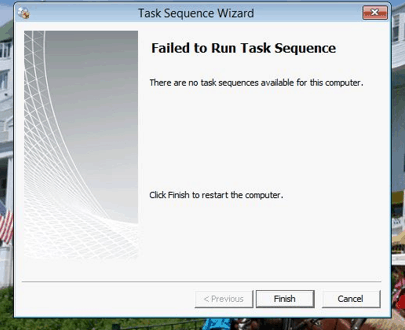
Example of Duplicate MAC having a different hostname:

Error while Applying Operating system Image error code 0x80070032
SCCM OSD Error Error while Applying Operating system Image with error code 0x80070032.
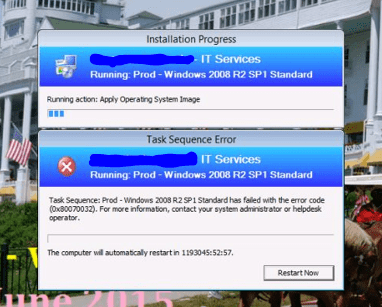
0x800700A1 – 0x800700A1 = BAD_PATHNAME
The task sequence has failed with the error code 0x800700A1 – 0x800700A1 = BAD_PATHNAME – The task sequence tries to copy the files to the local hard drive but cannot find the path as the drive is in a RAW state.
- Task sequence error 0x8007000F – Failed to prepare the system partition for staging. The system cannot find the drive specified.
- OS Installation disk must have the Drive letter “C”.
- Use “Diskpart” to check the drive letter and use the “Assign Letter” command to change the drive letter
- To avoid this, configure only RAID-1 OS and later configure RAID-5 once the baseline completes
https://4sysops.com/archives/sccm-windows-deployment-troubleshooting-part-2-disk-related-issues/
Failed to Run Task sequence with error code “0x80004005”
Possible causes of the 0x80004005 error with the SCCM OSD Task Sequence are given below:
- Communication failure from source to MP
- Ping failure
- Port block
- Unknown host
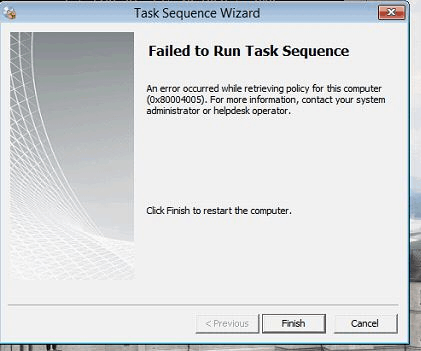
Software Installation Failure with the Error code 0x800713EC
How to fix OSD error Software Installation Failure with the Error code 0x800713EC?
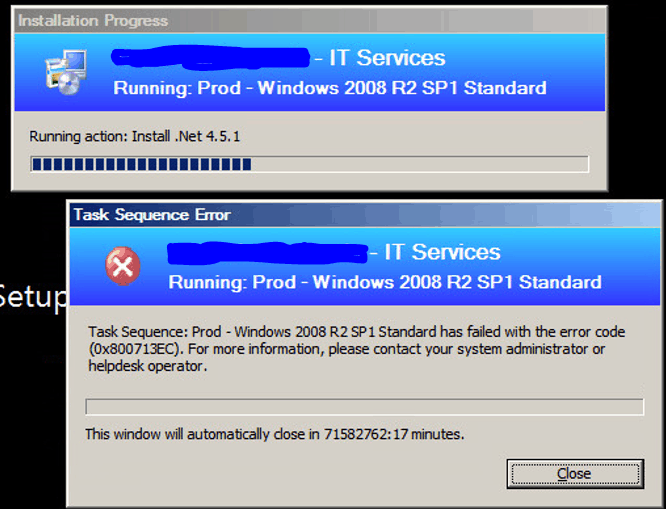
- A Special case .net installation failure due to space issue in C drive
- Created less partition space which led to baseline failed
- For any application installation failure, Check the respective application installation logs in C:\LOGS folder
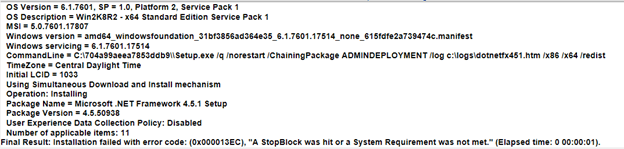
The task sequence Failed. Package unavailable in DP 0x80040103
Have you seen the below error 0x80040103 while running Task Sequence? You will see the below lines in the SMSTS.log. OSD Known Issues Troubleshooting Guide for SCCM or ConfigMgr.
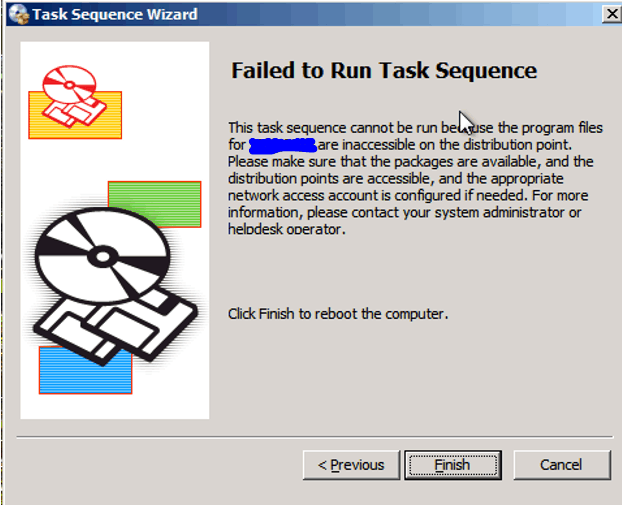
Software Installation Failure with the Error code 0x800713EC?
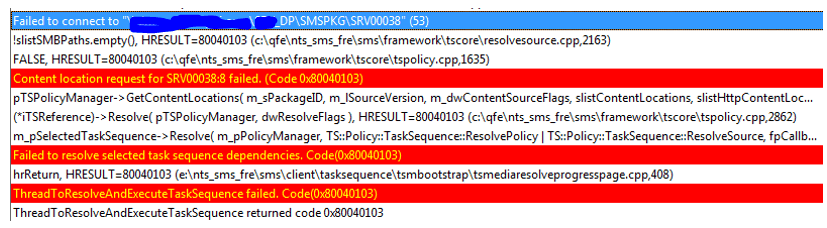
Task Sequence failed with error code (0x80091007)
Hash Mismatch issue—Look for the package in question, and update it to the DPs in SCCM. OSD Known Issues Troubleshooting Guide | SCCM | ConfigMgr.
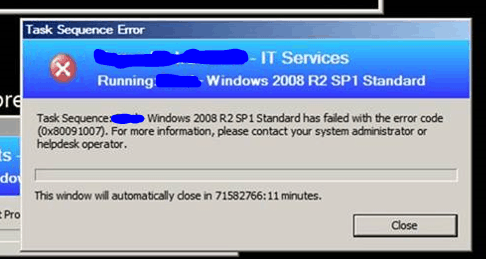
Port Issue 80072ee7
Let’s check the Port Issue 80072ee7 issue highlighted in the tsmgr.log to fix the SCCM OSD issue.
- The Communication to the SCCM Server default port is failing
- This is a rare case, in some locations ex: CDC, DMZ, or ODC have blocked all default ports
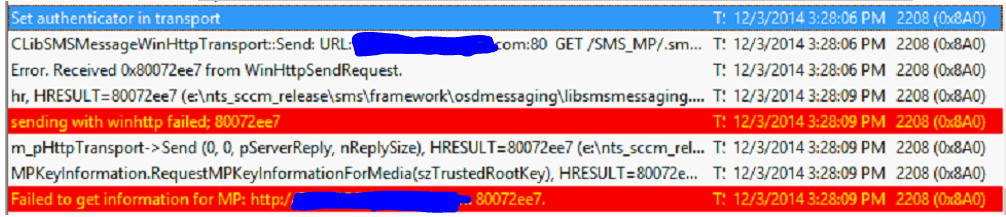
HAL_INITIALIZATION_FAILED
ESXi version is lower than what we have the drivers available in our catalog
The boot image will not start if the ESXi < 5. 0% complete error in SCCM OSD. Your PC ran into a problem and needs to restart. We’re just collecting some error info, and then you can restart. (0% complete).
If you’d like to know more, you can search online later for this error. HAL_INITIALIZATION_FAILED.
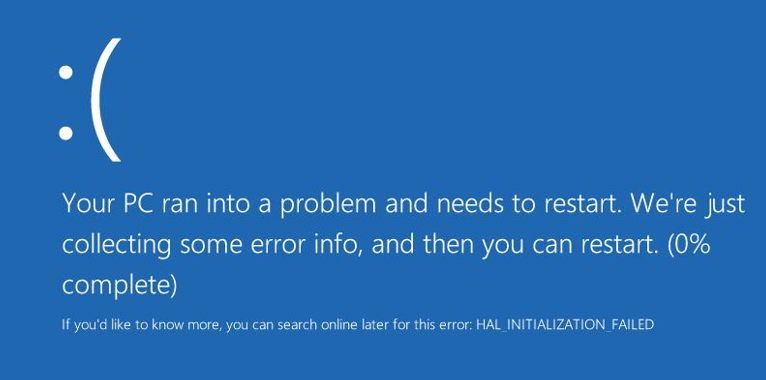
Applying Driver package error:
I have seen applying driver package issues or errors as part of SCCM OSD.
- We kept the auto-apply driver to step in All TS, which is suggested by MS to solve the “Apply driver package” failure issue
- DISM is unable to load and unload the registry hive when it applies the driver package
http://blogs.catapultsystems.com/mlist/archive/2012/10/18/auto-apply-drivers-vs-apply-driver-package-in-task-sequences/
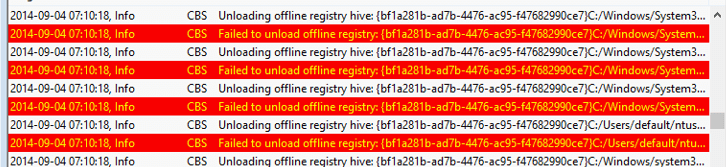
OSD Known Issues Troubleshooting Guide | SCCM | ConfigMgr? The error code mentioned in the below screen is related to OSD Task Sequence deployment and the error code is 0x80004005. This means access denied error.
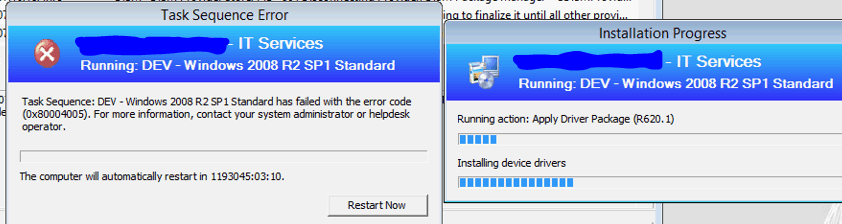
Multiple boot images are mapped, which leads to wrong variable selection
OSD Known Issues Troubleshooting Guide | SCCM | ConfigMgr with multiple boot images, which leads to wrong variable selection.
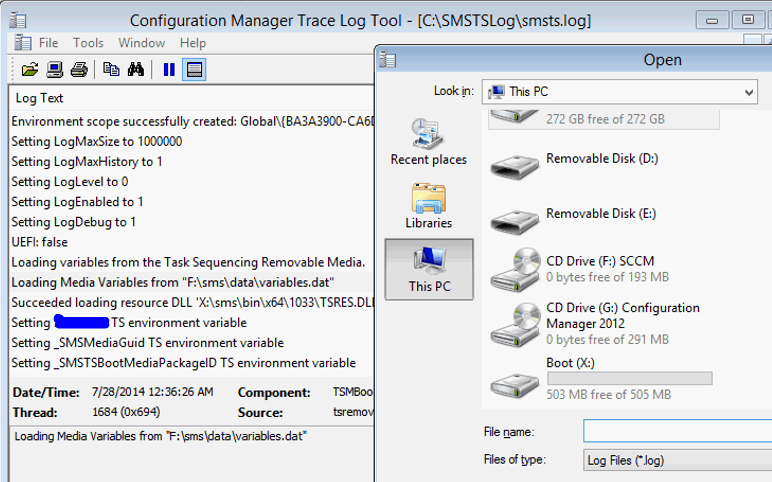
TS is Unable to read the configuration disk
Rebuild the RAID error as part of SCCM OSD. Task Sequence Unable to read the configuration disk.
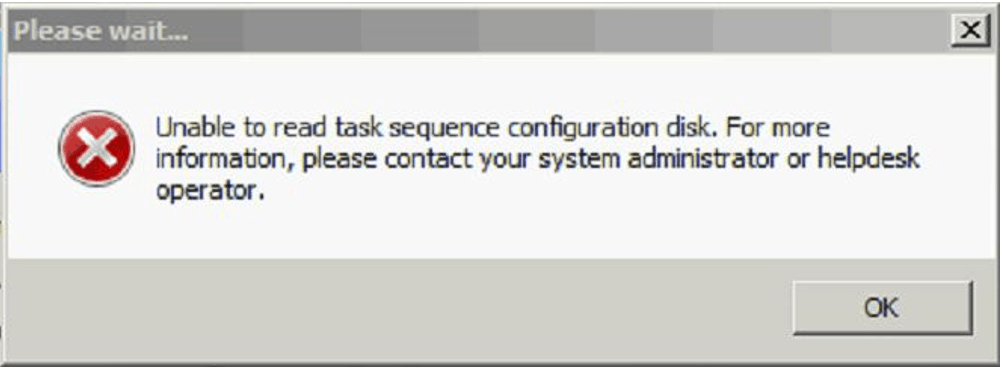
The task sequence failed with 0x80091007
SCCM Task Sequence failed with the error Unable to read the configuration disk. How to fix it?
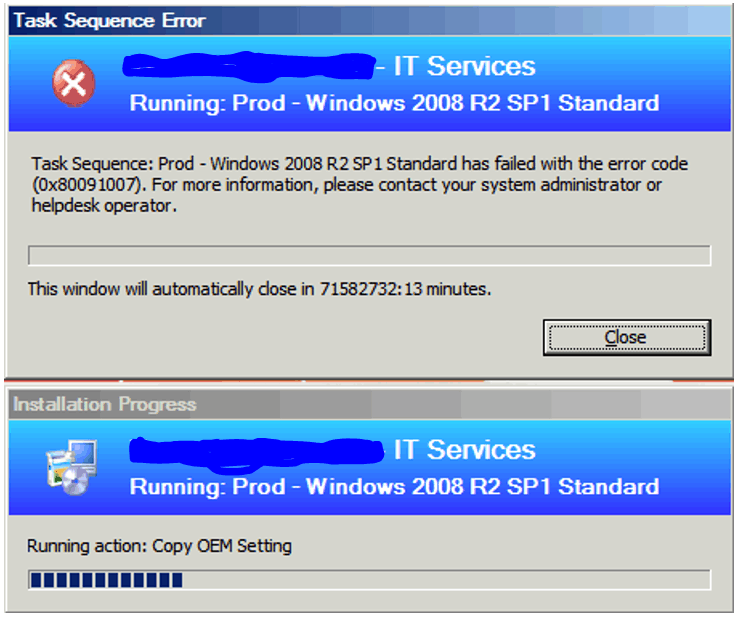
- 1) remove and re-distribute the content, or create the packages again.
- 2) Make sure there is no hidden file within any of the package source folders.
- 3) Make sure binary differential compression is enabled
- 4) make sure there is no Hardware issue
- 5) update all firmware to the latest
Struck long time setup preparing your computer for the first time
Press F8 to open the command prompt and track the SMSTS.log file to see what is happening. OSD has known issues with Striking long time setup preparing your computer for the first time.
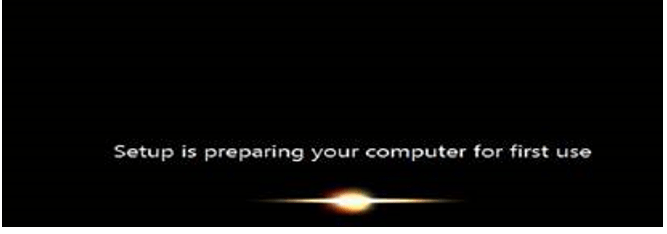
Conclusion – Additional Tips OSD Known Issues Troubleshooting
Task Sequence Failed with the Error Code 0x80070002 – we see this error usually during the operating system deployment using SCCM 2012 R2. When you deploy the task sequence to a collection and boot the computer from the network, during the step “Applying Operating System” step, you encounter the Error Code 0x80070002.
In this situation, one might think to check the SMTS.log file. I would recommend that, but there is something else that you need to check first. Error code 0x80070002 in SCCM 2012 can be interpreted as a network error wherein, during the OSD, the necessary files are inaccessible by the computer where the operating system is being deployed.
The server lost the IP address or the IP assigned to the server is wrong, and it’s failing to communicate with the SCCM server after the first reboot.
Resources
- SCCM OSD Task Sequence Troubleshooting Steps by Step Ultimate Guide with SMSTS.log
- Learn How to Troubleshoot SCCM Task Sequence Debugger
We are on WhatsApp. To get the latest step-by-step guides and news updates, Join our Channel. Click here –HTMD WhatsApp.
Author
Deepak Raiis is a Technical Lead with over 14 years of experience in IT. He specializes in SCCM, Intune, and Azure. Throughout his career, he has worked on various platforms such as Active Directory, Exchange, Veritas NETBACKUP, Symantec Backup Exec, NDMP devices like Netapp, EMC Data Domain, Quantum using Backup Exec 2010 and 2012, and HP StorageWorks 4048 MSL G3. He also has experience in data deduplication-related troubleshooting. Ultimately, he returned to his roots as an IT Engineer focusing on SCCM technology.

Device is reimaged now while opening device gives error ‘Device in Quarantine’
Hi Deepak, Thankyou for this Article. But I have one question, if the task sequence completed successfully but it there are few missing software in the client machine, then what can be the reason?
We suggest you examine the SMSTS.log to get more details about the missing software installation; if the issue is experienced in all imaged devices, you may need to review the installation order as well. Assuming the software is working fine without an issue in the standalone installation.
++ https://www.anoopcnair.com/sccm-osd-smsts-log-file-reading-tips-configmgr-memcm/
Hello,
I am working on SCCM OSD Implementation but the Problem is when i am booting one system it is getting completed.
When we try to boot 10 Systems in one go, each system gets stuck on the downloading NBP file, and nothing is moving forward. Please suggest the appropriate way